Last Updated: August 8, 2025
Interactive forms are the backbone of modern document workflows, transforming static Word documents into dynamic data collection tools that streamline business processes. By leveraging Microsoft Word’s content controls and XML mapping capabilities, you can create powerful forms that capture, validate, and structure information automatically.
This comprehensive guide will walk you through everything you need to know about building professional interactive forms that go far beyond basic text entry fields. For more advanced document design techniques, you may also want to explore how to create custom Word themes and brand style sets for consistent professional formatting throughout your documents.
Table Of Contents
- 1 What Are Interactive Forms with Content Controls?
- 2 Benefits of Content Controls Over Traditional Form Fields
- 3 Setting Up Your Development Environment
- 4 Understanding Content Control Types
- 5 Creating Your First Interactive Form
- 6 XML Mapping Fundamentals
- 7 Working with Custom XML Parts
- 8 Advanced XML Mapping Techniques
- 9 Best Practices for Form Design
- 10 Troubleshooting Common Issues
- 11 Security Considerations
- 12 Integration with Business Systems
- 13 Future of Interactive Forms in Word
- 14 Conclusion
- 15 Frequently Asked Questions
What Are Interactive Forms with Content Controls?
Interactive forms in Microsoft Word represent a sophisticated evolution from traditional paper-based or static digital documents. These forms utilize content controls—specialized interactive elements that allow users to input specific types of data while maintaining document structure and formatting consistency. Unlike simple text boxes, content controls provide intelligent input validation, formatting control, and seamless integration with data systems.
Content controls serve as structured containers within your document that can accommodate different data types, including text, dates, images, dropdown selections, and checkboxes. When combined with XML mapping, these controls become powerful data collection instruments that can automatically populate information across multiple locations within a document or even across different documents.
The modern business environment demands efficient data collection methods, and interactive Word forms deliver exactly that. According to recent research, organizations using structured digital forms report up to 40% reduction in data entry errors and 60% faster document processing times compared to traditional methods.
Benefits of Content Controls Over Traditional Form Fields
Understanding the advantages of content controls over legacy form fields is crucial for making informed decisions about your document workflows. Legacy form fields, which were the standard in older versions of Word, required document protection and offered limited customization options.
Content controls provide significant improvements in several key areas. First, data binding capabilities allow you to connect form elements directly to XML data sources, enabling automatic population and real-time updates. This bidirectional connection means changes in your data source automatically reflect in the document, while user inputs can simultaneously update the underlying data.
Second, enhanced protection features let you secure specific form elements without locking down the entire document. Users can edit some portions while critical elements remain protected, providing flexible security that adapts to different workflow requirements.
Third, event handling capabilities enable custom programming responses to user interactions. You can create dynamic forms that change based on user selections, validate input in real-time, or trigger automated processes when forms are completed.
Finally, improved styling and formatting options ensure your forms maintain a professional appearance while remaining fully functional. Content controls can inherit document styles or apply custom formatting that persists regardless of user input.
Setting Up Your Development Environment
Before creating interactive forms, you need to enable the Developer tab in Word’s ribbon interface. This tab contains all the tools necessary for building sophisticated forms with content controls and XML mapping capabilities.
To enable the Developer tab, navigate to File > Options > Customize Ribbon. In the main tabs section, check the box next to “Developer” and click OK. The Developer tab will now appear in your ribbon, providing access to content control tools, XML mapping features, and document protection options.
Once the Developer tab is visible, familiarize yourself with the Controls group, which contains various content control types, including rich text controls, plain text controls, picture controls, combo boxes, dropdown lists, date pickers, and checkboxes. Each control type serves specific purposes and offers unique configuration options.
The Mapping group provides access to XML mapping tools that enable advanced data binding capabilities. The Protect group offers document security features that prevent unauthorized changes to your form structure while allowing user input in designated areas.
Understanding Content Control Types
Microsoft Word offers several types of content controls, each designed for specific data collection needs. Understanding when and how to use each type is essential for creating effective interactive forms.
Rich Text Content Controls allow users to format their input with bold, italic, colors, and multiple paragraphs. These work well for comments, descriptions, or any field where formatting enhances readability. However, they consume more system resources and may not be suitable for large-scale forms.
Plain Text Content Controls restrict input to unformatted text, making them ideal for names, addresses, ID numbers, or any data that requires consistent formatting. These controls process faster and integrate more easily with database systems.
Dropdown List Controls present users with predefined options, ensuring data consistency and reducing input errors. These prove invaluable in fields such as department names, product categories, or status indicators, where standardisation is crucial.
Combo Box Controls combine dropdown functionality with the ability to accept custom text entry. Users can select from predefined options or type their own values, providing flexibility while maintaining some structure.
Date Picker Controls provide calendar interfaces for date selection, automatically formatting dates according to your specifications. These eliminate date format confusion and ensure consistent date entry across all form submissions.
Checkbox Controls enable yes/no responses or multiple selection scenarios. They’re perfect for consent forms, feature selections, or any situation requiring binary choices.
Picture Controls allow users to insert images directly into forms. These work well for photo submissions, signature captures, or any scenario requiring visual input.
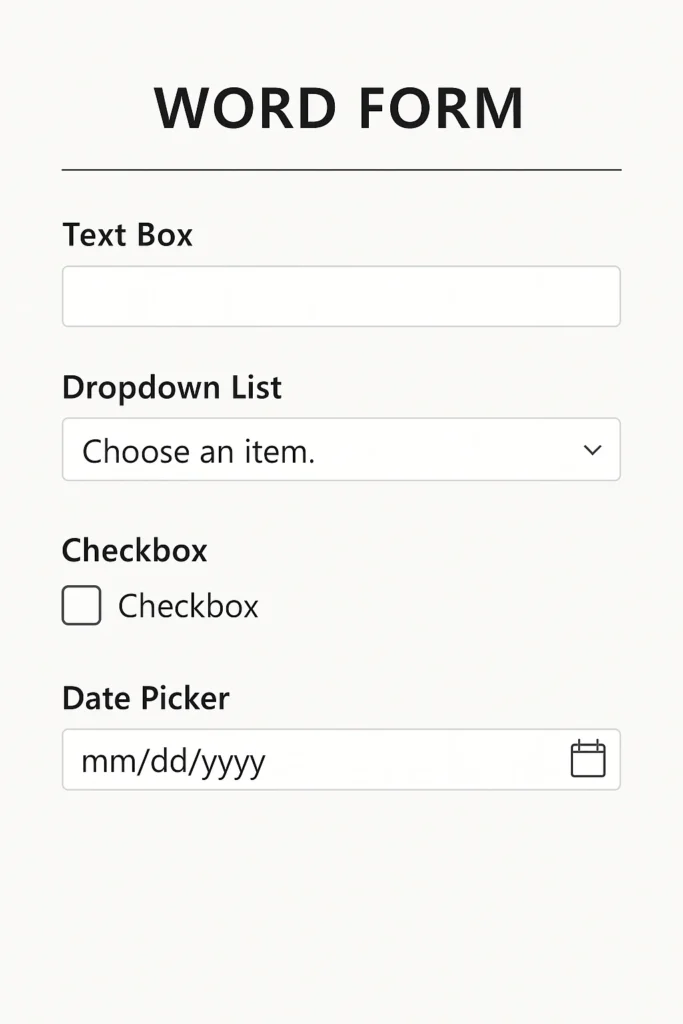
Creating Your First Interactive Form
Building your first interactive form requires careful planning and systematic implementation. Start by outlining your data collection requirements and determining which content control types best serve each need.
Begin with a new Word document and enable Design Mode from the Developer tab. Design Mode allows you to modify content control properties and arrange form elements without activating their interactive features.
Insert your first content control by placing your cursor where you want the form field and selecting the appropriate control type from the Developer tab. For example, to create a name field, choose “Plain Text Content Control” and position it after a “Name:” label.
Right-click on the newly inserted control and select “Properties” to customize its behavior. In the Properties dialog, you can set the control’s title, tag (for programming reference), placeholder text, and formatting options. The title appears when users hover over the control, while the tag serves as a unique identifier for programming purposes.
Configure protection settings to prevent users from accidentally deleting form controls while allowing them to modify content. Check “Content control cannot be deleted” to maintain form structure integrity.
For dropdown controls, use the Properties dialog to add list items. Click “Add” to create each option, specifying both display text and underlying values. The display text appears in the dropdown, while values can differ for database storage purposes.
Continue adding controls for each data field, maintaining consistent spacing and alignment for a professional appearance. Group related fields logically and use clear, descriptive labels that guide users through the completion process.
XML Mapping Fundamentals
XML mapping represents the most powerful feature of Word’s interactive forms, enabling true data/view separation and advanced automation capabilities. This technology allows you to bind content controls to XML data sources, creating dynamic documents that automatically populate with information from databases, web services, or other systems.
XML mapping works by associating content controls with specific nodes in an XML document. When the XML data changes, bound controls automatically update to reflect new values. Conversely, when users modify control content, the underlying XML data updates accordingly, maintaining synchronization between the document and data source.
To implement XML mapping, you need to understand basic XML structure and XPath expressions. XML organizes data in a hierarchical tree structure with elements, attributes, and values. XPath provides a query language for selecting specific nodes within this structure.
The XML Mapping Pane, accessible from the Developer tab, serves as your primary interface for creating and managing data bindings. This pane displays the structure of XML parts attached to your document and allows you to drag XML nodes to content controls, automatically creating the necessary bindings.
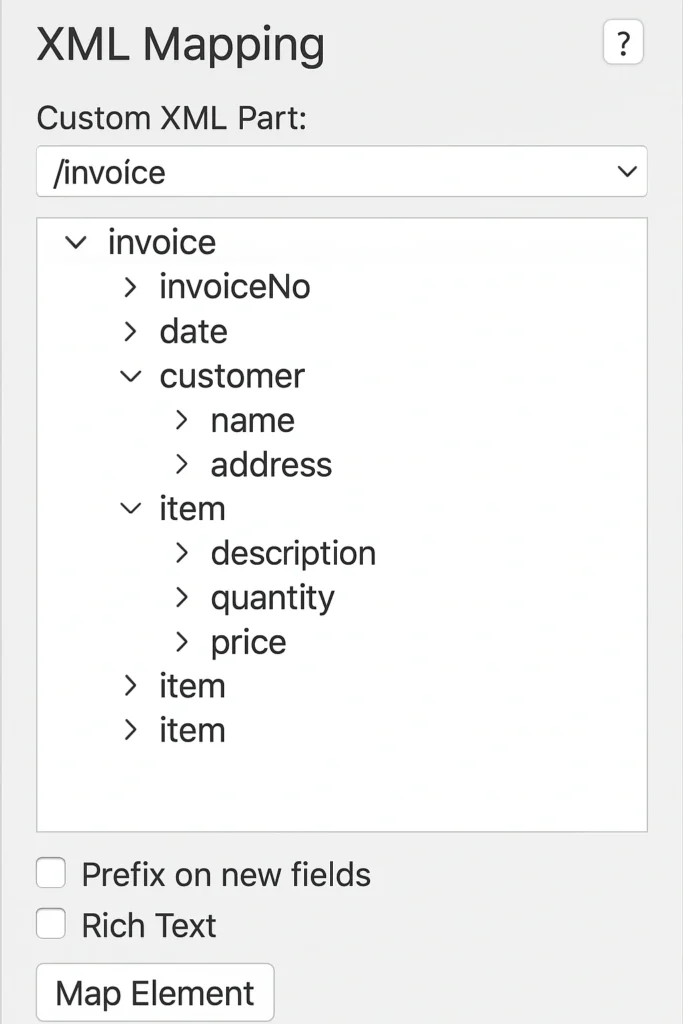
Working with Custom XML Parts
Custom XML parts enable you to embed structured data directly within Word documents, providing the foundation for advanced form functionality. These parts store data separately from document content while remaining part of the document file, ensuring portability and data integrity.
Creating custom XML parts involves several approaches. You can import existing XML files using the XML Mapping Pane’s “Add new part” feature. Alternatively, you can create XML parts programmatically using VBA code or develop them manually using XML editing tools.
When designing XML schemas for your forms, consider the data relationships and hierarchy that best represent your information structure. For example, an employee information form might use a schema with personal details, employment information, and emergency contacts as separate sections.
Custom XML parts support namespaces, which prevent naming conflicts when combining multiple XML sources. Namespaces also enable more sophisticated data validation and transformation capabilities.
The Content Control Toolkit, though archived, provides valuable functionality for binding content controls to custom XML parts. This Microsoft-developed tool offers a visual interface for creating XML mappings without requiring extensive programming knowledge.
Advanced XML Mapping Techniques
Advanced XML mapping techniques unlock the full potential of interactive forms, enabling sophisticated data manipulation and automation capabilities. These techniques require a deeper understanding of XML technologies but provide significant benefits for complex business processes.
Repeating Content Controls allow you to create dynamic sections that expand based on data requirements. For example, an invoice form might include a repeating section for line items, automatically adding rows as needed based on XML data.
Conditional Content Display uses XML data to show or hide form sections based on specific criteria. A loan application might display different fields for individual versus corporate borrowers, determined by XML values.
Cross-Document Data Sharing enables multiple Word documents to share the same XML data source. Changes made in one document automatically propagate to others, ensuring consistency across related documents.
Data Validation and Formatting can be implemented through XML schemas and custom code. These techniques ensure data integrity while providing user-friendly error messages and formatting assistance.
Integration with External Systems becomes possible through XML mapping, allowing forms to connect with databases, web services, and enterprise applications. This integration eliminates manual data transfer and reduces processing time significantly.
Best Practices for Form Design
Effective form design combines technical functionality with user experience principles to create forms that are both powerful and intuitive. Following established best practices ensures your forms achieve their intended purpose while providing positive user experiences.
Logical Flow and Organization guide users through completion processes naturally. Group related fields together, sequence questions logically, and use visual cues like section headers and spacing to indicate relationships between form elements.
Clear Labeling and Instructions prevent confusion and reduce completion errors. Use descriptive field labels, provide examples where helpful, and include brief instructions for complex fields. Avoid technical jargon that might confuse users unfamiliar with your industry or processes.
Appropriate Control Selection ensures optimal user experience for different data types. Use dropdown lists for standardized values, date pickers for dates, checkboxes for yes/no questions, and plain text controls for flexible input fields.
Visual Consistency maintains professional appearance and reduces cognitive load. Apply consistent fonts, colors, spacing, and alignment throughout your form. Use table structures or content control grouping to align fields properly.
Protection and Security Settings balance accessibility with data integrity. Protect critical form structure while allowing user input in appropriate areas. Consider document-level security for sensitive forms and implement appropriate access controls.
Testing and Validation ensure that forms work correctly across different environments and user scenarios. Test with various Word versions, different user permissions, and typical data entry patterns to identify and resolve potential issues.
Troubleshooting Common Issues
Interactive forms can encounter various technical challenges that require systematic troubleshooting approaches. Understanding common issues and their solutions helps maintain reliable form functionality.
Content Control Deletion or Corruption often occurs when users accidentally modify the form structure. Implement protection settings to prevent control deletion and provide clear instructions about which document areas users can modify.
XML Mapping Failures typically result from namespace conflicts or incorrect XPath expressions. Verify namespace declarations match your XML structure and ensure XPath expressions accurately target intended nodes.
Performance Issues may arise with complex forms containing many controls or large XML data sets. Optimize by using appropriate control types, minimizing unnecessary XML data, and implementing efficient update mechanisms.
Compatibility Problems can occur when sharing forms across different Word versions or operating systems. Test forms in target environments and consider using Word’s compatibility checker to identify potential issues.
Data Synchronization Issues between content controls and XML parts require careful debugging. Verify binding configurations and check for event conflicts that might interfere with automatic updates.
Security Considerations
Interactive forms often handle sensitive information, making security a critical consideration in design and deployment. Implementing appropriate security measures protects both from integrity and user data.
Document Protection provides the first line of defense against unauthorized modifications. Use Word’s protection features to restrict editing to form fields while preventing changes to form structure and instructions.
Access Control determines who can view, complete, or modify forms. Consider using document passwords, digital rights management, or integration with organizational authentication systems for sensitive forms.
Data Encryption protects information stored within XML parts and form responses. While Word provides basic protection features, consider additional encryption for highly sensitive data or compliance requirements.
Audit Trails help track form usage and modifications. Implement document properties or metadata tracking to monitor form completion patterns and identify potential security issues.
Version Control ensures users work with current form versions while maintaining historical records. Establish procedures for form updates and provide clear version identification within documents.
Integration with Business Systems
Modern business environments require forms that integrate seamlessly with existing systems and workflows. Interactive Word forms can connect with various technologies to automate data processing and eliminate manual tasks.
Database Integration enables direct data exchange between forms and organizational databases. XML mapping provides the foundation for these connections, allowing forms to populate with existing data and submit responses directly to database systems.
Web Service Integration connects forms with cloud-based applications and services. This integration enables real-time data validation, automatic form population, and seamless workflow integration across different platforms.
Document Management System Integration streamlines form storage, retrieval, and lifecycle management. Many organizations use SharePoint, OneDrive, or specialized document management systems that can automatically process Word forms and extract data.
Email and Notification Systems can trigger automatically based on form completion or specific data values. These integrations ensure appropriate stakeholders receive timely notifications about form submissions and required actions.
Reporting and Analytics Integration transforms form data into actionable business intelligence. By connecting forms with reporting tools, organizations can analyze submission patterns, identify trends, and optimize processes based on real data.
Future of Interactive Forms in Word
The evolution of interactive forms continues as Microsoft enhances Word’s capabilities and businesses demand more sophisticated document solutions. Understanding upcoming trends helps organizations prepare for future opportunities and challenges.
Artificial Intelligence Integration promises to revolutionize form functionality through intelligent data validation, automatic completion suggestions, and smart routing based on content analysis. These features will reduce user effort while improving data quality.
Enhanced Mobile Support addresses the growing need for form completion on tablets and smartphones. Microsoft continues improving touch interfaces and mobile-specific features that make complex forms accessible across devices.
Cloud-First Architecture enables better collaboration, real-time synchronization, and seamless integration with Microsoft 365 services. This shift supports remote work trends and global collaboration requirements.
Advanced Analytics Capabilities will provide deeper insights into form usage patterns, completion rates, and optimization opportunities. Organizations will gain a better understanding of document workflows and user behavior.
Improved Security Features respond to increasing cybersecurity threats and compliance requirements. Enhanced encryption, authentication, and audit capabilities will protect sensitive information while maintaining usability.
Conclusion
Building interactive forms with content controls and XML mapping in Microsoft Word opens tremendous possibilities for organizations seeking to streamline document workflows and improve data collection processes. By mastering these technologies, you can create sophisticated forms that rival dedicated form-building applications while maintaining the familiar Word interface that users already understand.
The key to success lies in understanding your specific requirements, selecting appropriate content control types, and implementing XML mapping strategies that support your business processes. Whether you’re creating simple feedback forms or complex business applications, Word’s interactive form capabilities provide the flexibility and power needed for professional results.
Remember that effective form design combines technical functionality with user experience principles. Focus on creating forms that are intuitive to complete, reliable in operation, and secure in handling sensitive information. Regular testing and user feedback will help you refine your forms and maximize their effectiveness.
To learn more about creating macros in Microsoft Word for advanced form automation, or explore how to create headers and footers in Microsoft Word for professional form presentation, visit the linked resources for comprehensive guidance.
As you continue developing your interactive form skills, consider exploring Microsoft Word’s developer tab features for additional capabilities that can enhance your forms’ functionality and user experience.
Frequently Asked Questions
Q: What’s the difference between content controls and legacy form fields?
A: Content controls offer superior data binding capabilities, enhanced protection options, and better styling flexibility compared to legacy form fields. Unlike legacy fields, content controls don’t require document protection and support XML mapping for advanced functionality.
Q: Can interactive Word forms work on mobile devices?
A: Yes, Word’s mobile applications support content controls, though some advanced features may have limited functionality. For optimal mobile experience, use simpler control types and test thoroughly on target devices.
Q: How do I prevent users from accidentally deleting form controls?
A: Enable the “Content control cannot be deleted” option in each control’s Properties dialog. Additionally, consider using document protection to restrict editing to specific areas while allowing input in form fields.
Q: Can I create forms that automatically calculate totals or perform other mathematical operations?
A: While basic calculations are possible using form fields and XML mapping, complex mathematical operations typically require VBA programming or integration with external calculation engines.
Q: What file formats preserve interactive form functionality?
A: Interactive forms work best in .docx format, which fully supports content controls and XML mapping. Converting to PDF preserves appearance but eliminates interactive functionality unless using specialized PDF form tools.
Q: How do I share interactive forms with users who don’t have Word installed?
A: Consider using Word Online through Microsoft 365, which provides browser-based access to form functionality. Alternatively, investigate third-party tools that can process Word forms without requiring a full Word installation.

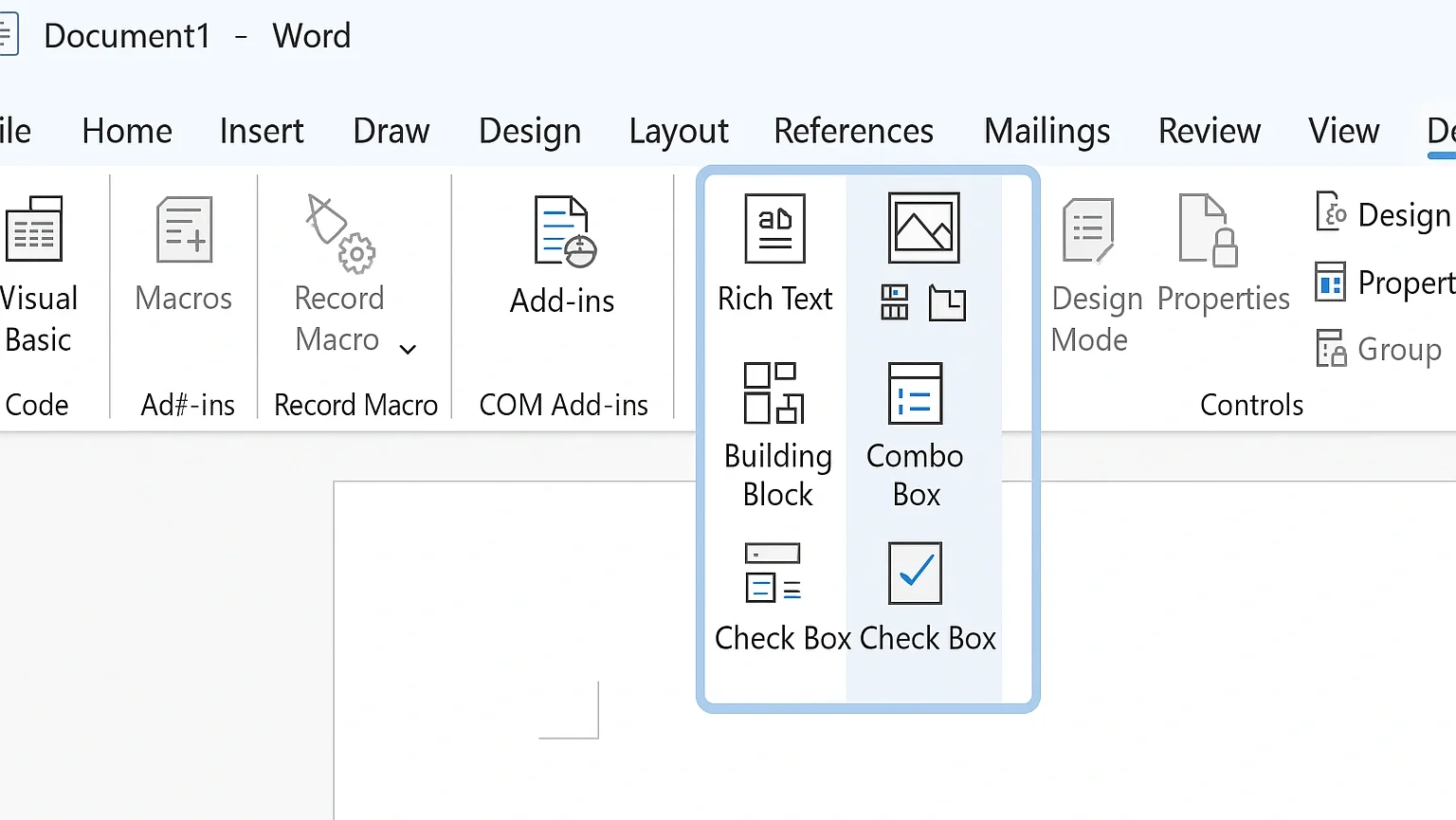

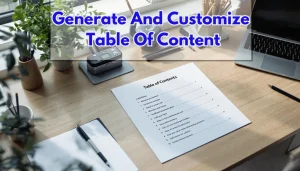
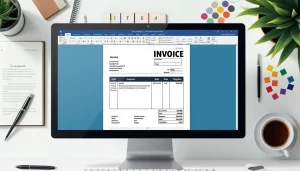

Pingback: How To Create Custom Word Themes & Brand Style Sets In Word? | MSW Tutor.