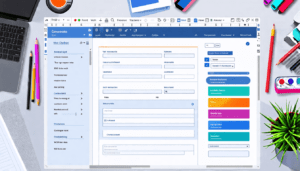Last Updated: January 24, 2025
Have you ever felt overwhelmed while juggling multiple documents in Microsoft Word? It can be frustrating to switch back and forth between them, especially when you want to find information quickly. Luckily, there’s a great solution to this problem: the Microsoft Word switch windows shortcut. In this article, we will explore this handy shortcut, how to use it, and why it can transform the way you work in Word. So let’s dive in!
Table Of Contents
What is the Microsoft Word Switch Windows Shortcut?
The Microsoft Word switch windows shortcut is a function that helps you efficiently toggle between open Word documents. Instead of using your mouse to click and switch, which can take up valuable time, this shortcut allows you to do it with just a few keystrokes. It’s a simple yet powerful tool to boost your productivity.
How to Use the Shortcut
To use the Microsoft Word switch windows shortcut, follow these steps:
- Open multiple documents in Microsoft Word.
- Press the Alt + Tab on your keyboard (for Windows users).
- Hold the Alt key and repeatedly press Tab to cycle through open documents.
- Release the Alt key when the document you want to open is highlighted.
For Mac users, the combination is slightly different:
- Open multiple documents in Microsoft Word.
- Press Command + Tab to switch between applications.
- Hold the Command key and continue to tap Tab to cycle through.
- Release the Command key to select the highlighted document.
Benefits of the Microsoft Word Switch Windows Shortcut
Using the Microsoft Word switch windows shortcut has several advantages, including:
- Time Efficiency: Quickly switch between documents without using your mouse.
- Reduced Strain: Less reliance on your mouse means less strain on your hands and wrists.
- Increased Focus: Minimizes distractions by allowing fast access to the documents you need.
- Easier Multitasking: Perfect for editing or comparing multiple documents side by side.

Tips for Mastering the Shortcut
Here are some helpful tips to make the most out of the Microsoft Word switch windows shortcut:
- Practice: The more you use the shortcut, the more natural it will become. Spend a little time each day switching windows with the keyboard.
- Organize Your Documents: Keeping related documents open can make it easier for you to switch between them quickly.
- Customize Your Workflow: If you have many documents open, make sure to close any that you don’t need to improve switching speed.
Keyboard Shortcuts Overview
| Operating System | Shortcut Key |
|---|---|
| Windows | Alt + Tab |
| Mac | Command + Tab |
Common Problems and Solutions
Like any tool, using the Microsoft Word switch windows shortcut can have its challenges. Here are some common problems and their solutions:
- Problem: The shortcut doesn’t work.
- Solution: Make sure you are in a Word document and press the keys carefully.
- Problem: Difficulty remembering the keys.
- Solution: Create a reminder note or cheat sheet of essential shortcuts and keep it near your workspace.
Conclusion
Mastering the Microsoft Word switch windows shortcut is a game changer for anyone who frequently uses Word for their work. It allows you to switch between documents rapidly, saving time and enhancing productivity. With just a little practice, you can make this shortcut a seamless part of your workflow. Start implementing this tip today, and you will be amazed at how much easier managing multiple documents can become!
For more productivity tips, check out Microsoft Support.