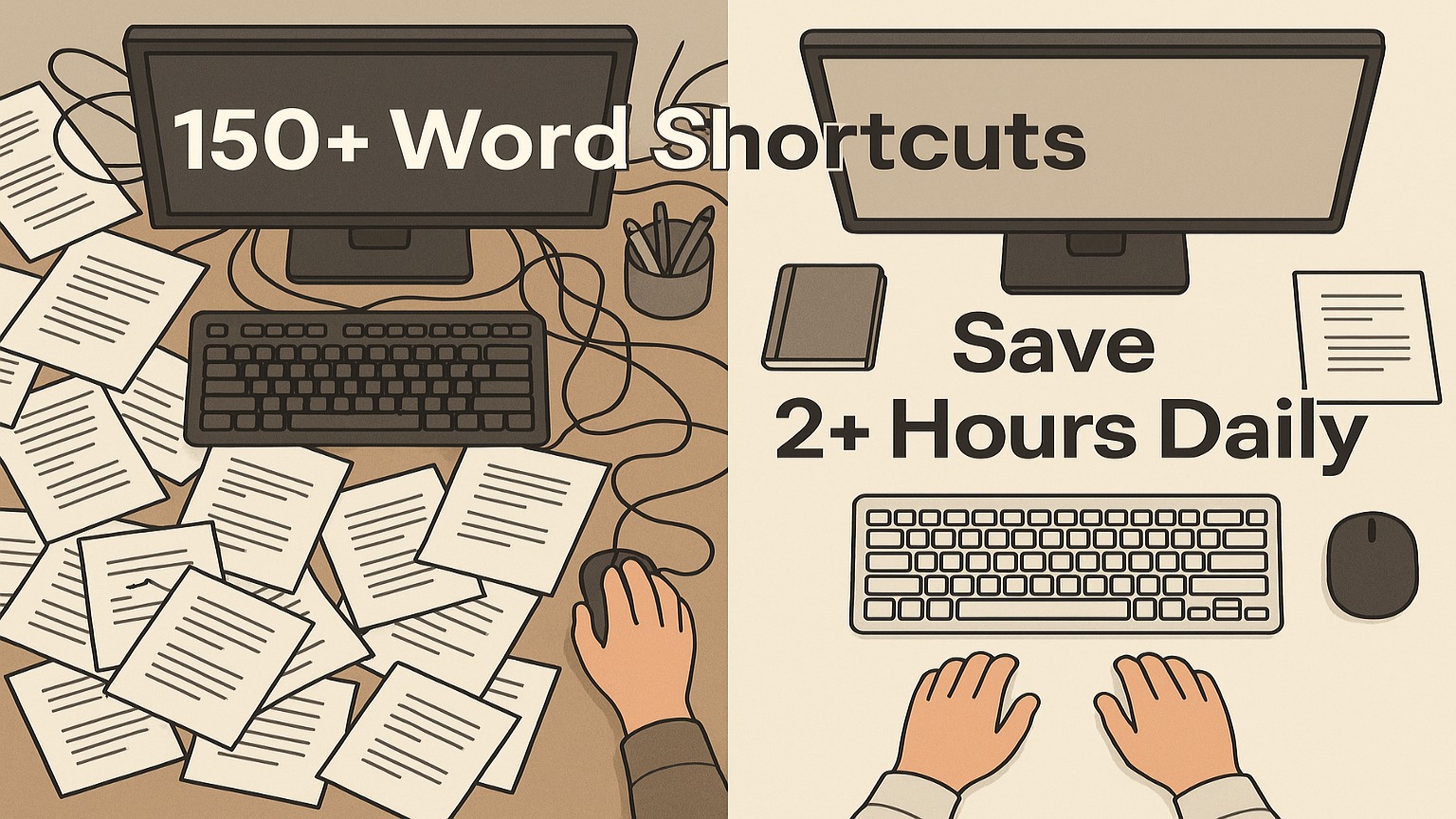In today’s fast-paced work environment, productivity isn’t just an advantage—it’s essential. Studies reveal that office workers spend over 2.5 hours daily on repetitive document tasks that could be completed in minutes using Microsoft Word shortcuts. Whether you’re crafting reports, editing manuscripts, or managing collaborative documents, mastering keyboard shortcuts can save you over 2 hours every workday.
This comprehensive guide covers 150+ essential Microsoft Word shortcuts designed to transform your workflow in 2025. From basic navigation to advanced formatting commands, you’ll discover time-saving techniques that increase typing efficiency by up to 40%.
Why Microsoft Word Shortcuts Matter in 2025
The Productivity Crisis in Modern Workplaces
Remote and hybrid work models have intensified the demand for digital efficiency. Microsoft reports that the average knowledge worker toggles between applications over 1,100 times per day, with document editing consuming the largest portion of screen time. Word shortcuts eliminate the constant mouse navigation that fragments focus and slows progress.
Research from workplace efficiency experts shows that employees who master keyboard shortcuts complete document tasks 45% faster than those relying primarily on mouse navigation. This efficiency gain translates directly to reduced overtime, decreased stress levels, and improved work-life balance.
Time Savings: The Real Impact of Keyboard Shortcuts
Consider these compelling statistics about Microsoft Word shortcuts:
- Basic shortcuts (Ctrl+C, Ctrl+V, Ctrl+S) save an average of 8 minutes per hour
- Advanced formatting shortcuts reduce document styling time by 60%
- Navigation shortcuts cut document review time in half for documents over 10 pages
- Professional writers report 25% faster content creation when using comprehensive Word hotkeys
2025 Workplace Trends and Efficiency Demands
The evolution of Microsoft Word continues with enhanced AI integration, improved collaboration features, and cross-platform compatibility. However, these advanced features require efficient navigation methods to maximize their potential. Word shortcuts remain the fastest way to access new features while maintaining productivity momentum.
Microsoft Word Shortcuts Cheat Sheet – 2025 Edition
Download HereEssential Microsoft Word Shortcuts Every User Should Know

Basic Text Editing Shortcuts (Copy, Cut, Paste Plus)
Master these fundamental Microsoft Word shortcuts that form the foundation of efficient document editing:
| Shortcut | Function | Pro Tip |
|---|---|---|
| Ctrl + C | Copy selected text | Works across all applications |
| Ctrl + V | Paste content | Maintains original formatting |
| Ctrl + X | Cut selected text | Removes and copies simultaneously |
| Ctrl + Z | Undo last action | Press multiple times for sequential undos |
| Ctrl + Y | Redo action | Reverses undo commands |
| Ctrl + A | Select all content | Essential for document-wide operations |
| Ctrl + S | Save document | Use frequently to prevent data loss |
| Ctrl + Shift + V | Paste text only | Removes formatting from pasted content |
Advanced Copy/Paste Techniques:
- Ctrl + Shift + C: Copy formatting only
- Ctrl + Shift + V: Paste without formatting
- F2: Cut and paste text in one operation
Navigation Shortcuts for Large Documents
Efficiently moving through lengthy documents requires these Word navigation shortcuts:
Word-Level Navigation:
- Ctrl + Right Arrow: Move cursor one word right
- Ctrl + Left Arrow: Move cursor one word left
- Ctrl + Up Arrow: Move to previous paragraph
- Ctrl + Down Arrow: Move to next paragraph
Document-Level Navigation:
- Ctrl + Home: Jump to document beginning
- Ctrl + End: Jump to document end
- Ctrl + G: Go to specific page number
- Shift + F5: Return to last three edit locations
Page Navigation:
- Page Up: Move up one screen
- Page Down: Move down one screen
- Ctrl + Page Up: Move to previous page
- Ctrl + Page Down: Move to next page
Quick Formatting Commands
Transform text appearance instantly with these Word formatting shortcuts:
Font Formatting:
- Ctrl + B: Apply/remove bold formatting
- Ctrl + I: Apply/remove italic formatting
- Ctrl + U: Apply/remove underline
- Ctrl + Shift + >: Increase font size
- Ctrl + Shift + <: Decrease font size
- Shift + F3: Cycle through uppercase, lowercase, title case
Paragraph Alignment:
- Ctrl + L: Left align text
- Ctrl + E: Center align text
- Ctrl + R: Right align text
- Ctrl + J: Justify text alignment
Advanced Microsoft Word Shortcuts for Power Users
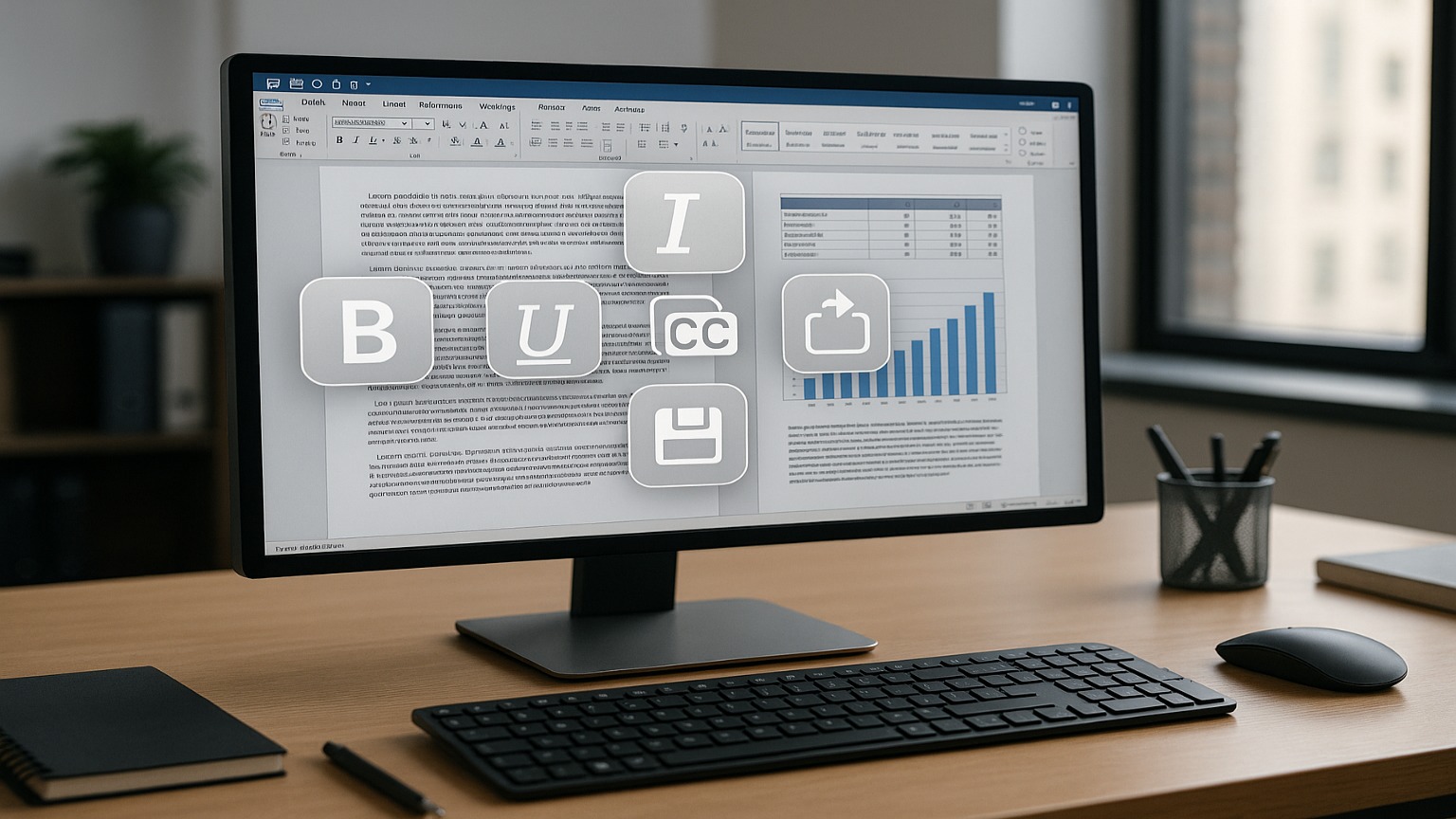
Document Structure and Organization Shortcuts
Professional document creation requires advanced Word shortcuts for structure management:
Heading and Style Shortcuts:
- Ctrl + Alt + 1: Apply Heading 1 style
- Ctrl + Alt + 2: Apply Heading 2 style
- Ctrl + Alt + 3: Apply Heading 3 style
- Ctrl + Shift + N: Apply Normal style
- Alt + Shift + Right Arrow: Demote heading level
- Alt + Shift + Left Arrow: Promote heading level
Document Organization:
- Ctrl + Enter: Insert page break
- Ctrl + Shift + Enter: Insert column break
- Shift + Enter: Insert line break without new paragraph
- Ctrl + Return: Insert section break
Table of Contents and References:
- Alt + Shift + O: Mark table of contents entry
- Ctrl + Alt + F: Insert footnote
- Ctrl + Alt + D: Insert endnote
Review and Collaboration Shortcuts
Streamline document review processes with these collaborative Word shortcuts:
Track Changes and Comments:
- Ctrl + Shift + E: Toggle track changes on/off
- Ctrl + Alt + M: Insert comment
- Alt + R + C: Insert comment (alternative method)
- F6: Navigate between comment and document
Review Navigation:
- Alt + R + N: Navigate to next change
- Alt + R + P: Navigate to previous change
- Alt + R + A: Accept change
- Alt + R + J: Reject change
Advanced Formatting and Styling Commands
Character Formatting:
- Ctrl + Shift + W: Underline words only (skip spaces)
- Ctrl + Shift + D: Double underline text
- Ctrl + =: Apply subscript formatting
- Ctrl + Shift + =: Apply superscript formatting
- Ctrl + Shift + A: Convert to ALL CAPS
- Ctrl + Shift + K: Convert to small caps
Paragraph and Line Spacing:
- Ctrl + 1: Single line spacing
- Ctrl + 2: Double line spacing
- Ctrl + 5: 1.5 line spacing
- Ctrl + 0: Add/remove space before paragraph
Category-Specific Word Shortcuts Guide
File Management Shortcuts
Streamline document workflow with these file operation shortcuts:
- Ctrl + N: Create new document
- Ctrl + O: Open existing document
- Ctrl + W: Close current document
- Ctrl + F4: Close current document (alternative)
- F12: Save As dialog
- Ctrl + F2: Print Preview
- Alt + F + A: Save As (ribbon navigation)
Text Selection and Movement Shortcuts
Precision Selection Techniques:
- Shift + Arrow Keys: Select character by character
- Ctrl + Shift + Arrow: Select word by word
- Shift + Home: Select to beginning of line
- Shift + End: Select to end of line
- Ctrl + Shift + Home: Select to document start
- Ctrl + Shift + End: Select to document end
- Triple-click: Select entire paragraph
- F8: Extend selection mode
Text Movement Operations:
- Ctrl + Backspace: Delete word to the left
- Ctrl + Delete: Delete word to the right
- Alt + Shift + Up Arrow: Move paragraph up
- Alt + Shift + Down Arrow: Move paragraph down
Paragraph and Line Spacing Shortcuts
Indentation Controls:
- Ctrl + M: Increase left indent
- Ctrl + Shift + M: Decrease left indent
- Ctrl + T: Create hanging indent
- Ctrl + Shift + T: Reduce hanging indent
Table Management Shortcuts
Table Navigation:
- Tab: Move to next cell
- Shift + Tab: Move to previous cell
- Alt + Home: Move to first cell in row
- Alt + End: Move to last cell in row
- Alt + Page Up: Move to top of column
- Alt + Page Down: Move to bottom of column
Table Modification:
- Alt + A + M: Merge selected cells
- Alt + A + P: Split selected cells
- Tab (in last cell): Add new row
Microsoft Word Shortcuts Cheat Sheet – 2025 Edition
Download HereMicrosoft Word Shortcuts by Function Keys (F1-F12)
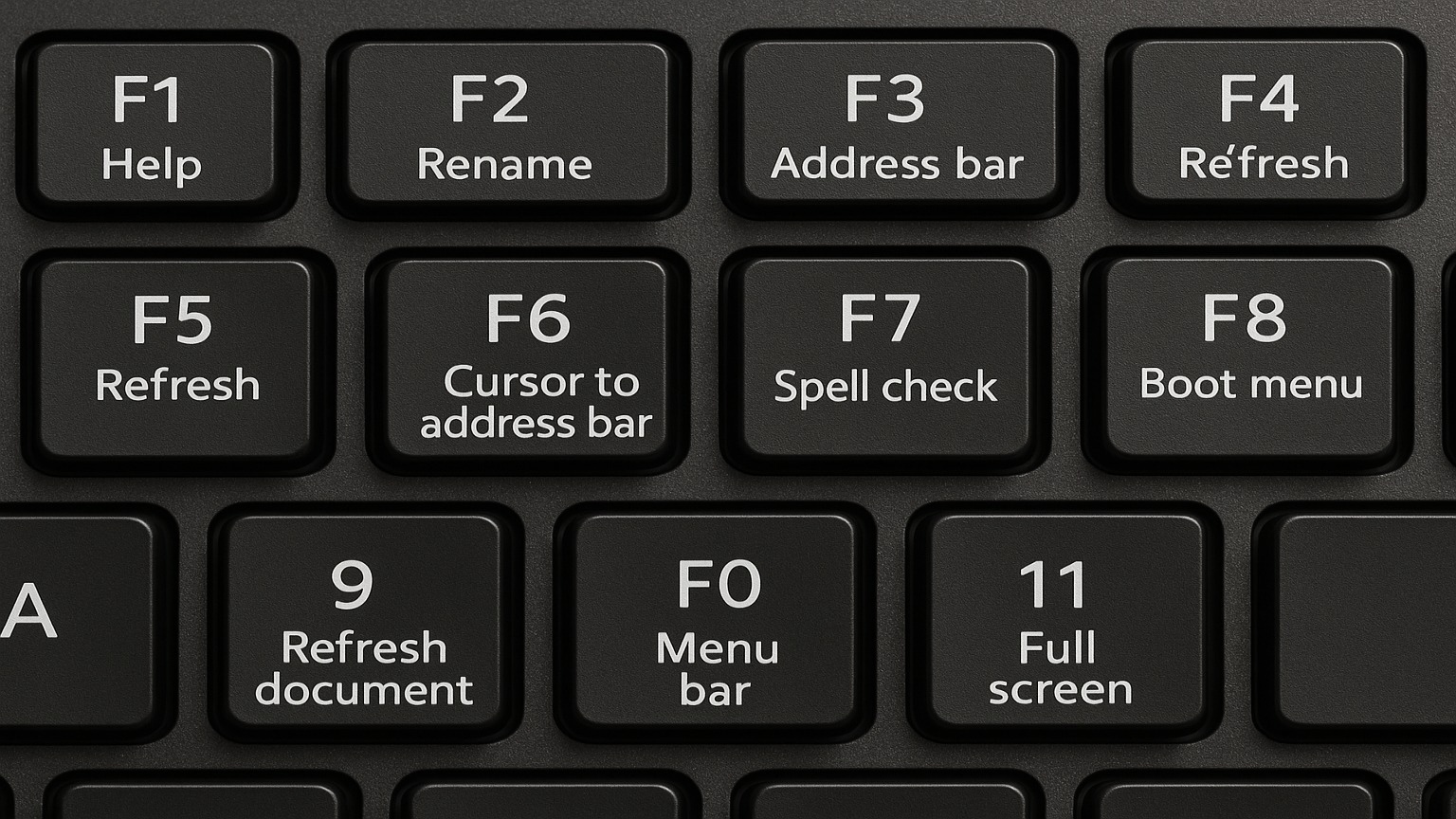
Function Key Shortcuts Explained
Function keys provide direct access to frequently used Word commands:
- F1: Open Help panel
- F2: Move or copy text/graphics
- F3: Insert AutoText entry
- F4: Repeat last action
- F5: Open Find and Replace dialog
- F6: Switch between document and task panes
- F7: Run spelling and grammar check
- F8: Extend text selection
- F9: Update selected fields
- F10: Show KeyTips for ribbon
- F11: Go to next field
- F12: Save As dialog
Combining Function Keys with Ctrl, Alt, and Shift
Enhanced Function Key Combinations:
- Shift + F1: Open context-sensitive help
- Ctrl + F2: Print Preview
- Alt + F3: Create AutoText entry
- Shift + F3: Change text case
- Ctrl + F4: Close document
- Shift + F4: Repeat Find operation
- Shift + F5: Return to last edit location
- Shift + F7: Open Thesaurus
- Alt + F7: Find next grammar error
- Ctrl + Shift + F8: Extend rectangular selection
- Alt + F9: Switch between field codes and results
- Shift + F11: Go to previous field
Industry-Specific Microsoft Word Shortcuts
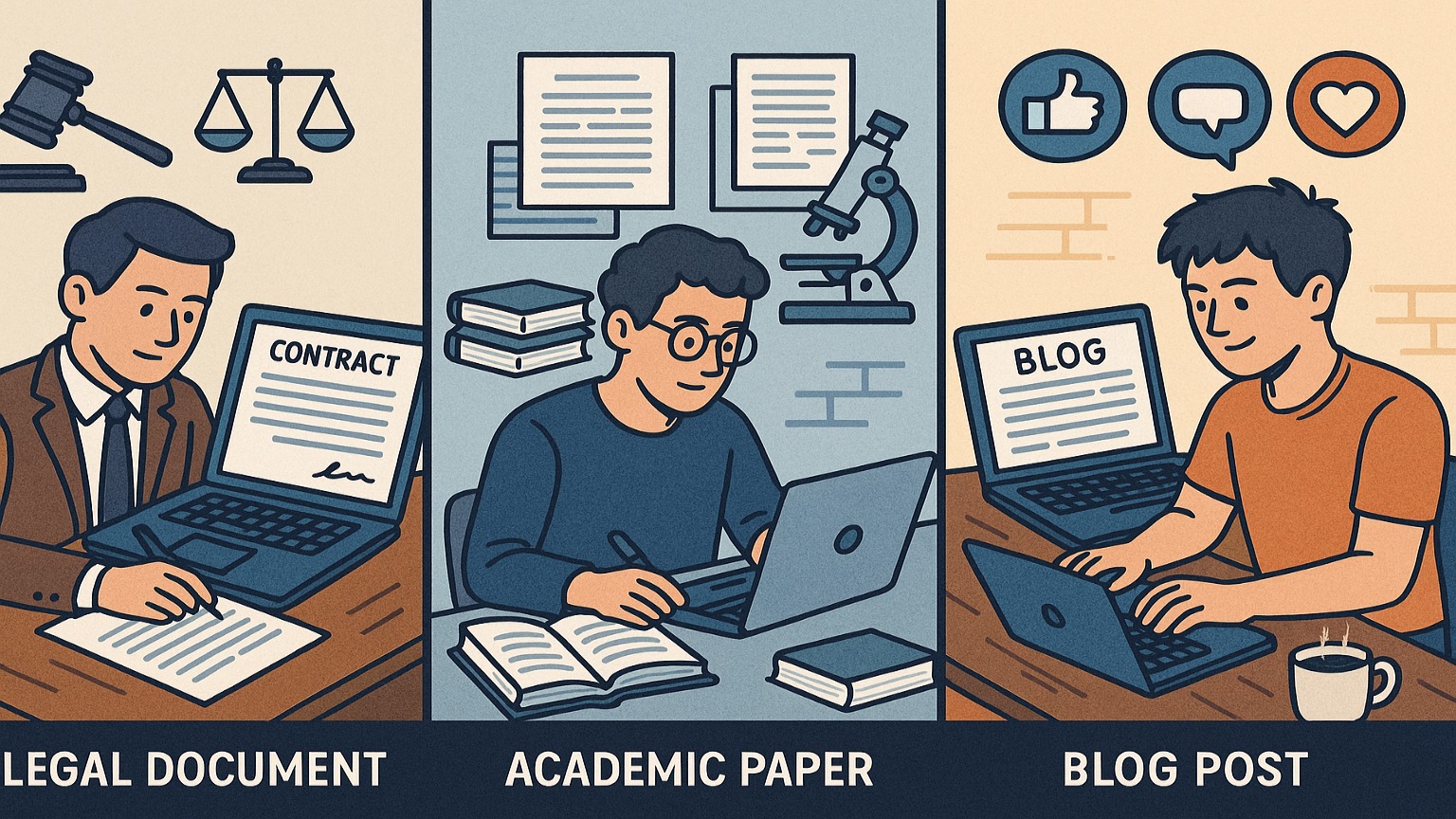
Shortcuts for Legal Professionals
Legal document preparation requires specialized Word shortcuts for efficiency:
Citation and Reference Management:
- Ctrl + Alt + F: Insert footnote for legal citations
- Ctrl + Alt + X: Mark index entry for legal terms
- Alt + Shift + X: Mark citation entry
Document Review for Legal Work:
- Ctrl + H: Find and replace for redlining
- Ctrl + Shift + E: Toggle track changes for collaborative review
- F5: Navigate to specific page numbers during document review
Academic and Research Shortcuts
Research Document Management:
- Ctrl + Alt + R: Insert ® symbol for trademark research
- Alt + Shift + D: Insert date field for version control
- Ctrl + K: Insert hyperlinks to research sources
- Ctrl + Alt + C: Insert copyright symbol ©
Bibliography and Citation Shortcuts:
Content Creator and Blogger Shortcuts
Content Formatting for Digital Publishing:
- Ctrl + K: Create hyperlinks for SEO optimization
- Alt + Text: Add alt text for images (accessibility)
- Ctrl + Shift + C: Copy formatting between content sections
SEO-Friendly Document Structure:
- Ctrl + Alt + 1-3: Apply heading styles for content hierarchy
- Ctrl + F: Find and replace for keyword optimization
Troubleshooting Common Word Shortcut Issues
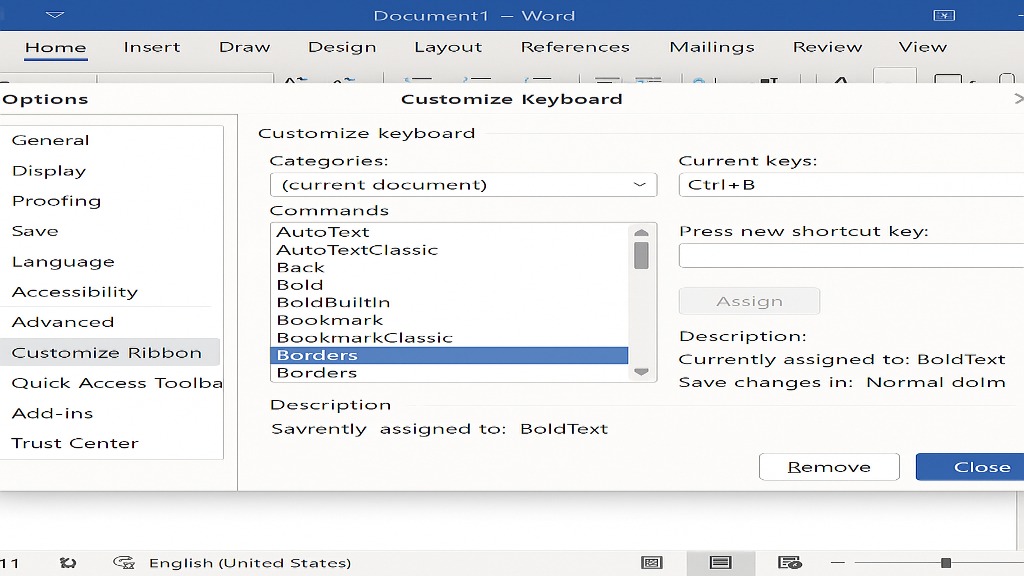
When Shortcuts Don’t Work: Common Fixes
Keyboard Layout Conflicts: Ensure your keyboard language settings match your Word shortcuts configuration. Go to Settings > Time & Language > Language to verify.
Add-in Interference: Some Microsoft Word add-ins can override default shortcuts. Disable add-ins temporarily through File > Options > Add-Ins to identify conflicts.
Ribbon Customization Issues: If shortcuts access modified ribbon functions, reset to default through File > Options > Customize Ribbon > Reset.
Customizing Your Own Keyboard Shortcuts
Creating Custom Shortcuts:
- Go to File > Options > Customize Ribbon
- Click Customize next to “Keyboard shortcuts”
- Select category and command
- Assign new shortcut key combination
- Click Assign and Close
Best Practices for Custom Shortcuts:
- Avoid overriding essential default shortcuts
- Use Ctrl + Alt + [Letter] combinations for custom functions
- Document custom shortcuts for team consistency
Regional Keyboard Layout Considerations
International Keyboard Support: Microsoft Word shortcuts vary by keyboard layout. QWERTY, AZERTY, and QWERTZ keyboards may require different key combinations for the same functions.
Alternative Input Methods: For non-English keyboards, access Insert > Symbol or use Alt + [Number Code] for special characters.
Microsoft Word Mobile and Web App Shortcuts
Word Online Keyboard Shortcuts
Web App Navigation (works in browser-based Word):
- Ctrl + F6: Switch between ribbon and document
- F6: Navigate between screen regions
- Alt + Windows key: Switch ribbon tabs
- Tab: Navigate within ribbon groups
Limited Functionality: Web-based Word shortcuts support essential functions but lack advanced formatting options available in desktop versions.
Mobile Word App Efficiency Tips
Touch Shortcuts for Tablets:
- Double-tap: Select word
- Triple-tap: Select paragraph
- Pinch: Zoom in/out
- Two-finger scroll: Navigate document quickly
External Keyboard Support: When using external keyboards with mobile devices, most desktop Word shortcuts function normally, providing desktop-level efficiency on mobile platforms.
Conclusion
Mastering Microsoft Word shortcuts transforms document creation from a time-consuming task into an efficient, streamlined process. The 150+ shortcuts covered in this guide can save you over 2 hours daily, reduce repetitive strain injuries, and significantly boost workplace productivity.
Start with the essential shortcuts: Begin by memorizing the top 10 basic commands (Ctrl+C, Ctrl+V, Ctrl+S, etc.), then gradually incorporate advanced techniques. Practice consistently for 15 minutes daily to build muscle memory.
Implementation strategy: Choose 5 new shortcuts weekly, focusing on your most frequent Word tasks. Create reminder notes until these become automatic responses.
Ready to revolutionize your Word productivity? Begin practicing these Microsoft Word shortcuts today and experience the dramatic improvement in your document workflow efficiency. Share this guide with colleagues to build a more productive workplace environment.
Which shortcut will you master first? Leave a comment below with your favorite Word productivity tip or ask questions about implementing these shortcuts in your workflow.
Frequently Asked Questions
What are the most important Microsoft Word shortcuts to learn first?
Start with these essential Word shortcuts: Ctrl+S (save), Ctrl+C (copy), Ctrl+V (paste), Ctrl+Z (undo), and Ctrl+F (find). These five commands handle 80% of basic document tasks and provide immediate productivity benefits. Master these before progressing to formatting and navigation shortcuts.
How can I remember all these Word keyboard shortcuts?
Use the chunking method: learn 3-5 related shortcuts weekly rather than attempting to memorize everything at once. Create visual cue cards with shortcut combinations and practice during routine document work. Focus on shortcuts relevant to your daily tasks first, then expand your repertoire gradually.
Do Microsoft Word shortcuts work the same on Mac and PC?
Mac users should substitute the Command key (⌘) for Ctrl in most shortcuts. For example, Ctrl+C becomes ⌘+C on Mac. Some function keys may require the Fn key on Mac keyboards. Most navigation and editing shortcuts translate directly between platforms.
Can I create my own custom shortcuts in Microsoft Word?
Yes, access File > Options > Customize Ribbon > Keyboard Shortcuts to create personal shortcuts. Avoid overriding essential defaults and use Ctrl+Alt+[Letter] combinations for custom functions. Document your custom shortcuts for consistency across team environments.
Why don’t some Word shortcuts work on my computer?
Common issues include keyboard language settings, conflicting add-ins, or modified ribbon configurations. Verify your keyboard layout matches Word’s language settings, disable add-ins temporarily to identify conflicts, and reset ribbon customizations if necessary.
What’s the difference between Word shortcuts and hotkeys?
Shortcuts and hotkeys are essentially the same—both refer to key combinations that execute commands quickly. “Hotkeys” specifically refers to keys that activate functions when pressed, while “shortcuts” encompasses any abbreviated method to access features, including ribbon key tips.
How do Word shortcuts improve productivity in the workplace?
Studies show Word shortcuts increase task completion speed by 25-45%, reduce mouse dependency that causes repetitive strain injuries, and maintain focus by eliminating menu navigation. Organizations report significant productivity gains when employees adopt comprehensive shortcut training.