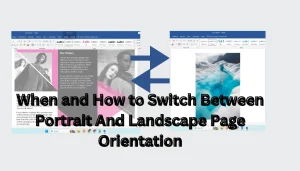Are you tired of struggling to change the font size in Microsoft Word? You might be wasting time by searching through menus and options. Instead, you can easily use the Microsoft Word increase font size shortcut to adjust your text quickly. This article explains how to use this shortcut efficiently and provides tips to help you improve your document formatting. Get ready to become a Word wizard!
Table Of Contents
Why Use Shortcuts?
Shortcuts are essential for anyone looking to work more efficiently in Microsoft Word. Here are some reasons why:
- Speed: Shortcuts help you save time.
- Efficiency: You can format text without searching through menus.
- Focus: You can concentrate on your writing instead of wasting time on formatting.
The Microsoft Word Increase Font Size Shortcut
The Microsoft Word increase font size shortcut is simple to use. Follow the steps below:
- Select the text you want to enlarge.
- Press Ctrl + Shift + > (greater than sign) on your keyboard.
By pressing this combination, the selected text will increase in size. If you want to make it larger multiple times, just keep pressing the shortcut.

More Font Size Shortcuts
Besides the increase font size shortcut, here are some other useful shortcuts:
| Action | Shortcut |
|---|---|
| Decrease Font Size | Ctrl + Shift + < (less than sign) |
| Bold Text | Ctrl + B |
| Italicize Text | Ctrl + I |
| Underline Text | Ctrl + U |
Tips for Using Font Size Effectively
Choosing the right font size is crucial for readability. Here are some tips:
- Use larger sizes for headings: This helps your document look organized.
- Limit font size changes: Keep it consistent to maintain professionalism.
- Choose readable fonts: Use fonts like Arial or Times New Roman for better clarity.
Conclusion
Now that you know how to use the microsoft word increase font size shortcut, formatting your documents will be easier and faster. Remember to use shortcuts to improve your workflow, and make your documents more appealing. For more tips and tricks on Microsoft Word, visit Microsoft Support.