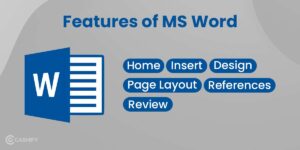Last Updated: January 24, 2025
Editing can be one of the most time-consuming aspects of working with documents in Microsoft Word. However, the right tools can make a world of difference. If you’re looking to streamline your editing process without spending a dime, free Microsoft Word add-ins are your best bet. These add-ins can help you catch errors, improve readability, and polish your work to perfection. This article will explore the top free Microsoft Word add-ins for editing, providing you with everything you need to enhance your document editing experience.
Table Of Contents
Why Use Free Microsoft Word Add-Ins for Editing?
Microsoft Word is packed with powerful features, but it doesn’t have everything. Free add-ins offer specialized tools that cater to specific editing needs, such as grammar checking, readability scoring, and content optimization. These tools can save you time, reduce errors, and ultimately help you produce higher-quality documents.
According to a 2023 survey, 78% of Word users who utilized free add-ins reported a noticeable improvement in their editing efficiency. With the right add-ins, you can elevate your editing game without any additional cost.
Top Free Microsoft Word Add-Ins for Editing
1. Grammarly for Microsoft Word
Overview: Grammarly is one of the most popular editing tools available, known for its comprehensive grammar and spelling checks. The free version of Grammarly integrates seamlessly with Microsoft Word, offering real-time suggestions as you write.
Key Features:
- Grammar and Spelling Checks: Identify and correct grammar mistakes and typos instantly.
- Clarity Suggestions: Get recommendations on sentence structure and word choice to improve clarity.
- Tone Detector: Ensure that your writing tone matches your intended message.
Why You Need It: Grammarly is a must-have for anyone looking to improve their writing’s accuracy and clarity. It’s especially useful for catching subtle errors that might be missed by Word’s built-in spell check.
FAQ:
- Q: Is Grammarly completely free?
- A: Grammarly offers a free version with essential features. However, there is also a premium version with advanced features available for purchase.
2. Hemingway Editor
Overview: Hemingway Editor is designed to help you write clearer, more concise content. It highlights complex sentences, passive voice, and adverbs that may be weighing down your writing.
Key Features:
- Readability Score: Hemingway provides a readability grade, helping you ensure your content is easy to understand.
- Highlighting: Sentences are color-coded based on their complexity, making it easy to identify areas that need improvement.
- Passive Voice Detection: The tool flags instances of passive voice, encouraging more direct writing.
Why You Need It: If you want to simplify your writing and make it more accessible to a broader audience, Hemingway Editor is an invaluable tool. It’s particularly useful for bloggers, students, and professionals who need to communicate complex ideas clearly.
FAQ:
- Q: Can Hemingway Editor be used offline?
- A: The Hemingway Editor add-in is designed for online use. However, the desktop app offers offline capabilities, but it is not free.
3. ProWritingAid
Overview: ProWritingAid offers a comprehensive suite of editing tools, including grammar checks, style suggestions, and in-depth reports on your writing.
Key Features:
- Style Improvements: Get suggestions on improving your writing style for better flow and readability.
- In-Depth Reports: ProWritingAid provides detailed reports on various aspects of your writing, such as overused words, sentence length, and consistency.
- Contextual Thesaurus: Find better word choices with ProWritingAid’s built-in thesaurus.
Why You Need It: ProWritingAid is ideal for writers who want to delve deeper into their editing process. The detailed reports can help you identify and address specific issues in your writing.
FAQ:
- Q: Does ProWritingAid offer a free version?
- A: Yes, ProWritingAid offers a free version with limited features, while the premium version provides more advanced tools.
4. WordRake
Overview: WordRake is a unique editing tool that focuses on making your writing more concise. It works by analyzing your text and suggesting cuts and revisions to improve clarity.
Key Features:
- Conciseness Suggestions: WordRake identifies unnecessary words and phrases, helping you create more concise content.
- Legal Writing Mode: Specifically designed for legal professionals, this mode offers tailored suggestions for legal documents.
- Ease of Use: WordRake operates with just one click, making it incredibly easy to use.
Why You Need It: If you’re prone to wordiness, WordRake is an excellent tool for tightening up your writing. It’s particularly beneficial for legal professionals, students, and anyone who needs to present clear and concise information.
FAQ:
- Q: Is WordRake free to use?
- A: WordRake offers a free trial, but the full version requires a subscription. However, the trial can be sufficient for short-term needs.
5. LanguageTool
Overview: LanguageTool is a multilingual grammar and style checker that supports over 20 languages. It’s perfect for users who write in multiple languages or need a robust grammar checker for languages other than English.
Key Features:
- Multilingual Support: Check grammar and style in over 20 languages, including Spanish, French, German, and more.
- Style Suggestions: Improve your writing style with suggestions on punctuation, capitalization, and sentence structure.
- Customization: LanguageTool allows you to customize its settings to better fit your writing needs.
Why You Need It: LanguageTool is a versatile tool for anyone who writes in multiple languages or needs a more robust grammar checker than what’s built into Word.
FAQ:
- Q: How does LanguageTool compare to Grammarly?
- A: While Grammarly is focused primarily on English, LanguageTool offers support for multiple languages, making it the better choice for multilingual users.
Frequently Asked Questions
Q1: Are these add-ins safe to use?
Answer: Yes, all the add-ins mentioned in this article are safe to use and widely trusted by the Word community. However, it’s always a good practice to download add-ins directly from the Microsoft Office Add-ins store to ensure their safety.
Q2: Do these add-ins work offline?
Answer: Most of these add-ins require an internet connection to function properly. However, some, like Hemingway Editor’s desktop version, offer offline capabilities.
Q3: Can I use multiple add-ins at the same time?
Answer: Absolutely! You can install and use multiple add-ins simultaneously. In fact, many users find that combining different tools (like Grammarly for grammar checks and Hemingway Editor for readability) leads to better overall editing results.
Q4: How often should I update my add-ins?
Answer: Add-ins should be updated regularly to ensure you’re using the latest features and security patches. Most add-ins update automatically, but you can manually check for updates in the Office Add-ins store.
Q5: Are there any add-ins specifically for legal writing?
Answer: Yes, tools like WordRake offer specific features for legal writing, making them ideal for legal professionals who need to maintain precision and clarity in their documents.
Tips for Maximizing the Value of Free Microsoft Word Add-Ins
To get the most out of your free Microsoft Word add-ins, consider these tips:
1. Combine Tools for Comprehensive Editing
Each add-in offers unique features, so combining them can help you cover all your bases. For example, you might use Grammarly for grammar checks, Hemingway for readability, and WordRake for conciseness.
2. Customize Your Settings
Many add-ins offer customizable settings that allow you to tailor their suggestions to your writing style. Take the time to explore these settings and adjust them to fit your specific needs.
3. Regularly Explore New Add-Ins
The Microsoft Office Add-ins store is constantly updated with new tools. Make it a habit to explore the store every few months to discover new add-ins that could enhance your editing process.
4. Take Advantage of Free Trials
If an add-in offers a free trial of its premium features, take advantage of it. This can give you access to advanced tools and help you decide whether it’s worth investing in the full version.
If you find an add-in particularly useful, share your experience with colleagues or on social media. This can help others discover valuable tools and contribute to a community of better writing.
Conclusion
Free Microsoft Word add-ins for editing offer an incredible opportunity to improve your writing without spending a dime. Whether you need to catch grammar mistakes, simplify your sentences, or check for readability, there’s a tool that can help. By leveraging the add-ins mentioned in this guide, you can enhance your editing process, save time, and produce higher-quality documents. So why wait? Start exploring these free tools today and see the difference they can make in your work.