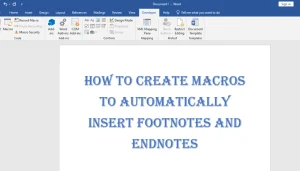Do you often find yourself juggling data between Microsoft Word and Excel? You’re not alone! Many people use both these powerful tools every day, but transferring data from one to the other can be tricky. Luckily, integrating Microsoft Word with Excel is easier than you think! In this guide, we will explore simple steps, tips, and tricks to make data management seamless between these two applications. Let’s dive in!
Table Of Contents
Why Integrate Microsoft Word with Excel?
Integrating Microsoft Word with Excel allows you to:
- Save Time: Quickly access data without manually copying and pasting.
- Reduce Errors: Minimize mistakes by linking documents instead of transferring data manually.
- Improve Efficiency: Use data directly from Excel in your Word documents.
Ways to Integrate Microsoft Word with Excel
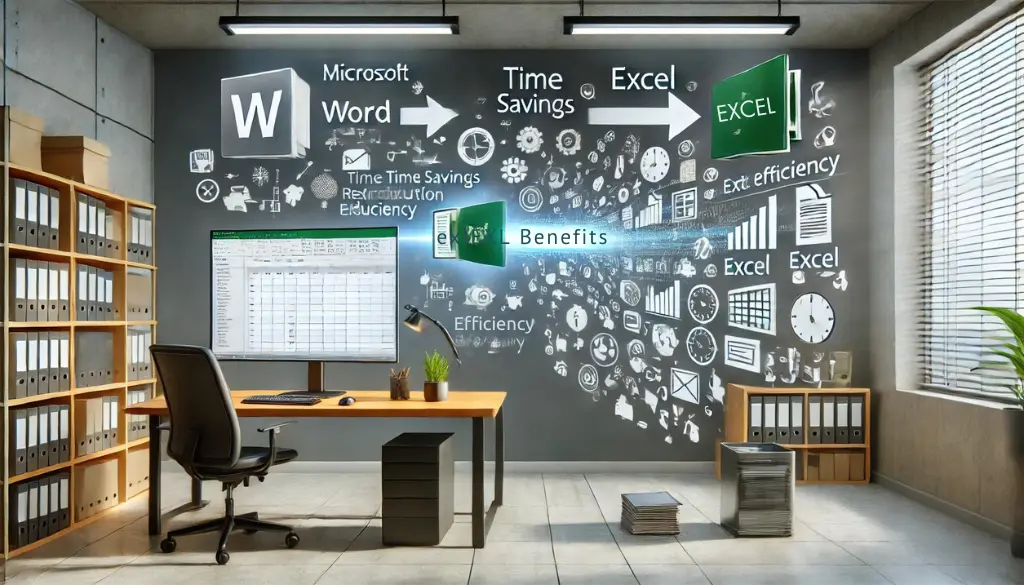
There are several ways to integrate these two applications. Let’s explore the most popular methods:
1. Copy and Paste
The simplest method is to copy and paste data from Excel into Word:
- Open your Excel file and select the data you want to copy.
- Right-click on the selected data and choose Copy.
- Open your Word document and place the cursor where you want the data.
- Right-click and select Paste. You can also choose Paste Special to select different formatting options.
2. Linking Data
Linking is a powerful feature that keeps your data updated. Follow these steps:
- Copy the data from Excel (as above).
- In your Word document, go to Edit and select Paste Special.
- Select Paste Link and choose the format you prefer (like Formatted Text or Excel Worksheet Object).
- Now, any changes made in Excel will automatically update in Word.
3. Using Mail Merge
Mail merge is great for creating personalized documents (like letters or labels) using data in Excel:
- Prepare your data in Excel with headers (like Name, Address, etc.).
- Open Word and go to the Mailings tab.
- Click on Start Mail Merge and select the type of document.
- Click on Select Recipients and choose Use an Existing List to import your Excel file.
- Insert merge fields where needed and finish by clicking Finish & Merge.
Tips for Successful Integration
- Keep Files Organized: Store your Word and Excel files in the same folder for easy access.
- Use Tables: For more structured data in Word, consider using tables for better organization.
- Check Compatibility: Ensure you are using compatible versions of both applications.
Conclusion
Integrating Microsoft Word with Excel for seamless data management can save you time and improve your workflow. Whether you copy and paste, link data, or use mail merge, these methods will help you efficiently combine the power of both applications. Remember to keep your files organized and always check compatibility. With these tips, you are now ready to streamline your work processes!
Additional Resources
For more tips and tutorials, check out: