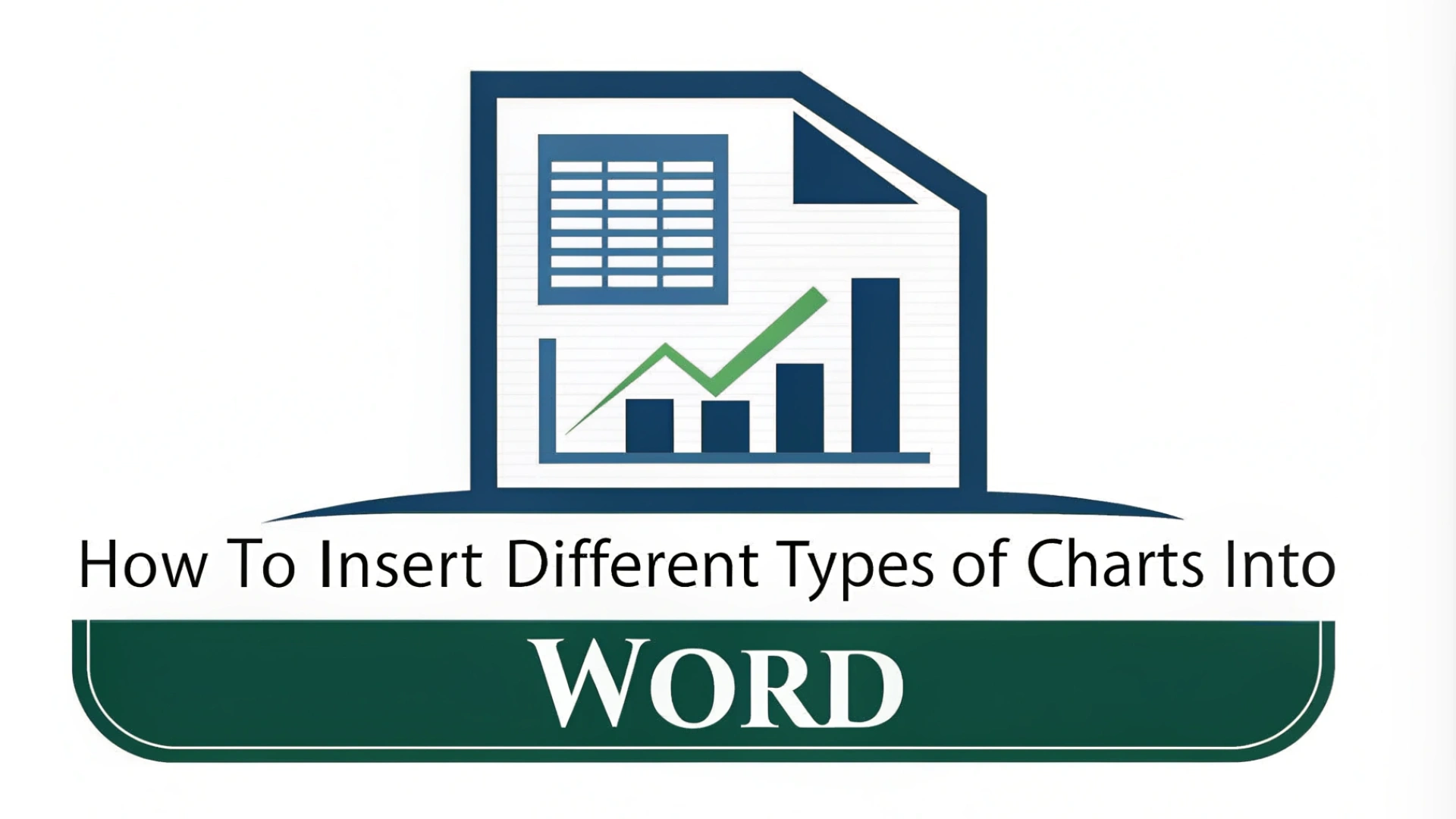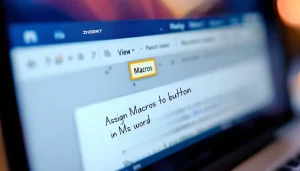Incorporating diverse chart types into Word documents remarkably boosts data comprehension. Charts highlight patterns and allow for swift comparisons. If you opt for a bar chart, pie chart, or line chart, Microsoft Word provides intuitive tools for creation.
Start by clicking the Insert tab and selecting Chart. Choose the chart type that best fits your data and customize it for clarity. Using charts not only enhances the visual appeal of your reports but also helps your audience grasp the information quickly. Let’s explore the step-by-step process!
Table Of Contents
Inserting Bar Charts into Word Documents

Inserting bar charts into Word documents effectively presents data. Start by opening Microsoft Word and selecting the Insert tab on the ribbon. Click the Chart icon to open a dialog box. Choose Column for a bar chart, then double-click your desired style.
A spreadsheet will appear for data entry. Replace the default values with your actual figures. To customize features like axis titles and data labels, use the Chart Elements button next to the chart. For design modifications, click the Chart Styles button for quick options.
If you regularly update your data, linking Excel is a smart choice. Create your chart in Excel, then copy it into Word while testing the connection to the original data. This ensures your charts stay current, making it perfect for report generation and business presentations.
Visuals remarkably improve data interpretation. For more tips on customizing your documents, check out custom themes in Word.
Inserting Pie Charts into Word Documents
Inserting a pie chart into your Word document effectively visualizes data. Begin by finding your way to the Insert tab in Microsoft Word. Click on the Chart option to open the Insert Chart dialog box.
Select the Pie category on the left. Choose your desired pie chart style, including options like the Doughnut Chart. After making your selection, click OK to insert the chart into your document.
A small spreadsheet window will appear, allowing you to replace the default data with your own, ensuring your chart accurately represents your information. Customize the chart using the icons next to it to adjust elements like data labels and axis titles for improved clarity.
Incorporating pie charts in reports or presentations enhances your data visualization skills, making complex information easier to understand. This method not only supports data analysis but also improves your in general document formatting.
Inserting Line and Scatter Plots into Word Documents
Inserting line and scatter plots into Word documents turns raw data into engaging visuals. Start by opening your Word document and positioning the cursor where you want the chart. Go to the Insert tab and select Chart. This opens a dialog box for choosing your chart type. For example, a scatter plot is ideal for showcasing relationships between two data sets.
Once you select your chart type, a data grid appears. Replace the sample data with your own. For advanced data manipulation, use Excel by clicking the Excel integration option. After entering your data, click Close to see your chart in the document.
Customizing your chart is easy! Modify colors, labels, and styles using the Chart Tools that appear when the chart is selected. This not only enhances the clarity of your data but also makes your reports and presentations visually appealing.
| Chart Type | Best For |
|---|---|
| Line Chart | Showing trends over time |
| Scatter Plot | Displaying relationships between variables |
By mastering these techniques, you can effectively communicate your findings and create interesting documents!
Summing up
Incorporating charts into Word documents remarkably boosts information sharing and clarity. With just a few clicks, you can insert diverse chart types, including bar charts, line charts, and scatter plots. These visuals transform complex data into easily digestible formats while enhancing visual appeal. Whether for a school project or a professional report, charts lift your work and engage your audience. Begin creating these impactful visual aids to make your documents stand out!
Frequently Asked Questions
How do I Copy a chart into a Word document?
To copy a chart into a Word document, right-click the chart, select “Copy,” then go to Word and right-click to “Paste.” Easy peasy!
How can I insert a bar chart in a Word document?
To insert a bar chart in Word, click Insert > Chart, select Bar Chart, and fill in your data in the Excel sheet that appears.
What types of charts can I insert into Word documents?
You can insert bar, line, pie, area, column, scatter, surface, stock, and radar charts into Word documents.
How do I insert charts in Word?
To insert charts in Word, click Insert > Chart, choose your desired chart type, and follow the prompts to input your data.