If you’ve ever spent hours trying to format a Microsoft Word document and ended up feeling frustrated, this blog is for you. Microsoft Word Templates and Themes can make your life so much easier. They save you time and make your documents look great. Whether you’re creating a business report, a resume, or a personal newsletter, using templates and themes the right way can take your work from okay to amazing. In this guide, we’ll show you everything you need to know about Microsoft Word Templates and Themes, answer common questions, and give you tips to help you work faster.
Table Of Contents
- 1 What Are Microsoft Word Templates and Themes?
- 2 Why Should You Use Microsoft Word Templates and Themes?
- 3 How to Use Microsoft Word Templates and Themes Effectively
- 4 Frequently Asked Questions about Microsoft Word Templates and Themes
- 5 Advanced Tips to Make the Most Out of Templates and Themes
- 6 How Microsoft Word Templates and Themes Improve Productivity
- 7 Common Mistakes to Avoid When Using Templates and Themes
- 8 Conclusion
What Are Microsoft Word Templates and Themes?
Templates: The Blueprint for Your Document
A template is like a pre-made structure that saves you from starting a document from scratch. Templates in Microsoft Word come with things like fonts, headings, and placeholder text already set up. Instead of adding titles, headers, or footers manually, a template has all of these ready to go. Whether you need an invoice, a project proposal, or a calendar, Microsoft Word has thousands of built-in templates you can use and customize. You can find these templates by clicking ‘File’ > ‘New’ and browsing the available options or searching by keywords.
Themes: The Personality of Your Document
Themes are different from templates; they control the design elements that give your document a consistent and attractive look. When you apply a theme, it changes the fonts, colors, and styles throughout your whole document. Themes make sure that all your headings, subheadings, and body text look the same, giving your document a professional appearance.
Why Should You Use Microsoft Word Templates and Themes?
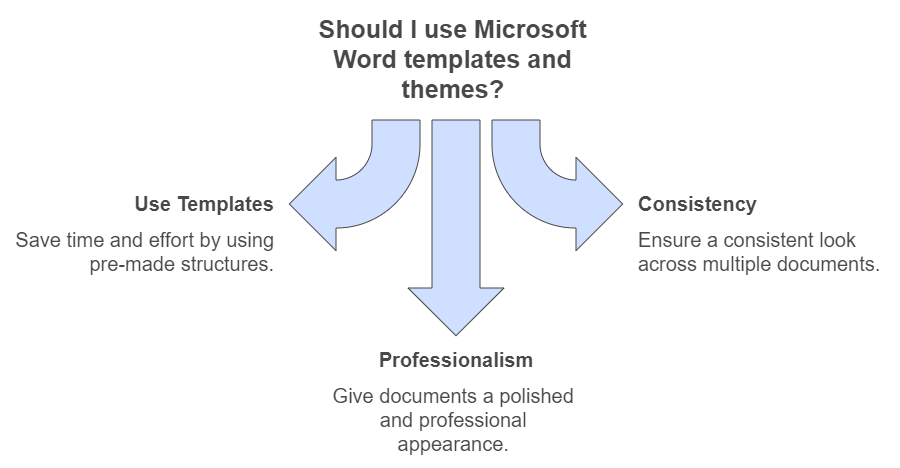
1. Save Time and Effort
Instead of spending hours designing and formatting, templates let you focus on content, not appearance. With pre-made structures, your documents will be ready in no time.
2. Consistency Is Key
A consistent look makes your work appear polished and reliable. Themes help you apply the same design style across multiple documents, making sure everything looks put together.
3. Professional Appearance
Using well-designed templates and themes gives your documents a professional edge. If you’re creating a business proposal or report, a polished look can mean the difference between gaining client trust and losing credibility.
How to Use Microsoft Word Templates and Themes Effectively
Finding and Using Templates
- Accessing Templates: Open Microsoft Word, and from the startup screen, you’ll see different templates you can choose from. You can search for templates by typing in keywords like “Resume,” “Invoice,” or “Newsletter.”
- Customizing Templates: Once you’ve picked a template, start editing the placeholder text. Add your own text, and images, and adjust the layout as needed. For example, if you’re using a resume template, just replace the sample text with your own qualifications.
- Saving Custom Templates: If you’ve made changes to a template and want to use it again, you can save it as a new template. Just go to “File” > “Save As” > “Word Template.” Now you can use it anytime.
Applying and Customizing Themes
- Accessing Themes: Click on the “Design” tab in Microsoft Word. Under “Themes,” you’ll find a gallery of built-in themes.
- Customizing Themes: You can make themes your own by changing the font styles, colors, and effects. Click on “Colors” or “Fonts” under the Design tab to create a unique style that fits your brand or project.
- Saving Custom Themes: Just like templates, you can save customized themes. After modifying the colors and fonts, click “Themes” > “Save Current Theme” so you can use it in the future.
Frequently Asked Questions about Microsoft Word Templates and Themes
1. Can I Create My Own Templates?
Yes! You can create a template from any Word document you’ve customized. Once you’re happy with your layout, save it as a “Word Template” file. This way, you can reuse it whenever you need it, helping you keep things consistent.
2. What Are the Differences Between Templates and Themes?
Templates are pre-made document structures, while themes are design settings that make your document look cohesive. In simple terms, a template is about the layout, and a theme is about the document’s personality—like colors, fonts, and styles.
Sharing a template is just like sharing a regular Word document. Send the “.dotx” file to someone, and they can open and use it. This is super useful if you’re working in a team and want everyone to have the same format.
4. Can Themes Be Used Across Different Microsoft Office Programs?
Yes! Microsoft themes work across Word, Excel, and PowerPoint, so your documents, presentations, and spreadsheets all match.
5. Are There Free Templates and Themes Online?
Yes, besides the built-in templates and themes, there are thousands of free templates online. Websites like Microsoft Office Online, Template.net, and Envato Elements offer downloadable templates you can customize.
Advanced Tips to Make the Most Out of Templates and Themes
1. Create Brand-Specific Templates
If you often use Microsoft Word for work, it’s a good idea to create brand-specific templates. Set your company’s logo, colors, and fonts in a template that you can use for different documents. This keeps all your business communications on-brand.
2. Use Themes for Long Documents
Themes are especially helpful for long documents like reports or eBooks. Using a theme makes sure all the sections, headings, and even bullet points have a consistent look, which makes it easier for readers to follow.
3. Quick Style Sets
Word has Quick Style Sets under the Design tab that lets you quickly apply a combination of styles. These are great for documents like meeting minutes or business letters, where a consistent format makes things look more professional.
4. Consistency Across Departments
If you work in a company with different departments, creating a set of official templates and themes helps make sure all documents are consistent and meet company standards.
Adding headers and footers to a template is an easy way to put branding into all your documents without updating each page manually. This is really helpful for formal reports, newsletters, or anything where branding is important.
How Microsoft Word Templates and Themes Improve Productivity
A Microsoft study showed that templates and themes can cut document creation time by up to 50%. By skipping the tedious formatting process, you can spend more time focusing on the content. For businesses, this also means saving money because employees spend less time on repetitive formatting tasks.
Plus, the consistency that templates and themes bring to your documents isn’t just about looks—it’s about showing reliability. A client, for example, might feel more confident with a company whose documents are neat, professional, and well-organized.
Common Mistakes to Avoid When Using Templates and Themes
1. Over-Customization
While customizing templates is important, over-customizing can lead to inconsistency and defeat the purpose of using a template. Stick to minor tweaks to keep your documents cohesive.
2. Ignoring Compatibility
Make sure your customized template works on different versions of Microsoft Word, especially if you’re sharing it. Compatibility issues can mess up the formatting and make your document look less professional.
3. Not Saving Custom Templates Properly
If you modify an existing template, be sure to save it as a new template file. Saving it as a regular Word document won’t let you reuse it as a template in the future.
Conclusion
Microsoft Word Templates and Themes are great tools for anyone who wants to create consistent, professional documents without much effort. For example, many users have found that using templates for project proposals saves them hours of formatting time, while themes make sure the final product looks polished and cohesive. They help you save time, keep your branding consistent, and make your work look impressive. By using the tips in this blog, you can get the most out of Word’s powerful features and become more productive at creating great-looking documents. For more tips on maximizing productivity with Microsoft Word, check out this helpful guide from Microsoft.
Whether you’re a student, a small business owner, or part of a large company, using templates and themes can really boost your productivity and make your documents stand out.


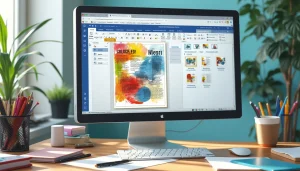
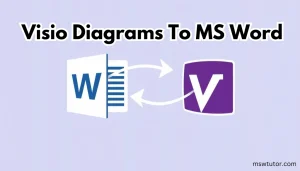

Pingback: How to Format Bullet and Numbered Lists in Microsoft Word Easily | MSW Tutor.