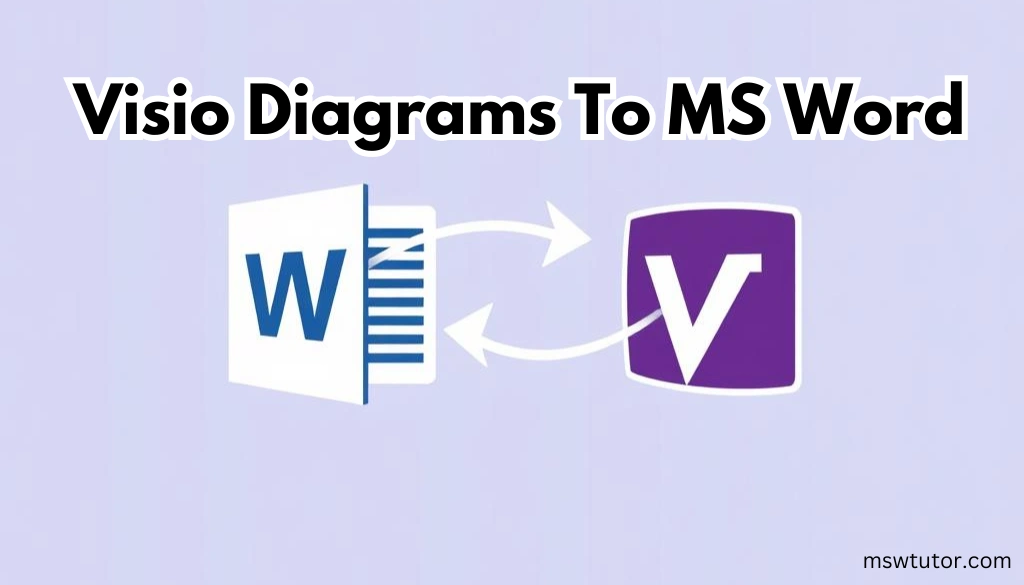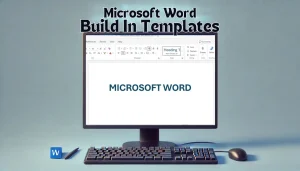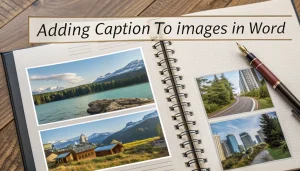Do you want to make your Word documents more interesting and easy to understand? A great way to do this is by adding Visio diagrams in MS Word. Visio is a tool that helps you make diagrams, and adding them to Word allows you to create reports, instructions, or proposals that are both easy to read and look great. In this article, we will show you how to add Visio diagrams in MS Word and give you some helpful tips for the best results.
Table Of Contents
Why Add Visio Diagrams to MS Word?
You might be wondering why it is useful to add Visio diagrams in MS Word. Here are some reasons why this combination is helpful. You can also explore how to fix file permission issues in MS Word to make sure your Visio diagrams and other elements can be easily accessed.
- Better Visuals: Visio diagrams make your Word documents more visual, which helps readers understand complex information more easily.
- Clearer Communication: Diagrams make it easier to share ideas, reduce confusion, and make everything clearer.
- Professional Look: Adding diagrams to reports or proposals makes your documents look more professional, which is great for business use.
- Easy Editing: When you add Visio files, you can still edit and update the diagrams directly from Word, which saves you time.
Step-by-Step Guide: How to Add Visio Diagrams In MS Word
Let’s go through the steps to add your Visio diagram into MS Word.

1. Using Copy and Paste to Add Visio Diagrams
The easiest way to add Visio diagrams to Word is by using copy and paste. Here’s how:


- Step 1: Open your Visio diagram and select the part you want to add.
- Step 2: Press Ctrl + C to copy the selected diagram.
- Step 3: Open your Word document and click where you want to place the diagram.
- Step 4: Press Ctrl + V to paste the diagram.
This method is easy and works well for quick tasks. The pasted diagram is linked to Visio, so you can still edit it from Visio if needed. To solve any layout issues you might face while working with Word, you can visit our guide on fixing document layout problems.
2. Adding Visio Diagrams Using Insert Object
If you want more control over your Visio diagrams, adding them as objects is the best option.

- Step 1: Open your Word document.
- Step 2: Click on the Insert tab at the top.
- Step 3: Choose Object from the dropdown menu.
- Step 4: Select Create from File and find your Visio file.
- Step 5: Click OK to insert the diagram.
With this method, the Visio diagram is added to the Word document as an object, which means you can double-click it to edit it in Visio.
3. Linking Visio Diagrams to Word Documents
You can also link the Visio diagram to the Word document so that any changes in Visio are updated in Word automatically.
- Step 1: In Visio, select the diagram and copy it.
- Step 2: Open MS Word and click where you want to insert the diagram.
- Step 3: Click on the Paste dropdown arrow in the Home tab and select Paste Special.
- Step 4: Choose Paste Link and then click OK.
This method is useful when the diagram needs to be updated often, as any edits made in Visio will show in your Word document automatically.
FAQs About Adding Visio Diagrams In MS Word
Can I Edit an Added Visio Diagram Directly in Word?
Yes, if you add the Visio diagram as an object, you can double-click it to edit it directly from Word. This makes it easy to make changes without reopening Visio separately.
What Is the Difference Between Adding and Linking Visio Diagrams?
When you add a Visio diagram, it becomes part of the Word document, and changes are only made in that document. When you link a diagram, any updates made in the original Visio file will also update in the Word document.
Why Is My Visio Diagram Not Displaying Properly in Word?
Sometimes the diagram may look blurry or not display correctly due to resolution or compatibility settings. Make sure you adjust the image size and resolution before adding and use the highest quality settings for the best appearance.
Pro Tips for Adding Visio Diagrams to MS Word
- Keep the Aspect Ratio: When resizing the diagram in Word, hold down the Shift key to keep its original shape and avoid making it look stretched.
- Use Consistent Styles: Make sure the style of your Visio diagram matches the rest of your Word document for a professional look.
- Update Regularly: If you use linked diagrams, remember to refresh the links if any changes are made in Visio to keep your Word document up to date.
- Group Shapes: If you have multiple shapes, group them in Visio before adding to make it easier to manage them as a single object in Word.
Conclusion: Make Your Documents Stand Out by Adding Visio Diagrams
Adding Visio diagrams in MS Word is a great way to make your documents more interesting and easier to understand. For more tips on making your Word documents more visually appealing, check out our guide on how to easily export a Word file to PDF.
Whether you’re using copy and paste, adding as an object, or linking, the steps are simple, and the results are impressive. For more detailed instructions, you can visit the official Microsoft support page on copying a Visio drawing to Word, PowerPoint, or Excel. With these easy methods, you can create professional-looking documents that stand out.