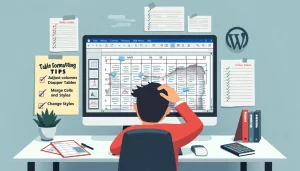If you’re like most people, you use Microsoft Word daily, creating documents, reports, and resumes. But what happens when you find yourself unable to copy and paste those valuable snippets of text? You’re not alone! Many users face the frustrating issue of fixing Microsoft Word cut and paste not working. No one enjoys being greeted with IT-related roadblocks, especially when they’re in the middle of a deadline!
In this simple guide, we’ll uncover the root causes of this annoying problem, from software glitches to setting issues, and provide you with clear, step-by-step solutions to fix the cut-and-paste problem in Microsoft Word. With a few quick tweaks and tips, you’ll be back to smooth sailing in no time. Ready to dive in and reclaim your copy-paste power? Let’s get started!
Table Of Contents
Understanding the Common Causes of Microsoft Word Cut and Paste Issues
If you’ve ever tried to cut and paste in Microsoft Word, you know how frustrating it can be when it doesn’t work. You highlight text, you right-click, and—nothing. Understanding the common causes of Microsoft Word cut-and-paste issues is the first step to solving them. Let’s dive into the typical problems users face.
A. Overview of Typical Problems Users Face
- Non-Responsive Cut and Paste: Sometimes, commands just don’t respond, leaving you hanging.
- Error Messages: You might see pop-ups that say something along the lines of “Clipboard is empty.”
- Formatting Issues: After pasting, you find your text all scrambled or not formatted as you expected.
- Limited Functionality: The cut-and-paste functions might only work occasionally or not at all.
These are just a few examples of the most common cut-and-paste problems you might face in Microsoft Word. Being aware of these issues helps you understand what you’re battling against.
B. Examination of Software Glitches, Conflicts, and Setting Issues
It’s not always you; sometimes it’s the software! Here are the usual suspects:
- Software Glitches: Just like that surprise guest at a party, software glitches can create chaos when you least expect it.
- Conflicts with Other Applications: Having multiple programs open can cause a ruckus; they may fight over your clipboard. Ever watched two cats argue over a sunny spot? Yeah, it’s like that!
- Setting Issues: Sometimes, your settings may not be configured properly. This can block functionality, much like a messy desk impeding your workflow.
Resolving these issues requires some detective work, but knowing what you’re up against makes it easier to tackle the problem head-on.
C. Importance of Keeping Software Updated to Avoid Bugs
Keeping your Microsoft Word updated is akin to getting regular checkups for your health—it’s essential! Here’s why:
| Reason | Impact on Cut and Paste Functionality |
|---|---|
| Bug Fixes | Updates often include fixes for known issues, making cut and paste more reliable. |
| New Features | Sometimes updates bring new clipboard functionalities that enhance user experience. |
| Increased Compatibility | Updates can improve compatibility with other programs, reducing the chance of conflict. |
So, make updating your Microsoft Word a priority—it’s the easiest way to keep those cut and paste issues at bay! In this ever-changing digital landscape, staying updated is crucial for a smooth workflow. Plus, the newest features can bring a little sparkle back to your user experience.
Now that you’re armed with the knowledge of common issues and their causes, you’re ready to tackle those pesky Microsoft Word cut and paste not working problems!
Stay tuned for the next section where we provide step-by-step solutions to really fix Microsoft Word cut and paste not working once and for all!

Step-by-Step Solutions to Fix Microsoft Word Cut and Paste Problems
Are you ready to wave goodbye to those pesky cut and paste issues in Microsoft Word? If you’re nodding yes, then you’re in the right place! Below, we’ve compiled a list of straightforward methods to fix Microsoft Word cut and paste not working. Grab a cup of coffee and let’s dive right in!
Method 1: Restarting Microsoft Word and Your Computer
- Close Microsoft Word completely.
- Shut down your computer completely — don’t just restart!
- Turn it back on and re-open Microsoft Word.
- Attempt to cut and paste again.
Why does this work? Sometimes, all your computer needs is a quick breather to shake off those bugs!
Method 2: Checking Clipboard Settings and Permissions
- Open the Control Panel.
- Select Ease of Access and then Ease of Access Center.
- Click on Make the keyboard easier to use. Check for settings that affect the clipboard.
Ensure that nothing is blocking your clipboard. For Windows 10 users, you can also enable the clipboard history feature:
- Press Win + V to manage your clipboard settings.
- Toggle on Clipboard history.
Method 3: Troubleshooting and Disabling Add-ins
Some add-ins can create conflicts with cut and paste functionality. Follow these steps to disable them:
- Open Microsoft Word.
- Go to File > Options > Add-ins.
- At the bottom, select COM Add-ins and click Go.
- Uncheck any add-ins you suspect might be causing a conflict.
- Restart Microsoft Word.
Remember,! Always disable one add-in at a time to pinpoint the troublemaker.
Method 4: Repairing Microsoft Word Installation
If cut and paste issues still linger, it might be time for some serious repairs:
- Open the Control Panel.
- Go to Programs > Programs and Features.
- Find Microsoft Office and click Change.
- Select Repair and follow the instructions.
This method can fix corrupted files that might be causing the cut and paste not working problem.

Additional Tips for Preventing Future Cut and Paste Issues
Let’s wrap up with some golden nuggets of wisdom to prevent this problem from surfacing again:
- Regularly update your Microsoft Word application to snag those essential bug fixes.
- Limit the programs you run simultaneously while using Word to minimize conflicts.
- Clear your clipboard regularly as overcrowding can lead to issues.
- Run a malware scan to ensure no pesky viruses are affecting system performance.
By implementing these methods, you should be well on your way to successfully fixing Microsoft Word cut and paste not working issues for good!
And remember—if all else fails, don’t hesitate to reach out to Microsoft Support or check their official support page.
Conclusion
Facing Microsoft Word cut and paste issues can be both frustrating and time-consuming, but with the right approach, you can effectively fix Microsoft Word cut and paste not working and get back to your important tasks. We’ve explored common causes of these problems, including software glitches and conflicts, and highlighted the significance of keeping your software updated.
By following our step-by-step solutions, such as restarting your programs, checking clipboard settings, troubleshooting add-ins, and even repairing your installation, you can quickly resolve these pesky issues. Remember that prevention is key; regularly maintain your software and be cautious of add-ins that might interfere with functionality.
So, the next time you encounter those annoying cut and paste problems, don’t panic! Just refer back to these solutions and get back to creating your masterpieces in Microsoft Word. Happy writing!