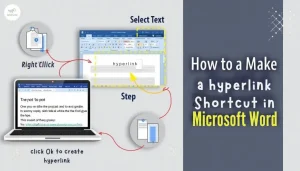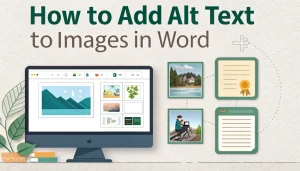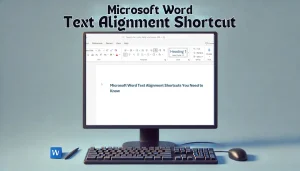Last Updated: January 24, 2025
Table Of Contents
Introduction
Are you writing a report or an essay in Microsoft Word and need to add footnotes quickly? Understanding the Microsoft Word shortcut for inserting footnotes can save you time and make your writing more efficient. Footnotes are a great way to give readers more information without cluttering your main text. In this quick guide, we’ll show you the easy shortcut to insert footnotes, along with some tips and tricks to maximize your workflow.
What is a Footnote?
A footnote is a reference note placed at the bottom of a page. It provides additional information, comments, or citations related to the text above. Instead of interrupting the flow of your writing, footnotes keep your document organized.
The Microsoft Word Shortcut for Inserting Footnotes
To quickly insert a footnote in Microsoft Word, use the following shortcut:
- Press Alt + Ctrl + F on your keyboard.
This shortcut will place a small number in your text, and you can immediately type your note at the bottom of the page.
Step-by-Step Instructions
- Position the Cursor: Place your cursor where you want the footnote number to appear in the text.
- Use the Shortcut: Press Alt + Ctrl + F together.
- Type Your Note: Write your footnote at the bottom of the page where you see the number.
- Continue Writing: Click back to your main text to keep writing.
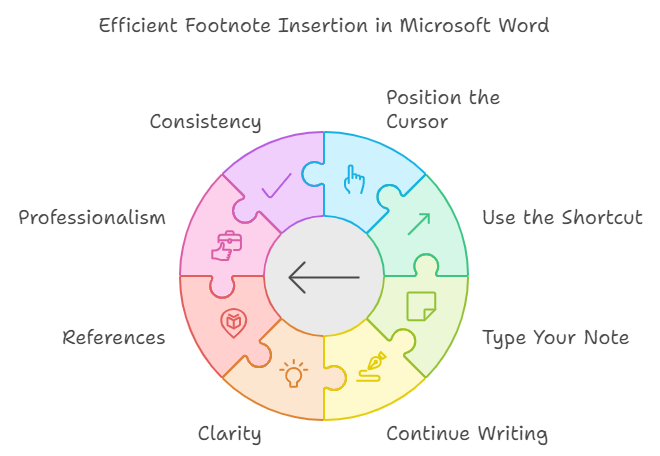
Why Use Footnotes?
- Clarity: They keep your main content clear by adding extra information separately.
- References: Perfect for citation, giving credit to sources used in your work.
- Professionalism: Using footnotes makes your document look polished and well-prepared.
More Tips for Using Footnotes
| Tip | Description |
|---|---|
| Consistency | Use footnotes consistently throughout your document to avoid confusion. |
| Formatting | Ensure the font size of your footnotes matches the main text for coherence. |
| Check Spelling | Always spell-check your footnotes just like you do with your main text. |
Common Questions About Footnotes
- Can you edit the footnotes? Yes, you can click on the footnote text and make changes anytime.
- What if I need more than one footnote? Simply repeat the shortcut Alt + Ctrl + F wherever you want.
Conclusion
Using the Microsoft word shortcut for inserting footnotes is a simple and effective way to add detailed information to your documents without disrupting the main content. Try implementing this shortcut the next time you work on a project, and watch your productivity soar!
Further Learning
If you want to learn more about footnotes and other Microsoft Word tips, check out resources like Microsoft Support.