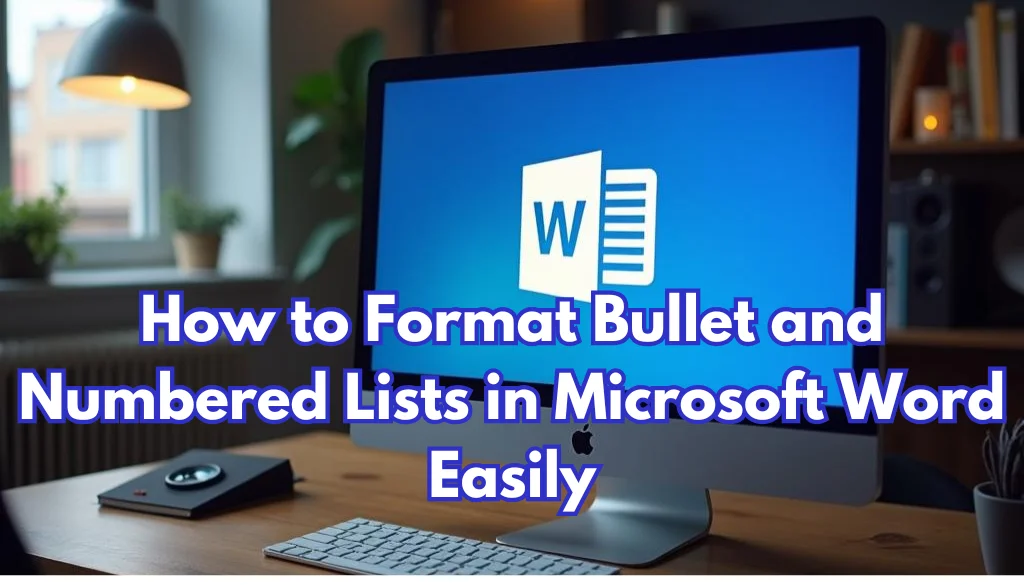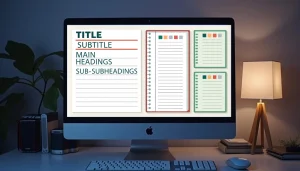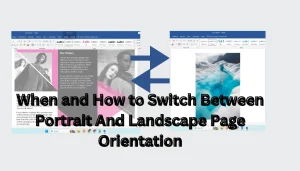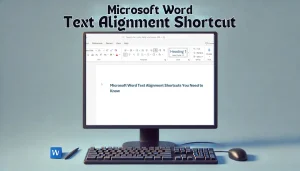Overwhelmed by a lengthy list of tasks or ideas?
Organizing your thoughts can be tough, but Microsoft Word makes it easy with bullet and numbered lists. These features transform complex information into clear, digestible points, boosting readability.
This guide will teach you how to format bullet and numbered lists in Microsoft Word. You’ll find how to select text, add bullets or numbers, and customize your lists for a polished, visually appealing document.
Table Of Contents
Creating Bullet Lists in Microsoft Word
Creating bullet lists and numbered lists in Microsoft Word is necessary for organizing your documents effectively. Start by highlighting the text you want to transform into a list. Then, go to the Home tab and click on either Bullets or Numbering in the Paragraph group.
Follow these straightforward steps:
- Select: Highlight the text you want to convert.
- Choose a style: Click the Bullets or Numbering button.
- Adjust: Press
Enterfor new items orEntertwice to finish the list.
Customization is easy! Click the arrow next to the bullet or numbering options to explore different styles. For a personal touch, create custom bullets using symbols or images.
Increase your efficiency with keyboard shortcuts: type * followed by a space for a bullet list or 1. followed by a space for a numbered list. This feature enhances your document design and increases productivity!
Creating Numbered Lists in Microsoft Word
Creating numbered lists in Microsoft Word is straightforward and improves document organization. To begin, type “1.” followed by a space; Word will automatically convert it into a numbered list. Or, highlight existing text, steer to the Home tab, and click the Numbering button in the Paragraph group.
Follow these necessary steps:
- Start a List: Type “1.” and press space.
- Use Keyboard Shortcuts: Quickly create a numbered list by pressing
Ctrl + Alt + L. - Change Styles: Click the down arrow next to the Numbering button to explore different styles.
To create a multi-level list, click the Multilevel List button in the same group. This feature organizes ideas hierarchically, making complex information easier to understand. For detailed formatting options, check out this paragraph formatting guide.
Using these features enhances visual clarity and boosts productivity. Use these tools to make your writing more impactful!
Customizing Bullet and Number Styles for Clarity
Customizing bullet and number styles in Microsoft Word greatly improves text organization and enhances visual clarity in your documents. Start by selecting the text you want to format. Steer to the Home tab and click the arrow next to the Bulleted List or Numbering button in the Paragraph group to access different formatting options.
Here are some effective customization techniques:
- Bullet Styles: Choose different symbols or images for bullets that match your document’s theme.
- Number Formatting: Switch to letters or Roman numerals for a unique touch.
- Indentation: Modify the spacing between bullets/numbers and text to improve readability.
Keyboard shortcuts can also improve your efficiency. For example, pressing Ctrl + Shift + L quickly creates a bulleted list. By customizing your lists, you not only lift document design but also increase productivity.
Using Keyboard Shortcuts for Efficient Formatting
Utilizing keyboard shortcuts in Microsoft Word remarkably enhances document editing efficiency. For example, pressing Ctrl + Shift + L quickly creates a bullet list, streamlining the organization of your ideas. Or, typing an asterisk (*) followed by a space also generates a bullet point.
To create a numbered list, type 1. and press space. Word will automatically format it as a numbered list. To add sub-bullets, use the Tab key to indent and Shift + Tab to decrease the indent, ensuring a clear list hierarchy that is critical for effective text organization.
Find different bullet styles and numbering formats by clicking the down arrow next to the Bullets or Numbering buttons in the Home tab. This customization not only enhances your document design but also improves visual clarity.
Mastering these shortcuts will streamline your workflow and increase productivity in Microsoft Word. Accept these tools for superior content structuring!
Summing up
Keyboard shortcuts for bullet and numbered lists in Microsoft Word improve your workflow by allowing quick organization of ideas. For example, pressing Ctrl + Shift + L instantly creates a bullet point, helping you maintain a clean and structured document. Regular use of these shortcuts not only improves your formatting skills but also dramatically increases productivity. Begin using these techniques today for a more efficient document editing experience!