Last Updated: January 24, 2025
In today’s fast-paced work environment, collaboration is key to success. One way to boost teamwork is through effective use of technology. One powerful tool that helps with this is the Microsoft Word integration with Teams. This combination enables individuals and teams to work together more smoothly and efficiently than ever before. In this article, we’ll explore how this integration works, its benefits, and tips for getting the most out of it.
Table Of Contents
What is Microsoft Word Integration with Teams?
The Microsoft Word integration with Teams allows users to create, edit, and share Word documents directly within Microsoft Teams. This means you don’t have to switch back and forth between apps. Instead, everything can be done in one place. Here are some key features:
- Real-time Collaboration: Multiple people can work on a document at the same time.
- Easy Sharing: Share documents within Teams without hassle.
- Comments and Feedback: Team members can leave comments directly on the document.
- Version History: Keep track of changes and revert to previous versions if needed.
Benefits of Using Microsoft Word with Teams
Now that we know what Microsoft Word integration with Teams is, let’s look at the benefits:
- Improved Communication: By using Word in Teams, discussions about documents happen in real time without needing to send careless emails.
- Time-Saving: Switch less between apps and spend more time doing actual work.
- Enhanced Productivity: Achieve more together with easy collaboration tools at your fingertips.
- Centralized Files: Everything is organized in one place for easy access.
How to Use Microsoft Word Integration with Teams
Getting started with Microsoft Word integration with Teams is simple! Follow these steps:
- Open Microsoft Teams: Sign in to your Microsoft Teams account.
- Create or Join a Team: Start a new team or join an existing one.
- Access Files: Click on the “Files” tab to find or upload Word documents.
- Edit in Word: Select a document and choose “Edit in Teams” to start collaborating.
- Share Your Document: Use the “Share” button to invite others to view or edit the document.
Tips for Effective Collaboration
To make the most of the Microsoft Word integration with Teams, try these tips:
- Set Clear Roles: Let everyone know their responsibilities on the document.
- Use Comments Wisely: Give feedback using comments for better communication.
- Schedule Review Meetings: Meet to discuss progress on the document.
- Stay Organized: Keep your documents and files well organized to find things easily.
A Case Study: Real-World Example

Let’s look at how one company used the Microsoft Word integration with Teams. ABC Company wanted to improve their project management process. They started using Microsoft Teams for communication and added Word for document creation.
| Before Integration | After Integration |
|---|---|
| Massive Email Chains | Real-time Comments |
| Multiple Document Versions | Version Control Accessible |
| Fragmented Communication | Centralized Discussions |
As a result, ABC Company saw a 30% increase in productivity, as teams could collaborate more effectively.
Conclusion
The Microsoft Word integration with Teams is a great way to enhance collaboration among team members. It eliminates common barriers to teamwork, leading to better communication and increased productivity. By using the steps and tips provided in this article, you can turbocharge your team’s productivity today!
For additional resources on improving collaboration, visit Microsoft’s Blog.

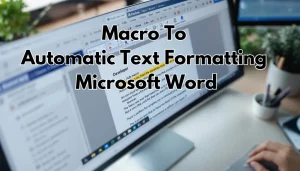


Pingback: Transform Your Meeting Experience: OneNote Meeting Notes with Microsoft Teams Integration | MSW Tutor.