Have you ever wished for a helpful friend while writing?
Microsoft Word AI Writing Assistant, called Copilot, is here to be that friend! In 2025, Copilot will change how we write by using smart technology to help us create better documents faster.
This amazing tool uses natural language processing to understand what we want to say. It can suggest ideas, check our grammar, and even help us improve our writing style. With Copilot, we can go from a blank page to a complete draft in no time!
Let’s explore how this AI writing assistant transforms our writing experience and makes it easier for everyone to express their thoughts clearly.
Understanding Microsoft Word’s AI Writing Ecosystem
Microsoft Word’s AI writing ecosystem is an impressive tool that improves our writing experience. With features like the AI Writing Assistant, we can create content more quickly and efficiently. This assistant uses natural language processing to understand our needs and offer helpful suggestions.
Here are some key components of this ecosystem:
- Microsoft Copilot: This tool helps us generate text from scratch, turning a blank page into a complete draft in no time.
- Microsoft Editor: It goes beyond basic grammar checks, providing style and tone suggestions to lift our writing.
- Automated Proofreading: This feature identifies errors and inconsistencies, ensuring our documents are polished and professional.
Also, the integration of cloud technology allows for smooth collaboration. We can share documents and receive real-time feedback, making teamwork simpler and more effective. The user interface is designed for ease of use, making it accessible to everyone.
In short, Microsoft Word’s AI writing ecosystem is a game-changer for writers. It combines machine learning and writing tools to increase productivity and creativity. For more information, check out Microsoft’s AI writing features.
Microsoft Copilot: Your AI Writing Companion
Microsoft Copilot is an amazing AI writing assistant built right into Microsoft Word. It uses advanced natural language processing and machine learning to make writing easier and more enjoyable. With Copilot, you can generate text, edit documents, and improve your grammar and style. To learn more about this powerful tool, you can click here.
Here are some of its key features:
- Text Generation: Create complete drafts from simple prompts.
- Real-Time Feedback: Receive instant suggestions for grammar and style improvements.
- Document Editing: Easily refine existing content for clarity and tone.
- Collaboration Tools: Work seamlessly with others in a digital workspace.
Using Copilot can truly transform how we write. For instance, if you find yourself staring at a blank page, Copilot can help you kickstart your writing with a solid outline. It can also summarize lengthy texts, making it easier to understand the main ideas. This automation remarkably boosts our writing efficiency.
Looking ahead to 2025, we can expect even more exciting improvements. Imagine having a tool that not only checks your work but also suggests ways to make it more engaging! With Copilot, the future of writing is looking very bright.
Microsoft Editor: Intelligent Grammar and Style Assistant
Microsoft Editor is a powerful AI writing assistant that helps us improve our writing skills. It combines a grammar checker, a proofreading tool, and a style guide into one easy-to-use platform. With its advanced language processing, Microsoft Editor enhances our writing in several key ways:
- Grammar Corrections: It spots and fixes grammatical errors, ensuring our sentences are clear and accurate.
- Punctuation Checks: The tool highlights punctuation mistakes, which helps improve the overall flow of our writing.
- Vocabulary Suggestions: Editor offers better word choices to strengthen our vocabulary and make our writing more engaging.
- Readability Analysis: It evaluates how easy our text is to read and provides suggestions to improve clarity and engagement.
Using Microsoft Editor within Microsoft 365 allows for smooth document collaboration. Its user-friendly interface makes it simple to refine our drafts quickly. The Copilot feature can transform a blank page into a polished document in no time, changing the way we approach writing.
“With Microsoft Editor, struggling with writing can be a thing of the past.”
By utilizing these digital writing tools, we can create content faster and more effectively than ever before.
Smart Writing Suggestions and Text Predictions
Microsoft Word’s AI writing assistant, Copilot, is changing the way we write. With features like smart writing suggestions and text predictions, it greatly enhances our writing experience. This tool uses natural language processing to analyze our text and provide contextual suggestions that improve both clarity and style.
Here’s how it works:
- Text Prediction: As we type, Copilot predicts our next words, helping us write faster.
- Smart Suggestions: It offers alternatives for phrases, allowing us to expand our vocabulary.
- Grammar Checking: Copilot spots errors and suggests corrections, ensuring our writing is polished.
- Real-Time Feedback: We get instant tips, enabling immediate improvements.
With these features, we can collaborate more effectively. Whether we’re drafting a report or crafting a story, Copilot lets us focus on creativity while it manages the technical details. This blend of AI technology and productivity software makes writing not only easier but also more enjoyable.
Practical Applications and Use Cases
Microsoft Word’s AI writing assistant, Copilot, is changing the way we create documents. It uses natural language processing to help us write faster and more effectively. Here are some practical ways it can assist us:
- Document Editing: Copilot checks our grammar and suggests style improvements, ensuring our writing is clear and professional.
- Content Creation: It helps generate ideas and draft text, allowing us to quickly turn a blank page into a complete draft.
- Research Assistance: Copilot can summarize articles and manage citations, making it easier to gather information for reports.
- Language Translation: It translates text, helping non-native speakers communicate effectively in English.
- Voice Typing: We can dictate our thoughts, and Copilot transcribes them, boosting our productivity.
With features like plagiarism detection and automated formatting, Copilot not only improves our writing quality but also saves us time. This AI tool truly transforms our writing experience.
Getting Started: Step-by-Step Setup Guide
Setting up the Microsoft Word AI Writing Assistant, known as Copilot, is easy and can greatly improve your writing experience and productivity. Here’s how to get started:
- Initially, make sure you have a Microsoft 365 subscription. You can choose either a Business Basic plan or an individual Copilot Pro license to access Copilot’s features.
- Next, open Microsoft Word and go to the Review tab. This is where you can allow AI features from the writing style dropdown menu.
- Then, customize your AI writing suggestions and correction preferences to fit your style. This will help Copilot provide the best assistance for your writing.
- At last, access Copilot through the centralized Copilot App at M365Copilot.com. This app offers AI-driven suggestions across all Microsoft 365 applications.
By following these steps, you can effectively harness the power of Microsoft Word’s AI capabilities. If you’re drafting or editing, Copilot can streamline your writing process, making it quicker and more efficient.
| Feature | Description |
|---|---|
| Text Generation | Quickly creates drafts based on your prompts. |
| Grammar Correction | Identifies and corrects grammatical errors. |
Advanced Tips and Best Practices
To make the most of the Microsoft Word AI Writing Assistant, known as Copilot, you can use several advanced tips and best practices. These strategies will increase your writing efficiency and in general, productivity.
- Clear Prompts: Give specific instructions to Copilot. Instead of just saying “help me write,” clarify the topic and style you want.
- Use Existing Documents: Reference up to three related files using the “/” command. This helps ground AI suggestions in a relevant context.
- Repetitive Refinement: View AI outputs as drafts. Revise and improve them through multiple interactions for better results.
- Manage Formatting: Break down complex formatting tasks into smaller, more manageable sections.
- Track Issues: Keep a log of recurring problems to make future writing sessions smoother.
By combining these practices with tools like Outwrite for vocabulary enhancement and grammar checking, you can remarkably lift your writing quality. Leveraging cloud integration and collaboration features allows you to create documents that are not only polished but also easily accessible to your peers.
| Tip | Benefit |
|---|---|
| Clear Prompts | Improved AI responses |
| Use Existing Documents | Contextual relevance |
Troubleshooting and Common Issues
Troubleshooting common issues with Microsoft Word’s AI writing assistant can greatly improve our writing experience. Here are some typical problems and their solutions:
- Error Messages: If you see error messages, try restarting Word or checking for updates. This often fixes the problem.
- Formatting Problems: To resolve formatting issues, use the “Clear Formatting” option found in the toolbar.
- Document Recovery: If Word crashes, you can recover your documents by reopening the app and selecting “Recover Unsaved Documents.”
- Compatibility Issues: Make sure your documents are saved in compatible formats, like .docx, to avoid sharing problems.
- Performance Issues: If Word is running slowly, disabling unnecessary add-ins can help improve its speed.
For more complicated issues, check the troubleshooting guide in the support resources. Regular updates and using cloud storage can also help prevent many common problems.
| Issue | Solution |
|---|---|
| Error Messages | Restart Word or check for updates. |
| Formatting Problems | Use the “Clear Formatting” option. |
Future of AI Writing in Microsoft Word
The future of AI writing in Microsoft Word is bright and filled with promising potential. With tools like Copilot, we can expect a major change in how we create and edit documents. Here’s what we can look forward to:
- Natural Language Processing: This technology helps the AI understand our writing better, allowing it to make suggestions that match our unique style.
- Text Generation: Copilot can quickly draft complete documents, transforming our ideas into polished text.
- Grammar Checking: It goes beyond basic spelling errors, identifying complex mistakes and improving our in general writing.
- Style Enhancement: The AI offers suggestions to make our writing more engaging and professional.
Plus, collaboration features will allow us to work smoothly with others, even from different locations. With cloud integration, our documents will be accessible anytime, anywhere. As AI technology continues to evolve, we can expect improved predictive text and semantic analysis, which will improve our writing productivity.
To end, Microsoft Word’s AI writing assistant is poised to transform our writing experience, making it faster, easier, and more enjoyable.
Summing up
Microsoft Word’s AI Writing Assistant, Copilot, changes how we write. It helps us create drafts quickly and checks for mistakes. With smart suggestions and tools, we can improve our writing easily. This means less time worrying about errors and more time focusing on our ideas. As we move into 2025, using Copilot will make writing more fun and less stressful for everyone.
2 thoughts on “Microsoft Word AI Writing Assistant: How Copilot Transforms Your Writing in 2025”
Comments are closed.

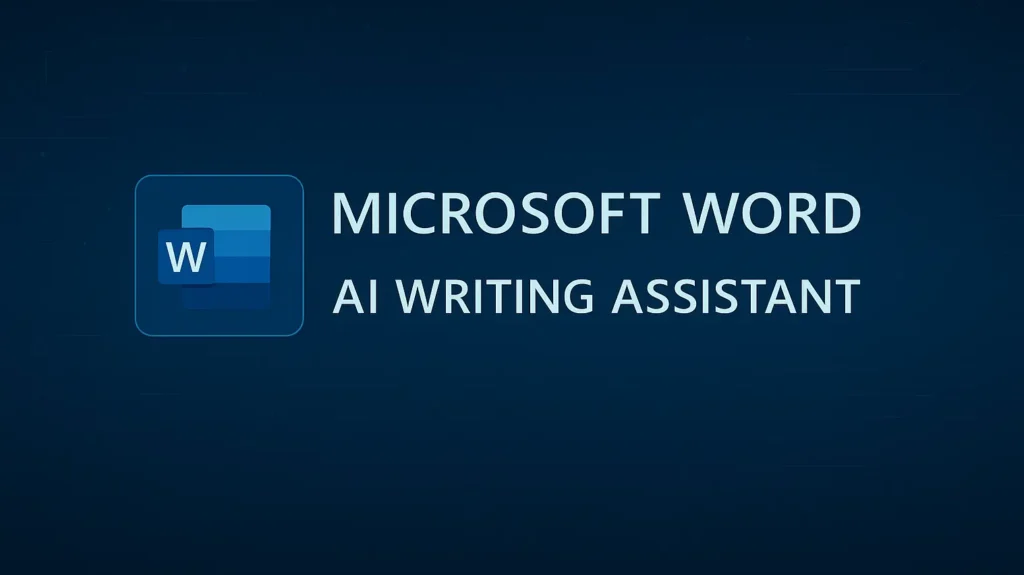
Pingback: Microsoft Word Copilot Integration: Setup, Features, and Best Practices for 2025 | MSW Tutor.
Pingback: Unlocking Productivity: The Ultimate Guide to Word Voice Commands Setup | MSW Tutor.