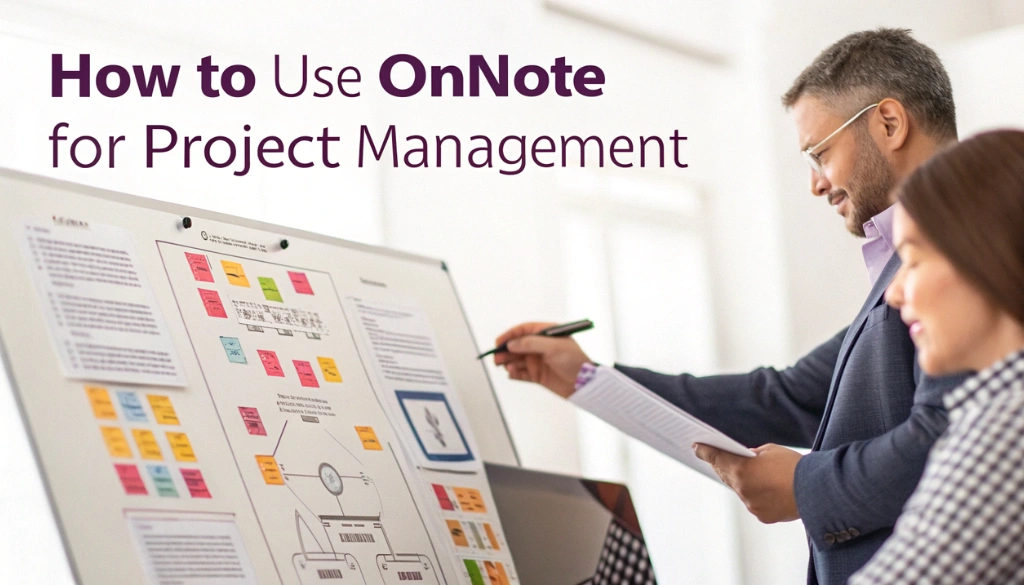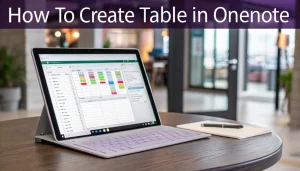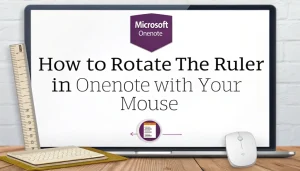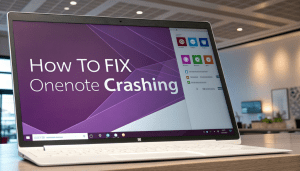Last Updated: February 6, 2025
Using Microsoft OneNote for project management can make our lives much easier. It helps us organize notes, track tasks, and plan our projects all in one place. Imagine having a digital notebook where we can jot down ideas, create to-do lists, and even share information with our team. This way, we can keep everything neat and tidy, just like a well-organized backpack for school.
OneNote allows us to brainstorm, take meeting notes, and manage timelines effortlessly. With its handy templates and cloud storage, we can access our projects anytime, anywhere. Let’s look at how we can use OneNote to increase our productivity and teamwork!
Table Of Contents
Setting Up OneNote for Project Management
Using OneNote for project management transforms how you organize tasks and collaborate with your team. Begin by creating a dedicated notebook that serves as your project’s central hub. Follow these steps to set it up:
- Create a new notebook and name it after your project.
- Organize sections by project phases, such as planning, execution, and review.
- Use pages for specific tasks, meeting notes, or brainstorming sessions.
OneNote’s features, like cloud storage and app integration, improve productivity. Share notes effortlessly to increase team communication. For example, attach files directly to your notes for quick access to necessary documents.
Create to-do lists and checklists to track progress, testing you organized and focused. Find ways to optimize your workflow with keyboard shortcuts.
Annotate notes to emphasize key points during meetings, ensuring everyone stays aligned. Utilizing templates can streamline your workflow and maintain a tidy workspace.
OneNote is a powerful tool for effective project management. By setting it up correctly, you can increase your productivity and improve collaboration skills.
Creating a Dedicated Notebook for Your Project
Creating a dedicated notebook in OneNote for your project is necessary. This notebook acts as a central hub for all project-related information. To set it up, follow these steps:
- Open OneNote and create a new notebook, naming it after your project for easy identification.
- Organize sections by project phases, such as planning, execution, and review.
- Use pages within sections for detailed notes, templates, and to-do lists.
This structure enhances task management and team communication. Share meeting notes and brainstorm ideas easily to keep everyone aligned. With cloud storage, access your notebook from anywhere, ensuring seamless collaboration.
Integrating OneNote with other tools can streamline workflows. Attach files or add reminders to maintain organization and increase productivity. This dedicated notebook not only aids in project tracking but also enhances in general efficiency.
Structuring Sections and Pages
Structuring sections and pages in OneNote is necessary for effective project management. A well-organized digital notebook enhances team communication and simplifies project tracking. Here’s how to optimize your setup:
- Create a dedicated notebook for each project.
- Divide the notebook into sections, like planning, tasks, and meeting notes.
- Use pages within sections for detailed information and templates.
For example, establish a section for brainstorming and another for timelines. This organization keeps information easily accessible. When collaborating on documents, structured notes allow quick reference to critical details. For more insights, check out this guide on collaboration tools.
Use tags to emphasize key tasks or reminders, making it easier to prioritize your to-do lists. This strategy boosts productivity and keeps projects on schedule.
With OneNote, you can seamlessly integrate different workflows and manage files efficiently. Each section serves a specific purpose, ensuring your notes remain complete and easy to steer.
Integrating with Other Microsoft Tools
Integrating Microsoft OneNote with other Microsoft tools elevates project management. By connecting OneNote with Word and Excel, you streamline note-taking and data analysis. This integration allows for easy creation of to-do lists, tracking project timelines, and sharing meeting notes.
- Collaboration: Work with team members in real-time.
- Task Management: Organize tasks with checklists and reminders.
- Cloud Storage: Access your notes from anywhere with internet connectivity.
Using templates in OneNote further enhances workflows. Custom templates for meeting notes or project planning keep you organized, allowing you to focus on brainstorming and boosting productivity.
Integrating OneNote with other Microsoft tools simplifies project management and boosts in general efficiency. By leveraging these features, you make sure your projects run smoothly and effectively.
Key Features of OneNote for Project Management
OneNote is a powerful tool for project management, enhancing organization and team collaboration. Find its key features:
- Digital Notebooks: Create separate notebooks for each project, ensuring everything stays organized.
- Templates: Use pre-designed templates for meeting notes and project plans, saving valuable time.
- Task Management: Build to-do lists and checkboxes to track tasks efficiently.
- Cloud Storage: Access your notes anytime, anywhere, on any device with seamless cloud integration.
- Collaboration: Share notebooks with team members for real-time updates and feedback.
OneNote also allows you to tag significant notes for easy retrieval. Its search functionality enables quick location of specific information. You can even attach and annotate files directly within your notes!
By leveraging OneNote, you can improve your productivity and streamline your workflows. Think of it as your digital assistant, testing everything organized and helping you focus on what truly matters.
Task Management
Using OneNote for task management remarkably boosts productivity. This digital notebook allows you to jot down ideas, plan projects, and track tasks—all in one convenient location. Stay organized and make sure nothing slips through the cracks.
A key feature is the ability to create to-do lists. Check off tasks as you complete them for a clear visual of your progress. Plus, shortcut keys allow quick navigation.
- Templates: OneNote provides templates that simplify project planning and meeting notes.
- Collaboration: Share notes with teammates for real-time updates and feedback.
- Integration: Seamlessly connect with other apps for a smooth workflow.
The search functionality is another valuable tool. Quickly locate notes or tasks by typing keywords, saving time and testing projects on track.
In short, OneNote enhances your project management by providing a platform for brainstorming, organizing ideas, and effectively tracking progress.
Document Collaboration
Using OneNote for document collaboration revolutionizes project management. It allows for effortless sharing of notes, brainstorming, and task management. With digital notebooks, you can organize ideas and monitor project progress effectively.
A key feature is the ability to create templates for meeting notes and to-do lists, which helps maintain organization and focus. Plus, leveraging advanced features in OneNote can remarkably improve productivity.
- Real-time collaboration: Work together on notes and updates instantly.
- Task management: Use checklists and reminders to stay on top of responsibilities.
- Cloud storage: Access notes anytime, anywhere, on any device.
Also, OneNote integrates smoothly with other tools, optimizing workflows. You can attach files and annotate them directly within your notes, boosting efficiency. Whether planning timelines or tracking deliverables, OneNote is critical for effective team communication.
Note-Taking and Meeting Documentation
Using OneNote for note-taking and meeting documentation remarkably enhances our project management skills. It allows us to organize notes, share ideas, and track progress efficiently. Imagine capturing key points, tasks, and deadlines during a meeting while creating to-do lists alongside your notes!
OneNote provides necessary features to keep us organized:
- Templates: Use meeting note templates to make sure all critical points are covered.
- Tagging: Quickly find significant items by tagging them for easy access.
- Integration: Connect seamlessly with tools like Outlook for efficient task management.
While taking notes in OneNote, we can attach files or images, enriching our documentation. This feature is especially useful for collaboration with our team.
Plus, OneNote’s cloud storage makes our notes accessible from anywhere. We can review or update them on different devices, making it perfect for busy students!
By effectively utilizing OneNote, we increase productivity and streamline our project tracking. It serves as a digital notebook, allowing us to brainstorm ideas, plan timelines, and keep everything organized in one place.
File Attachments and Resource Management
Managing file attachments in OneNote is both simple and efficient. Easily add documents, images, and links to your notes, remarkably enhancing your project management experience. This feature consolidates all relevant information, making team collaboration seamless.
For instance, when planning a project, attach meeting notes or necessary files directly to your digital notebooks. This method allows everyone involved to access necessary materials without sifting through multiple platforms. Plus, OneNote’s cloud storage keeps your files secure and accessible from anywhere.
Key benefits of using file attachments in OneNote include:
- Organization: Keep related documents together for quick reference.
- Collaboration: Share attachments with team members to improve communication.
- Accessibility: Access your files from any device, anywhere.
Plus, integrating OneNote with tools like Outlook can streamline your to-do lists and task management. Set reminders for deadlines and link them to your notes, ensuring you never miss an significant date. If you encounter issues with Microsoft Word, check out this helpful guide.
Utilizing file attachments in OneNote boosts your productivity and simplifies project tracking. By testing everything organized and accessible, you can focus more on your work and less on searching for information.
Search Functionality
OneNote’s search functionality is necessary for project management. It provides quick access to notes, tasks, and critical information, remarkably enhancing productivity and organization. Imagine searching for a specific meeting note among hundreds of pages—without search, it would be daunting!
With OneNote, you can:
- Quickly locate: Find notes or tasks effortlessly using keywords.
- Filter results: Narrow searches by date or tags for better organization.
- Search handwritten notes: OneNote recognizes handwriting, allowing easy access to meeting notes.
This feature integrates smoothly with task management tools, ensuring deadlines are met. Whether brainstorming ideas or tracking project timelines, OneNote’s search capability boosts teamwork and communication.
OneNote’s search functionality is not just a convenience; it’s a powerful tool that enhances project tracking and keeps tasks on schedule.
Best Practices for Using OneNote in Project Management
Using OneNote for project management can transform your organization and collaboration. Here are necessary best practices to improve productivity:
- Create distinct notebooks: Assign a separate notebook for each project to make sure clarity and organization.
- Use templates: Start with pre-made templates for meeting notes and task lists. This saves time and maintains consistency. Find different templates here.
- Integrate with Outlook: Link tasks in OneNote to your Outlook calendar for efficient deadline tracking.
- Collaborate with your team: Share notebooks for real-time updates and brainstorming, boosting team communication.
Use tags to prioritize tasks and track progress. Annotating notes provides quick access to key ideas or decisions, simplifying project tracking and planning.
Take advantage of cloud storage for easy access from anywhere, ensuring your project documentation is secure and always available.
For more tips on maximizing OneNote’s potential, explore this insightful article on OneNote.
Consistent Organization
Achieving consistent organization in OneNote for project management demands effective strategies. Begin by creating separate notebooks for each project, ensuring all related content is easily accessible. This method enhances team communication and maintains organized notes.
- Use Templates: Use project management templates for uniformity across projects.
- Tag Significant Notes: Apply tags for quick access to necessary tasks and deadlines.
- Regular Updates: Keep meeting notes and project timelines current to reflect the latest information.
Integrating OneNote with tools like Microsoft Teams boosts collaboration. Share notes instantly to keep everyone aligned. This integration streamlines workflows and enhances in general productivity.
| Best Practices | Benefits |
|---|---|
| Dedicated Notebooks | Enhances organization and focus |
| Regular Updates | Ensures accurate tracking of progress |
A well-organized OneNote workspace not only supports project tracking but also fosters effective planning and brainstorming. By implementing these practices, you can remarkably improve your project management skills.
Regular Updates
Regular updates in OneNote are necessary for effective project management. They keep notes organized and make sure the entire team stays informed. Frequent updates allow us to track progress, manage tasks, and collaborate on ideas seamlessly.
Follow these best practices for consistent updates:
- Daily Check-ins: Set aside time each day to review and refresh project notes.
- Meeting Notes: Document key points and action items during meetings to make sure alignment.
- Task Tracking: Regularly update to-do lists to reflect completed tasks and changing priorities.
- Cloud Storage: Use OneNote’s cloud integration for access to the latest updates from anywhere.
These practices improve team communication and remarkably increase productivity. For more tips on maximizing OneNote, check out this resource.
Leveraging Templates
Leveraging templates in OneNote revolutionizes project management. These pre-designed structures improve note-taking, organization, and collaboration, ensuring uniformity across projects. This uniformity simplifies progress tracking and information sharing with your team.
- Meeting Notes: Efficiently capture key points and decisions during discussions.
- To-Do Lists: Prioritize tasks to make sure nothing is missed.
- Project Tracking: Make timelines and milestones visible to all team members.
For additional template ideas, check out this resource offering a variety of options designed for project management.
Using templates not only boosts productivity but also allows us to concentrate on what truly matters—successfully completing our projects!
Version Control
Version Control in OneNote is critical for effective project management. It allows you to track changes, testing everyone on the same page. With version history, you can see who made edits and when, making collaboration smoother.
- Track Changes: Review previous versions of notes to understand how ideas evolved.
- Restore Notes: Easily revert to earlier versions if mistakes happen.
- Team Communication: Keep everyone informed about updates, boosting team collaboration.
Utilizing these features increases productivity and maintains organized documentation. For more strategies on optimizing OneNote for project management, check out this resource.
Advanced Tips and Tricks
Using OneNote for project management can remarkably increase your productivity. Here are advanced tips and tricks to optimize its potential:
- Create Custom Templates: Design personalized templates for meeting notes and project plans. This saves time and keeps your notes organized.
- Use Tags Effectively: Use tags to prioritize tasks. Label items as “urgent” or “significant” for easy filtering later.
- Collaborate in Real-Time: Share notebooks with your team. They can add comments or make edits, enhancing communication and teamwork.
For efficient task tracking, consider this simple task tracker:
| Task | Deadline | Status |
|---|---|---|
| Develop Project Plan | June 15 | In Progress |
| Team Meeting | June 10 | Scheduled |
By implementing these strategies, you can improve task management and streamline project workflows. Harness the power of OneNote today!
Embedding External Content
Embedding external content in OneNote transforms project management. By integrating resources like videos, web pages, and documents, we improve collaboration and improve organization of our notes.
- Videos: Add educational videos to enrich brainstorming sessions and make easier deeper understanding.
- Web Links: Embed links to necessary resources for immediate access to information.
- Documents: Attach files to gather all relevant information in one convenient location.
These features streamline task management and increase productivity.
| Content Type | Benefit |
|---|---|
| Videos | Clarify complex topics and improve engagement. |
| Web Links | Provide quick access to valuable external information. |
| Documents | Consolidate all project-related files for easy reference. |
Using Tags for Prioritization
Using tags in OneNote enhances project management skills remarkably. Tags allow for efficient task prioritization, helping you quickly identify what requires immediate attention, whether it’s a meeting note or a to-do list.
- Organize tasks: Tags help categorize tasks by urgency and type, making it easier to manage your workload.
- Track progress: By tagging completed tasks, you can visually monitor your achievements and stay motivated.
- Improve collaboration: Share tagged notes with team members to make sure everyone is aligned on priorities and deadlines.
- Streamline searches: Use tags to quickly filter notes, saving time when you need to find specific information.
Incorporating tags into your OneNote workflow not only boosts productivity but also keeps your projects organized and on track.
Automating Workflows with Power Automate
Automating workflows with Power Automate transforms project management in OneNote. By connecting our digital notebooks to different applications, we streamline tasks, improve team communication, and remarkably increase productivity.
- Task Notifications: Get alerts for deadlines and updates.
- Meeting Notes: Automatically save notes in specific OneNote sections.
- To-Do Lists: Sync tasks from OneNote to your favorite task management tool.
These integrations make sure projects stay organized, preventing significant details from slipping through the cracks. This method not only saves time but also enhances the in general project management experience.
| Workflow Automation | Benefit |
|---|---|
| Email Reminders | Keeps team members informed about key dates. |
| Data Collection | Automatically gathers feedback from the team. |
With these strong tools, we can improve our project management capabilities, making workflows smoother and more effective.
Mobile Access and Offline Mode
Using OneNote for project management becomes even more powerful with mobile access and offline mode. Imagine this: you’re on the bus, needing to check your notes for a group project. With OneNote, your digital notebooks are accessible anytime, anywhere!
Offline mode allows you to work seamlessly without an internet connection. You can jot down ideas, update to-do lists, or review meeting notes—all while offline. Once you reconnect, your changes sync automatically, ensuring nothing is lost.
- Access notes on-the-go: Perfect for spontaneous brainstorming sessions.
- Track tasks: Update your project checklist anytime, even without internet access.
- Collaborate easily: Share notes with teammates as soon as you’re back online.
By utilizing these features, you improve your productivity and keep your projects organized, no matter where life takes you!
Case Study: Successful Project Management with OneNote
Using OneNote for project management transforms how we organize and track our work. Think of it as a complete digital notebook that centralizes everything. Here’s how to open up OneNote’s full potential:
- Create a Notebook: Begin with a dedicated notebook for each project to keep your notes organized.
- Use Sections: Divide the notebook into sections for different phases, such as planning, execution, and review.
- Add Pages: Within each section, create pages for meeting notes, to-do lists, and brainstorming ideas.
- Use Templates: Use OneNote’s templates for project tracking and timelines to streamline your setup.
- Collaborate: Share the notebook with team members to improve communication and collaboration.
OneNote allows us to efficiently track tasks, share information, and manage projects. Its seamless integration with other tools boosts our productivity and workflow management.
| Feature | Benefit |
|---|---|
| Cloud Storage | Access notes from anywhere. |
| Task Management | Easily track project deliverables. |
By harnessing OneNote, we improve our project management skills, ensuring we stay organized and productive.
Example Scenario
Picture managing a school project using OneNote. We create a dedicated notebook and organize it into sections like planning, brainstorming, and meeting notes. Each section features pages for to-do lists and ideas, making collaboration seamless.
- Task Management: Assign tasks and track progress with ease.
- Cloud Storage: Access your notes anytime, anywhere.
- Templates: Use templates for a polished, consistent appearance.
With OneNote, we lift our productivity and strengthen team communication.
Challenges Faced and Solutions Implemented
In our journey using OneNote for project management, we faced several challenges. One major issue was tracking tasks and deadlines. To tackle this, we implemented a tagging system that allowed us to easily highlight and prioritize critical tasks.
Another challenge was ensuring effective team communication. We created shared notebooks accessible to all team members, which facilitated seamless collaboration and real-time information sharing. This strategy kept everyone updated on project progress.
We also struggled with organizing meeting notes. To improve this, we adopted templates for our notes, making it easier to find and reference past discussions. This change remarkably enhanced our productivity and streamlined our workflows.
| Challenge | Solution |
|---|---|
| Tracking tasks and deadlines | Implemented a tagging system |
| Effective team communication | Created shared notebooks |
| Organizing meeting notes | Used templates for notes |
Results Achieved
Using OneNote for project management yields impressive results. It boosts team communication and streamlines task management with organized digital notebooks. By integrating meeting notes and to-do lists, we improve productivity and make sure everyone stays aligned.
- Improved Organization: Clearly defined sections and pages simplify project oversight.
- Enhanced Collaboration: Team members can quickly share notes and updates.
- Effective Tracking: Timelines and workflows allow for precise progress monitoring.
OneNote transforms project management into a more efficient and collaborative experience.
Using Templates for Efficient Project Planning
Using templates in OneNote remarkably enhances project planning. They keep you organized and streamline task management. Here’s how to use them effectively:
- Select a Template: Go to the Insert menu and click on Page Templates. Pick a template that suits your project, like meeting notes or to-do lists.
- Customize: Adjust the template to fit your project. Add sections for brainstorming or resource allocation to make it more relevant.
- Collaborate: Share the notebook with your team. This allows everyone to contribute and stay updated on project timelines.
- Track Progress: Use templates for project tracking. Create checklists and timelines to monitor tasks effectively.
Leveraging templates boosts productivity and enhances team communication. This approach organizes ideas and optimizes workflows.
| Template Type | Use Case |
|---|---|
| Meeting Notes | Capture discussions and decisions. |
| To-Do List | Track tasks and deadlines. |
| Project Timeline | Visualize project phases and deadlines. |
Summing up
Using OneNote for project management can really help us stay organized and on track. By creating dedicated notebooks and using templates, we can easily manage tasks and deadlines. This makes it easier to collaborate with our team and keep everything in one place. Just like a well-organized backpack helps us find our school supplies quickly, a well-structured OneNote can make our project planning smooth and efficient. Let’s start using these tips to make our projects more successful!