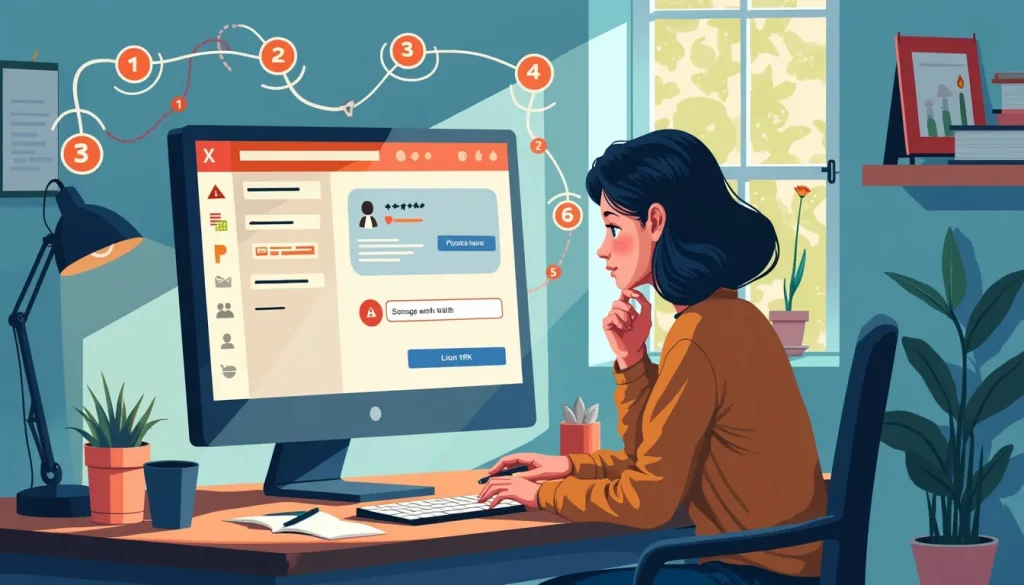Are you staring at a dreaded activation error in Microsoft Word? You’re not alone! Many users find themselves grappling with activation issues, leaving them locked out of key features and updates. But don’t throw in the towel just yet! This comprehensive guide is here to help you understand how to troubleshoot Microsoft Word activation smoothly and effectively.
In this article, we’ll decode the common culprits behind your activation headaches—like pesky incomplete installations or a wayward license key. We’ll also discuss why it’s essential to resolve these issues promptly. Do you want full access to all Microsoft Word features? Of course, you do!
So stick around as we dive into a step-by-step troubleshooting guide, packed with handy tips and tricks, starting from initial checks to more detailed solutions. By the end, you’ll be armed with everything you need to get back on track and create those stunning documents without a hitch! Let’s make your Microsoft Word woes a thing of the past.
Understanding Microsoft Word Activation Issues
Before jumping into the solution space, it’s crucial to understand why you may be facing Microsoft Word activation issues. This foundational knowledge can make the troubleshooting process far less daunting!
Common Reasons for Activation Problems
- 1. Incomplete Installation or Updates: Sometimes, during installation, certain files may not install correctly. Make sure Word is fully installed and updated to the latest version.
- 2. License Key Errors and Compatibility Issues: It’s also common for users to encounter issues with their license keys. Double-check that your key matches the version of Word you are using.
Importance of Resolving Activation Issues Promptly
Now, you might be wondering: why should I bother fixing these issues right away? Here are two major reasons:
- 1. Access to All Features and Updates: Without proper activation, you may miss out on essential features and updates, limiting your productivity.
- 2. Potential Data Loss or Software Limitations: If Word is not activated, there’s a risk of functionality limitations, potentially leading to data loss. Trust me, you don’t want to be locked out of your documents!
Initial Checks and Preparations for Troubleshooting
Prior to diving into troubleshooting steps, it’s essential to verify a few initial checks to ensure that everything is set up correctly.
1. Verify Your Internet Connection
The first step in how to troubleshoot Microsoft Word activation issues is to check your internet connection. A stable connectivity is vital for activation processes, especially when entering a product key or downloading updates.
2. Ensure Microsoft Word Is Up to Date
Check whether you’re running the latest version of Microsoft Word. Updates often include fixes and enhancements that can directly solve activation issues. To update:
- Open Word.
- Go to the File menu.
- Click on Account.
- Look for Update Options and choose Update Now.
Detailed Troubleshooting Steps for Microsoft Word Activation
If you’ve performed the initial checks and are still facing activation issues, don’t fret! Here are detailed steps on how to troubleshoot Microsoft Word activation that can help you regain access:
1. Re-entering the Product Key
Sometimes, simply re-entering your product key correctly can clear up activation issues. Remember, type it in as it appears, and do not confuse similar-looking letters and numbers!
2. Using the Microsoft Support and Recovery Assistant Tool
If the first solution didn’t work, download and run the Microsoft Support and Recovery Assistant. This handy tool can diagnose and fix common issues with Microsoft Office installation. Just follow the on-screen prompts, and let it work its magic!
3. Manual Activation via Phone or Online Methods
Another option available is manual activation. Here’s how:
- For Phone Activation: Launch Microsoft Word and select the Activate option. Follow the prompts to call the number provided and enter the installation ID.
- For Online Activation: When prompted in Word, select the option to activate online and follow the instructions to get your software activated!
4. Contacting Microsoft Customer Support If Issues Persist
Finally, if all else fails, don’t hesitate to contact Microsoft customer support. They have dedicated technicians ready to help troubleshoot your activation issues. Make sure to have your product key and other relevant details handy for a smoother experience!
Summary Table of Troubleshooting Steps
| Step | Description | Outcome |
|---|---|---|
| Verify Internet Connection | Check if you’re connected to the internet. | Stable connection for activation. |
| Update Word | Ensure you are using the latest version of Word. | Fixes common bugs. |
| Re-enter Product Key | Typing the key correctly. | Activation may succeed. |
| Use Microsoft Tool | Run the Support and Recovery Assistant. | Diagnoses and resolves issues. |
| Manual Activation | Use phone or online activation method. | Successfully activate Microsoft Word. |
| Contact Support | Get assistance directly from Microsoft. | Resolve persistent issues. |
By carefully following these engagement steps, you should be well-equipped to resolve any activation issues that arise with Microsoft Word. Remember, troubleshooting doesn’t need to be a headache!

Step-by-Step Troubleshooting Guide for Microsoft Word Activation
Initial Checks and Preparations
Before diving into the troubleshooting process for Microsoft Word activation, it’s essential to kick things off with some initial checks and preparations. Think of this as your warm-up before the big game of activation success! Here are the steps to follow:
- Verify Your Internet Connection: A stable internet connection is crucial for activation. To check, simply open a web browser and try accessing a site. If you can’t reach the internet, troubleshoot your network settings.
- Ensure Microsoft Word is Up to Date: Outdated software can lead to activation issues. To verify updates, open Microsoft Word, go to File > Account, and select Update Options. Click on Update Now to ensure you have the latest version.
Detailed Troubleshooting Steps
Once you’re confident your initial checks are in place, it’s time to get serious about how to troubleshoot Microsoft Word activation. Below are detailed steps to help steer you back on track:
1. Re-entering the Product Key
Sometimes, the simplest solution is the best one! If you’re running into activation issues, try re-entering your product key. Here’s how:
- Open Microsoft Word.
- When prompted for activation, select Activate.
- Enter your product key carefully. Make sure there are no typos — the activation error might just be a pesky extra space!
- Follow the on-screen instructions to complete the activation process.
2. Using the Microsoft Support and Recovery Assistant Tool
If re-entering your product key didn’t work, you might want to call in the experts—virtually, of course! The Microsoft Support and Recovery Assistant (SaRA) is designed to handle activation troubles smoothly.
- Download the Microsoft Support and Recovery Assistant from the official website.
- Launch the application and follow the prompts, selecting the appropriate issues related to Microsoft Word activation.
- Allow the tool to diagnose and troubleshoot your installation automatically. It can point out problems you might not even know about!
This is a handy tool that can save you time and frustration—talk about a digital lifesaver!
3. Manual Activation via Phone or Online Methods
If the automated routes aren’t working for you, don’t worry! Manual activation methods can get your Microsoft Word back into action. Here’s your game plan:
- Phone Activation:
- When prompted for activation, select Activate by phone.
- Follow the on-screen instructions. You’ll be given a toll-free number to call.
- Provide the installation ID when prompted, and Microsoft’s automated system will guide you through the rest.
- Online Activation:
- Open your browser and go to the Microsoft Office activation page.
- Log in with your Microsoft account linked to your software, and follow the activation process.
4. Contacting Microsoft Customer Support
If all else fails and you’re still scratching your head wondering how to troubleshoot Microsoft Word activation, it may be time to enlist some professional help. Microsoft’s Customer Support team is well-equipped to assist.
- Visit the official Microsoft Support page.
- Choose the category related to Microsoft Word and activation issues.
- Select the option to contact support via chat, email, or phone.
When contacting support, be ready with your product key and a brief description of the issues you’re experiencing. Good luck!
In conclusion, having activation issues with Microsoft Word can feel frustrating, but following these logical steps on how to troubleshoot Microsoft Word activation should help you get back on track and using your software efficiently. Remember, a little patience goes a long way in tech troubleshooting!
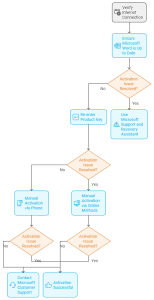
Conclusion
Successfully tackling Microsoft Word activation issues can seem daunting, but with the right approach, you can easily navigate through the process. By understanding the common reasons behind activation problems—such as incomplete installations, license key errors, or compatibility issues—you’ll empower yourself to resolve them swiftly. Following the step-by-step troubleshooting guide we’ve provided, you can check your internet connection, ensure your software is up-to-date, re-enter your product key, and utilize Microsoft tools or customer support when necessary.
Addressing these activation issues not only unlocks the full potential of Microsoft Word, enhancing your productivity but also safeguards your valuable data from potential loss or software limitations. So, whether you’re a casual user or a seasoned professional, knowing how to troubleshoot Microsoft Word activation effectively keeps your workflow seamless and stress-free. Remember, you are not alone in this; numerous resources and support options are available to guide you each step of the way.