Inserting online images into Microsoft Word is easy and fun! Adding dynamic pictures can transform your documents, making them visually appealing and engaging. With just a few clicks, you can search for images online and seamlessly integrate them into your work, enhancing its in general impact.
This article guides you through finding and inserting web images. Whether for school projects or personal creations, we’ll provide clear, safe steps to lift your documents. Let’s jump in and find how to make your work stand out!
Table Of Contents
Using Microsoft Word’s Insert Tab for Online Images
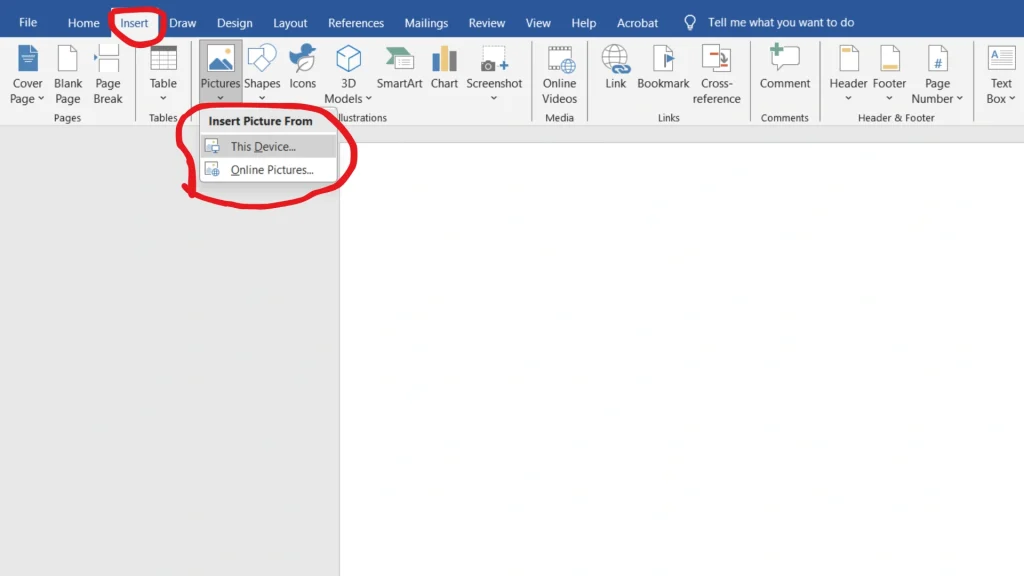
Improve your documents with Microsoft Word’s Insert Tab by adding online images effortlessly. Start by positioning your cursor where you want the image. Click on Online Pictures in the Insert tab. This opens the Insert Pictures dialog box, where you can enter relevant keywords for your desired image.
After entering your keywords, click Search or hit Enter. You’ll see images licensed under Creative Commons, which are free to use. Always check the image’s source and license to make sure compliance with copyright rules.
Once you find the perfect image, scroll through the options and select it. Click Insert to add it to your document. This feature not only saves time but also provides access to a vast library of graphics, enriching your content creation process.
| Step | Action |
|---|---|
| 1 | Position the cursor |
| 2 | Click on Online Pictures |
| 3 | Type keywords and search |
| 4 | Select and insert the image |
Searching for Images with Bing Image Search
Searching for images with Bing Image Search in Microsoft Word enhances your documents with visual content. This feature enables you to find and insert online images directly within Word, making your editing process more engaging. Follow these straightforward steps:
- Place the cursor where you want the image.
- Go to the Insert tab and select Online Pictures.
- In the Insert Pictures dialog box, type relevant keywords for your image.
- Click the Search button to see the results.
- Select an image and click Insert.
This method not only saves time but also helps you find royalty-free images that are safe to use without copyright issues. Always verify the image attribution to give proper credit. By leveraging Bing Image Search, you can create dynamic, visually appealing documents that increase both productivity and creativity!
| Step | Action |
|---|---|
| 1 | Position cursor |
| 2 | Insert tab > Online Pictures |
| 3 | Type keywords |
| 4 | Click Search |
| 5 | Select and Insert |
Understanding Copyright and Image Attribution
Using online images in your documents requires a clear understanding of copyright and image attribution. Copyright safeguards the rights of creators, meaning you cannot use any image found online without permission. To respect these rights, look for images labeled for reuse, especially those under Creative Commons licenses.
In Microsoft Word, adding images is straightforward. Steer to Insert > Pictures > Online Pictures. This opens a search box where you can type in keywords to find appropriate images. Once you select an image, always verify its source for copyright information. This step ensures you know whether to credit the creator or if the image is free to use.
Keep these necessary points in mind when using online images:
- Copyright: Confirm if the image is copyrighted.
- Attribution: Always credit the creator when required.
- Public Domain: Images in the public domain can be used freely.
By adhering to these guidelines, you can create visually engaging documents while respecting the rights of others!
Summing up
How to Find and Insert Online Images in Word
Inserting online images into Word documents is straightforward. Begin by selecting Insert > Pictures > Online Pictures. A search box will appear; enter keywords to find your desired images. Once you find the image, select it and click Insert. You can easily resize or reposition the image afterward.
Always adhere to copyright rules when using images. Verify the image’s source and provide proper attribution if required. Using images without permission can lead to legal complications. Fortunately, many images are free to use, particularly those in the public domain or under Creative Commons licenses.
By following these steps, you can enrich your documents with visuals while respecting copyright. This not only enhances engagement but also improves the in general quality of your work!
Mastering the process of finding and inserting online images in Word is necessary for content creators. With practice, you can craft visually appealing documents that effectively convey your ideas while complying with copyright regulations.
Frequently Asked Questions
Is it legal to use online images in my Word documents?
Always check copyright and attribution rules. Use images with licenses allowing reuse, like Creative Commons, to stay legal.
How do you integrate pictures from the Internet into a Word document?
To integrate pictures from the Internet into Word, go to Insert > Pictures > Online Pictures, search, select, and insert your chosen image.
How do I copy and paste pictures from the Internet into Word?
To copy and paste pictures from the Internet into Word, right-click the image, select “Copy,” then right-click in Word and choose “Paste.”
How do you embed web content in Word?
To embed web content in Word, go to Insert > Object > Create from File, then paste the URL of the web content. Enjoy!




