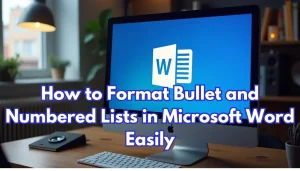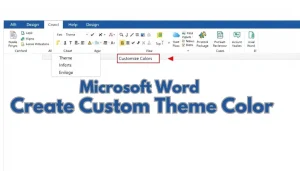Last Updated: August 8, 2025
Citing sources is an essential skill for academic and professional writing. Microsoft Word simplifies this process with built-in tools that let you add citations quickly and efficiently. Whether you’re crafting a research paper, report, or thesis, knowing how to add citations in Word can save time and ensure your work adheres to proper formatting standards. In this guide, we’ll walk you through everything you need to know about adding citations in Word—step-by-step.
Table Of Contents
- 1 Why Adding Citations Matters
- 2 Step 1: Access the References Tab
- 3 Step 2: Set the Citation Style
- 4 Step 3: Add a New Source
- 5 Step 4: Insert the Citation
- 6 Step 5: Manage Sources
- 7 Step 6: Create a Bibliography or Works Cited Page
- 8 Common FAQs About Adding Citations in Word
- 9 Tips for Effective Citation Management
- 10 Conclusion
Why Adding Citations Matters
Citations aren’t just about giving credit; they lend credibility to your work and demonstrate thorough research. With Microsoft Word’s citation features, you can:
- Stay organized with sources.
- Automatically generate bibliographies.
- Reduce errors in formatting.
- Save time when editing or updating citations.
If you want to learn how to create stunning charts for your documents, check out this guide on creating pie charts in MS Word for beginners.
Let’s dive into the step-by-step process of adding citations in Word.
Step 1: Access the References Tab
Microsoft Word’s citation tools are housed in the References tab. Here’s how to get started:
- Open your document in Word.
- Click on the References tab in the top menu.
- Locate the Citations & Bibliography group.
This section includes tools for inserting citations, managing sources, and creating a bibliography.
Step 2: Set the Citation Style
Different fields require different citation styles, such as APA, MLA, or Chicago. Word supports many of these. To set your style:
- Go to the Style dropdown menu in the References tab.
- Select your preferred citation style (e.g., APA).
To ensure your document’s charts and visual elements align perfectly, learn how to format chart elements in MS Word.
Step 3: Add a New Source
To insert a citation, you first need to add the source information:
- Place your cursor where you want the citation.
- Click Insert Citation > Add New Source.
- In the dialog box, choose the type of source (e.g., book, journal, website).
- Fill in the details such as author, title, and year.
- Click OK to save the source.
Step 4: Insert the Citation
Once the source is added, you can insert it anywhere in your document:
- Place your cursor at the desired location.
- Click Insert Citation.
- Select the source from the dropdown menu.
Word will insert the citation in the correct format based on the style you selected.
Step 5: Manage Sources
If you’re working on a long project, you might have multiple sources. Word’s Source Manager helps you keep everything organized:
- Click Manage Sources in the References tab.
- View all sources in the Current List (for this document) or the Master List (all documents).
- Edit, delete, or copy sources between lists.
Step 6: Create a Bibliography or Works Cited Page
After adding all citations, you can generate a bibliography with one click:
- Place your cursor where you want the bibliography.
- Click Bibliography in the References tab.
- Choose a format, such as Bibliography, References, or Works Cited.
Word will automatically compile your sources into the correct format. If you’re working on a longer document, consider navigating long documents using the Navigation Pane for better efficiency.
Common FAQs About Adding Citations in Word
Q: Can I edit a citation after adding it?
A: Yes, simply click on the citation, then click the dropdown arrow and choose Edit Source.
Q: Does Word support custom citation styles?
A: Word supports several predefined styles. For custom styles, you may need third-party plugins like Zotero or EndNote.
Q: How do I cite a website?
A: Choose “Website” as the source type when adding a new source. Include details such as the author, website name, and URL.
Q: What if I switch citation styles mid-project?
A: Word will automatically update all citations and the bibliography when you change the style in the Style dropdown menu.
Tips for Effective Citation Management
- Double-check sources: Ensure that all required fields are filled accurately.
- Use placeholders: If you don’t have all source details, use Add New Placeholder to return later.
- Back up your sources: Export your Master List to avoid losing citations.
- Stay consistent: Stick to one citation style throughout your document.
For complex documents with sections, discover how to use section breaks effectively in MS Word.
Conclusion
Mastering the art of adding citations in Word can save you time and enhance the quality of your work. By leveraging the built-in citation tools, you can focus on writing while Word takes care of the formatting. Ready to try it out? Head to the References tab and start adding citations like a pro. For more details, visit the official Microsoft support page on managing citations and bibliographies.