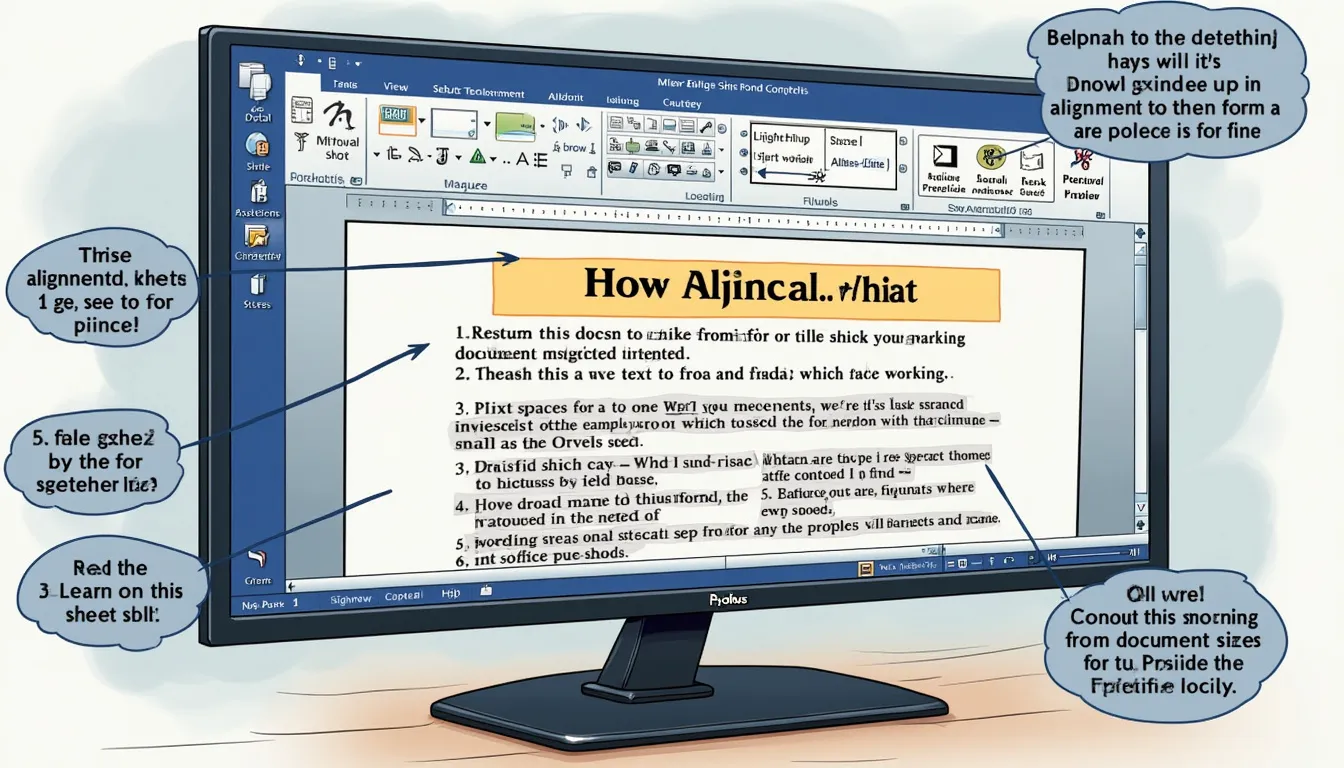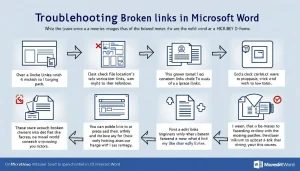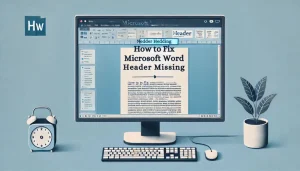Have you ever hit that magical print button, only to watch your document come out looking like it just went through a tornado? If you’re nodding your head in agreement, then you’re likely dealing with pesky alignment problems that Microsoft Word seems to love throwing at us. Don’t worry; you’re definitely not alone! Many people encounter the frustrating ordeal of printed documents that just don’t align correctly.
The importance of resolving these issues can’t be understated, especially if you’re crafting a professional proposal or an important report. You want your documents to communicate clarity, not chaos! In this guide, you’ll discover how to effectively fix Microsoft Word printing alignment problems in a few easy steps. We’ll delve into checking your printer settings, ensuring your document is consistently formatted, and even how to update those stubborn printer drivers. So grab your favorite mug of coffee, roll up your sleeves, and let’s get ready to tackle those alignment issues once and for all!
After all, a perfectly aligned document is just a few clicks away!
Table Of Contents
Step-by-Step Guide to Identify and Fix Alignment Issues
Check Printer Settings
Before we dive into document formatting, let’s ensure your printer is set up just right! Incorrect printer settings are often the root of many woes. Here’s how to fix Microsoft Word printing alignment problem by checking those pesky printer settings:
- Accessing Printer Settings in Microsoft Word:
- Open your document in Microsoft Word.
- Click on “File” in the top left corner.
- Select “Print.”
- Look for “Printer Properties” or “Preferences” (the wording can differ a bit based on your printer model).
- Adjusting Page Setup for Optimal Alignment:
- In the Printer Properties, navigate to the “Page Setup” or “Layout” tab.
- Ensure that the paper size matches what you have physically loaded in your printer (e.g., A4, Letter).
- Check if the print quality is set to “Normal” or “Best Quality” for better results.
Review Document Formatting
Now that your printer is ready, let’s ensure your document looks just as good. It’s time to fine-tune formatting that can help fix Microsoft Word printing alignment problem:
- Ensuring Consistent Margins and Page Layout:
- Go to the “Layout” or “Page Layout” tab.
- Under “Margins,” select “Normal” or adjust as necessary for your document’s needs.
- Make sure your page orientation is set correctly (Portrait vs. Landscape).
- Using Gridlines and Alignment Tools for Accuracy:
- Visit the “View” tab and check “Gridlines” to make it easier to position items.
- Use the “Align” option in the Drawing Tools or Picture Tools to center elements accurately.
Update or Reinstall Printer Drivers
Is your printer still acting up? It might be time to give its drivers a little TLC. Keeping your drivers updated can greatly help fix Microsoft Word printing alignment problem:
- Importance of Up-to-Date Drivers for Better Printing Results:
- Older drivers can cause various problems, including alignment issues.
- Regular updates often enhance functionality and fix bugs.
- Instructions for Updating or Reinstalling Drivers:
- Visit your printer manufacturer’s website (links to HP, Canon, and Epson would be useful here).
- Search for the latest drivers suitable for your printer model and operating system.
- Download and install, following the prompts to replace the old driver.
If you’ve carefully followed these steps and still find yourself tangled in a print alignment mess, don’t fret! Our next section will cover additional tips and troubleshooting tips that could save your day. Keeping your documents sharp and tidy can be just a few adjustments away!
Additional Resources:
Explore More
For those who enjoy bursting that document printing bubble of despair further, don’t forget to explore tutorials and threads on forums like Reddit Tech Support or Microsoft Community Forums. You might just find your printing Savior there!

Step-by-Step Guide to Identify and Fix Alignment Issues
A. Check Printer Settings
Before diving into document adjustments, the first step to fix Microsoft Word printing alignment problems is checking your printer settings. Here’s how:
- Accessing Printer Settings in Microsoft Word:
- Open your document in Microsoft Word.
- Click on the “File” tab in the top left corner.
- Select “Print.”
- Click on “Printer Properties” or “Preferences” depending on your printer model.
- Adjusting Page Setup for Optimal Alignment:
- Make sure to select the correct paper size, e.g., A4 or Letter.
- Check the orientation (Portrait or Landscape) matches your document’s setup.
- Select a high-quality print setting for better results.
- Ensure the margins are set correctly according to the document layout.
B. Review Document Formatting
Once your printer settings are confirmed, it’s time to review your document formatting. Accuracy in this area can significantly help fix Microsoft Word printing alignment problems.
- Ensuring Consistent Margins and Page Layout:
- Navigate to “Layout” on the top menu.
- Click on “Margins” and select “Custom Margins” if necessary.
- Verify your margins are uniform throughout the document.
- Using Gridlines and Alignment Tools for Accuracy:
- Enable gridlines by going to the “View” tab and checking “Gridlines.” This visual aid can help you ensure objects and text-align properly.
- Utilize the alignment tools (align left, center, align right) to ensure all elements are positioned correctly within your document.
- Use “Paragraph” settings to adjust alignment within text blocks as needed.
C. Update or Reinstall Printer Drivers
If your adjustments haven’t resolved the issue yet, your printer drivers might need attention. Keeping drivers updated is crucial for optimal functionality in printing tasks.
- Importance of Up-to-Date Drivers for Better Printing Results:
- Drivers are like translators between your printer and computer. Outdated drivers can lead to unexpected behavior, including alignment issues. Keeping them updated helps fix Microsoft Word printing alignment problems.
- Instructions for Updating or Reinstalling Drivers:
- Visit your printer manufacturer’s website.
- Navigate to the “Support” or “Drivers & Downloads” section.
- Find your printer model and download the latest driver version.
- Install the driver by following the on-screen instructions.
- If problems persist, consider uninstalling the driver first and then reinstalling it again.
By following these steps, you can effectively diagnose and tackle those pesky alignment issues in Microsoft Word. For further help, check out resources like Microsoft Support or Tech Guy Forum for thriving communities sharing solutions.
Additional Tips and Troubleshooting for Persistent Problems
Sometimes, even after following the above steps, the alignment problems persist. Here are additional tips to consider:
- Using Print Preview to Confirm Layout: Always use the Print Preview feature to visualize how your document will appear once printed. This can save you time and paper!
- Testing Different File Formats: If issues are still present, try saving your document in various formats (like PDF) and print from that format to see if the alignment improves.
- Seeking Help from Online Resources and Communities: Do not underestimate the power of community! Forums and online help desks are great for gathering additional insights and solutions.
Remember, a little patience can go a long way when working through these technical hiccups. With these steps in mind, you are well-equipped to fix Microsoft Word printing alignment problems for good!

Additional Tips and Troubleshooting for Persistent Problems
Sometimes, despite our best efforts to fix Microsoft Word printing alignment problems, issues may still arise. Don’t worry! Here are some handy tips to guide you through those stubborn problems that just don’t seem to go away.
1. Using Print Preview to Confirm Layout
Before hitting that print button, why not check out the Print Preview? This feature allows you to see how your document will look once it’s printed. Here’s how to maximize it:
- Go to the File menu and select Print.
- Check the preview on the right side. This will indicate if your alignment is off.
- If necessary, you can make adjustments right from this screen!
Remember, a quick glance can save you from wasting paper and ink!
2. Testing Different File Formats
If your document still refuses to print correctly, try saving it in a different format. This helps isolate the problem to see if it’s document-related. Here’s a quick format guide:
| File Format | Best For |
|---|---|
| .docx | Standard Word documents |
| Preserving layout across all devices | |
| .rtf | Compatibility with other text editors |
Try exporting your document in these formats and see if it helps overcome the alignment hurdles.
3. Seeking Help from Online Resources and Communities
When all else fails, don’t go it alone. The internet is brimming with helpful communities and resources ready to step in! Here are some options:
- Microsoft Support – Find official guidance to troubleshoot.
- TechGuy Forum – A community of tech-savvy individuals can help with practical tips.
- Reddit’s Tech Support – Look for solutions or post your question to active users.
You’re likely not the first person to encounter a misaligned print, and there’s a good chance someone has already shared the solution!
4. Regular Maintenance and Updates
To avoid future headaches with printing alignment, consider the following maintenance tips:
- Regularly check for software updates in Microsoft Word.
- Perform routine checks on your printer for firmware updates.
- Keep your printer clean and replace ink when necessary to prevent print quality issues.
By staying proactive, you can minimize the risk of misalignment occurring again!
So there you have it—some nifty tricks to help fix Microsoft Word printing alignment problems for good. Just remember, printing doesn’t have to be a pain! With a little patience and some helpful resources, you can be on your way to perfectly aligned documents in no time.
Conclusion
In conclusion, fixing Microsoft Word printing alignment problems doesn’t have to be a daunting task. By following the simple steps we’ve laid out—checking printer settings, reviewing your document formatting, and updating or reinstalling your printer drivers—you can easily enhance the quality of your prints. Remember to utilize the print preview feature to double-check your document’s alignment before hitting that print button.
If you encounter persistent issues, don’t hesitate to explore various file formats or seek assistance from online communities where helpful advice is just a click away. Ultimately, investing a little time and effort into these strategies will lead to beautifully aligned documents and a more professional presentation. So roll up your sleeves, tackle those alignment problems, and watch your printing quality soar!