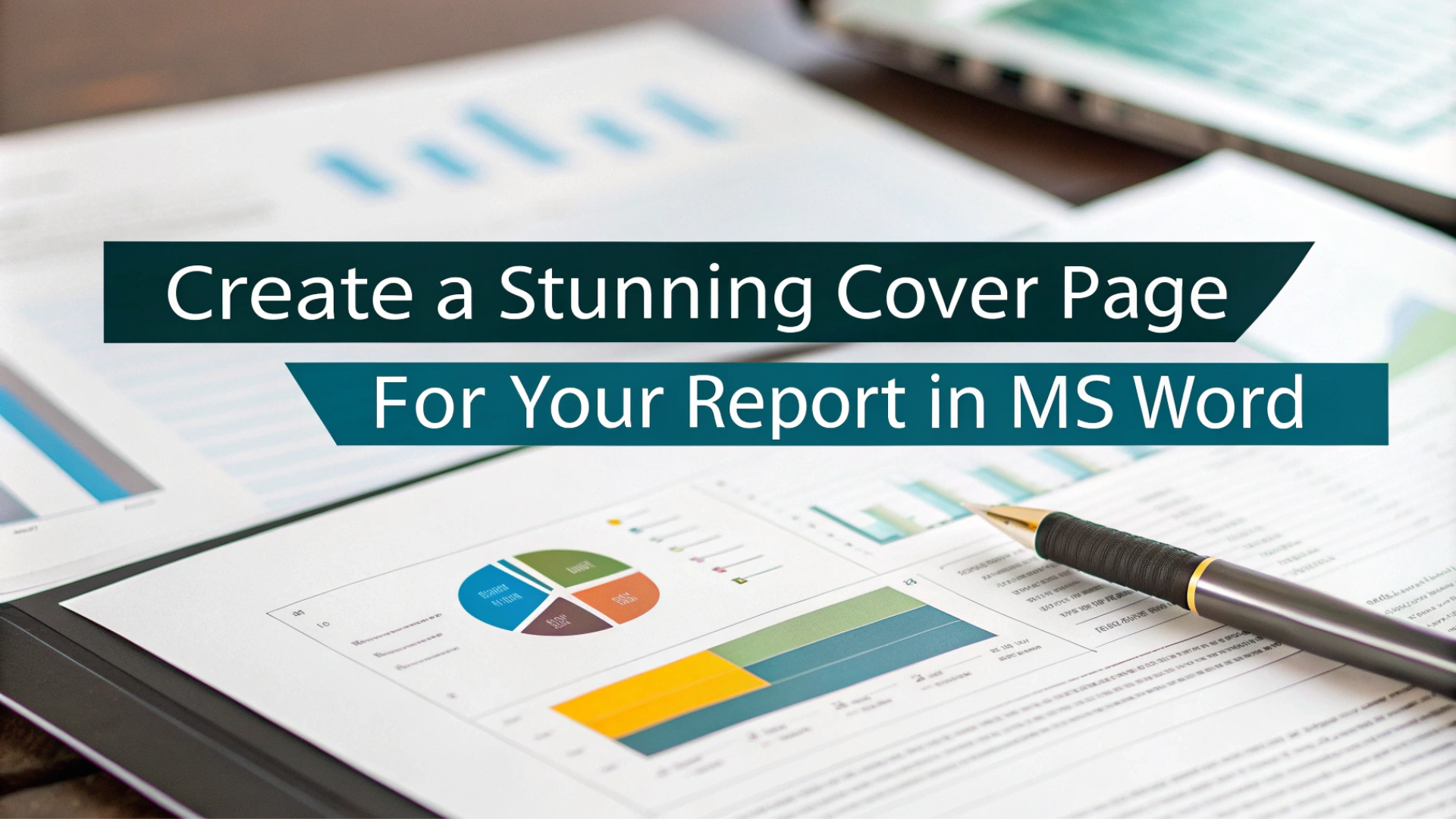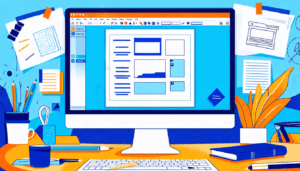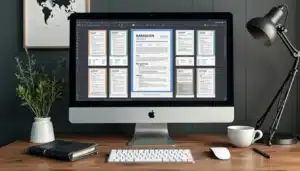Creating an eye-catching cover page for your report in Microsoft Word is easier than you might imagine. A well-designed cover page boosts your document’s visual appeal and leaves a memorable initial impression.
This article will walk you through inserting and customizing your cover page. You’ll learn to use templates, add images, and adjust colors and fonts. By the end, you’ll craft a stunning cover page that reflects your unique style and elevates your report!
Table Of Contents
Choosing the Right Template for Your Cover Page

Choosing the right template for your cover page can transform your Microsoft Word report from ordinary to exceptional. Focus on document design to set the tone and engage your audience immediately.
Consider these key elements:
- Typography: Choose clear, professional fonts.
- Color Schemes: Select colors that align with your style guide or theme.
- Graphics and Images: Use relevant visuals to improve appeal.
- Text Boxes: Highlight key information effectively.
To add a cover page in Word:
- Open your document.
- Go to the Insert tab and select Cover Page.
- Choose a template and personalize it with your details.
Customizing a report template enhances your presentation skills. A well-designed cover page not only looks attractive but also organizes your content, making it easier for readers to steer.
Exploring Built-in Templates
Microsoft Word offers a variety of built-in templates that simplify the creation of professional cover pages for reports. These templates are designed for ease of use and remarkably increase the visual appeal of your documents. By selecting a template, you can easily customize elements like typography, graphics, and text boxes to align with your style guide.
To find these templates, steer to the Insert tab and click on Cover Page. You’ll encounter numerous designs with placeholders for necessary information such as the document title, author name, and date. This feature promotes a consistent document structure across all your business documents and academic reports.
While customizing your cover page, you can adjust color schemes and incorporate logos for a unique touch. This not only enhances creativity but also reinforces your brand identity. For additional formatting options, explore text alignment techniques to lift readability and presentation.
Once you’ve chosen and tailored a template, save it for future use. This ensures a together look across all your reports. Leveraging built-in templates in Microsoft Word streamlines the document design process, making it effortless to achieve a polished, professional appearance.
Customizing Templates for Your Needs
Creating a striking cover page in Microsoft Word starts with selecting the right template. This choice allows you to customize necessary elements such as typography, graphics, and colors. For example, you can alter the background color or add your logo for a unique touch. Utilizing developer features can lift your design even further.
When selecting a template, consider the key information to include. A well-designed cover page should feature:
- Title: The main focus of your report.
- Author: Your name or your organization’s name.
- Date: The report’s creation date.
To achieve a polished appearance, add headers, footers, and text boxes. This organization enhances readability and visual appeal. Adhering to a style guide ensures consistent formatting throughout your document.
After customizing your cover page, save it for future use by selecting the entire page and choosing the “Save to Cover Pages Gallery” option. This feature provides quick access to your custom design for any new report template, streamlining the process for future academic or business documents.
A custom cover design not only makes your document stand out but also reflects your attention to detail and presentation skills. By personalizing templates, you make sure your reports are both informative and visually interesting!
Designing Layout and Typography for a Professional Appearance
Creating an eye-catching cover page in Microsoft Word is necessary for making a strong initial impression. A well-structured layout and effective typography exude professionalism. Here’s how to lift your design!
- Select a Template: Begin with a template that matches your document’s theme. Microsoft Word provides a variety of options tailored to your needs.
- Choose Fonts Wisely: Use legible fonts. Combine a bold font for the title with a simpler one for the body text to create striking contrast.
- Establish a Color Palette: Pick colors that reflect your brand identity. A harmonious color scheme boosts visual appeal and professionalism.
- Use White Space: Avoid overcrowding. Make sure ample space around text and graphics for a clean, sophisticated appearance.
To add a cover page, go to the Insert tab in the Pages group and click on Cover Page. Choose a layout and input details like the title and your name. A thoughtfully designed cover page mirrors the quality of your content!
Do these strategies to craft a visually stunning and professional cover page that leaves a lasting impression.
Setting Page Margins and Layout
Creating a stunning cover page in Microsoft Word begins with setting the right page margins and layout. Proper margins improve your document design, giving it a balanced and professional look. Easily adjust margins in the Layout tab to make your content stand out.
Adding headers and footers elevates professionalism. Including page numbers or your name helps readers steer your document with ease. Use graphics and images sparingly to maintain focus on the main content while enhancing visual hierarchy.
For a polished appearance, consider using custom templates that reflect your branding. This ensures your reports are not only visually appealing but also convey your unique style. Consistent font selection and color schemes throughout the document create a together aesthetic.
Leave ample white space to increase readability and allow your content to breathe. A well-structured table of contents guides readers through longer reports, enhancing user-friendliness.
Selecting Fonts and Text Styles
Selecting the right fonts and text styles is critical for creating an eye-catching cover page in Microsoft Word. Typography affects readability and sets the tone for your entire report. Focus on key elements like font choice, color scheme, and alignment to improve your document’s visual appeal.
To design an effective cover page, combine fonts to establish a visual hierarchy. Use a bold font for the title and a simpler one for the author’s name. This strategy captures the reader’s attention and emphasizes necessary information. Plus, templates can provide excellent starting points for your layout.
Consistency is critical in document design. Maintain uniform font styles throughout the report, including headers and footers, to create a polished look. Incorporating white space reduces clutter, making your text more inviting and easier to read.
At last, pay attention to text spacing and alignment. Proper spacing between lines and paragraphs remarkably improves the reading experience. By focusing on these details, your cover page will not only stand out but also effectively reflect your unique branding.
Incorporating Graphics and Design Elements
Designing an eye-catching cover page in Microsoft Word is necessary for making a memorable initial impression on your report. A well-crafted cover page not only highlights the title but also enhances the in general document design. Start by exploring Word’s built-in templates, which offer a range of graphics and design elements that you can tailor to showcase your personal style or brand.
Follow these steps to create your cover page:
- Open your document: Start with a new or existing document.
- Insert a cover page: Steer to the Insert tab and click on Cover Page. Choose a template that complements your report’s theme.
- Customize: Replace placeholder text with your title, author name, and date. Modify colors and fonts to match your style guide.
- Add images: Increase visual interest by inserting graphics or logos via the Insert tab.
Effective use of typography and color schemes will create a professional appearance. For more tips, check out the cover page guide. By following these steps, your reports will stand out and communicate information clearly.
Adding Images and Logos
Improve your Microsoft Word cover page’s visual appeal and professionalism by adding images and logos. Incorporating graphics that align with your branding and style guide is simple. Follow these steps:
- Open your document: Go to the cover page where you want to insert an image.
- Insert an image: Click the Insert tab, select Pictures, and choose an image from your files.
- Format the image: Resize and position the image to fit your design. Use Layout Options to wrap text around it effectively.
- Add a logo: Repeat the steps to insert your logo, ensuring it complements the in general layout.
Integrating these visual elements creates a together and engaging title page that captures attention. This approach not only organizes your content but also enhances the reader’s experience.
“A well-designed cover page can remarkably impact the perception of your report.”
For additional tips on creating professional cover pages, check out this guide.
Utilizing Text Boxes and Shapes
Utilizing text boxes and shapes in Microsoft Word cover pages enhances their visual appeal and organization. These design elements highlight key information and lift the professional appearance of your reports. For instance, a text box can provide a clear space for the title or author.
Shapes add creative flair, such as borders and backgrounds, that align with your color scheme and branding. Customizing these features makes your documents more engaging and user-friendly. For more tips on designing effective cover pages, check out this guide filled with techniques.
Here’s how to optimize these elements:
- Text Boxes: Create designated areas for titles, authors, or quotes.
- Shapes: Use lines, circles, or rectangles to frame significant sections.
- Alignment: Make sure all elements are well-aligned for a polished look.
By combining these techniques, you can craft a interesting cover page that organizes information effectively and grabs attention.
Summing up
Creating an eye-catching cover page in MS Word is both fun and simple. Use built-in templates or design a custom layout to make your report stand out. Adding images, shapes, and dynamic colors enhances visual appeal and gives a professional finish. As the initial impression for readers, your cover page must engage. Follow these straightforward steps to impress your audience and set the right tone for your report.
Frequently Asked Questions
How do you make a simple cover sheet?
To make a simple cover sheet in Word, go to “Insert,” select “Cover Page,” and choose a template. Customize with your title and details!
How to make an image the cover page in Word?
To make an image the cover page in Word, insert the image, resize it, and set it as the background. Adjust text as needed!
What elements should I include in a stunning cover page for my report in MS Word?
Include a catchy title, subtitle, author name, date, and an eye-catching image or graphic for a stunning cover page!
How do you make a beautiful cover page?
To create a beautiful cover page, use Word’s templates, customize with images and shapes, and make sure a balanced layout.