Last Updated: January 24, 2025
Are you tired of spending excessive hours on mundane tasks in Microsoft Word? If so, you’re not alone! Many users struggle to make the most out of their time, feeling overwhelmed by repetitive work. The good news is that the secret to boosting your efficiency might just lie in Microsoft Word add-ins. In today’s digital age, add-ins have become essential tools that can transform your Word experience, streamline your workflow, and supercharge your productivity.
So, what exactly are Microsoft Word add-ins? Simply put, they are enhancements or plugins you can integrate into Word to access advanced features and functionalities. By utilizing the best Microsoft Word add-ins for productivity, you can effortlessly tackle writing challenges, automate tedious tasks, and gain insights that elevate the quality of your documents. From grammar checkers to citation generators, these add-ins are designed to save you time and enhance your overall performance.
In this article, we’ll explore the top Microsoft Word add-ins that can significantly boost your productivity. We won’t just list them; we’ll provide comprehensive descriptions of their unique features and user benefits, making it easier for you to determine which ones align with your specific needs. Plus, we’ll discuss how to install these essential tools and tips on how to integrate them into your daily workflow seamlessly.
Get ready to dive into a world of enhanced productivity with Microsoft Word add-ins that promise to reshape the way you work, ensuring your tasks are completed efficiently and with ease. Let’s unlock your true potential together!
Table Of Contents
- 1 What Are Microsoft Word Add-Ins?
- 2 Benefits of Using Microsoft Word Add-Ins
- 3 How Microsoft Word Add-Ins Can Enhance Workflow
- 4 Statistics That Showcase Add-In Effectiveness
- 5 Key Features to Look for in Microsoft Word Add-Ins
- 6 Top Microsoft Word Add-Ins for Increased Productivity
- 7 How to Install and Utilize Microsoft Word Add-Ins
- 8 Conclusion
What Are Microsoft Word Add-Ins?
Microsoft Word add-ins are powerful tools designed to enhance the functionality of Word beyond its basic features. Think of them as extensions that offer additional capabilities, allowing users to customize their writing experience. By integrating seamlessly into the Word interface, these add-ins streamline tasks, improve efficiency, and simplify complex processes.
Benefits of Using Microsoft Word Add-Ins
Utilizing the best Microsoft Word add-ins for productivity can revolutionize your workflow. Here are some compelling reasons to consider:
- Enhanced Functionality: Add-ins bring advanced features to your fingertips. Whether you need grammar checking, reference management, or graphic design tools, there’s an add-in designed for that specific purpose.
- Time-Saving: Automate repetitive tasks and reduce the amount of time you spend on mundane activities. For instance, citation add-ins can automatically format references in your documents—no more wasting hours formatting bibliographies!
- Improved Collaboration: Several add-ins facilitate real-time collaboration by allowing various users to share documents, exchange feedback, and track changes effectively. This is essential for teams that rely on joint efforts to produce high-quality content.
- Access to Resources: Some add-ins provide access to extensive databases and reference materials, helping users enhance their documents with credibility and authority. For instance, you can easily integrate academic papers or market research directly into your writing.
- Customization: Tailor your writing environment to suit your unique needs. From ergonomic layouts to specialized templates, add-ins allow for a personalized experience that boosts comfort and productivity.
How Microsoft Word Add-Ins Can Enhance Workflow
The integration of the best Microsoft Word add-ins for productivity can lead to a significant improvement in how users manage their tasks. Here’s how:
Streamlined Processes
With add-ins, you can automate tasks that typically take up a lot of time. For example, using a grammar and style check add-in not only refines your writing but also saves you from manually proofreading your document multiple times.
Deadlines Become Manageable
Many add-ins offer project management features that help in setting deadlines, reminders, and tracking the progress of your writing tasks. This ensures you stay organized and on track, especially when juggling multiple projects at once.
Professional Quality Output
High-quality templates and design add-ins can elevate your document presentation. Whether you’re drafting a report, a business proposal, or an academic paper, add-ins can enhance your document’s aesthetics, ensuring your output is not just functional but also visually appealing.
Rich Collaboration Tools
When working in teams, utilizing the right add-ins can result in better communication and more cohesive outcomes. Features like change tracking and comment integration allow a smoother flow of feedback, making it easier for teams to work together on shared documents.
Statistics That Showcase Add-In Effectiveness
According to recent studies, users who leverage productivity add-ins report an increase in overall efficiency by as much as 30%. Additionally, teams that employ collaboration-oriented add-ins see a 50% reduction in the time spent on revisions and edits. These statistics underscore the critical importance of integrating the right tools to maximize productivity.
Key Features to Look for in Microsoft Word Add-Ins
When searching for the best Microsoft Word add-ins for productivity, consider the following features:
- User-Friendliness: Ensure the add-in is intuitive and easy to navigate. A steep learning curve negates the time-saving benefits.
- Compatibility: Check that the add-in works seamlessly with the version of Word you’re using, as compatibility issues can lead to frustration and inefficiency.
- Customization Options: Look for add-ins that allow you to tailor their functions to fit your specific needs and preferences.
- Support and Updates: Choose add-ins that receive regular updates and offer substantial customer support to resolve issues quickly.
- User Reviews: Always check what other users have to say about the add-in’s effectiveness before committing. Real-world insights can steer you towards the best options.
Incorporating these add-ins into your Microsoft Word workflow can significantly optimize your productivity and performance. These powerful tools not only elevate your writing process but also enhance collaboration, streamline tasks, and ensure that you deliver high-quality results consistently. By embracing these resources, you take a significant step toward reinventing your approach to document creation and management.

Top Microsoft Word Add-Ins for Increased Productivity
Microsoft Word is a powerful tool on its own, but with the right add-ins, it can transform into a productivity powerhouse. Here, we explore the top Microsoft Word add-ins designed to enhance your efficiency, streamline your workflow, and save you valuable time. Each of these add-ins offers unique features that cater to different productivity needs.
Add-In 1: Grammarly
Overview: Grammarly is a must-have add-in for anyone who values strong writing. This AI-powered tool checks your spelling, grammar, punctuation, clarity, engagement, and delivery mistakes. It integrates seamlessly into Microsoft Word to provide real-time feedback as you type.
Key Features:
- Real-Time Suggestions: Grammarly provides instant corrections and suggestions, ensuring your writing is polished and professional.
- Style and Tone Adjustments: Customize the writing style depending on your audience, whether it’s formal, casual, or academic.
- Plagiarism Checker: Ensure originality with an integrated plagiarism check that compares your document against billions of web pages.
User Benefits: With Grammarly, you can enhance your writing quality significantly, resulting in clearer and more impactful communication. Users often report a boost in confidence and professionalism in their writing.
Add-In 2: Mendeley
Overview: Mendeley is an invaluable reference manager and academic social network for researchers. This add-in allows you to manage your references and citations effortlessly, making it perfect for students, academics, and professionals alike.
Key Features:
- Effortless Citation and Bibliography Creation: Automatically generate citations and bibliographies in multiple referencing styles, saving you from manual entry errors.
- Cloud Storage: Store and access your articles and references anywhere, making collaborative projects easier.
- Research Insights: Discover relevant papers and articles that suit your research topic based on your interests.
User Benefits: Mendeley simplifies the often tedious process of managing references, which can save hours during research projects. With effortless citations and access to papers, you’ll focus on your content rather than paperwork.
Add-In 3: ProWritingAid
Overview: ProWritingAid is a comprehensive writing assistant that goes beyond basic grammar checks. This add-in helps improve your style, readability, and even structure through detailed reports and suggestions.
Key Features:
- In-Depth Reports: Get suggestions based on over 20 different writing metrics, including style, grammar, readability, and more.
- Contextual Thesaurus: Improve your vocabulary by finding the perfect words with ProWritingAid’s built-in thesaurus.
- Integration with Other Writing Platforms: Not only does it work with Microsoft Word, but it is also compatible with other formats, providing flexibility for writers.
User Benefits: ProWritingAid offers valuable insights that can help writers elevate their work. Regular users notice a marked improvement in writing quality and clarity, making it a fantastic tool for anyone looking to enhance their craft.
Comparison of Key Productivity Features
When choosing the best Microsoft Word add-ins for productivity, it’s essential to compare their features against your needs. Below is a quick comparison of the above add-ins:
| Add-In | Real-Time Feedback | Citation Management | Writing Reports | Integration |
|---|---|---|---|---|
| Grammarly | Yes | No | No | Microsoft Word |
| Mendeley | No | Yes | No | Microsoft Word |
| ProWritingAid | Yes | No | Yes | Microsoft Word and others |
This comparison makes it clear that while each add-in excels in different areas, they can collectively cover a comprehensive range of productivity needs. Whether you’re focused on perfecting your writing, managing your citations, or gaining insights into your writing style, there’s an add-in to help you boost your efficiency.

How to Install and Utilize Microsoft Word Add-Ins
Step-by-Step Guide to Finding and Installing the Best Microsoft Word Add-Ins for Productivity
Installing add-ins in Microsoft Word is a straightforward process that can significantly enhance your productivity. Follow these easy steps to find and install the best Microsoft Word add-ins:
1. Open Microsoft Word: Launch your Microsoft Word application. This process works on the most recent versions, including Word 2016, 2019, and Office 365.
2. Access the Add-Ins Store:
– Click on the Insert tab located in the top menu.
– Next, look for the “My Add-ins” option in the ribbon and click on it.
– This will open a dialogue box. Then, choose “Get Add-ins” at the bottom.
3. Explore the Available Add-Ins:
You’ll now be in the Office Add-ins Store. This is where you can find thousands of add-ins tailored to boost your productivity. You can use the search bar to type specific keywords, like productivity, or you can browse categories to find the most popular or top-rated options.
4. Read Reviews and Check Ratings:
Before making a selection, it’s important to look at user reviews and ratings. This information can help you gauge how well an add-in will meet your productivity needs. Aim for those that are well-reviewed and have a high star rating.
5. Install the Chosen Add-In:
Once you’ve found an add-in that intrigues you, click on it to view more details. You’ll see an “Add” button; click it, and the add-in will be installed directly into your Word interface. Depending on the add-in, you may need to sign in or agree to specific permissions.
6. Start Using Your Add-In:
After installation, you’ll find your new add-in in the My Add-ins section. Click on it to open its interface and start integrating it into your daily tasks.
By following these steps, you’ll streamline the process of enhancing your Microsoft Word experience!
Tips for Effectively Integrating Microsoft Word Add-Ins into Daily Tasks for Maximum Efficiency
Implementing add-ins seamlessly into your workflow is key to actualizing their full potential. Here are some practical tips to make the most of your newly installed Microsoft Word add-ins:
1. Familiarize Yourself with Features:
Every add-in comes with unique functionalities designed to enhance productivity. Dedicate some time to explore them and understand how they can benefit your specific tasks. For example, if you installed an editing add-in, check if it offers advanced grammar checks or style suggestions.
2. Set Up Shortcuts:
Many add-ins allow you to set up shortcuts or quick access commands. This can save you time and reduce effort, as you won’t have to navigate through menus each time you want to use that feature.
3. Regularly Update Your Add-Ins:
Just like software, add-ins require regular updates to ensure you’re leveraging the latest features and fixes. Go to the “Manage My Add-ins” section to easily check for updates and manage your installed add-ins.
4. Combine Add-Ins for Enhanced Functionality:
Consider how different add-ins can complement each other. For example, if you use an add-in for task management alongside a collaborative add-in, you may find that you can plan, execute, and track tasks more smoothly.
5. Evaluate Your Efficiency:
Monitor how these add-ins impact your productivity over time. Take a moment every week to assess whether they truly add value to your workflow, and make adjustments as necessary. This reflective practice helps you maximize your productivity potential.
6. Engage with the Community:
Many add-in developers maintain active communities, forums, or support channels. Joining discussions can provide insights on best practices or tips shared by other users who have successfully enhanced their productivity.
7. Use Feedback to Refine Your Selection:
If you find certain add-ins are not as effective as you hoped, don’t hesitate to remove them. Check back on the Add-ins Store periodically to discover new tools and update your toolkit.
By following these tips, you can ensure that the integration of Microsoft Word add-ins into your daily workflow not only enhances efficiency but also simplifies your tasks, making you more productive than ever.
Remember, the right set of add-ins can transform Microsoft Word from a basic word processor into your ultimate productivity powerhouse!
Conclusion
Utilizing Microsoft Word add-ins can significantly transform your productivity and enhance your overall workflow. By implementing the best Microsoft Word add-ins for productivity, you can streamline various aspects of your document creation process, from research and content management to collaboration and formatting.
As we explored in this article, each add-in serves a unique purpose and brings a wealth of features designed to address everyday challenges faced by users. The top contenders not only simplify tasks but also save you valuable time, allowing you to focus on what truly matters—creating outstanding content.
Taking the time to install and integrate these tools into your routine is an investment in your efficiency. By following our step-by-step guide, you can ensure a smooth setup and maximize the benefits these add-ins offer. Remember, productivity isn’t just about working harder; it’s about working smarter.
So, don’t wait! Dive into the world of Microsoft Word add-ins today and discover how they can elevate your productivity to new heights. Your papers will not only become easier to manage but also more polished and effective. Harness the power of these tools and transform your workflow for the better!


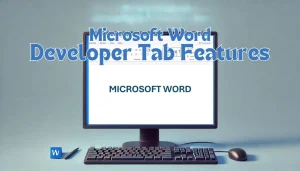


Pingback: How to Customize Keyboard Shortcuts in Microsoft Word - MSW Tutor.
Pingback: Troubleshooting Printing Issues in Microsoft Word: A Step-by-Step Guide - MSW Tutor.
Pingback: Effective Methods for Fixing Corrupted Microsoft Word Files - MSW Tutor.
Pingback: How to Fix Microsoft Word Crashing Issues - MSW Tutor.
Pingback: Top Microsoft Word Add-Ins for Legal Professionals - MSW Tutor.
Pingback: Effective Tips for Sharing Documents in Microsoft Word | MSW Tutor.
Pingback: Using OneNote for Research Collection: A Step-by-Step Guide | MSW Tutor.