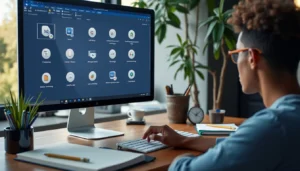Do you keep doing the same tasks over and over again in Microsoft Word? If so, you’re not alone. Luckily, there’s an easy way to automate these tasks: assigning macros to buttons or keyboard shortcuts in MS Word. This can save you time, help you be more productive, and let you focus on the important stuff.
In this guide, we’ll show you how to assign macros to buttons or keyboard shortcuts in MS Word. For example, you can create a macro to apply a text style you use often, making your work faster and more consistent. By the end of this guide, you’ll know how to create shortcuts for repetitive tasks and make your workflow much smoother—no more unnecessary clicks or steps!
Table Of Contents
- 1 What Are Macros in MS Word?
- 2 Why Assign Macros to Buttons or Keyboard Shortcuts?
- 3 How to Assign Macros to Buttons or Keyboard Shortcuts: A Step-by-Step Guide
- 4 Frequently Asked Questions (FAQs) About Assigning Macros in MS Word
- 5 Tips for Effectively Using Macros in MS Word
- 6 Common Mistakes When Assigning Macros to Buttons or Shortcuts
- 7 Conclusion
What Are Macros in MS Word?
Macros are a handy tool that combines several commands into one click, letting you automate boring tasks. They help you save time and avoid mistakes. Microsoft Word has a Macro Recorder that lets you record a sequence of actions. You can then run those actions just by pressing a button or using a keyboard shortcut.
Think about creating a custom workflow that makes your daily Word tasks easier—assigning macros can do just that.
Why Assign Macros to Buttons or Keyboard Shortcuts?
1. Boost Productivity
Assigning macros to buttons or keyboard shortcuts can save you a lot of time on repetitive tasks. Studies show that using tools like macros can save up to 30% of your time spent on these tasks, allowing you to focus on what really matters. For instance, if you often apply specific formatting to text, you can make a macro that does it all in one click.
2. Minimize Errors
Doing the same task manually over and over can lead to mistakes. Using macros makes sure that the steps are done correctly every time.
3. Customize Your Workflow
Macros let you create shortcuts that fit your needs, so you can make Word work just the way you like it.
How to Assign Macros to Buttons or Keyboard Shortcuts: A Step-by-Step Guide
Step 1: Create a Macro

- Open MS Word and find the View tab in the top menu bar. It’s usually next to other main tabs like Home and Insert.
- Click on the View tab to see more options.
- Click on Macros > Record Macro.
- Give your macro a name that describes what it does, so it’s easy to remember.
- Choose where you want to save the macro: either in the current document or in the global template (so it works in all your Word documents).
- Click OK and start doing the actions you want to record. MS Word will record these actions as a macro.
- When you’re done, click View > Macros > Stop Recording.
Step 2: Assign the Macro to a Button
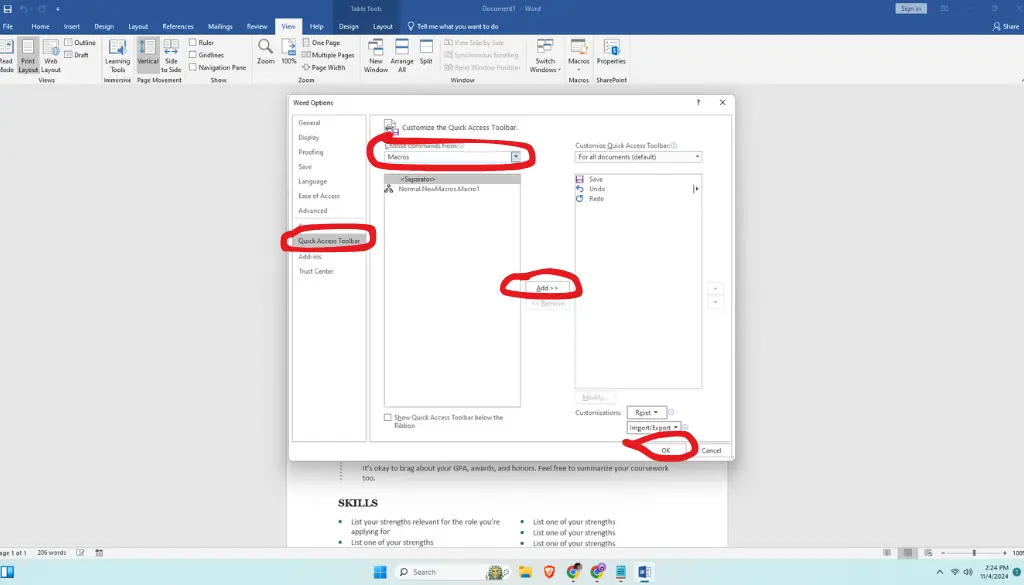
- Go to the File tab and click Options.
- Select Quick Access Toolbar.
- In the “Choose commands from” dropdown, select Macros.
- Find the macro you just made, then click Add to put it in your Quick Access Toolbar.
- Click Modify if you want to change the button icon, then click OK.
Step 3: Assign the Macro to a Keyboard Shortcut
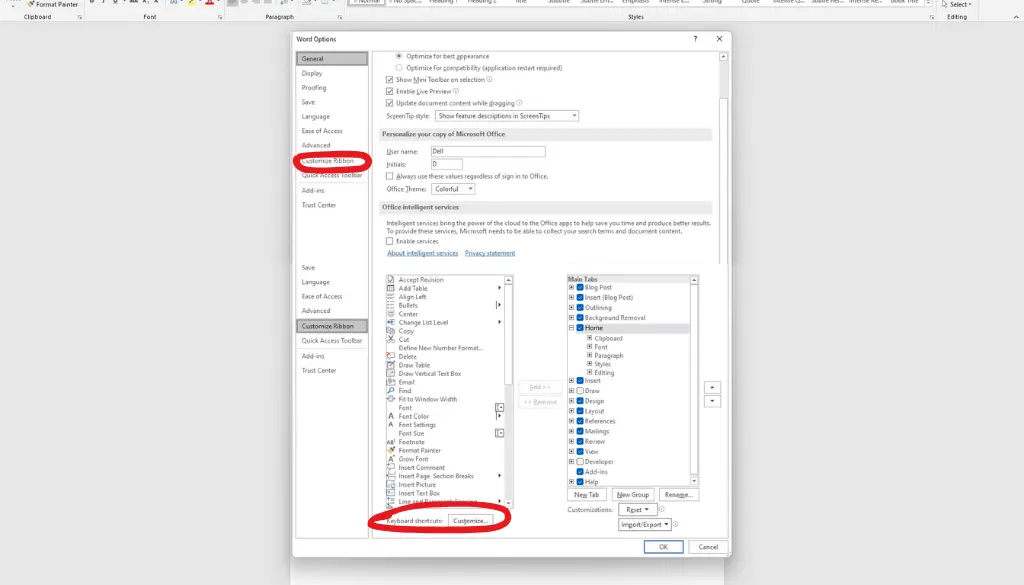
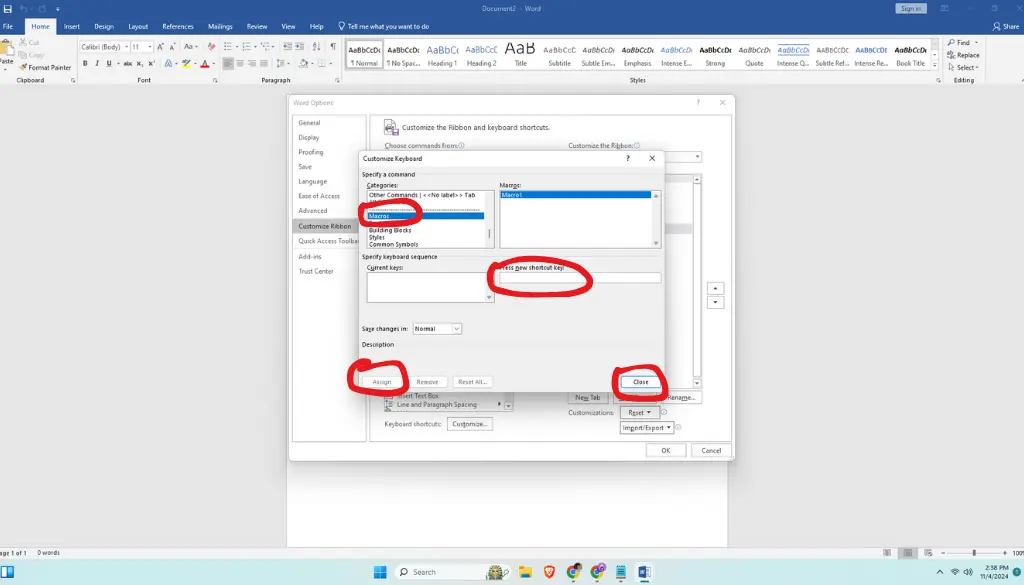
- Press Alt + F8 to open the Macros dialog box.
- Go to the File tab and click Options.
- In the Word Options dialog, click on Customize Ribbon.
- At the bottom of this window, you will see a button labeled Customize… next to “Keyboard shortcuts.” Click on Customize button
- In the Categories list, scroll down and select Macros. This will display all your available macros in the Commands list.
- In the “Customize Keyboard” dialog box, put your cursor in the Press new shortcut key field.
- Press the keys you want to use for the macro (for example, Ctrl + Shift + M).
- Click Assign and then Close.
Step 4: Test Your Macro
- After assigning your macro, test it by clicking the button in the Quick Access Toolbar or using the keyboard shortcut.
- Make sure the macro works as expected. If it doesn’t, you can edit or re-record it.
Frequently Asked Questions (FAQs) About Assigning Macros in MS Word
1. Can I Edit a Macro After Recording It?
Yes, you can edit a macro by going to View > Macros > View Macros, selecting the macro, and clicking Edit. This will open the VBA Editor where you can change the macro code.
2. Are Keyboard Shortcuts Global in MS Word?
Keyboard shortcuts can be assigned globally (so they work in all Word documents) or locally (so they only work in the current document).
3. Can I Assign Multiple Macros to a Single Button?
No, each button or keyboard shortcut can only be assigned to one macro. However, you can create a macro that does multiple tasks.
4. How Do I Delete a Macro?
To delete a macro, go to View > Macros > View Macros, select the macro, and click Delete.
Tips for Effectively Using Macros in MS Word
1. Use Descriptive Names
Name your macros in a way that makes it easy to know what they do. For example, instead of naming a macro “Macro1,” you could call it “ApplyHeadingStyle.”
2. Avoid Overlapping Shortcuts
Make sure that the keyboard shortcut you pick isn’t already used for another important function. You can see existing shortcuts in the Customize Keyboard dialog box.
3. Backup Your Macros
If you create a lot of macros, it’s a good idea to back them up. You can export them by saving your Word templates and settings.
4. Practice Before Using Important Documents
Test your macros in a practice document to make sure they work correctly before using them on important files.
Common Mistakes When Assigning Macros to Buttons or Shortcuts
1. Assigning Overused Shortcuts
Don’t assign macros to shortcuts like Ctrl + C or Ctrl + V. Reassigning these shortcuts might make it harder for you to use Word effectively.
2. Not Saving the Macro
Always save your macro in the right place. If you want it to be available for all documents, save it in the Normal.dotm template.
3. Overcomplicating Macros
Keep your macros simple. For example, a simple macro might apply a text style, while a complex macro might include formatting changes, saving, and emailing the document. Complex macros are harder to fix if they don’t work right.
Conclusion
Assigning macros to buttons or keyboard shortcuts in MS Word is a great way to save time and make your workflow smoother. For more on making your documents accessible, you can easily export a Word file to PDF. By following the steps in this guide, you can automate repetitive tasks and customize Word to suit your needs. Whether you’re formatting documents, managing templates, or doing multiple tasks at once, macros can make your life easier. For more detailed information, check out Microsoft’s official guide on macros in Word.
Ready to make Word work better for you? Start by creating your first macro today and assign it to a button or shortcut key for instant productivity boosts. If you have questions or tips, leave a comment below and let’s keep the conversation going!