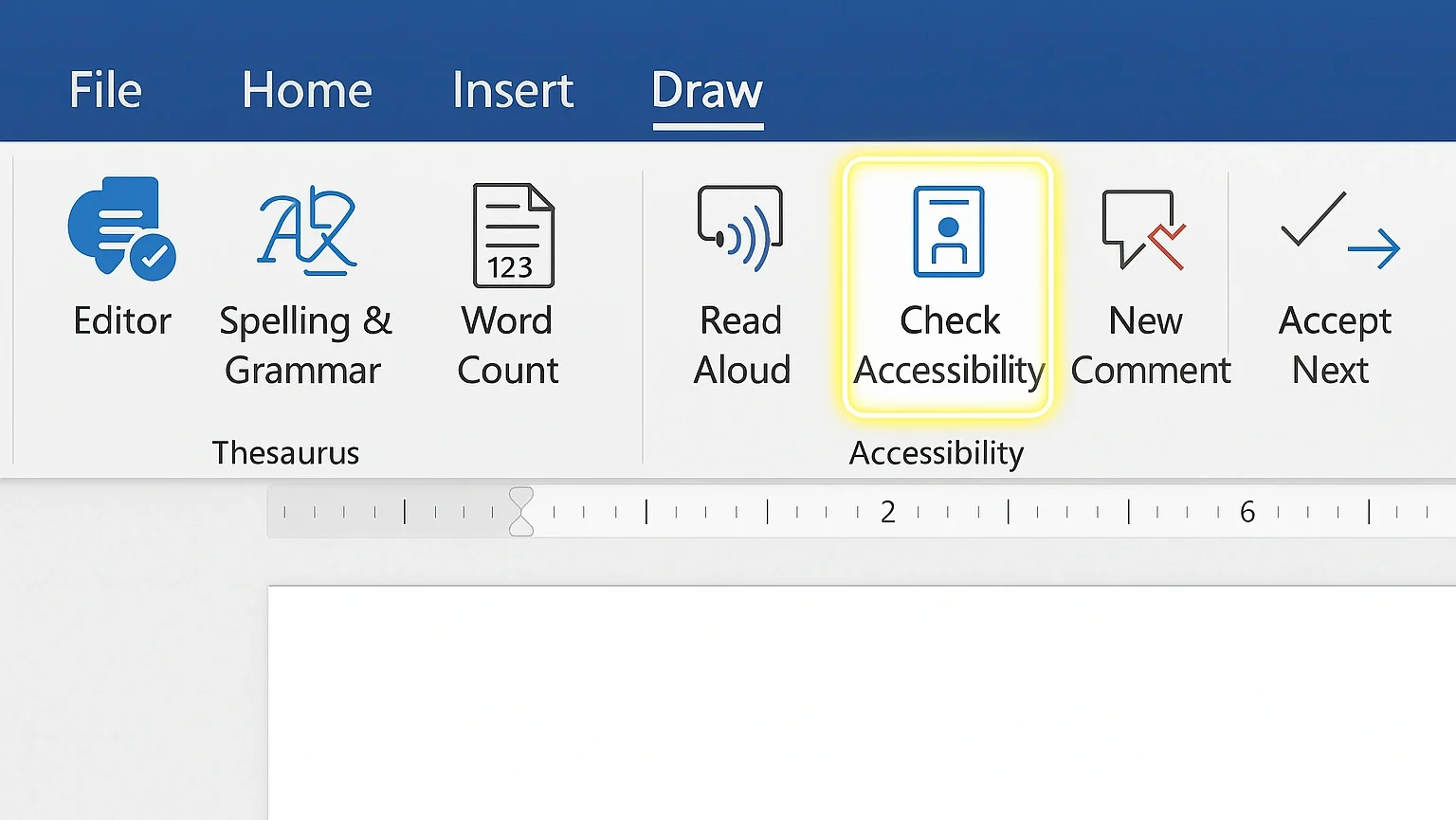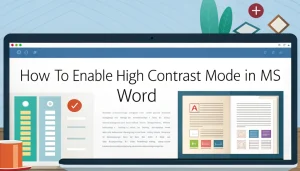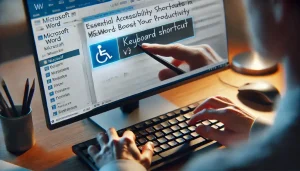Last Updated: August 29, 2025
Microsoft Word’s accessibility settings are essential tools that millions of users overlook, yet they can transform how people with disabilities interact with documents. Whether you’re creating content for colleagues who use screen readers, ensuring WCAG compliance for your organization, or simply wanting to make your documents more inclusive, Word’s built-in accessibility features provide powerful solutions.
In this comprehensive guide, you’ll discover how to enable and optimize every accessibility setting in Word 2025, from basic features like the Accessibility Checker to advanced tools like voice control integration. We’ll cover step-by-step instructions, troubleshooting common issues, and best practices that ensure your documents work seamlessly with assistive technologies.
Recent Microsoft updates have significantly enhanced Word’s accessibility capabilities, introducing new features for better screen reader compatibility, improved alt text generation, and enhanced keyboard navigation. This guide covers all 2025 features while providing practical examples and real-world applications.
By the end of this tutorial, you’ll understand how to create documents that are not only compliant with accessibility standards but genuinely usable by everyone. Let’s explore how these settings can make your Word documents more inclusive and professional.
Table Of Contents
- 1 Understanding Word’s Accessibility Framework
- 2 Accessing Accessibility Settings in Word
- 3 Core Accessibility Settings Configuration
- 4 Advanced Accessibility Features
- 5 Document Structure and Formatting
- 6 Mobile Accessibility Considerations
- 7 Troubleshooting Common Issues
- 8 Integration with Microsoft 365 Ecosystem
- 9 Compliance and Best Practices
- 10 Conclusion
- 11 FAQ Section
Understanding Word’s Accessibility Framework
Microsoft Word 2025 includes comprehensive accessibility tools designed to support users with various disabilities and ensure document compliance with international standards. The accessibility framework encompasses three main components: proactive prevention tools, real-time checking systems, and assistive technology integration.
The Accessibility Assistant, introduced in 2023 and enhanced in 2025, represents a significant advancement over the traditional Accessibility Checker. This intelligent system works similarly to spell-check, identifying and flagging accessibility issues as you create content, rather than requiring post-creation scanning.
Word’s accessibility settings support multiple disability categories, including visual impairments, motor disabilities, cognitive challenges, and hearing difficulties. Each setting can be customized to meet specific organizational requirements and individual user needs.
Accessing Accessibility Settings in Word
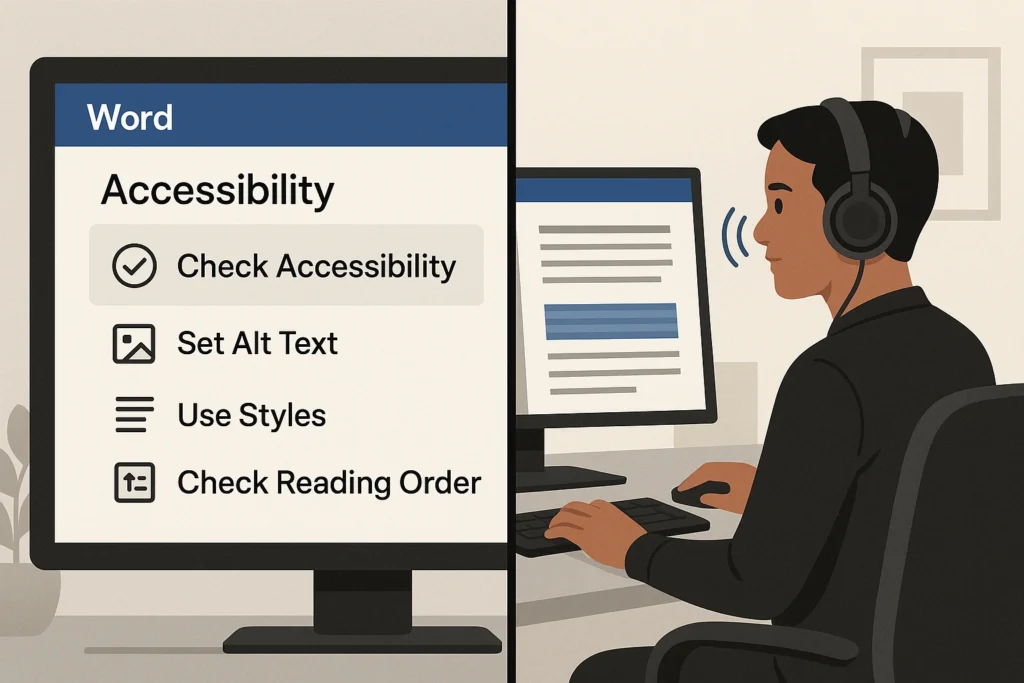
Method 1: Review Tab Access
The most straightforward way to access accessibility features is through the Review tab. Click Review > Check Accessibility to open the main accessibility panel. This method provides immediate access to the Accessibility Checker and related tools.
Navigate to File > Info > Check for Issues > Check Accessibility for comprehensive document analysis. This approach is ideal for thorough document reviews before publishing or sharing.
Method 3: Quick Access Toolbar
Add accessibility tools to your Quick Access Toolbar for permanent visibility. Right-click the toolbar, select Customize Quick Access Toolbar, and add Check Accessibility. This method ensures accessibility remains top-of-mind during document creation.
Method 4: Keyboard Shortcuts
Use Alt + R followed by A to quickly access accessibility features without mouse navigation. This shortcut supports users with motor impairments who prefer keyboard navigation.
Core Accessibility Settings Configuration
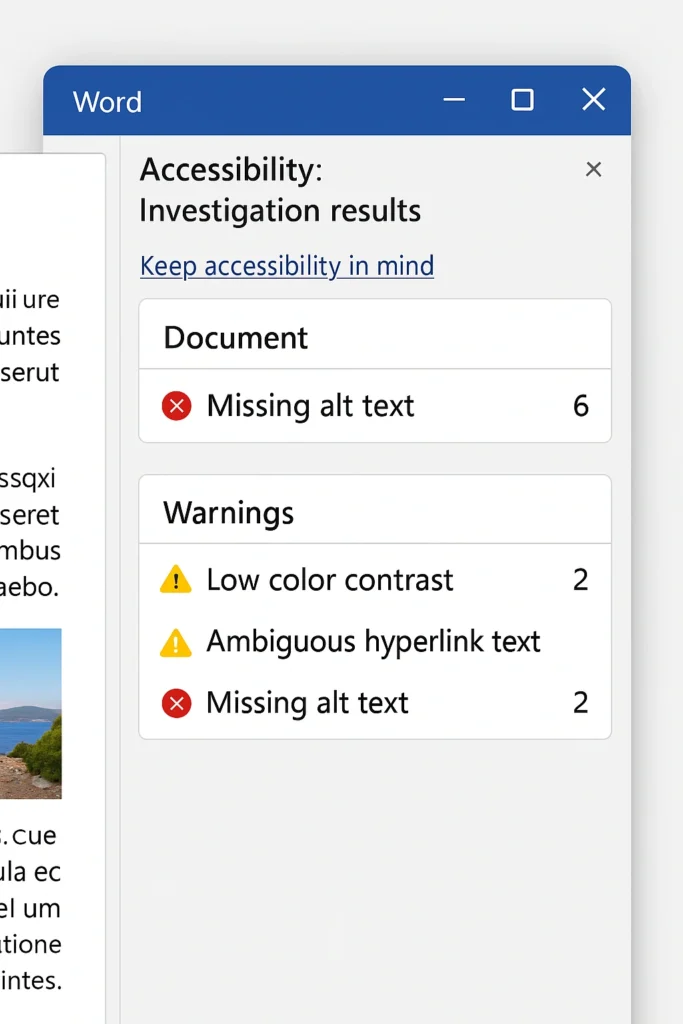
Accessibility Checker Settings
The Accessibility Checker analyzes documents against WCAG 2.1 AA standards and organizational policies. Configure checking parameters through File > Options > Accessibility to customize scanning intensity and reporting preferences.
Key configuration options include:
- Real-time checking: Enable continuous scanning during document creation
- Issue prioritization: Set whether to focus on errors, warnings, or tips first
- Compliance standards: Choose between WCAG 2.1 AA, Section 508, or custom standards
- Notification preferences: Control how accessibility issues are displayed
Screen Reader Optimization Settings
Word 2025 provides enhanced screen reader support through multiple configuration options. Access these settings through File > Options > Ease of Access to optimize compatibility with JAWS, NVDA, and other assistive technologies.
Critical screen reader settings:
- Reading order optimization: Ensures logical content flow for screen readers
- Navigation landmark creation: Automatically generates page regions for efficient navigation
- Alt text requirements: Mandates descriptive text for all images and objects
- Heading structure validation: Enforces proper heading hierarchy (H1 > H2 > H3)
Color and Contrast Configuration
Visual accessibility requires careful attention to color usage and contrast ratios. Word 2025 includes intelligent color selection tools that automatically suggest accessible color combinations.
Color accessibility features:
- High contrast mode compatibility: Ensures documents remain readable in high contrast environments
- Color-blind friendly palettes: Provides pre-configured color schemes safe for color vision deficiencies
- Contrast ratio checking: Validates text-background combinations meet WCAG AA standards (4.5:1 minimum)
- Color-independent information: Prevents relying solely on color to convey meaning
Advanced Accessibility Features
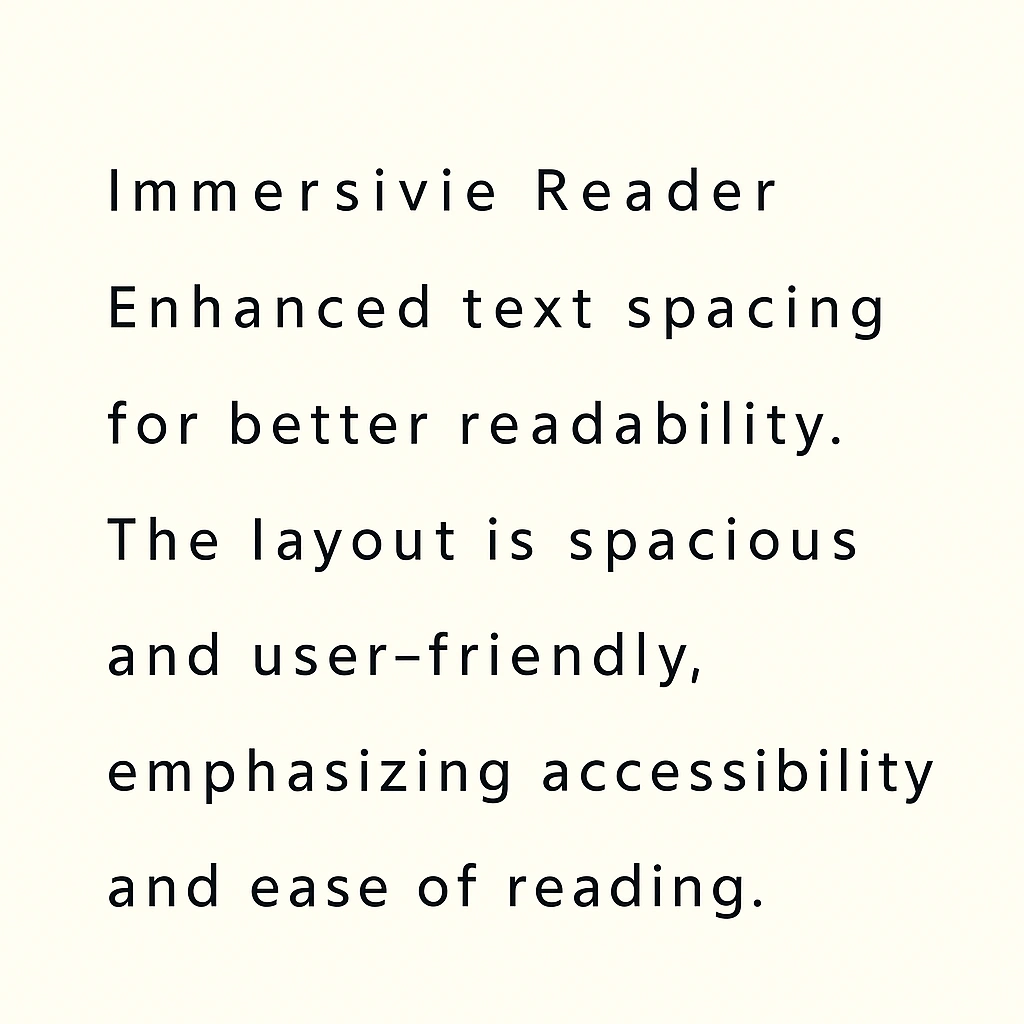
Immersive Reader Integration
Word’s Immersive Reader supports users with dyslexia, ADHD, and reading comprehension challenges. Enable this feature through View > Immersive Reader to provide enhanced reading experiences.
Immersive Reader capabilities:
- Text spacing adjustment: Increases letter, word, and line spacing for improved readability
- Syllable highlighting: Breaks words into syllables to support reading fluency
- Grammar highlighting: Identifies parts of speech with color coding
- Reading speed control: Adjusts text-to-speech playback speed
Voice Control and Dictation
Microsoft’s voice recognition technology integrates seamlessly with Word’s accessibility framework. Enable voice control through Home > Dictate for hands-free document creation and navigation.
Voice control features:
- Punctuation commands: Spoken punctuation insertion (“comma,” “period,” “new line”)
- Formatting commands: Voice-activated bold, italic, and styling options
- Navigation commands: “Go to heading,” “Select paragraph,” and similar navigation aids
- Editing commands: Voice-powered text selection, deletion, and modification
Word 2025 provides comprehensive keyboard navigation options supporting users who cannot use mouse devices. Configure these settings through File > Options > Advanced > Editing Options.
Keyboard navigation improvements:
- Focus indicators: Clear visual indicators showing the current keyboard position
- Skip links: Rapid navigation between document sections using keyboard shortcuts
- Tab order optimization: Logical tabbing sequence through all interactive elements
- Custom keyboard shortcuts: User-defined shortcuts for frequently used accessibility features
Document Structure and Formatting
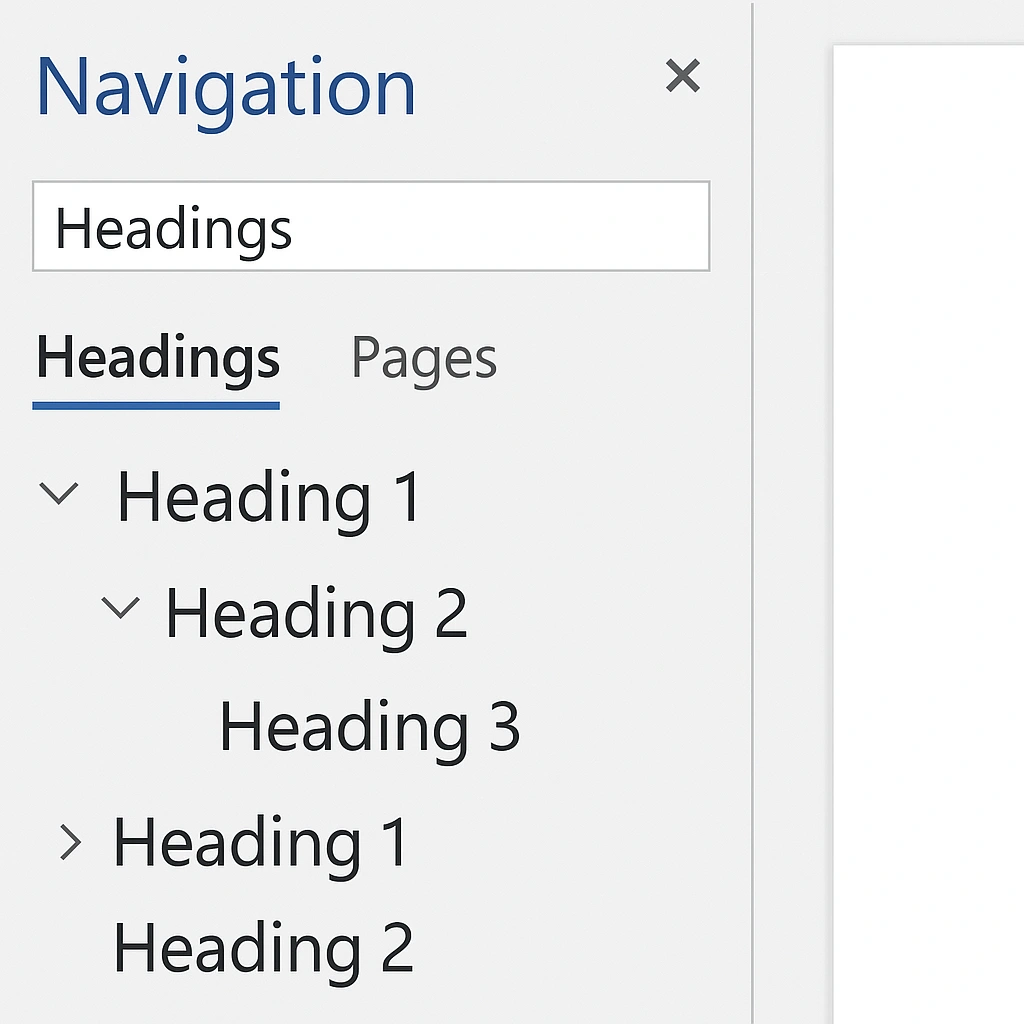
Heading Structure Best Practices
Proper heading structure forms the foundation of accessible documents. Screen readers rely on heading hierarchy to provide navigation options and document understanding.
Heading structure guidelines:
- Use only one H1 (Heading 1) per document for the main title
- Follow logical progression: H1 > H2 > H3 without skipping levels
- Keep headings descriptive and concise (5-8 words maximum)
- Avoid using headings solely for formatting purposes
Implementation steps:
- Select text intended as a heading
- Navigate to Home > Styles
- Choose appropriate heading level (Heading 1, Heading 2, etc.)
- Verify heading appears in Navigation Pane (View > Navigation Pane)
Alternative Text (Alt Text) Management
Alt text provides essential context for visual content, enabling screen readers to describe images, charts, and other graphics. Word 2025 includes AI-powered alt text generation alongside manual editing capabilities.
Alt text best practices:
- Describe image content and purpose concisely (1-2 sentences maximum)
- Include relevant context without redundancy with the surrounding text
- For decorative images, mark as “decorative” to skip screen reader announcement
- For complex visuals (charts, diagrams), provide detailed descriptions or data tables
Adding alt text:
- Right-click the image or object
- Select Edit Alt Text from the context menu
- Enter descriptive text in the provided field
- For decorative elements, check Mark as decorative
Table Accessibility Configuration
Accessible tables require proper header identification and a simple structure to support screen reader navigation. Avoid merged cells, nested tables, and blank cells that confuse assistive technologies.
Table accessibility steps:
- Create a table using Insert > Table
- Select the table and navigate to Table Tools > Design
- Check Header Row in Table Style Options
- For complex tables, add Table Tools > Layout > Repeat Header Rows
- Provide table caption using References > Insert Caption
Mobile Accessibility Considerations
Word Mobile App Settings
Word’s mobile applications include accessibility features designed for touch-screen navigation and mobile assistive technologies. Configure these settings through the mobile app’s Settings > Accessibility menu.
Mobile-specific features:
- Large touch targets: Increased button and control sizes for easier navigation
- Voice-over support: Compatibility with iOS VoiceOver and Android TalkBack
- Gesture customization: Modified swipe patterns for accessibility navigation
- Screen reader optimization: Enhanced mobile screen reader compatibility
Cross-Platform Compatibility
Documents created with accessibility settings must maintain functionality across desktop, mobile, and web versions of Word. Test documents on multiple platforms to ensure consistent accessibility.
Platform testing checklist:
- Verify heading navigation works on Word Online
- Test alt text display on mobile devices
- Confirm color contrast remains on different screens
- Validate keyboard navigation on various platforms
Troubleshooting Common Issues
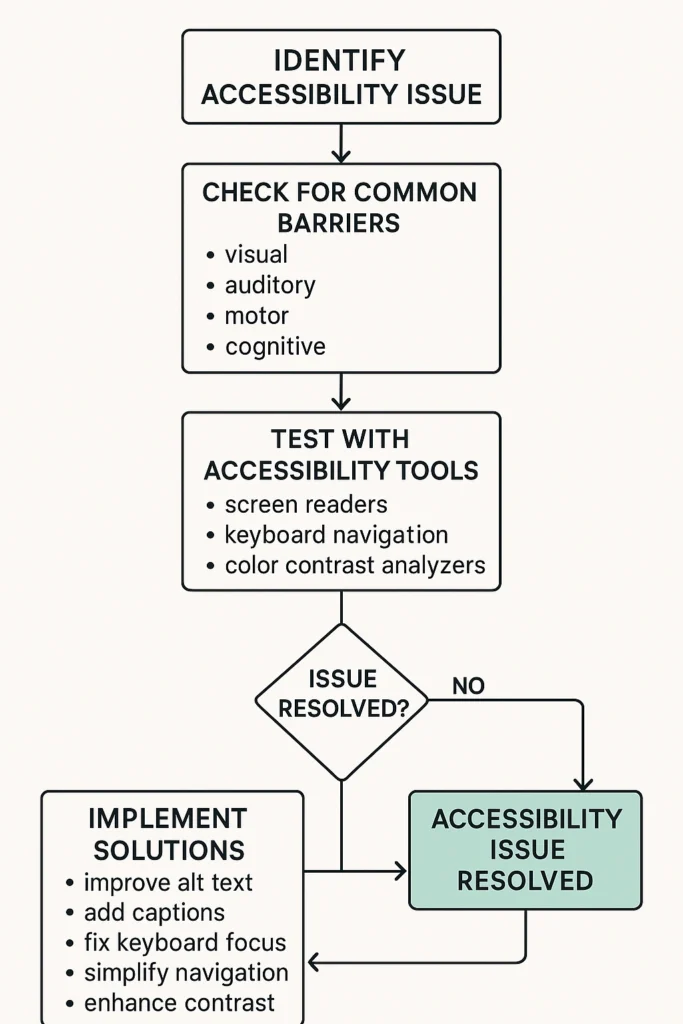
Accessibility Checker Not Working
When the Accessibility Checker fails to function properly, several solutions can restore functionality:
Solution 1: Reset Accessibility Settings
- Navigate to File > Options > Accessibility
- Click Reset to restore default settings
- Restart Word and retry accessibility checking
Solution 2: Update Office Installation
- Open File > Account
- Click Update Options > Update Now
- Restart Word after updates complete
Solution 3: Repair Office Installation
- Access Control Panel > Programs and Features
- Select Microsoft Office and click Change
- Choose Quick Repair or Online Repair
Screen Reader Compatibility Issues
Screen readers may encounter difficulties with certain Word features or document structures. Address these issues through systematic troubleshooting:
Common solutions:
- Ensure the latest screen reader software version
- Verify Word is updated to the current version
- Check document uses proper heading styles rather than manual formatting
- Confirm alt text exists for all meaningful images
- Test document in Reading Mode (View > Reading Mode)
Performance Optimization
Accessibility features may impact Word performance on older systems. Optimize performance while maintaining accessibility:
Performance improvement strategies:
- Disable real-time accessibility checking for large documents
- Use File > Options > Advanced > Display to reduce visual effects
- Close unnecessary Office applications during accessibility work
- Consider working in Draft View for complex documents
Integration with Microsoft 365 Ecosystem
Word documents uploaded to SharePoint inherit accessibility settings and can be enhanced with additional SharePoint accessibility features. Configure SharePoint integration through File > Save As > SharePoint.
SharePoint accessibility benefits:
- Automatic accessibility checking on upload
- Enhanced collaboration tools for accessibility review
- Integration with organizational accessibility policies
- Centralized accessibility reporting and compliance
Teams Integration
Microsoft Teams incorporates Word’s accessibility settings when documents are shared or collaboratively edited. Enable Teams integration through File > Share > Teams.
Teams accessibility features:
- Real-time accessibility notifications during collaboration
- Voice-to-text transcription for meeting notes
- Integration with Teams’ built-in accessibility tools
- Cross-platform accessibility preservation
Compliance and Best Practices
WCAG 2.1 Compliance
Word 2025 supports the creation of WCAG 2.1 AA-compliant documents through the systematic use of accessibility features. Compliance requires attention to multiple criteria:
Key WCAG compliance areas:
- Perceivable: Alt text, color contrast, resizable text
- Operable: Keyboard navigation, sufficient time limits
- Understandable: Clear language, consistent navigation
- Robust: Compatible with assistive technologies
Organizational Policy Implementation
Many organizations require specific accessibility standards for document creation. Implement organizational policies through custom Word templates and settings:
Policy implementation steps:
- Create an accessibility-compliant document template
- Configure default accessibility settings through File > Options
- Establish accessibility review processes using the built-in checker
- Provide staff training on accessibility requirements
Legal Compliance Requirements
Various legal frameworks mandate document accessibility, including Section 508, ADA, and international accessibility laws. Ensure compliance through systematic accessibility implementation:
Legal compliance checklist:
- Document accessibility testing and validation
- Staff training on accessibility requirements
- Regular accessibility audits and improvements
- Incident response procedures for accessibility issues
Conclusion
Microsoft Word’s accessibility settings provide comprehensive tools for creating inclusive documents that serve users with diverse abilities and needs. By implementing the techniques covered in this guide—from basic Accessibility Checker usage to advanced screen reader optimization—you can ensure your documents meet both legal requirements and genuine usability standards.
The key to successful accessibility implementation lies in incorporating these practices into your regular workflow rather than treating them as afterthoughts. Enable real-time checking, use proper document structure, and regularly test your documents with assistive technologies to maintain high accessibility standards.
As Microsoft continues enhancing Word’s accessibility capabilities, staying current with new features and best practices ensures your documents remain accessible to the broadest possible audience. Start implementing these accessibility settings today to create more inclusive and professionally compliant documents.
FAQ Section
Q: How do I know if my Word document is fully accessible?
A: Use Word’s built-in Accessibility Checker (Review > Check Accessibility) to identify issues, then test with screen reader software like NVDA. A fully accessible document should have no errors in the checker and navigate logically with assistive technology.
Q: What’s the difference between the Accessibility Checker and Accessibility Assistant?
A: The Accessibility Checker scans completed documents for issues, while the Accessibility Assistant (available in newer Word versions) identifies and prevents problems in real-time as you create content. Both tools complement each other for comprehensive accessibility coverage.
Q: Can I make accessibility checking mandatory for all documents in my organization?
A: Yes, through Microsoft 365 admin settings and Group Policy configurations, you can require accessibility checking before document sharing or saving. Contact your IT administrator to implement organization-wide accessibility policies.
Q: Why doesn’t the Accessibility Checker detect all accessibility problems?
A: Automated checkers identify technical issues like missing alt text or poor color contrast, but cannot evaluate content quality, language clarity, or contextual appropriateness. Manual review and user testing remain essential for comprehensive accessibility.
Q: How do accessibility settings affect document file size and performance?
A: Accessibility features like alt text and proper structure have minimal impact on file size. However, real-time checking may slightly slow performance on older systems. You can disable real-time features during editing and enable them for final review.
Q: Are Word’s accessibility features compatible with Google Docs and other platforms?
A: Basic accessibility elements like headings and alt text transfer between platforms, but advanced features may not. Always test documents on target platforms and consider creating platform-specific versions for critical accessibility needs.
Q: What should I do if users report accessibility problems with my Word documents?
A: First, run the Accessibility Checker to identify technical issues, then test the document with screen reader software. Gather specific feedback about problematic areas and consider user testing with people who use assistive technologies.
Q: How often should I update my accessibility knowledge for Word?
A: Microsoft regularly releases accessibility improvements, so review new features quarterly and attend accessibility training annually. Subscribe to Microsoft’s accessibility blog and participate in disability community discussions for current best practices.