Have you ever felt overwhelmed by the number of documents needing approval at work?
With Microsoft Power Automate, we can simplify this process. It helps us automate document approvals and manage workflows easily. Imagine sending a vacation request or a project document for approval without endless emails!
By integrating Power Automate with Word, we can create a smooth digital workflow. This makes our tasks faster and more efficient. In this story, we will explore how to set up automated approval workflows. Let’s jump in and find out how to make our work life easier!
Understanding Power Automate and Its Benefits for Workflow Simplification
With Power Automate, automating document approvals becomes a breeze, making our workflow smoother and faster. Imagine needing a document signed by a manager or a team member. Instead of waiting for days, you can set up a quick approval process that sends notifications straight to the approver’s email or Microsoft Teams.
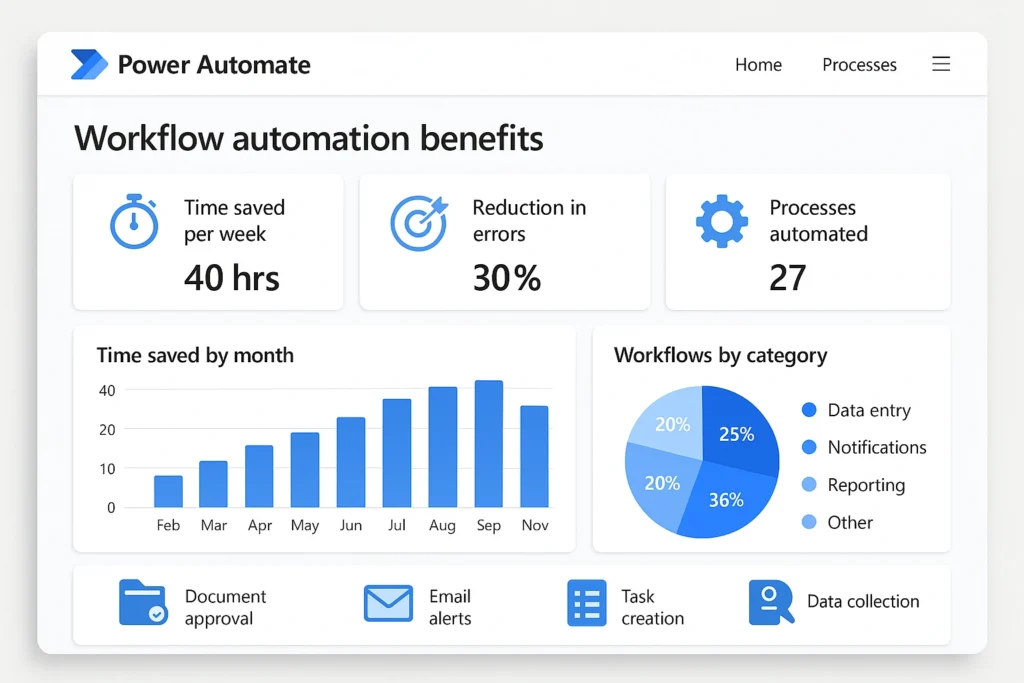
Here’s how to use Power Automate for document approvals:
- Create a flow: Start by selecting the Start and wait for an approval action.
- Set up details: Add the document information and the approver’s email address.
- Send notifications: Approvers will receive an email to either approve or reject the document.
- Track status: The document’s approval status updates automatically in your system.
This integration with Microsoft Word and other cloud services simplifies document management. You can create templates for documents you use often, saving both time and effort. Plus, it boosts collaboration by allowing multiple users to take part in the approval process.
“Automating approvals not only speeds up processes but also reduces errors and miscommunication.”
In short, using Power Automate for document approvals transforms our workflow, making it efficient and user-friendly. To learn more about how to automate text formatting in Microsoft Word, check out this helpful guide. Plus, if you’re interested in embedding videos, you can explore the YouTube iframe API for more information.
Integrating Power Automate with Microsoft Word
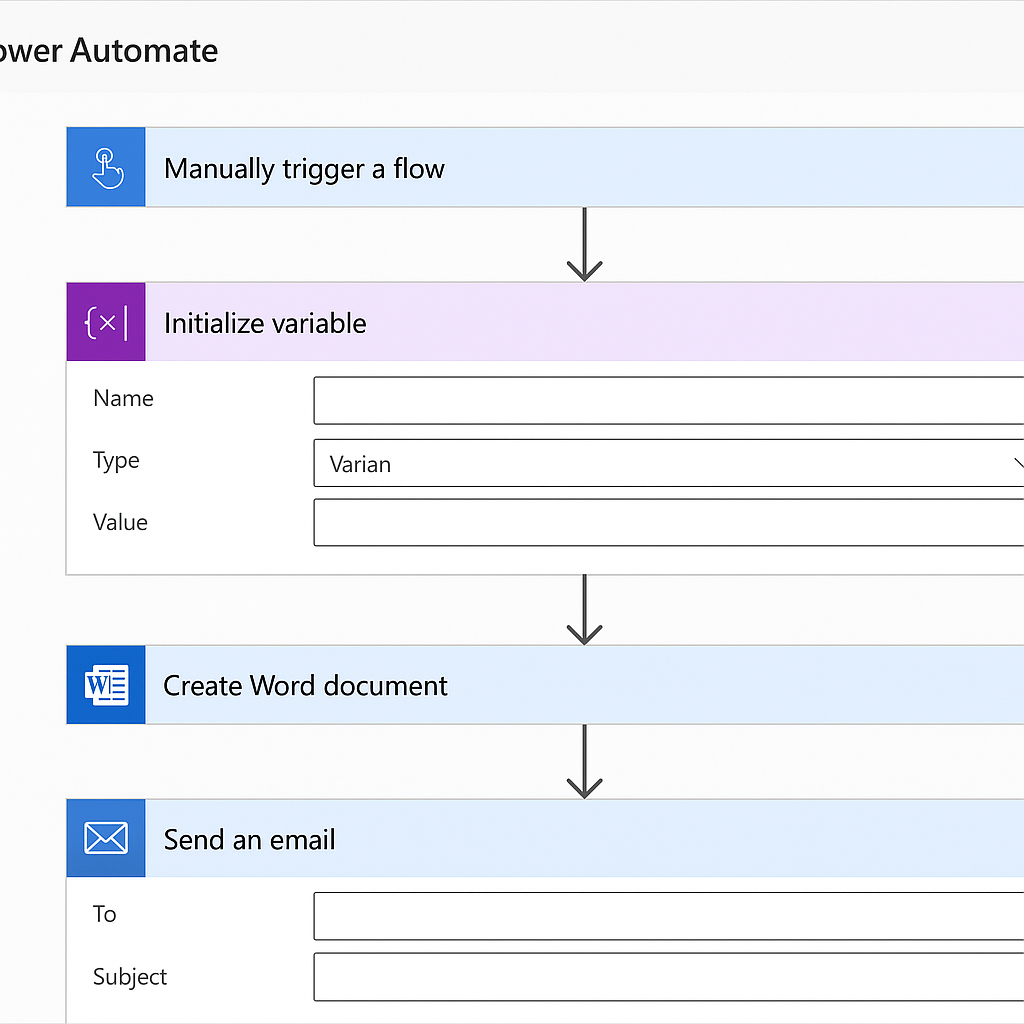
Integrating Power Automate with Microsoft Word can completely change how we handle documents and make our workflows smoother. By automating document approvals, we save time and cut down on mistakes. Here’s a simple guide on how to set up an approval process using Power Automate:
- Create a flow: Begin by selecting Automated cloud flow in Power Automate.
- Set the trigger: Pick an event, like when a document is created in SharePoint.
- Add approval action: Use the Start and wait for an approval action to send requests to approvers.
- Configure notifications: Set up email alerts for both requesters and approvers.
- Test the flow: Make sure everything works smoothly by running a test approval.
With this integration, we can automate tasks like:
- Approving vacation requests
- Signing off on significant documents
- Managing expense reports
This not only boosts productivity but also creates a more efficient document management process. By using cloud services and integration tools, we can achieve seamless workflow automation. For example, you can learn how to use Microsoft Word shortcuts to improve your document editing skills. Plus, explore more about document management tools at Document Core Pack resources.
Creating Automated Workflows for Document Management
With Power Automate, we can make managing documents much easier by creating automated workflows. This means we can handle approvals, notifications, and tasks without doing everything by hand. Let’s look at how to set up a basic approval process!
Here’s a simple step-by-step guide:
- Create a Flow: Start by selecting “Automated cloud flow” in Power Automate.
- Set the Trigger: Choose “When an item is created” from SharePoint or another service.
- Add Approval Action: Use “Start and wait for an approval” to request sign-off from approvers.
- Configure Notifications: Set up automated emails to notify both the requester and the approver about the status.
- Test Your Flow: Make sure everything works by creating a test document and checking the approval process.
Using this automated workflow not only saves time but also reduces mistakes. We can focus on more significant tasks while Power Automate takes care of the routine approvals.
“Automation is not just about technology; it’s about improving our workflow and productivity.”
By integrating Microsoft Word and other tools, we can create an easy process for document approvals. If you encounter issues, you can learn how to fix them by visiting this helpful guide. This is just the beginning of what we can achieve with document automation!
Utilizing Templates for Streamlined Processes
Using templates can greatly improve our workflow efficiency, especially when we work with automated processes. Tools like Power Automate and Microsoft Word allow us to create templates that make managing documents and getting approvals much easier.
Here’s how we can take advantage of templates:
- Template Creation: Design templates for common documents, like vacation requests or expense reports, to save valuable time.
- Automated Workflows: Use Power Automate to create workflows that automatically send documents for approval.
- Real-Time Collaboration: Allow team members to work together on documents at the same time, making sure everyone is informed.
- Digital Signatures: Add digital signatures to speed up the approval process and improve data security.
By combining these solutions, we can improve our task management and make sure that all necessary approvals are tracked effectively. This not only increases productivity but also lowers the chances of mistakes in handling documents.
| Template Type | Benefits |
|---|---|
| Vacation Request | Streamlines approval for time off |
| Expense Report | Facilitates quick reimbursement approvals |
To learn more about using shortcuts in Microsoft Word, check out this helpful guide.
Enhancing Collaboration through Power Automate and Word
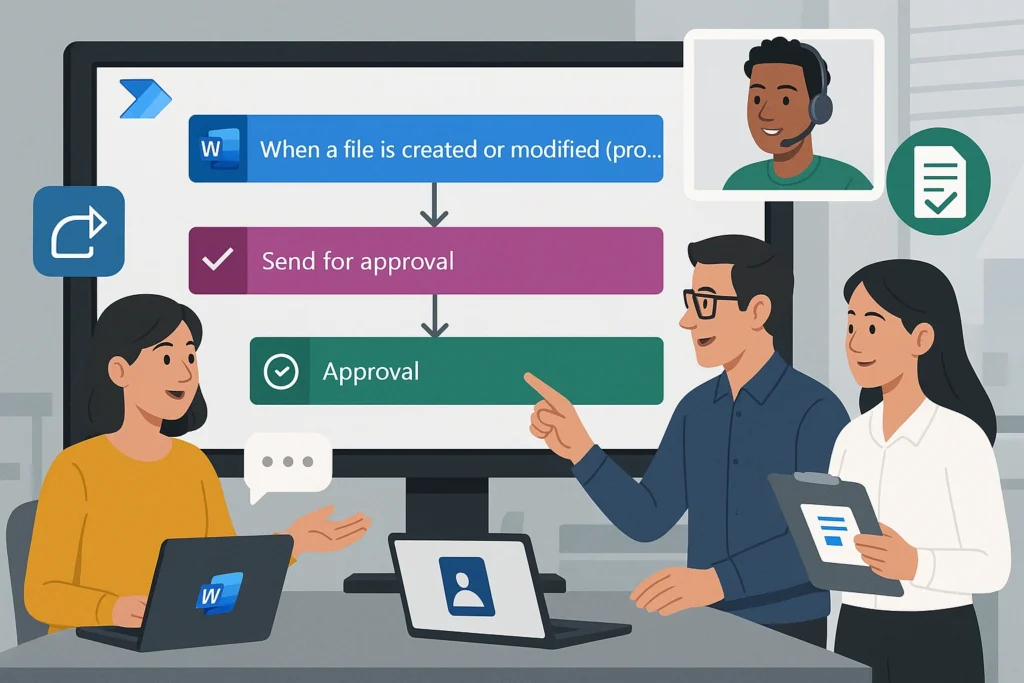
With Power Automate, we can increase collaboration and streamline our workflow using Microsoft Word. This powerful integration allows us to automate document approvals, making our processes faster and more efficient.
Here’s how it works:
- Create a flow: Begin by setting up an automated cloud flow in Power Automate.
- Add approval actions: Use the “Start and wait for an approval” action to manage document approvals.
- Notify approvers: Automatically send notifications to approvers via email or Teams when a document is ready for review.
- Track status: Keep an eye on the approval status in real-time, ensuring everyone stays informed.
This process not only boosts business productivity but also enhances document management. By automating approvals, we cut down on the time spent on manual tasks, allowing us to concentrate on more significant activities.
For instance, when we submit a vacation request, Power Automate can route it through the necessary approvals, updating everyone involved along the way. This ensures clarity and efficiency in our digital workflows.
To end, leveraging Power Automate with Word transforms how we handle document approvals, making collaboration seamless and effective. To learn more about features like tracking changes in Word, check out tracking changes.
Troubleshooting Common Issues in Power Automate and Word Integration
Troubleshooting issues in Power Automate and Word integration can be challenging, but we can make it easier! Here are some common problems and how to solve them:
- Document Not Found: Make sure the document is saved in the right cloud service. Also, check your user permissions to make sure you can access the document.
- Approval Workflow Fails: Confirm that all approvers have the necessary licenses and can access the document. It’s significant to use the Start and Wait for an Approval action correctly.
- Conditional Logic Issues: Carefully review your conditions. They need to be set up correctly to trigger the actions you want.
To keep track of document approvals effectively, use document tracking features. This will help you manage the document approval process smoothly.
| Issue | Solution |
|---|---|
| Document Not Found | Check cloud service and permissions |
| Approval Workflow Fails | Verify approver access and licenses |
| Conditional Logic Issues | Review conditions for accuracy |
By following these steps, we can improve our workflow automation and improve efficiency in our document management tasks! For more tips on integrating tools like Word and Outlook, check out this guide.
Frequently Asked Questions
What is Power Automate, and how does it integrate with Word?
Power Automate is a cloud-based service that automates workflows between applications, and it integrates with Word to streamline document approvals and manage processes efficiently.
How can I use Power Automate to automate tasks in Word?
You can use Power Automate to automate tasks in Word by creating approval workflows that manage document approvals and notifications through different triggers and actions.
What are the benefits of integrating Power Automate with Word for workflow simplification?
Integrating Power Automate with Word streamlines document approvals, enhances collaboration, automates workflows, and improves efficiency by reducing manual tasks and ensuring timely responses.
Conclusion
Using Power Automate with Word makes document approvals easier for everyone. We can set up workflows that send approval requests right from our documents. This saves us time and helps keep things organized. Just imagine how much smoother our workdays could be with fewer emails and faster approvals! By automating these tasks, we can focus on what really matters—getting our work done efficiently. Let’s take advantage of these tools to simplify our workflows and increase our productivity together!
1 thought on “Simplify Your Workflow: Power Automate and Word Integration”
Comments are closed.


Pingback: OneNote Web Clipper: The Complete 2025 Guide (Edge & Chrome)