Imagine a world where your thoughts flow seamlessly onto the page, your hands remain free, and your productivity soars. This isn’t a distant dream—it’s the reality offered by mastering the Word voice commands setup. Whether you’re a student, researcher, professional, or someone seeking more accessible computing, harnessing the power of voice in Microsoft Word can transform your workflow.
In this comprehensive guide, you’ll discover not only how to set up and use voice commands but also how to leverage them for academic research, boost your efficiency, and stay ahead in today’s fast-paced digital landscape.
Why Use Word Voice Commands?
Voice commands in Microsoft Word have evolved from a novelty to a necessity, especially for those seeking to maximize efficiency and accessibility. The ability to dictate text, format documents, and control various functions hands-free is a game-changer, especially when combined with AI-powered productivity features.
For students and researchers, this means faster note-taking, streamlined drafting, and reduced physical strain. Professionals benefit from multitasking capabilities, while individuals with disabilities find new avenues for participation and productivity.
Recent studies reveal that voice typing can be up to three times faster than manual typing, boasting an average accuracy rate of over 90% for native speakers. This speed advantage not only saves time but also allows for a more natural flow of ideas, minimizing interruptions and enhancing focus.
Word Voice Commands Setup Process: A Step-by-Step Guide
Getting started with Word voice commands is straightforward, but ensuring optimal performance requires attention to a few key details.
Step 1: Check Your Requirements
Before diving in, confirm that you have a Microsoft 365 subscription, as the latest Dictate feature is exclusive to this platform. An active internet connection is essential since voice processing occurs in the cloud. Additionally, a reliable microphone—either built-in or external—will significantly impact the clarity and accuracy of your dictation.
Step 2: Enable Dictate in Microsoft Word
Once your prerequisites are in place, open Microsoft Word and navigate to the Home tab. Here, you’ll find the Dictate button, represented by a microphone icon. Clicking this button activates the voice input feature. If prompted, grant permission for microphone access to allow Word to capture your voice.
Step 3: Start Dictating
With Dictate enabled, simply speak clearly into your microphone. Your words will appear on the screen in real time, allowing you to compose text without touching the keyboard. This hands-free approach is especially beneficial during brainstorming sessions, interviews, or when multitasking is required.
Step 4: Use Voice Commands for Formatting and Editing
Word’s voice command capabilities extend beyond simple dictation. You can instruct the software to format text by saying commands such as “bold,” “italic,” or “underline.” Need to start a new paragraph or line? Say “new paragraph” or “new line.” To delete recent text, use commands like “delete last sentence.” These features empower you to edit and structure your document efficiently, maintaining momentum without breaking your train of thought.
Step 5: Customize Dictate Settings
For a personalized experience, explore the Dictate settings menu. Here, you can adjust the language, enable or disable auto-punctuation, and select your preferred microphone. Customizing these options ensures that the voice recognition system aligns with your unique needs and environment.
Essential Voice Commands Table
To help you get started, here’s a table summarizing some of the most useful voice commands available in Microsoft Word:
| Action | Voice Command Example | Description |
|---|---|---|
| Start dictation | “Start dictation” | Begin voice-to-text |
| Insert punctuation | “Period,” “Comma,” “Colon” | Add punctuation marks |
| Formatting | “Bold that,” “Italicize” | Apply text formatting |
| New paragraph/line | “New paragraph,” “New line” | Insert paragraph or line break |
| Delete text | “Delete last sentence” | Remove recent text |
| Select text | “Select [word/phrase]” | Highlight specific text |
| Stop dictation | “Stop dictation” | End voice input |
Combining Word and OneNote for Academic Research
Academic research demands organization, speed, and adaptability. By integrating Word’s voice commands with OneNote, you can create a seamless workflow that enhances your research process from start to finish.
OneNote supports dictation and voice commands, enabling you to capture research notes, organize ideas, and even search your notebooks by voice. For example, you can create new sections by saying, “Add section [name],” or generate new pages with, “Add page [topic].” Tagging notes as important or marking them as to-dos is just a voice command away, streamlining the management of your research materials.
The synergy between Word and OneNote allows you to draft papers in Word while collecting sources, images, and ideas in OneNote—all without lifting a finger. This integration is particularly valuable for students juggling multiple projects or researchers managing vast amounts of data.
Automating Citations and References
One of the most time-consuming aspects of academic writing is managing citations and references. Voice commands can simplify this process. By dictating references and using commands like “Insert citation,” you can quickly add sources to your document. For technical terms or uncommon names, adding them to your custom dictionary improves recognition and ensures accuracy.
This automation not only saves time but also reduces the risk of errors, allowing you to focus on the substance of your research rather than the mechanics of formatting.
Organizing Notes with Tags and Headings
Effective note organization is crucial for academic success. Voice commands enable you to instantly tag, highlight, and structure your notes. For instance, you can instruct OneNote to tag a note as important, create a to-do list, or highlight key sections. In Word, you can use headings to structure your document, making it easier to navigate and review.
This level of organization ensures that your research materials are always accessible, reducing the time spent searching for information and increasing your overall efficiency.
Accessibility: Empowering Every User
Voice commands are not just a convenience—they are a lifeline for individuals with accessibility needs. For users with dyslexia, repetitive strain injuries, or other challenges, voice input provides an alternative method for interacting with technology. Microsoft’s commitment to accessibility is evident in the continuous improvement of its voice recognition features, ensuring that everyone can participate fully in academic and professional activities.
Saving Time with Templates and Automation
Repetitive academic tasks, such as filling out forms or starting new documents, can be streamlined using templates and automation. With voice commands, you can open templates, initiate new documents, or populate forms quickly and efficiently. To ensure consistent document branding, custom themes can be used alongside voice commands. This approach is particularly beneficial for students and researchers who frequently work with standardized formats or need to produce multiple documents in a short period.
Troubleshooting and Advanced Strategies
While Word’s voice command features are robust, users may occasionally encounter challenges. Common issues include the microphone not being detected, the Dictate button appearing grayed out, or poor recognition accuracy. These problems can often be resolved by checking device settings, ensuring your Microsoft 365 subscription is active, updating Word, and using a high-quality microphone. Minimizing background noise and speaking clearly also enhance accuracy.
For advanced users, custom commands and macros can further extend the functionality of voice input. Integrating Word with Windows Speech Recognition or third-party tools allows for the creation of personalized workflows, automating complex tasks and boosting productivity. When combined with proper voice and AI integration setup, these features become even more powerful. Mobile dictation is another powerful feature, enabling you to use voice commands on the go via Word and OneNote mobile apps.
Conclusion
Harnessing the power of voice commands in Microsoft Word and OneNote is more than a technological upgrade—it’s a strategic move toward greater productivity, accessibility, and academic excellence. By following the setup steps, exploring essential commands, and integrating these tools into your research workflow, you can unlock new levels of efficiency and creativity. The ability to dictate, format, and organize your work hands-free not only saves time but also empowers you to focus on what truly matters: your ideas and insights.
As you embark on your journey with Word voice commands, remember that the key to success lies in practice and customization. Experiment with different commands, tailor the settings to your preferences, and don’t hesitate to explore advanced features. With each step, you’ll find yourself working smarter, faster, and with greater confidence.
Frequently Asked Questions (FAQs)
Can I use voice commands in OneNote for academic research?
Yes, OneNote supports dictation and voice commands, allowing you to capture research notes, organize ideas, and search your notebooks by voice. This capability streamlines the process of gathering and managing research materials, making it easier to stay organized and efficient.
How do I organize research materials using voice commands?
You can create sections and pages in OneNote using commands like “Add section [name]” or “Add page [topic].” Tagging notes as important or marking them as to-dos can also be done by voice, helping you keep your research organized and accessible.
Are voice commands accurate for technical terms and citations?
Voice command accuracy depends on clear enunciation and microphone quality. For technical terms, adding them to your custom dictionary improves recognition. Regularly updating your dictionary and practicing pronunciation can further enhance accuracy.
Can I use voice commands to search within OneNote?
Absolutely. You can use commands such as “Search for [term]” to quickly locate notes or references within your notebooks, saving time and reducing the hassle of manual searching.
How secure is my voice data?
Microsoft encrypts voice data and processes it securely. However, it’s important to review your privacy settings and understand how your data is managed to ensure you are comfortable with the level of security provided.
What should I do if my microphone is not detected?
Check your device settings to ensure the microphone is properly connected and recognized. Reconnecting the hardware or updating your drivers can often resolve detection issues.
Why is the Dictate button grayed out in Word?
This issue typically occurs if your Microsoft 365 subscription is inactive or if Word needs to be updated. Ensuring your subscription is current and running the latest version of Word should restore full functionality.
How can I improve voice recognition accuracy?
Using a high-quality microphone, speaking clearly, and minimizing background noise are key factors in improving accuracy. Adjusting Dictate settings and regularly updating your custom dictionary also contribute to better performance.
Can I create custom voice commands or macros?
Yes, advanced users can utilize Windows Speech Recognition or third-party tools to create custom commands and macros, automating complex tasks and tailoring workflows to specific needs.
Is mobile dictation available for Word and OneNote?
Both Word and OneNote offer mobile apps with voice command capabilities, allowing you to dictate and manage documents on the go. This flexibility ensures you can capture ideas and work efficiently from anywhere, making these tools ideal for mobile productivity workflows.
1 thought on “Unlocking Productivity: The Ultimate Guide to Word Voice Commands Setup”
Comments are closed.

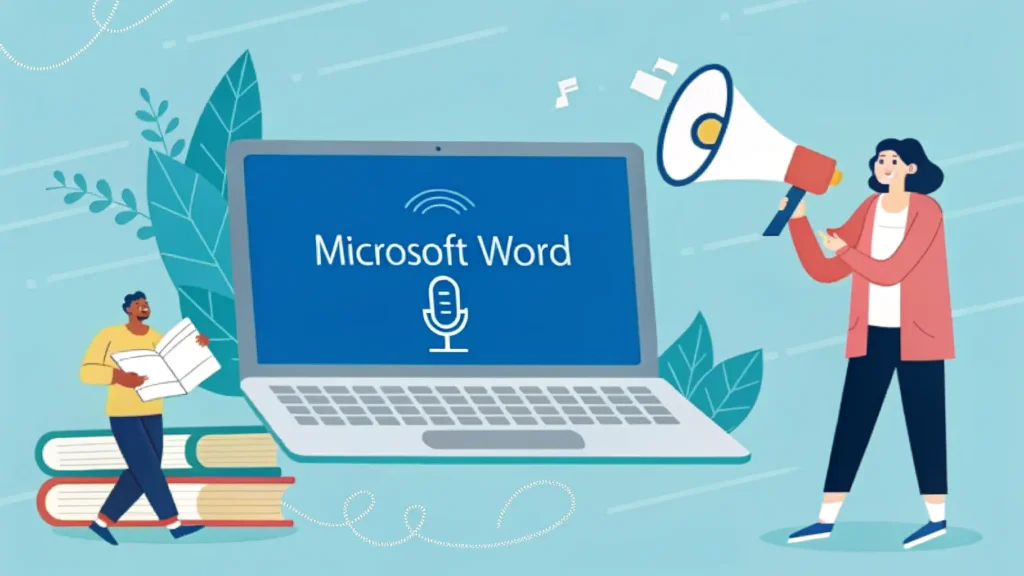
Pingback: Microsoft OneNote for Students: Your Complete Study Companion | MSW Tutor.