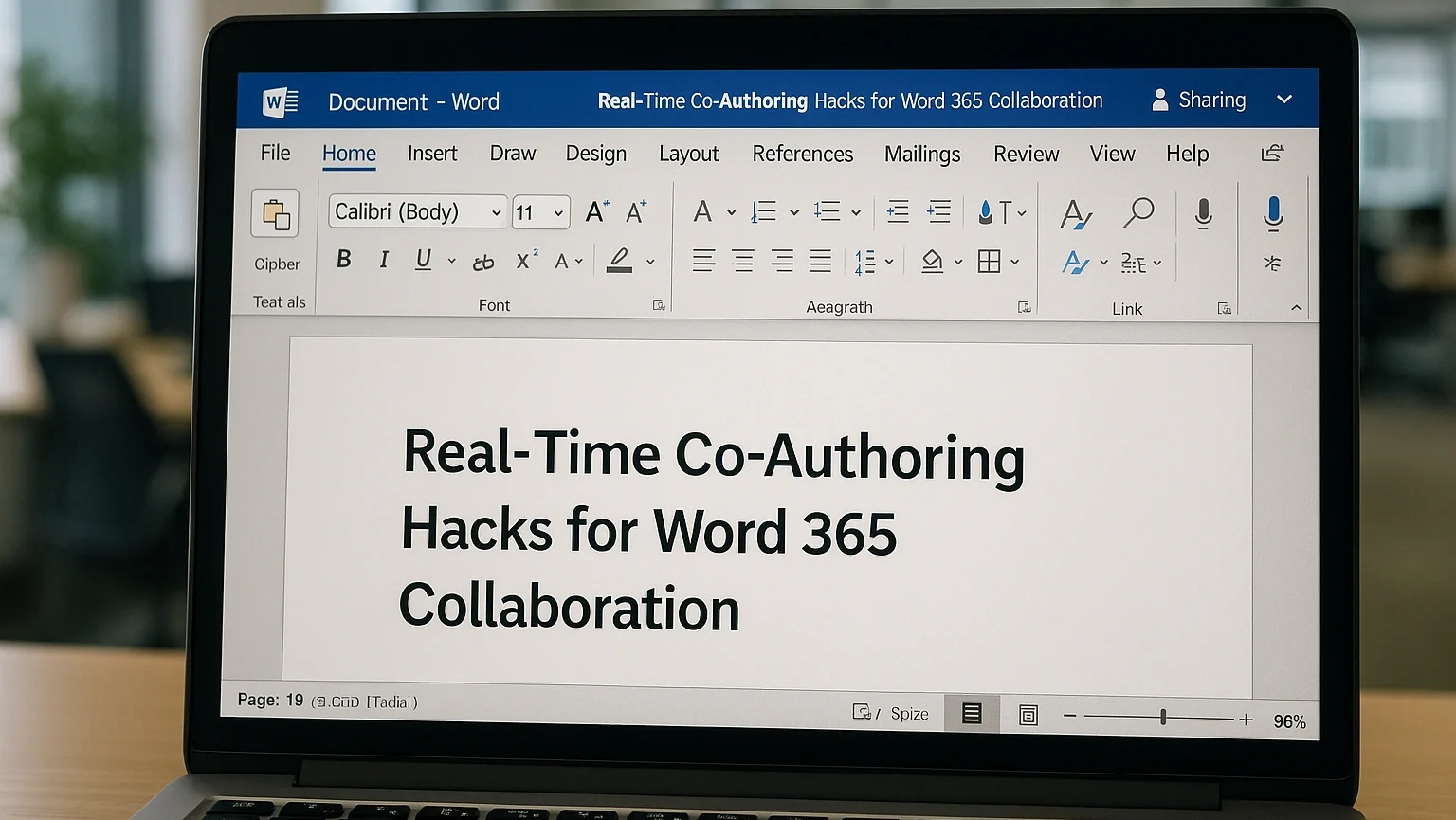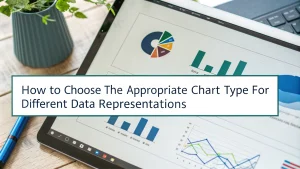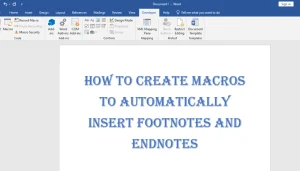Last Updated: August 13, 2025
Collaboration in Microsoft Word 365 is easier than ever! With real-time co-authoring, we can work on documents together, no matter where we are. Imagine writing a story with friends, where everyone can add their ideas at the same time. This means we can see each other’s changes instantly, making teamwork fun and efficient.
Using cloud storage like OneDrive or SharePoint, our documents are always up-to-date. We can track changes, leave comments, and manage user permissions to keep everything organized. These collaboration hacks help us increase our productivity and make remote work feel connected and seamless!
Table Of Contents
- 1 Utilizing Comments and Suggestions for Feedback Management
- 2 Leveraging Real-Time Editing Features for Efficiency
- 3 Integrating Chat and Communication Tools within Word 365
- 4 Setting Up Version History for Document Tracking
- 5 Employing Co-Authoring Permissions for Collaboration Control
- 6 Optimizing Document Sharing and Accessibility Settings
- 7 Frequently Asked Questions
- 8 Conclusion
Utilizing Comments and Suggestions for Feedback Management
Using comments and suggestions is critical for managing feedback in real-time co-authoring with Word 365. This tool helps us work together smoothly, making teamwork more effective.
Here’s how we can optimize comments and suggestions:
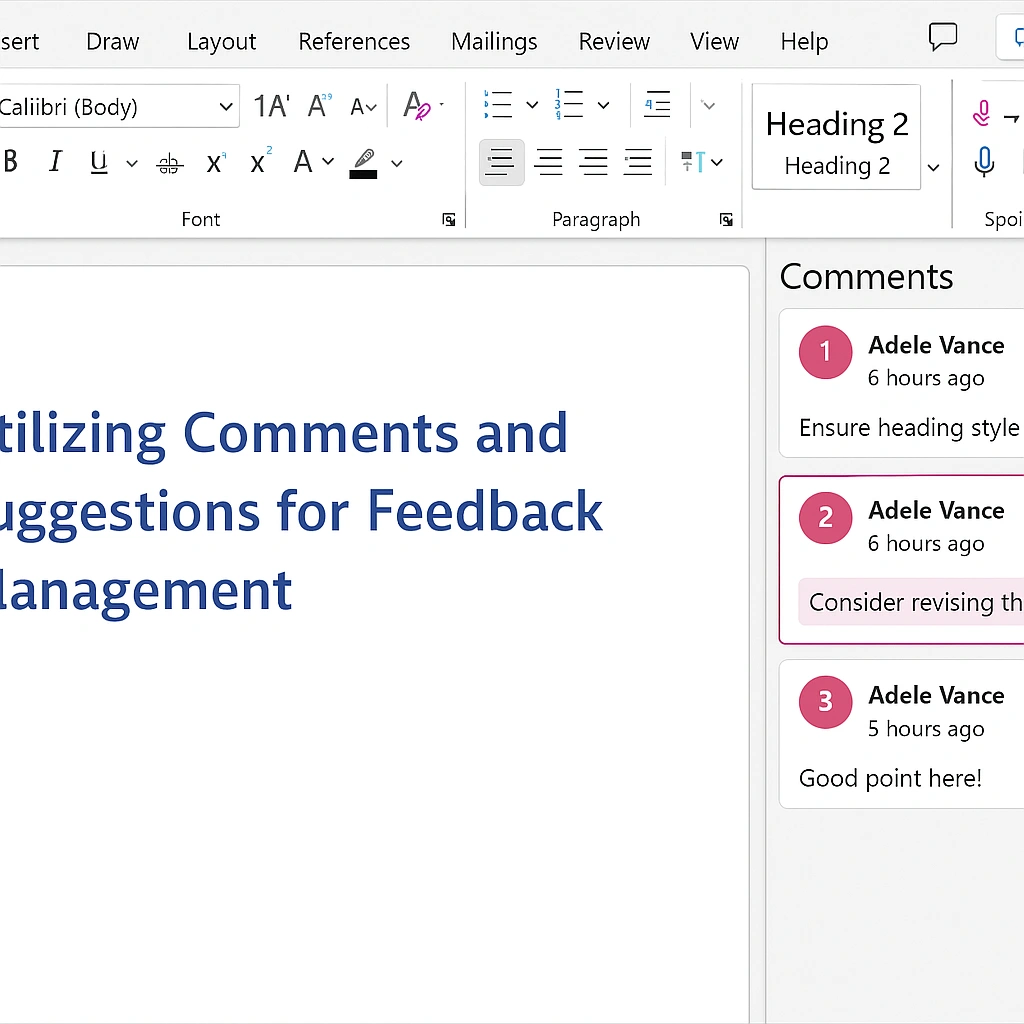
- Real-Time Feedback: While editing a document, we can leave comments for each other. This clarifies ideas and enhances our writing.
- Track Changes: The track changes feature shows edits, allowing us to see who made each change. This keeps our document organized and easy to understand.
- User Permissions: We can set permissions to control who can edit or comment, ensuring that only the right people can make changes.
By using these features, we improve our collaborative writing experience. Imagine working on a group project where everyone can share their thoughts instantly! This boosts productivity and encourages creativity.
“Collaboration is the key to innovation.”
Let’s accept these tools to make our teamwork smoother and more effective! For more tips on enhancing your Word experience, check out Microsoft Word add-ins. If you want to learn about co-authoring basics, visit co-authoring basics.
Leveraging Real-Time Editing Features for Efficiency
Using Microsoft Word 365 for real-time editing can make teamwork smoother and more efficient. Here’s how we can take advantage of these features:
- Document Sharing: Save files to OneDrive or SharePoint for easy access.
- Co-Authoring: Multiple users can edit the same document at the same time, seeing changes as they happen.
- Commenting Features: Use comments to discuss ideas without altering the main text.
- Track Changes: Keep track of edits and suggestions, making it easy to review everyone’s contributions.
- Integrated Chat: Use the chat feature for quick discussions while editing.
These tools increase team productivity and simplify online teamwork. Imagine working on a school project where everyone can share their ideas at the same time! This not only saves time but also sparks creativity.
| Feature | Benefit |
|---|---|
| Real-Time Collaboration | Everyone sees updates instantly. |
| Version Control | No more confusion over file versions. |
By using these features, we can make our digital workspace more effective and enjoyable! For more tips on linking Microsoft Word and Access, check out this guide. Plus, learn how CRM tools can improve customer experiences by visiting this case study.
Integrating Chat and Communication Tools within Word 365
Integrating chat and communication tools in Word 365 boosts our teamwork and productivity. With real-time co-authoring, we can edit documents together and see each other’s changes instantly. This feature is perfect for group projects, allowing us to collaborate without confusion over different document versions.
Here are some key features that make this integration powerful:
- Real-Time Editing: We can work on the same document at the same time, making updates that everyone sees right away.
- Comments and Track Changes: We can leave feedback directly in the document, helping us understand each other’s thoughts better.
- User Permissions: We can control who can edit or view our documents, ensuring that only the right people have access.
To start collaborating, save your document to OneDrive or SharePoint. This way, everyone can access the latest version, and we can all contribute effectively. Imagine working on a school project where each of us can add our ideas without waiting for others to finish!
| Feature | Benefit |
|---|---|
| Real-Time Collaboration | Edit together without delays |
| Comments | Provide feedback directly in the document |
With these tools, we can make our projects more efficient and enjoyable! If you ever face issues with page numbering in Word, check out page numbering solutions to help you out.
Setting Up Version History for Document Tracking
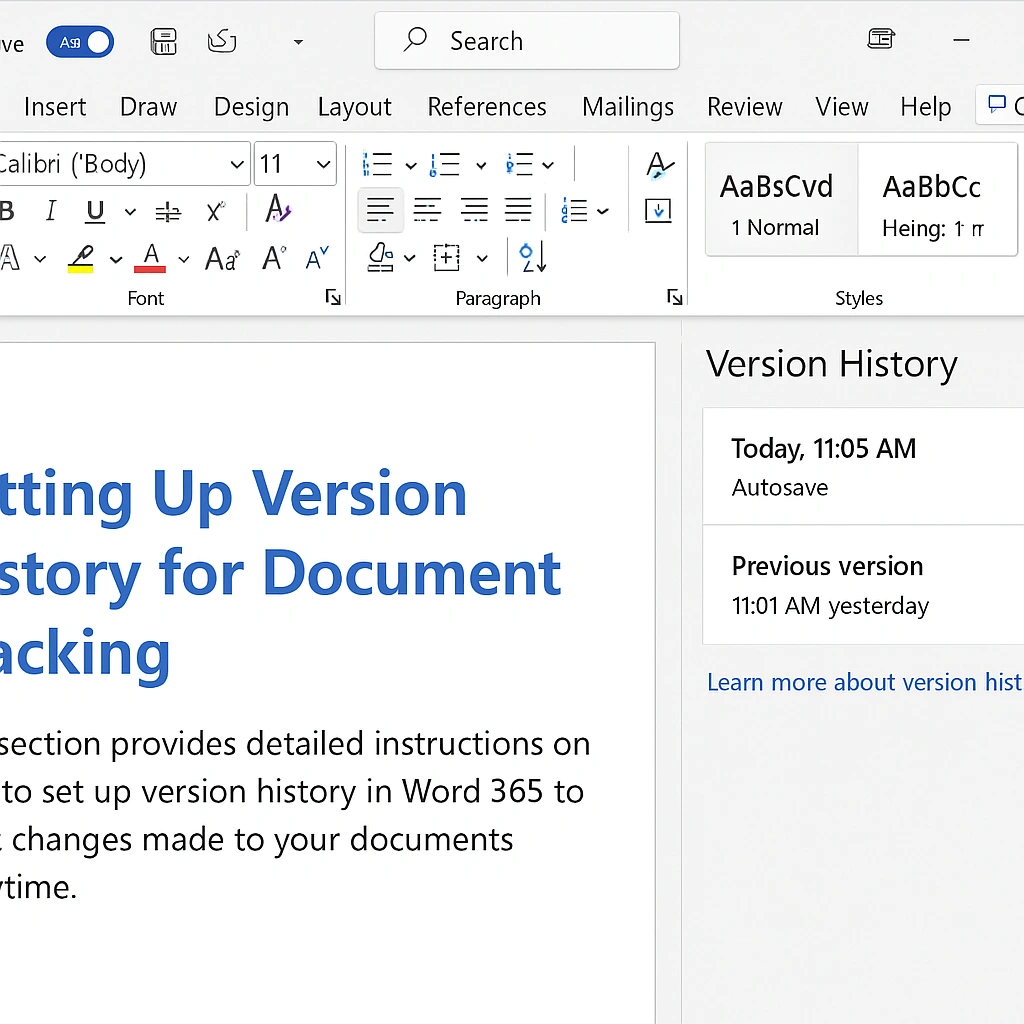
Setting up version history in Microsoft Word 365 is significant for effective document tracking. It helps us see changes made over time, making teamwork easier. Here’s how to set it up:
- Open your document in Word 365.
- Click on the File tab, then select Info.
- Choose Version History to view all saved versions.
- Select a version to see changes and restore it if needed.
With cloud storage like OneDrive or SharePoint, our documents save automatically. This means we can access the document history anytime. Plus, we can leave comments and annotations for team members, which enhances team collaboration. For more tips on editing, check out editing add-ins.
“Real-time collaboration eliminates confusion and boosts productivity.”
By using these features, we can improve our workflow management and make sure everyone is on the same page, even when working remotely.
Employing Co-Authoring Permissions for Collaboration Control
Using co-authoring permissions in Microsoft Word 365 boosts our teamwork skills. This feature lets multiple users edit a document at the same time, making collaboration smooth and efficient.
To begin, we need to:
- Store in the Cloud: Save your document in OneDrive or SharePoint for easy access from anywhere.
- Set Permissions: Make sure all collaborators have the correct editing permissions to contribute.
- Use Real-Time Editing: As we edit, we can instantly see each other’s changes, which helps prevent confusion.
Here are some significant features to improve our collaboration:
- Commenting Features: We can leave comments for one another, making it easy to give feedback.
- Track Changes: This shows us who made which changes, ensuring everyone is informed.
- Document History: We can look at previous versions of the document, allowing us to go back if necessary.
By using these collaboration tools, we can increase our productivity and streamline our workflow in a digital workspace. If you encounter issues, check out file permission issues for solutions.
Optimizing Document Sharing and Accessibility Settings
Optimizing document sharing and accessibility settings is key for effective collaboration in Word 365. With real-time co-authoring, we can work together smoothly, whether we’re in the same room or far apart. Here’s how to make the most of these features:
- Use OneDrive or SharePoint: Store documents in the cloud for easy access and sharing.
- Set User Permissions: Control who can view or edit your documents to keep them secure.
- Track Changes: Turn on this feature to see edits made by others, which helps manage updates.
- Leave Comments: Use comments for feedback or questions right within the document.
- Sync Changes: Make sure everyone’s edits are updated in real-time to reduce confusion.
By following these steps, we can increase our teamwork and productivity. Imagine working on a school project where everyone shares ideas and edits at the same time. It’s not just efficient; it’s also a lot of fun!
| Feature | Benefit |
|---|---|
| Real-Time Editing | Collaborate without delays. |
| Version Control | Avoid confusion with document versions. |
If you encounter issues, like when Word freezes, knowing how to optimize these features can make a big difference in your experience.
Frequently Asked Questions
To improve collaboration efficiency in Word 365, save documents to OneDrive or SharePoint for real-time co-authoring, use Microsoft Teams for communication, and use features like comments and version history.
Key features of real-time co-authoring in Word 365 include simultaneous editing, live updates of changes, commenting, and seamless integration with OneDrive or SharePoint for collaboration.
How can I resolve conflicts when multiple users edit the same document simultaneously?
To resolve conflicts when multiple users edit the same document simultaneously, save your changes, and follow the prompts to review and merge conflicting edits when you reconnect online.
Conclusion
Real-time co-authoring in Word 365 makes teamwork easier and more fun. We can all edit documents together, see changes instantly, and leave comments. This means no more confusion about which version is the latest. By using tools like OneDrive and SharePoint, we can work from anywhere.
Imagine writing a story with friends, where everyone adds their ideas at the same time! With these features, our projects become smoother and more enjoyable. Let’s accept these hacks to increase our collaboration and creativity in every document we create together!