OneNote templates can transform your digital note-taking from chaotic scribbles to organized, professional-looking pages. Whether you’re managing projects, attending meetings, or planning your week, having the right template saves time and keeps you focused on what matters most. These ready-made layouts eliminate the guesswork and provide structure to your thoughts, making your notes more actionable and easier to review later.
Microsoft OneNote comes packed with dozens of built-in templates, but many users stick to blank pages without exploring these productivity boosters. Research shows that 98% of students agreed that electronic laboratory notebooks enabled them to keep a well-maintained notebook, highlighting the power of structured digital note-taking. Templates provide that structure while maintaining the flexibility OneNote is known for.
What Makes OneNote Templates So Powerful
OneNote templates are pre-designed page layouts that provide consistent structure and formatting for your notes. Think of them as digital blueprints that help you organize information quickly and efficiently. Instead of starting with a blank page every time, templates give you a head start with sections for different types of content already in place.
The beauty of OneNote templates lies in their flexibility. While they provide structure, you can still customize every element to match your needs. You can change fonts, colors, layouts, and add or remove sections as required. This combination of structure and customization makes templates ideal for both personal and professional use.
Templates serve multiple purposes beyond just saving time. They ensure consistency across your notes, making it easier to locate and review information. When all your meeting notes follow the same format, you can quickly find specific details weeks or months later. This consistency also makes your notes look more professional when sharing with colleagues or clients.
10 OneNote Templates That Actually Boost Productivity
1. Simple Meeting Notes Template
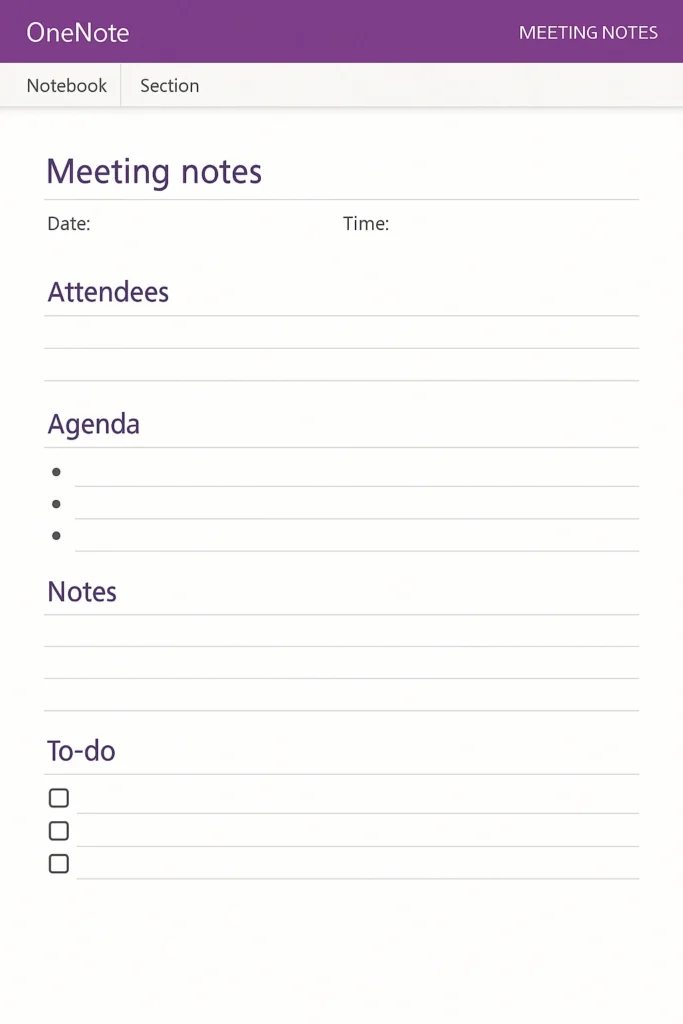
The Simple Meeting Notes template is perfect for quick team meetings and casual discussions. It includes sections for meeting title, date, time, agenda, attendees, and action items. This straightforward layout helps you capture essential details without getting bogged down in complex formatting.
What makes this template particularly useful is its focus on actionable outcomes. The dedicated action items section ensures nothing gets forgotten after the meeting ends. You can customize sections to fit your unique meeting requirements, adding specific topics or notes as needed.
2. Detailed Lecture Notes Template
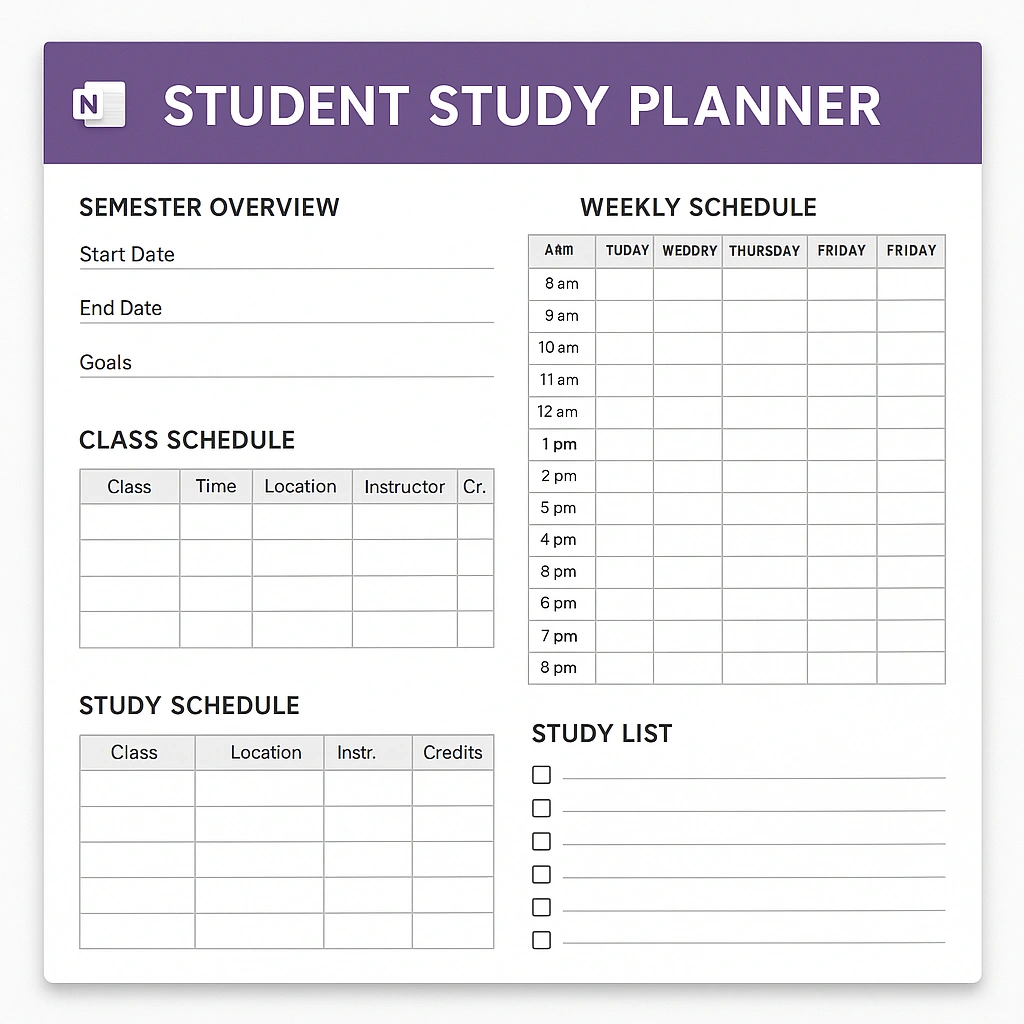
For students and professionals attending training sessions, the Detailed Lecture Notes template provides comprehensive structure. This template includes spaces for the lecture topic, homework assignments, important points covered, and a summary section. The design helps you stay organized during fast-paced presentations.
The template’s strength lies in its ability to separate different types of information. You can jot down key concepts in one section while noting questions for follow-up in another. This organization makes studying and reviewing much more efficient.
3. Weekly Planner Template
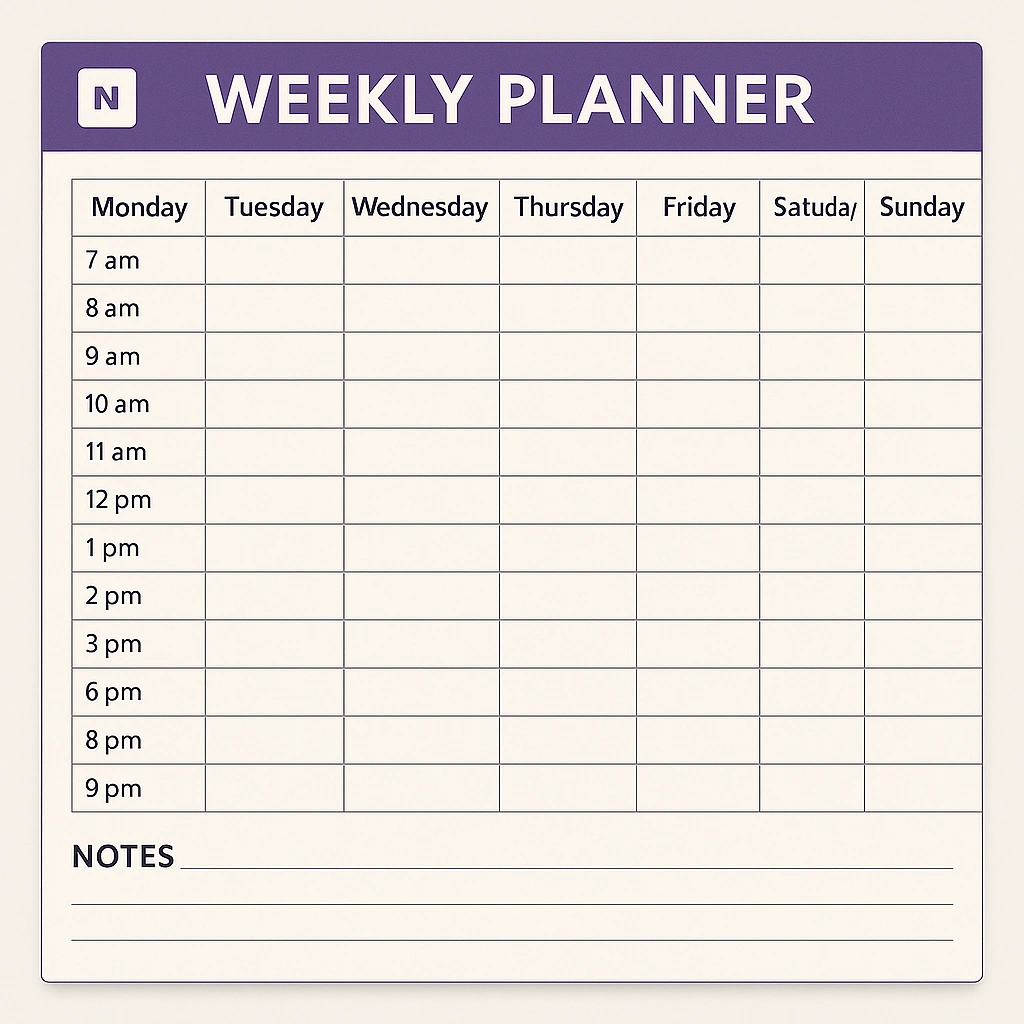
The Weekly Planner template transforms OneNote into a powerful planning tool. It features dedicated sections for weekly goals, priorities, tasks, appointments, and notes. This comprehensive layout helps you maintain focus on both immediate tasks and long-term objectives.
What sets this template apart is its hyperlinked navigation system. You can quickly jump between different weeks and easily access specific days without endless scrolling. The template also includes space for reflection and weekly reviews, helping you improve your planning over time.
4. Project Overview Template
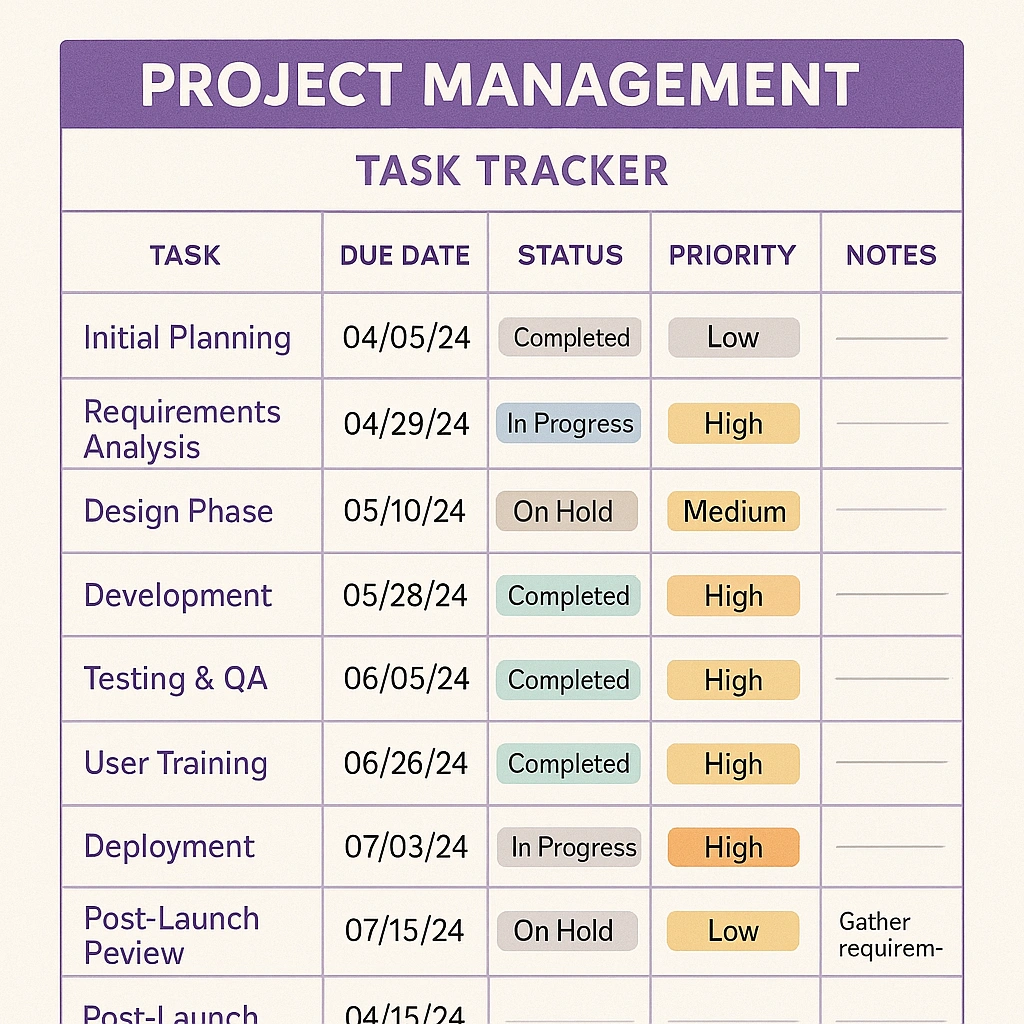
For managing complex projects, the Project Overview template provides essential structure. It includes fields for project details, company information, comprehensive descriptions, objectives, available resources, procedural guidelines, timeline of milestones, and current status. This template ensures you capture all critical project information in one place.
The template’s comprehensive nature makes it ideal for project kick-offs and regular status updates. You can easily track progress against original objectives and identify potential roadblocks before they become major issues.
5. Cornell Note-Taking Template
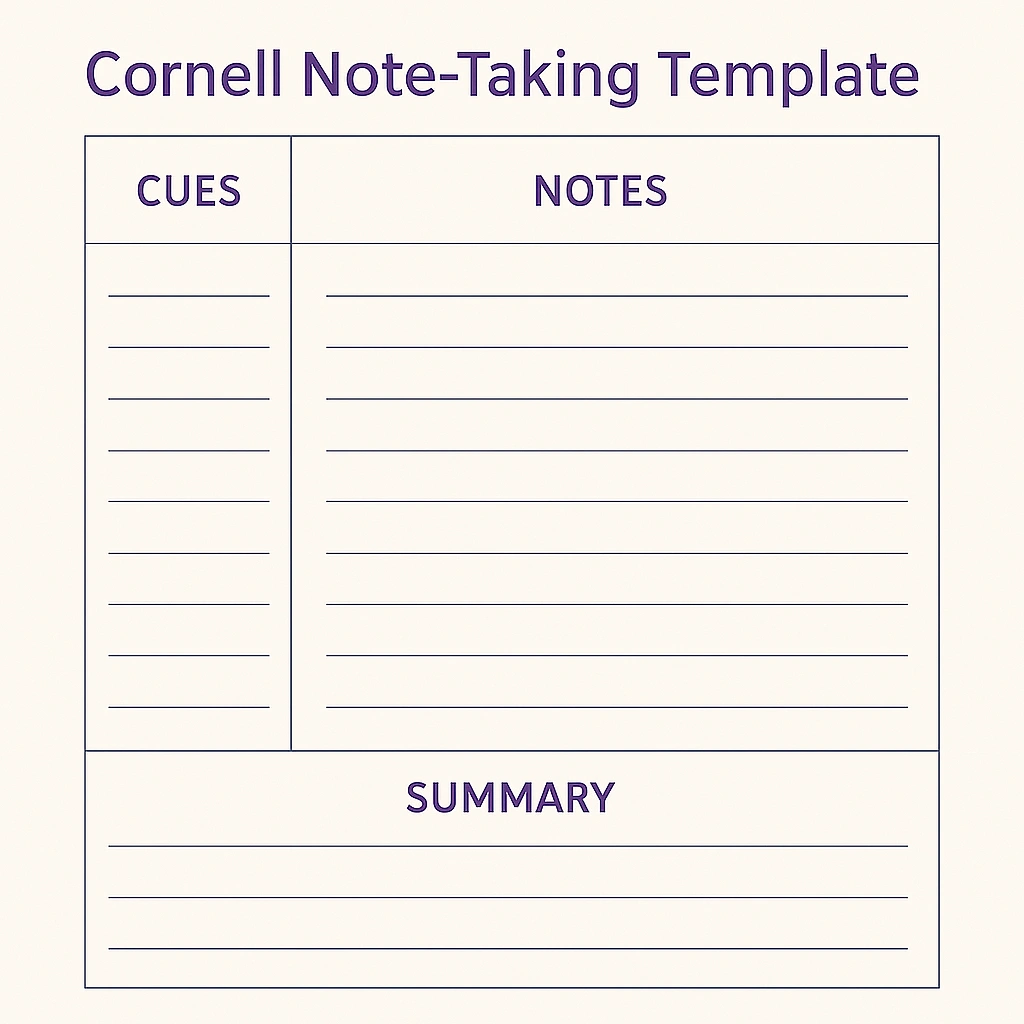
The Cornell method is a proven note-taking system, and OneNote’s Cornell template brings this powerful technique to a digital format. The template divides each page into three sections: notes, cues, and summary. This layout encourages active engagement with information and improves retention.
The Cornell template is particularly effective for students and professionals who need to process large amounts of information. The cue section helps you create quick references, while the summary section forces you to synthesize key points.
6. Daily Task Tracker Template
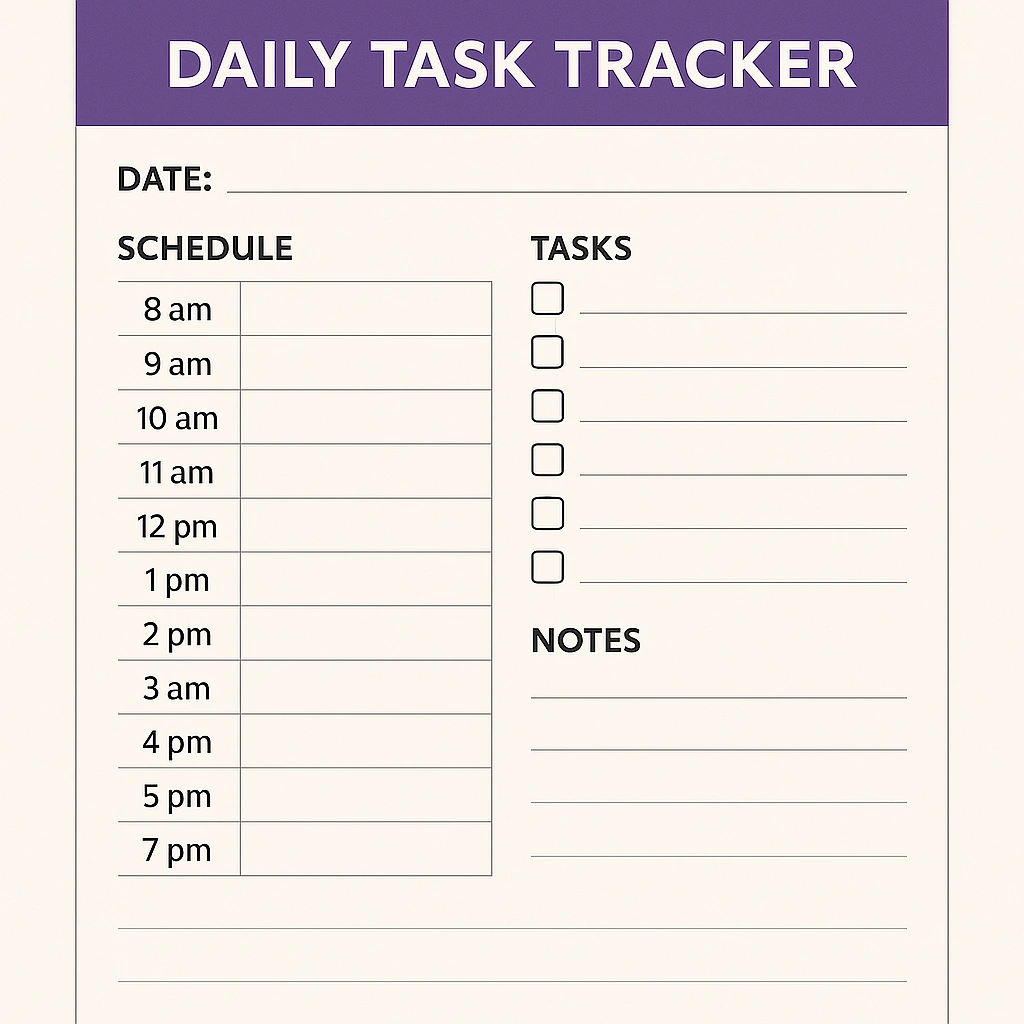
The Daily Task Tracker template helps you stay on top of daily responsibilities. It includes sections for priorities, scheduled appointments, tasks, habit tracking, and daily reflection. This comprehensive approach ensures you address both urgent tasks and long-term goals.
The template’s strength lies in its focus on habit formation. By tracking daily habits alongside tasks, you can build positive routines while staying productive. The reflection section helps you learn from each day and improve your planning.
7. Kanban Board Template
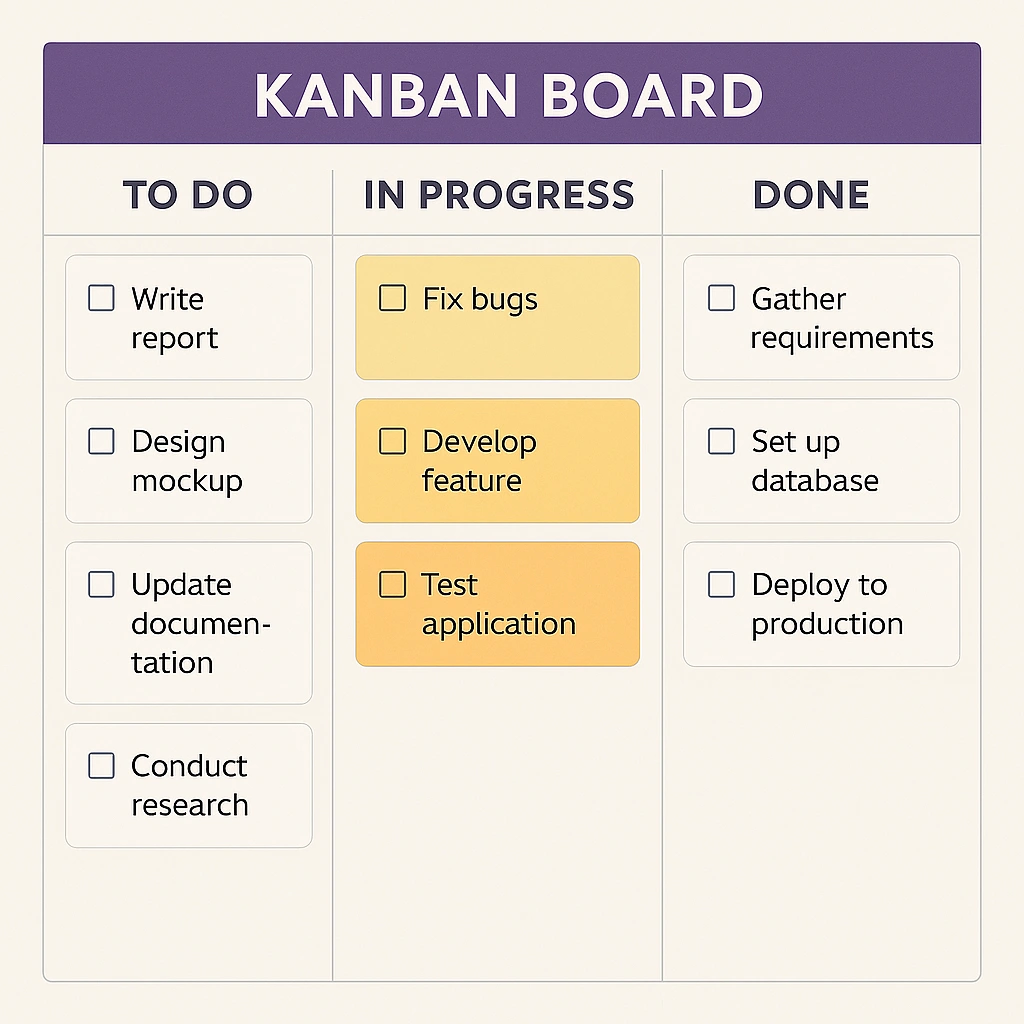
For visual project management, the Kanban template organizes tasks into swimlanes representing different stages of work. This template offers over 20 different card styles that suit various project needs. The visual nature makes it easy to see bottlenecks and workflow issues at a glance.
The Kanban template works particularly well for team projects where multiple people need to see task status. You can easily move tasks between columns as work progresses, providing real-time project visibility.
8. Budget Tracking Template
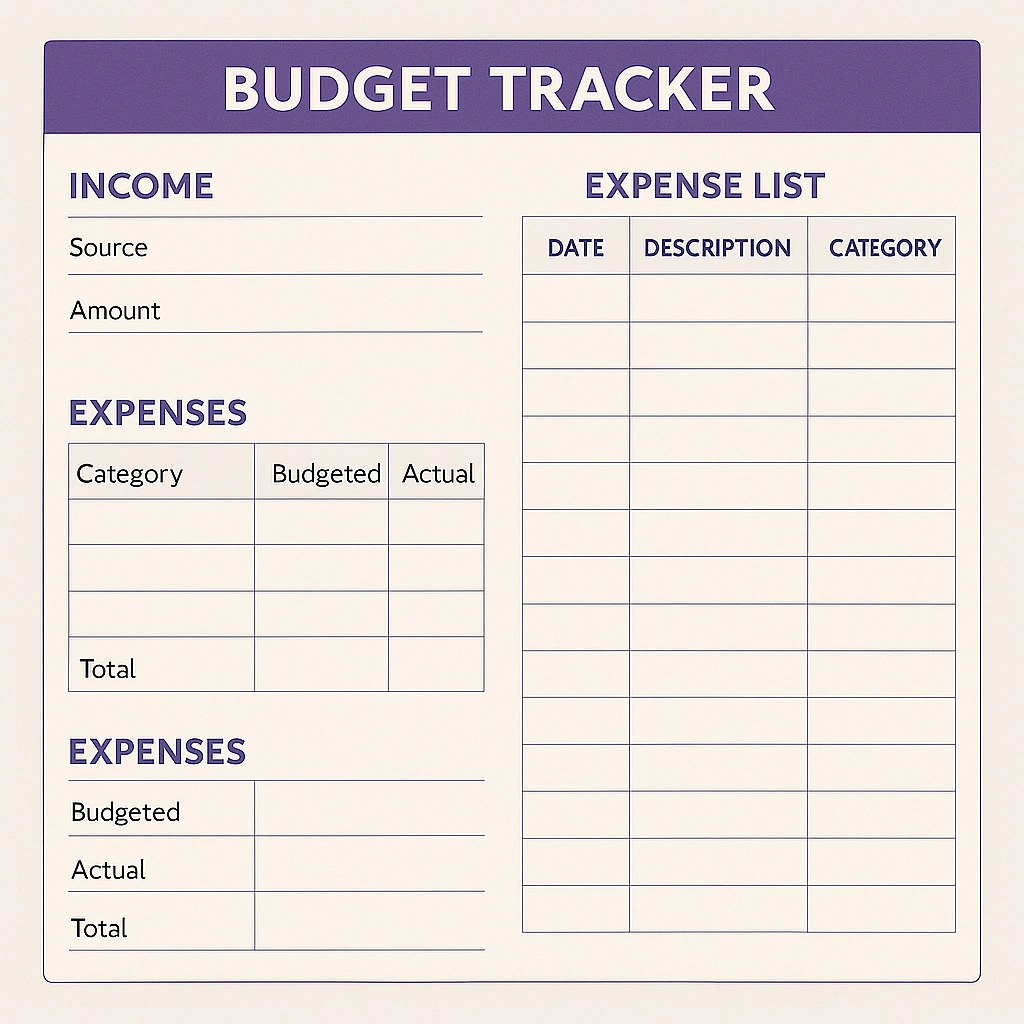
Managing finances becomes easier with OneNote’s Budget Tracking template. It includes sections for income, expenses, bills, entertainment costs, and checking account balances. The template helps you maintain a clear picture of your financial situation.
The budget template’s value comes from its comprehensive approach to financial tracking. Rather than just listing expenses, it helps you categorize spending and identify patterns. This insight enables better financial decision-making.
9. SWOT Analysis Template
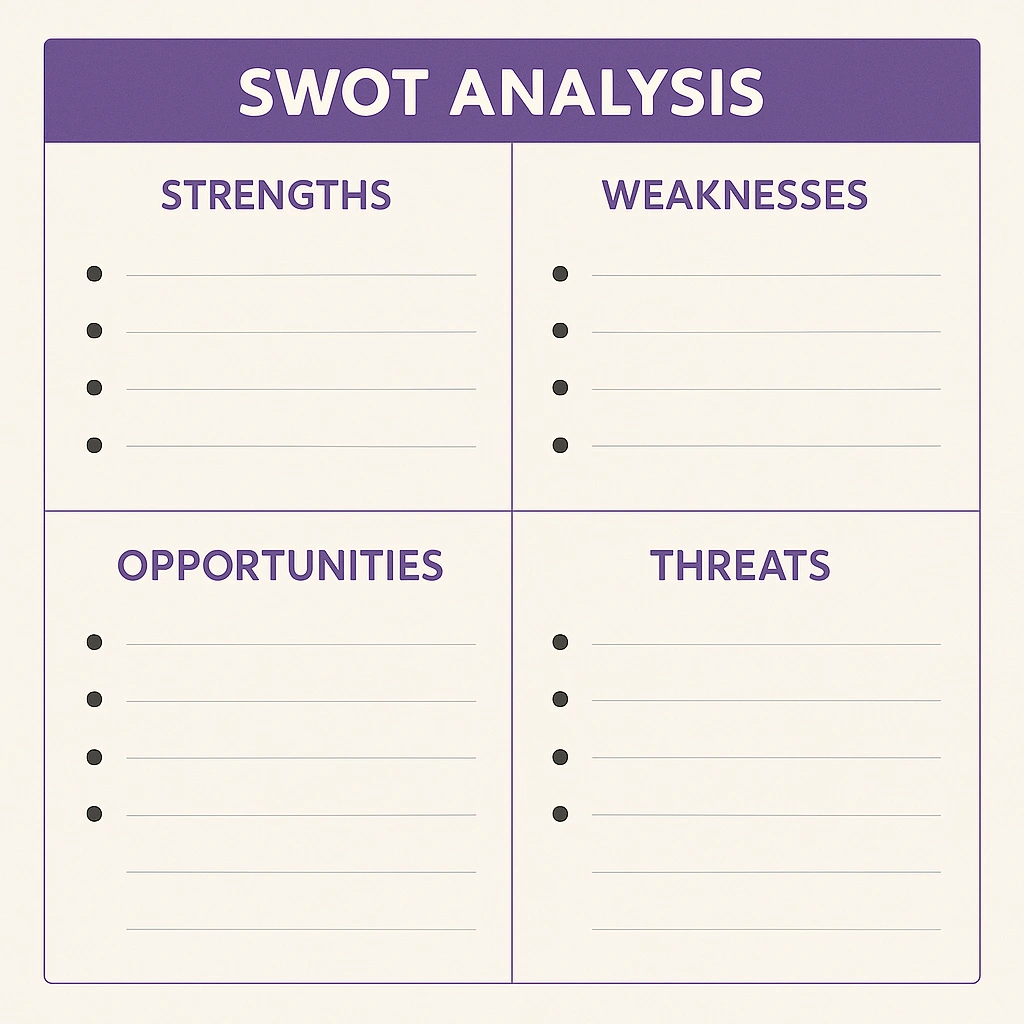
For strategic planning, the SWOT Analysis template provides a framework for evaluating Strengths, Weaknesses, Opportunities, and Threats. This professional template helps individuals and teams make informed decisions about projects, career moves, or business strategies.
The SWOT template’s structured approach ensures you consider all aspects of a situation before making decisions. The visual layout makes it easy to identify patterns and connections between different factors.
10. Book Reading Log Template
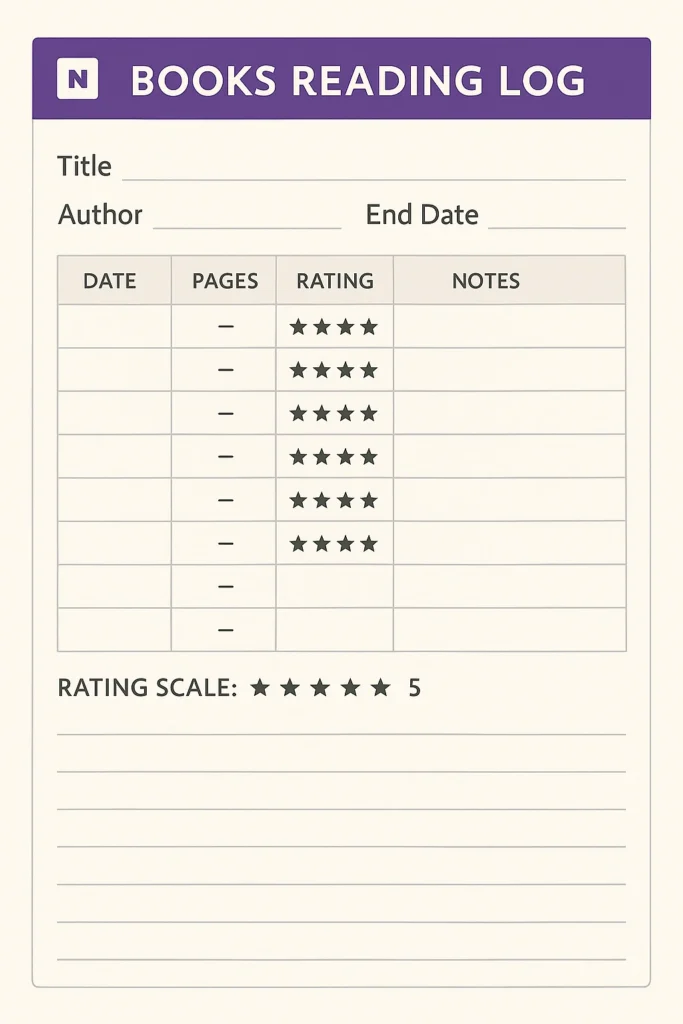
The Book Reading Log template helps avid readers track their reading progress and insights. It includes sections for book details, reading dates, key takeaways, favorite quotes, and personal ratings. This template transforms reading from passive consumption to active learning.
What makes this template valuable is its focus on retention and application. By summarizing key points and noting personal insights, you’re more likely to remember and apply what you’ve read. The template also helps you build a personal library of knowledge over time.
How to Access and Use OneNote Templates
Getting started with OneNote templates is straightforward. In the OneNote desktop application, navigate to the Insert tab and click on Page Templates. This opens the Templates task pane on the right side of your screen, displaying various template categories.
Templates are organized into six main categories: Academic, Blank, Business, Decorative, Planners, and Calendar. Each category contains multiple templates designed for specific use cases. You can preview templates before applying them, ensuring you choose the right layout for your needs.
To apply a template, simply click on its name in the Templates pane. OneNote immediately applies the template to a new page, giving you a structured starting point. Templates can only be applied to blank pages, so if you want to use a template on a page with existing content, you’ll need to create a new page first.
Creating Your Custom Templates
While OneNote’s built-in templates cover many scenarios, creating custom templates gives you complete control over your note-taking experience. The process starts with designing a page exactly as you want it to appear in future uses. Add all the necessary elements: text, tables, images, and formatting.
Once your page is perfect, save it as a template by going to Insert > Page Templates and clicking “Save current page as a template” at the bottom of the Templates pane. Give your template a descriptive name and consider checking the box to “Set as default template for new pages in the current section” if you’ll use it frequently.
Custom templates become particularly powerful when you create entire notebook structures. You can design a complete notebook with multiple sections and page templates, then copy it to create new projects. This approach saves enormous amounts of time when starting similar projects.
Best Practices for OneNote Template Success
Consistency is key when using OneNote templates effectively. Choose templates that match your workflow and stick with them long enough to develop habits. Constantly switching templates can create confusion and reduce the efficiency gains you’re seeking.
Customize templates to match your specific needs rather than forcing your workflow to match a template. If a meeting template doesn’t include a section you regularly need, add it. Templates should serve your needs, not constrain them.
Consider using different templates for different types of work. You might use a detailed project template for complex initiatives while choosing a simple task template for daily work. This variety helps you match the right structure to each situation.
Regularly review and update your templates based on how you actually use them. If you consistently skip certain sections or wish you had additional areas, modify your templates accordingly. Templates should evolve with your changing needs.
Making Templates Work Across Devices
OneNote’s cloud synchronization ensures your custom templates work across all your devices. When you create a template on your desktop computer, it automatically becomes available on your tablet, phone, and web browser. This consistency enables seamless productivity regardless of where you’re working.
However, template functionality varies between OneNote versions. The full desktop application offers the most comprehensive template features, while the web version and mobile apps have limitations. For the best template experience, use the desktop application when creating and customizing templates.
Templates sync with your Microsoft account, making them available wherever you sign in. This portability ensures you can maintain consistent note-taking practices whether you’re at your desk, in a coffee shop, or traveling for business.
Conclusion
OneNote templates represent one of the most underutilized features of Microsoft’s note-taking application. These 10 designs provide structure, save time, and improve the quality of your notes across various scenarios. From simple meeting notes to comprehensive project management layouts, templates help you focus on content rather than formatting.
The key to template success lies in choosing layouts that match your actual workflow, customizing them to meet your specific needs, and using them consistently over time. Whether you’re a student managing coursework, a professional handling projects, or someone organizing personal tasks, OneNote templates can significantly boost your productivity.
Start with the built-in templates that match your most common note-taking scenarios. As you become comfortable with the system, consider creating custom templates that perfectly match your unique requirements. With consistent use, you’ll wonder how you ever managed without these productivity powerhouses.
Frequently Asked Questions
How do I access OneNote templates?
Navigate to Insert > Page Templates in the OneNote desktop application. This opens the Templates pane with various categories of pre-designed layouts.
Can I create my own OneNote templates?
Yes, design a page with your preferred layout, then go to Insert > Page Templates and click “Save current page as a template” at the bottom of the pane.
Do OneNote templates work on mobile devices?
Templates sync across devices through your Microsoft account, but the full template functionality is only available in the desktop application.
Can I modify existing OneNote templates?
Yes, apply a template to a new page, make your desired changes, then save it as a new custom template with your modifications.
Are OneNote templates free?
All built-in OneNote templates are free with any Microsoft account. Third-party premium templates are available from various providers for additional functionality.
What’s the difference between templates and page layouts?
Templates are pre-designed complete pages with content placeholders, while page layouts refer to the visual arrangement and formatting of elements on a page.
1 thought on “OneNote Templates & Page Layouts: 10 Designs You’ll Actually Use”
Comments are closed.

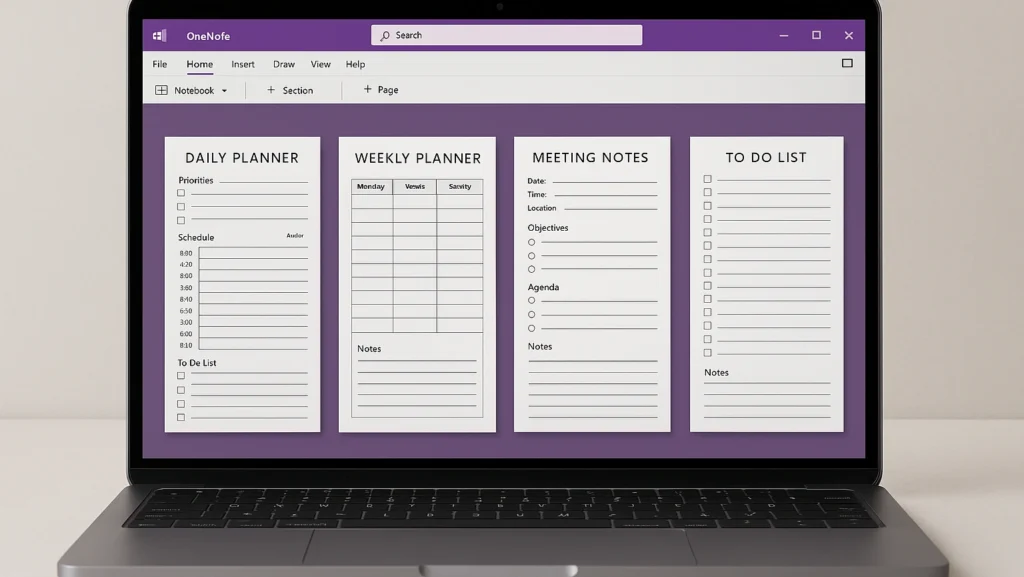
Pingback: OneNote Web Clipper: The Complete 2025 Guide (Edge & Chrome)