Last Updated: August 8, 2025
Microsoft OneNote mobile app has evolved into a powerful digital note-taking solution that transforms how we capture, organize, and collaborate on ideas. With over 2.87 million downloads in Q4 2024 alone and a growing user base of professionals, students, and creatives, OneNote mobile offers a comprehensive platform for productivity on the go.
This guide explores the essential features, hidden gems, and expert tips that will help you maximize your OneNote mobile experience.
Table Of Contents
- 1 Essential Features That Define OneNote Mobile
- 2 Cross-Platform Synchronization and Accessibility
- 3 Text Editing and Formatting Features
- 4 Collaboration and Sharing Features
- 5 Search and Organization Tools
- 6 Hidden Features and Advanced Tips
- 7 Platform-Specific Considerations
- 8 Productivity Enhancement Strategies
- 9 Common Challenges and Solutions
- 10 Expert Tips for Maximum Productivity
- 11 Conclusion
- 12 FAQ
Essential Features That Define OneNote Mobile
Hierarchical Organization System
OneNote mobile operates on a three-tier structure that mirrors physical organization methods. Notebooks serve as the top level, containing sections that further divide into individual pages. This hierarchical system allows you to organize everything from work projects to personal journals with remarkable flexibility.
The mobile app automatically displays your recent notes in a card-based interface, making it easy to access frequently used content3. You can navigate between notebooks, sections, and pages with intuitive gestures, and the app remembers your last location for seamless continuation of work.
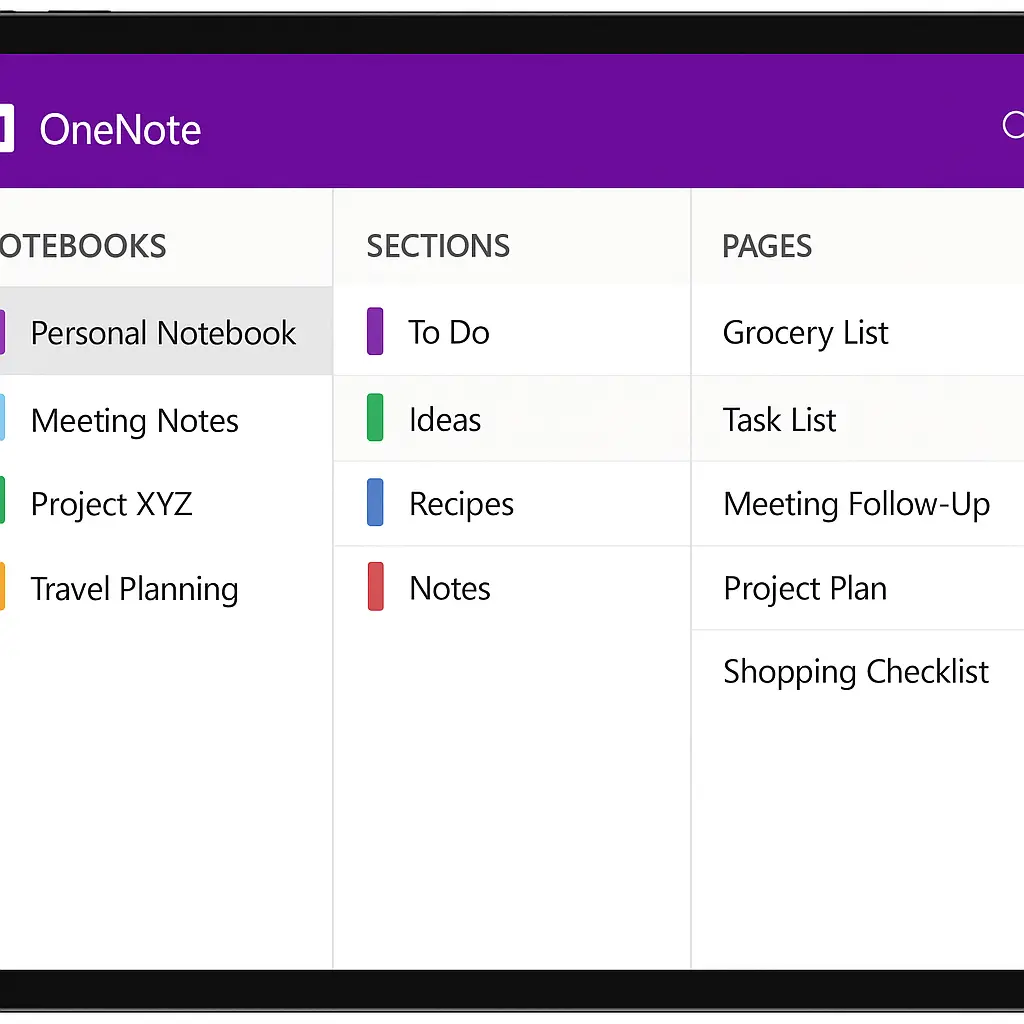
Multimedia Integration Capabilities
OneNote mobile excels at capturing various content types beyond traditional text. The app supports images, audio recordings, video clips, and file attachments. The camera functionality includes document scanning, whiteboard capture, and business card recognition, with automatic cropping and enhancement features.
Voice recording capabilities allow you to capture lectures, meetings, or personal thoughts with a simple tap. The app supports dictation in 27 languages and includes auto-punctuation features for hands-free note-taking.
Advanced Drawing and Inking Tools
The mobile app provides comprehensive drawing tools including multiple pen types, highlighters, and erasers. You can adjust pen thickness, colors, and styles to create personalized note-taking experiences. The shape insertion tool allows you to add geometric shapes directly to your notes.
Lasso tool functionality enables you to select, copy, and move handwritten content or drawings between different sections of your notebook. This feature proves particularly valuable for reorganizing notes or creating structured layouts.
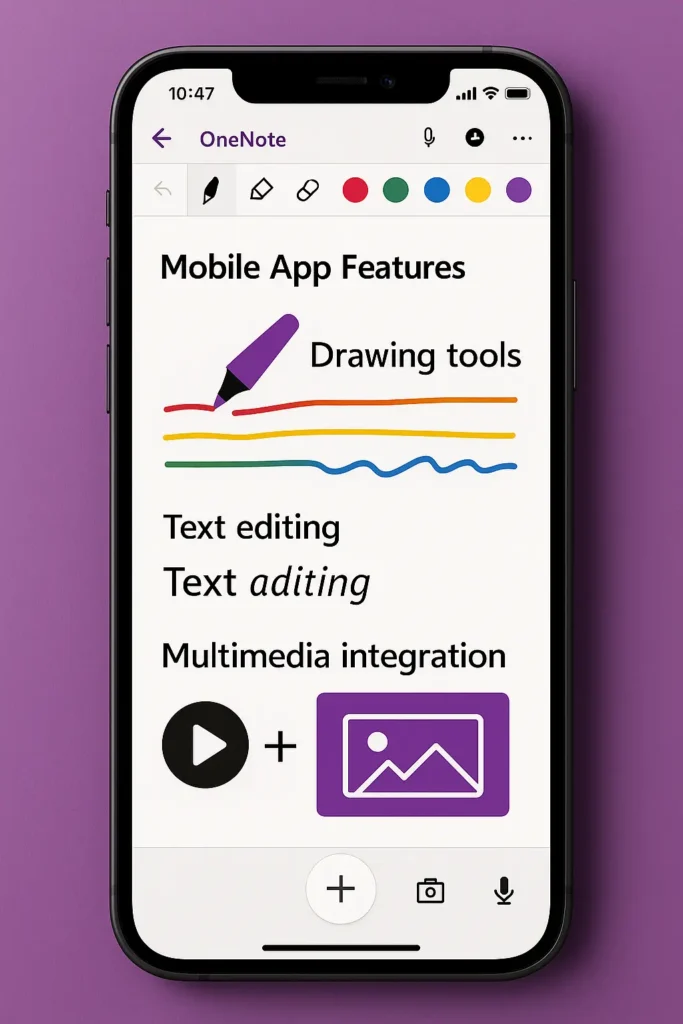
Cross-Platform Synchronization and Accessibility
Seamless Device Integration
OneNote mobile synchronizes automatically across all your devices through Microsoft’s cloud infrastructure. Notes taken on your phone instantly appear on your tablet, laptop, and desktop versions, ensuring continuous access to your information regardless of your location.
The app works offline, caching recent notebooks for uninterrupted productivity. Once connectivity returns, all changes synchronize automatically without manual intervention.
Cloud Storage and Backup
Your notebooks are stored in OneDrive, providing 5GB of free storage with a basic Microsoft account. This cloud-based approach ensures your notes are protected against device loss and enables easy sharing with others.
Text Editing and Formatting Features
Rich Text Capabilities
OneNote mobile supports comprehensive text formatting including bold, italic, underline, and highlighting. You can create bulleted and numbered lists, adjust indentation, and apply various text styles to enhance readability.
The app includes checklist functionality for creating interactive to-do lists. Items can be checked off as completed, making it ideal for task management and project tracking.
Table Creation and Management
Tables can be inserted directly into your notes for organizing information. The mobile app allows you to add or remove rows and columns, change cell colors, and adjust table properties to suit your needs.
Collaboration and Sharing Features
Real-Time Collaboration
OneNote mobile enables real-time collaboration with team members or classmates. Multiple users can edit the same notebook simultaneously, with changes appearing instantly across all connected devices.
The app tracks all modifications, showing who made specific changes and when. This version history feature allows you to restore previous versions if needed.
Sharing Options
You can share individual pages, entire sections, or complete notebooks with others. The mobile app provides various sharing permissions, allowing you to control whether recipients can edit content or only view it.
Search and Organization Tools
Powerful Search Functionality
The search feature scans through all your notebooks, finding text within notes, images, and even handwritten content. The app uses optical character recognition (OCR) to extract text from images, making visual content searchable.
Tagging System
OneNote mobile includes a robust tagging system for categorizing and organizing content. You can use built-in tags like “Important,” “Question,” or “To Do,” or create custom tags that match your workflow needs.
Hidden Features and Advanced Tips
Quick Capture Bar
The mobile app includes a quick capture bar at the bottom of the screen, providing instant access to common functions. This feature allows you to quickly capture text, voice memos, images, or ink notes without navigating through multiple menus.
Samsung Notes Integration
For Samsung device users, OneNote mobile offers integration with Samsung Notes, allowing you to sync content between both applications. This feature bridges the gap between native device functionality and Microsoft’s ecosystem.
OneNote Badge Feature
The OneNote Badge creates a floating icon on your Android device screen, enabling quick note creation from any app. This overlay can be moved around your screen and provides instant access to note-taking capabilities.
Text Extraction from Images
OneNote mobile can extract text from images using OCR technology. Simply right-click on any image containing text and select “Copy Text from Picture” to convert visual content into editable text.
Platform-Specific Considerations
iOS vs Android Differences
While both platforms offer core OneNote functionality, the iOS version generally provides more advanced features and better performance. iPad users benefit from enhanced drawing tools, better stylus support, and additional formatting options compared to Android tablets.
Android users should be aware that some keyboard shortcuts available on other platforms may not function properly with external keyboards. The Android version also has limitations in terms of advanced formatting and shape tools.
Productivity Enhancement Strategies
Template Usage
Create reusable templates for common note-taking scenarios like meeting agendas, project plans, or daily journals. Save formatted pages as templates to maintain consistency across your notebooks.
Hyperlink Creation
Use double brackets around text to create automatic hyperlinks to other pages within your notebook. For example, typing [[Meeting Notes]] will create a link to a page with that title, or create a new page if it doesn’t exist.
Block Scheduling Integration
OneNote mobile works excellently for time-blocking and schedule management. Use highlights and text boxes to create visual schedules that can be easily modified and shared with others.
Common Challenges and Solutions
Data Usage Management
OneNote mobile can consume significant mobile data, especially when syncing large notebooks. Enable “Sync on Wi-Fi only” in the app settings and disable background data usage to control consumption.
Sync Issues
If you experience synchronization problems, try signing out and back into your Microsoft account. For persistent issues, clear the app cache or reinstall the application while ensuring your content is backed up to the cloud.
Performance Optimization
For better performance, regularly organize your notebooks by archiving old content. Large notebooks with extensive multimedia content can slow down the app, so consider splitting them into smaller, focused notebooks.
Expert Tips for Maximum Productivity
Keyboard Shortcuts for External Keyboards
When using external keyboards with tablets, remember that Ctrl+Z works for undo, but many other shortcuts may not function on Android devices. iOS devices generally support more keyboard shortcuts for enhanced productivity.
Voice-to-Text Optimization
Take advantage of the dictation feature by speaking clearly and using voice commands like “new paragraph” or “period” to improve accuracy. The app supports 27 languages for voice input, making it accessible to diverse users.
Collaborative Workflows
For team projects, establish naming conventions for notebooks and sections to maintain organization. Use the real-time collaboration features to conduct virtual brainstorming sessions or share meeting minutes instantly.
Conclusion
OneNote mobile has matured into a sophisticated note-taking platform that rivals desktop applications in functionality and exceeds them in accessibility. While some platform-specific limitations exist, particularly on Android devices, the core features provide robust support for personal and professional note-taking needs.
The app’s strength lies in its seamless integration with Microsoft’s ecosystem, powerful synchronization capabilities, and flexible organization structure. Whether you’re a student capturing lecture notes, a professional managing project details, or a creative documenting ideas, OneNote mobile offers the tools and flexibility to enhance your productivity.
Success with OneNote mobile comes from understanding its hierarchical structure, leveraging multimedia capabilities, and taking advantage of collaboration features. By implementing the tips and strategies outlined in this guide, you’ll transform your mobile device into a powerful knowledge management tool that keeps pace with your dynamic lifestyle.
The future of mobile note-taking continues to evolve, and OneNote’s commitment to cross-platform compatibility and feature development positions it as a reliable choice for long-term digital organization needs. Embrace its capabilities, customize it to your workflow, and experience the freedom of having your entire knowledge base available wherever you go.
FAQ
Q: Can I use OneNote mobile without an internet connection?
A: Yes, OneNote mobile works offline by caching recent notebooks. Changes sync automatically once you regain internet connectivity.
Q: How much storage do I get with a free Microsoft account?
A: Free Microsoft accounts include 5GB of OneDrive storage shared across all Microsoft services.
Q: Are there differences between iOS and Android versions?
A: Yes, the iOS version generally offers more advanced features, better performance, and enhanced drawing tools compared to Android.
Q: Can I export my OneNote content to other formats?
A: OneNote mobile supports PDF and plain text export options, though full export capabilities are more limited than desktop versions.
Q: How do I control mobile data usage?
A: Enable “Sync on Wi-Fi only” in settings and disable background data usage to minimize mobile data consumption.
Q: Can multiple people edit the same notebook simultaneously?
A: Yes, OneNote mobile supports real-time collaboration with live editing and change tracking.
Q: Does OneNote mobile support handwriting recognition?
A: Yes, the app includes handwriting recognition and can convert handwritten notes to text, though this feature works better on some platforms than others.


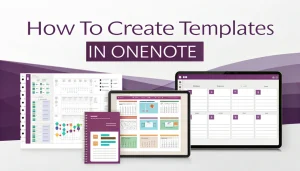
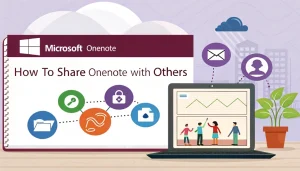
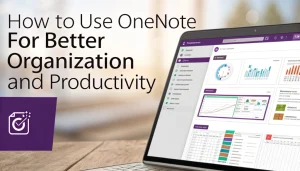

Pingback: OneNote OCR Deep Dive: Extract Text Like a Pro | MSW Tutor.
Pingback: Unlocking Productivity: The Ultimate Guide to Word Voice Commands Setup | MSW Tutor.