Professional meeting room showing modern collaboration with OneNote and Teams integration
Modern collaboration has evolved beyond traditional note-taking methods, and the integration between OneNote and Microsoft Teams represents a significant leap forward in meeting productivity. This powerful combination transforms how teams capture, organize, and act on meeting discussions, creating a seamless workflow that enhances both individual and team performance.
The Power of Integrated Note-Taking
The integration between OneNote and Microsoft Teams creates a unified ecosystem where meeting notes become more than just documentation—they become actionable collaboration tools. Microsoft Teams has proven to increase employee productivity by up to 20%, while OneNote’s collaborative features enable real-time collaboration that keeps teams aligned and engaged.
When teams utilize this integration effectively, they experience significant improvements in meeting efficiency. Research shows that Microsoft Teams reduces the number and duration of meetings, adding up to $6.9 million in savings over three years. This dramatic impact comes from the streamlined communication and documentation processes that integrated note-taking enables.
Setting Up OneNote Integration in Microsoft Teams
Adding OneNote to Your Teams Channel
To maximize the benefits of this integration, start by adding OneNote to your Teams channel. Navigate to your desired team and channel, then click the +Add tab button and choose the OneNote app. You’ll be presented with options to select an existing notebook, create a new one, or insert a link to an existing notebook.
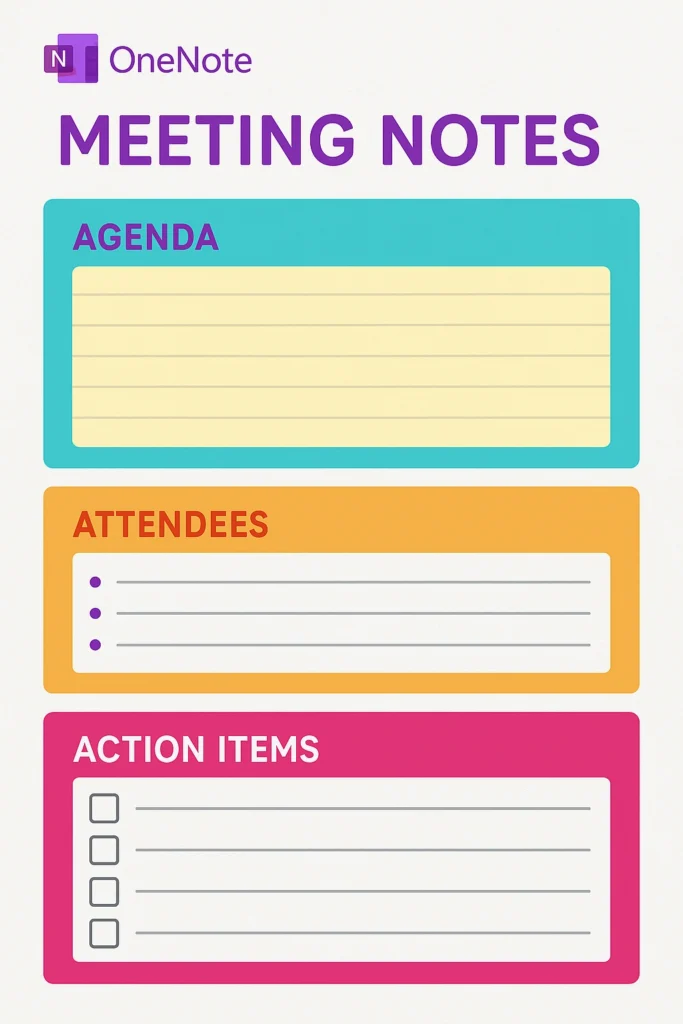
Creating Shared Notebooks for Team Collaboration
Once OneNote is integrated into your Teams channel, you can create shared notebooks that serve as central hubs for meeting documentation. This approach ensures that all team members have access to the same information and can contribute in real-time. OneNote users can share files with other team members or clients in real-time, with multiple people able to view and edit notes simultaneously.
Configuring Meeting Templates
Effective meeting note-taking starts with proper preparation. OneNote offers several built-in templates specifically designed for meetings, including:
- Simple Meeting Notes Template – Features sections for meeting title, date, time, agenda, and attendees
- Detailed Meeting Notes Template – Includes comprehensive sections for meeting details, announcements, action items, and summaries
- Formal Meeting Notes Template – Designed for structured meeting documentation with clear accountability measures
Leveraging Microsoft Teams Meeting Notes Features
Native Meeting Notes Functionality
Microsoft Teams provides integrated meeting notes functionality that works seamlessly with OneNote. During a meeting, participants can click on the Notes option in the top toolbar to access dedicated note-taking panes. This feature allows for real-time collaboration where team members can simultaneously contribute to meeting documentation.
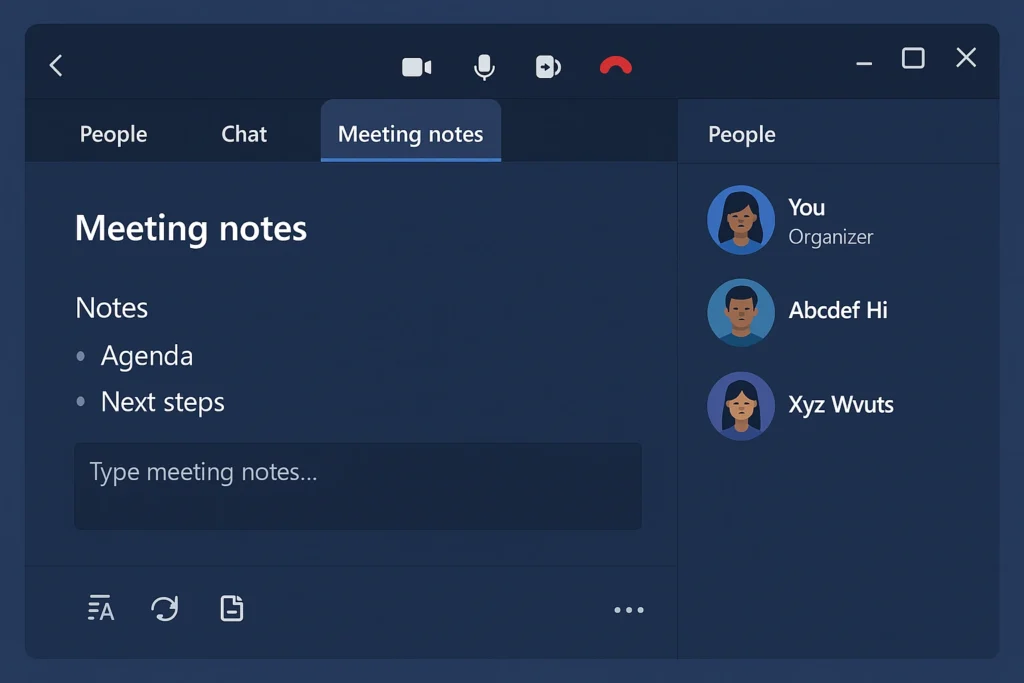
AI-Powered Note-Taking
For Teams Premium users, Microsoft offers AI-generated notes that can automatically transcribe meetings and summarize key points. This feature saves valuable time by eliminating manual note-taking while ensuring that important information is captured accurately.
Real-Time Collaboration Features
The integration enables powerful real-time collaboration capabilities. Teams meeting notes are stored as Loop components, providing dynamically linked objects that sync via OneDrive. This means that changes made during meetings are instantly visible to all participants, fostering better engagement and ensuring everyone stays aligned.
Best Practices for Effective Meeting Documentation
Pre-Meeting Preparation
Successful meeting note-taking begins before the meeting starts. Create an agenda using OneNote templates and share it with participants in advance. This preparation ensures that meetings stay focused and productive. The Meeting Details feature in OneNote can automatically populate meeting information including date, location, agenda, and attendees.
During the Meeting
While taking notes during the meeting, focus on capturing key decisions, action items, and important discussion points rather than transcribing everything verbatim. Use structured formats with headings and bullet points for easy reference later. Tag responsibilities clearly by indicating who is responsible for each action item, using initials or full names to avoid confusion.
Post-Meeting Actions
After the meeting, review and refine notes, adding any new insights that emerged during discussions. Share the finalized notes with all participants and assign clear follow-up actions to ensure accountability. The integration with Microsoft Planner allows action items to be automatically synchronized with task management systems.
Advanced Integration Features
Microsoft Loop Integration
The integration with Microsoft Loop creates even more powerful collaboration possibilities. Meeting notes powered by Microsoft Loop can be easily shared across different Microsoft 365 applications. This flexibility allows teams to incorporate meeting notes into broader project workspaces and maintain context across different collaboration tools.
Version Control and History
OneNote provides robust version control features that allow teams to track changes and restore previous versions of meeting notes. This capability is essential for maintaining accurate records and ensuring that important information isn’t lost during collaborative editing sessions.
Cross-Platform Accessibility
The integration ensures that meeting notes are accessible across all devices and platforms. OneNote synchronizes automatically through OneDrive, allowing team members to access and edit notes from anywhere. This flexibility is crucial for hybrid and remote teams that need to collaborate across different locations and time zones.
Measuring the Impact on Team Productivity
Quantifiable Benefits
Organizations implementing OneNote and Teams integration report significant productivity improvements. Microsoft Teams usage has led to a 148% increase in meeting usage, 45% increase in chat usage, and 66% increase in collaboration on Microsoft documents. These metrics demonstrate the tangible impact of integrated collaboration tools.
Collaboration Metrics
The integration enhances collaboration in measurable ways. Features like co-authoring, searching documents, version control, and centralized conversations save information workers 4 hours per week, resulting in $14.3 million in savings over three years. These substantial time savings come from reduced context switching and improved information accessibility.
Communication Efficiency
Teams using integrated note-taking solutions experience 17.7% improvement in decision-making speed because stakeholders can access comprehensive meeting records and collaborate more effectively on follow-up actions.
Overcoming Common Challenges
Sync Issues and Solutions
While the integration is generally reliable, occasional sync issues can occur. Ensure stable internet connectivity and use manual sync options when needed. If problems persist, always use the same Microsoft 365 account on all devices and check account credentials.
Adoption and Training
Successful implementation requires proper training and change management. Organizations should prioritize performance-enhancing features, support social collaboration, and ensure robust infrastructure to promote successful adoption across teams.
Privacy and Security Considerations
When implementing integrated note-taking solutions, consider privacy implications and ensure compliance with organizational policies. Microsoft Teams provides secure collaboration environments with better privacy controls than many other communication solutions.
Future Trends and Developments
AI Integration Evolution
The future of meeting note-taking includes increasingly sophisticated AI capabilities. Microsoft’s Copilot integration allows for automated meeting summarization and task extraction, reducing the manual effort required for meeting documentation while improving accuracy and completeness.
Enhanced Automation
Future developments will likely include more advanced automation features, such as automatic task creation and assignment based on meeting discussions. These capabilities will further streamline the transition from meeting discussions to actionable outcomes.
Conclusion
The integration between OneNote and Microsoft Teams represents a transformative approach to meeting productivity and collaboration. By leveraging these tools effectively, organizations can create more engaging, efficient, and productive meeting experiences that drive real business results.
The key to success lies in proper setup, consistent use of best practices, and ongoing optimization of workflows. Teams that embrace this integration report significant improvements in collaboration efficiency, decision-making speed, and overall productivity. As remote and hybrid work models continue to evolve, the ability to seamlessly capture, organize, and act on meeting information becomes increasingly critical for organizational success.
By implementing the strategies outlined in this guide, your team can transform meetings from time-consuming obligations into productive collaboration sessions that drive meaningful progress toward your goals. The investment in learning and implementing these tools will pay dividends in improved team performance, better decision-making, and enhanced workplace satisfaction.
Frequently Asked Questions
Q: Can external participants access OneNote meeting notes in Teams?
A: No, external attendees won’t be able to access or edit meeting notes. Only internal team members with appropriate permissions can view and collaborate on meeting notes.
Q: What’s the difference between Teams native notes and OneNote integration?
A: Teams native notes are stored as Loop components and offer basic note-taking functionality, while OneNote integration provides more advanced features like templates, better organization, and cross-platform accessibility.
Q: How do I ensure meeting notes sync properly across devices?
A: Always use the same Microsoft 365 account on all devices and maintain stable internet connectivity. If sync issues occur, use the manual sync option available in OneNote.
Q: Can I use OneNote meeting templates with Teams integration?
A: Yes, OneNote templates work seamlessly with Teams integration. You can access templates through the Insert tab in OneNote and apply them to meeting pages.
Q: How can I track productivity improvements from using integrated meeting notes?
A: Microsoft Productivity Score provides insights into app usage and team productivity, allowing you to measure the impact of your integrated note-taking implementation.

