Are you tired of losing important notes or struggling to keep your study materials organized? If you’re a student juggling multiple classes, projects, and deadlines, you’re not alone. The good news is that Microsoft OneNote can completely transform how you approach studying and note-taking.
OneNote is a powerful digital notebook that’s not just free for students – it’s also incredibly versatile. Whether you’re taking notes during lectures, collaborating on group projects, or organizing your research, OneNote helps you stay on top of your academic game. In this comprehensive guide, we’ll explore everything you need to know about using OneNote to boost your academic success.
What is Microsoft OneNote, and why do Students Love It
Microsoft OneNote is a digital note-taking application that mimics the experience of using a physical notebook, but with superpowers. Think of it as your traditional binder, but one that never runs out of space, syncs across all your devices, and has powerful search capabilities.
OneNote is designed to be your central hub for all academic activities. Students can use it to “compile and organize unstructured information, research, and content” while supporting “research, collaboration, information management, communication, note taking, journaling, reflective writing, and academic requirements”.
What makes OneNote particularly appealing to students is its flexibility. You can type anywhere on a page, insert images, record audio, and even handwrite notes with a stylus. The app automatically saves everything to the cloud, so you’ll never lose your work again.
Getting Started: Setting Up OneNote for Academic Success
Creating Your First Notebook
Setting up OneNote for your studies is straightforward. You’ll need a Microsoft account, which is free and comes with 5GB of OneDrive storage. Once you’re signed in, you can create notebooks for different subjects or projects.
The organizational structure follows a logical hierarchy: Notebooks → Sections → Pages. For example, you might create a “Fall Semester 2024” notebook, with sections for each class like “Biology 101,” “English Literature,” and “Statistics,” and individual pages for each lecture or topic.
Choosing the Right OneNote Version
OneNote is available across multiple platforms, including Windows, Mac, iOS, Android, and the web. All versions sync seamlessly, so you can start taking notes on your laptop during class and continue reviewing them on your phone later.
The Art of Digital Note-Taking: Core Features for Students

Flexible Note-Taking Options
OneNote’s strength lies in its flexibility. Unlike traditional word processors, OneNote allows you to “click anywhere on a page to start writing”. This free-form approach means you can:
- Type notes in any location on the page
- Draw diagrams and sketches
- Insert images and screenshots
- Record audio during lectures
- Add handwritten notes with a stylus
Audio Recording for Lectures
One of OneNote’s most powerful features for students is audio recording. You can record lectures while taking notes, and OneNote will “link your notes to the audio, so you can jump right to what was being said when you took each note. This feature is particularly useful for reviewing complex concepts or when you need to recall specific explanations.
Tags and Organization
OneNote’s tagging system helps you stay organized and find information quickly. You can tag notes as “Important,” “To Do,” “Question,” or create custom tags. The search function then allows you to filter and find all tagged content across your notebooks.
Mastering OneNote’s Organizational Structure
The Three-Tier System
OneNote uses a three-tier organizational system that’s perfect for students:
- Notebooks: Think of these as your binders – one for each major subject or semester
- Sections: These are like dividers within your binder – topics, chapters, or weeks
- Pages: Individual sheets where you take your actual notes
Best Practices for Organization
Research shows that students who maintain good organizational systems in OneNote report higher productivity and better academic performance. Here are some proven strategies:
- Subject-Based Organization: Create separate notebooks for each class
- Weekly Sections: Organize by weeks or topics within each subject
- Template Pages: Set up consistent page layouts for different types of content
- Color Coding: Use different colors for different types of information
Collaborative Learning with OneNote

OneNote Class Notebook
OneNote Class Notebook is specifically designed for educational environments. It includes three main components:
- Student Notebooks: Private spaces for individual work
- Content Library: Where teachers share course materials
- Collaboration Space: Where students and teachers work together
Real-Time Collaboration
OneNote excels at group work. Students can share notebooks and collaborate in real-time, with “revision marks” that show “who’s working on what”. This feature is particularly valuable for group projects and study sessions.
Sharing and Permissions
You can easily share your notebooks with classmates or study groups. OneNote allows you to control permissions, so you can decide whether others can edit your content or just view it.
Advanced Features That Boost Academic Performance
Web Clipper for Research
The OneNote Web Clipper is a browser extension that allows you to save web content directly to your notebooks. This tool is incredibly useful for research projects, as you can:
- Save entire web pages or just selected portions
- Automatically capture source information
- Add personal notes and annotations
- Organize research by topic or project
Handwriting and Digital Ink
For students who prefer handwriting, OneNote offers excellent digital ink features. You can write with a stylus on tablets or touchscreen devices, and OneNote can convert your handwriting to text. This feature is particularly useful for:
- Mathematical equations and formulas
- Quick sketches and diagrams
- Highlighting and annotations
- Mind mapping and brainstorming
Math Assistant
OneNote’s Math Assistant can interpret handwritten math equations and solve them automatically, though this feature is available only for Microsoft 365 Education subscribers. This tool can be invaluable for students in STEM fields.
Mobile Learning: OneNote on the Go
Cross-Device Synchronization
OneNote’s cloud synchronization means your notes are always accessible. You can start taking notes on your laptop during class, add to them on your tablet while studying, and review them on your phone while commuting.
Mobile-Specific Features
The mobile versions of OneNote offer several student-friendly features:
- Quick capture: Take photos of whiteboards or documents
- Audio recording: Record lectures on your phone
- Offline access: Access your notes even without internet
- Home screen widgets: Quick access to recent notes
Study Strategies and Productivity Tips
Effective Note-Taking Techniques
Research on student learning shows that effective note-taking involves active engagement with the material. OneNote supports various note-taking strategies:
- Cornell Note-Taking: Create templates with main notes, cues, and summary sections
- Mind Mapping: Use OneNote’s drawing tools to create visual connections
- Active Reading: Annotate PDFs and documents directly in OneNote
Creating Study Guides
OneNote is excellent for creating comprehensive study guides. You can “compile different types of content from your notes, including text, images, and links”. The search function makes it easy to find specific information across all your notebooks.
Time Management
Use OneNote’s checkbox feature to create to-do lists and track assignments. You can also integrate OneNote with other Microsoft apps like Outlook to manage your schedule and deadlines. For enhanced efficiency, consider exploring productivity integration with Word through voice commands, which can streamline your academic workflow and note-taking process.
Troubleshooting Common Issues
Sync Problems
If your notes aren’t syncing properly, check your internet connection and ensure you’re signed in with the correct Microsoft account. OneNote shows sync status in the top right corner of the interface.
Organization Challenges
If you’re struggling with organization, start simple. Create one notebook per subject and add sections as needed. Don’t try to create a complex system from the beginning – let it evolve naturally as you use OneNote more.
Performance Issues
For better performance, especially on older devices, consider closing unused notebooks and regularly cleaning up old content. OneNote works best when notebooks aren’t overloaded with large files.
Conclusion
Microsoft OneNote is more than just a digital notebook – it’s a comprehensive learning platform that can transform your academic experience. From flexible note-taking and powerful organization tools to seamless collaboration and cross-device synchronization, OneNote provides everything modern students need to succeed.
The key to success with OneNote is to start simple and gradually explore its advanced features. Begin with basic note-taking, then experiment with organization systems, collaboration tools, and research features. Remember, the best note-taking system is the one you’ll use consistently, enhanced further with consistent academic document branding for professional and academic presentation.
Ready to revolutionize your study routine? Download OneNote today and start experiencing the benefits of organized, accessible, and collaborative note-taking. Your future self will thank you when exam time comes around!
FAQ
Q: Is OneNote really free for students?
A: Yes, OneNote is completely free for students with a Microsoft account. You get access to all core features plus 5GB of OneDrive storage.
Q: Can I use OneNote offline?
A: Yes, OneNote works offline, and your changes will sync when you reconnect to the internet. This is particularly useful for students who don’t always have reliable internet access.
Q: How does OneNote compare to other note-taking apps?
A: OneNote stands out for its free-form layout, extensive collaboration features, and integration with other Microsoft apps. Unlike some competitors, it doesn’t limit the number of notes or notebooks you can create.
Q: Can I import my existing notes into OneNote?
A: Yes, OneNote supports importing from various formats, including Word documents, PDFs, and other note-taking apps. You can also use the Web Clipper to save online content directly to your notebooks.
Q: Is OneNote secure for academic work?
A: Yes, OneNote includes password protection for sensitive notebooks and uses Microsoft’s enterprise-grade security. Your notes are encrypted both in transit and at rest.
Q: How much storage space do I get with OneNote?
A: Free accounts include 5GB of OneDrive storage shared across all Microsoft apps. For most students, this is sufficient for text notes, though you might need more space if you frequently save large files or images.
Q: Can I collaborate with classmates who don’t have OneNote?
A: While OneNote works best when everyone has the app, you can share read-only versions of your notebooks via web links. However, real-time collaboration requires all participants to have OneNote accounts.
Q: Does OneNote work with stylus pens?
A: Yes, OneNote has excellent stylus support and can convert handwriting to text. This feature works best on tablets and touchscreen devices.
1 thought on “Microsoft OneNote for Students: Your Complete Study Companion”
Comments are closed.

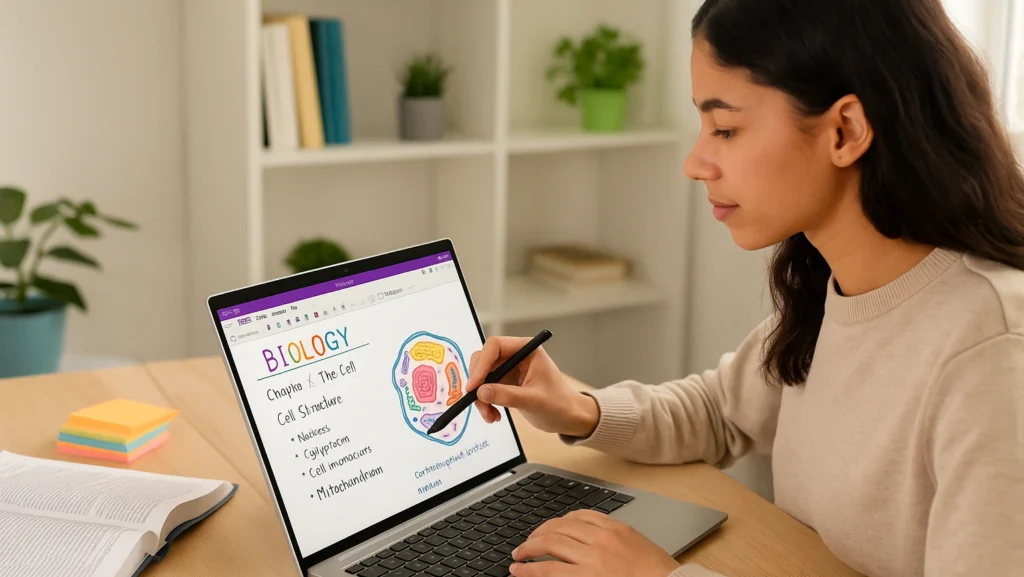
Pingback: OneNote Web Clipper: The Complete 2025 Guide (Edge & Chrome)