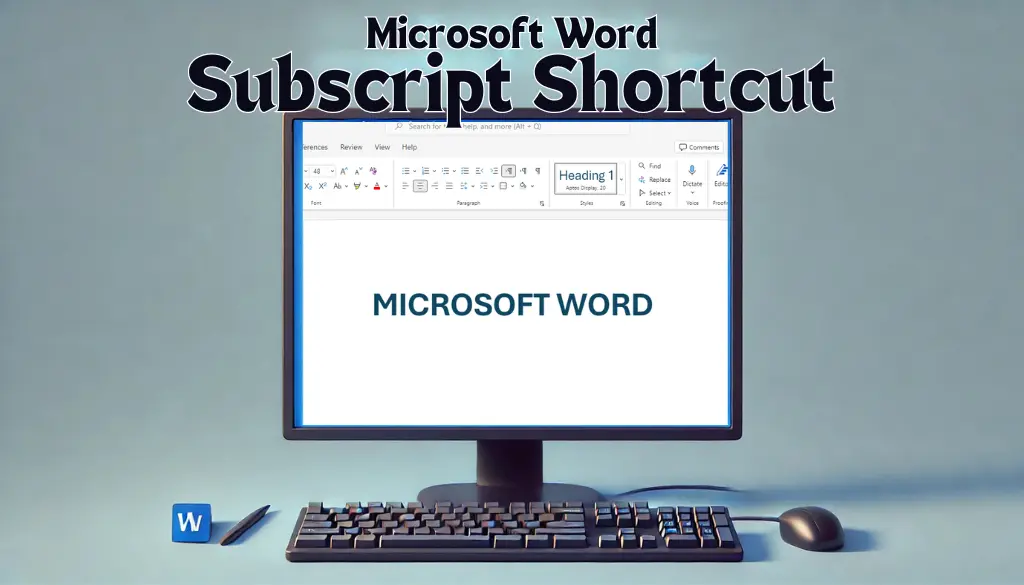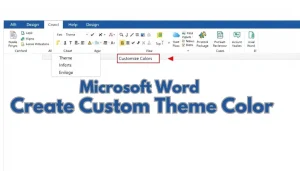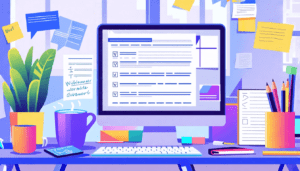Last Updated: January 24, 2025
If you’ve ever needed to type chemical formulas or mathematical expressions, you know how important it is to use subscripts. The Microsoft Word shortcut for subscript can save time and effort, making your documents look more professional. In this article, we will explore the shortcut you can use, other ways to achieve subscript formatting, and give some tips to enhance your Word skills. Let’s dive in!
Table Of Contents
Understanding Subscript
A subscript is a small character placed below the normal text line. It is commonly used in:
- Chemistry (e.g., H2O)
- Mathematics (e.g., x1)
- Footnotes and references
Using the Microsoft Word Shortcut for Subscript
The most efficient way to apply subscript in Microsoft Word is by using its shortcut. Here’s how:
- Type your text normally.
- Select the text that you want to change to subscript.
- Press Ctrl + = on your keyboard.
That’s it! Your selected text will now appear as a subscript. This Microsoft Word shortcut for subscript works in nearly all versions of Microsoft Word.
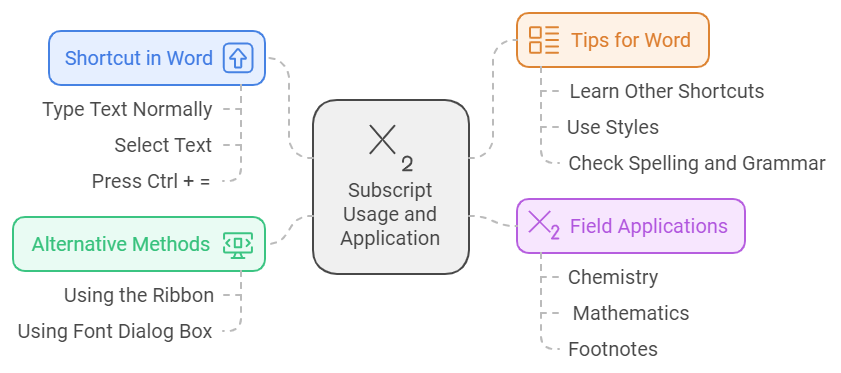
Alternative Methods to Apply Subscript
Besides the shortcut, there are other ways to apply subscript in Word:
Using the Ribbon
- Highlight the text you want to format.
- Go to the Home tab on the ribbon.
- In the Font group, click the subscript button (it looks like x2).
Using the Font Dialog Box
- Select the text you want as subscript.
- Right-click and choose Font.
- In the Font dialog, check the Subscript option, then click OK.
Additional Tips for Mastering Microsoft Word
Aside from learning the microsoft word shortcut for subscript, here are some tips to improve your Microsoft Word experience:
- Learn Other Keyboard Shortcuts: For example, Ctrl + B for bold and Ctrl + I for italic.
- Use Styles: Apply headings and styles for better organization.
- Check Spelling and Grammar: Utilize the built-in tools to ensure your document is error-free.
Applications of Subscript in Different Fields
Understanding how to use subscript effectively can enhance your work in various fields, such as:
| Field | Example of Subscript Use |
|---|---|
| Chemistry | Na2CO3 (Sodium Carbonate) |
| Mathematics | yi (Variable with index) |
| Footnotes | Global warming is a serious issue.1 |
Conclusion
Mastering the microsoft word shortcut for subscript is an essential skill for anyone working with documents that require scientific or mathematical notation. By using the shortcut Ctrl + =, learning alternative methods, and applying subscript in various contexts, you will become more efficient and confident in using Microsoft Word. For more tips and tutorials on Microsoft Word, visit Microsoft’s official support page.