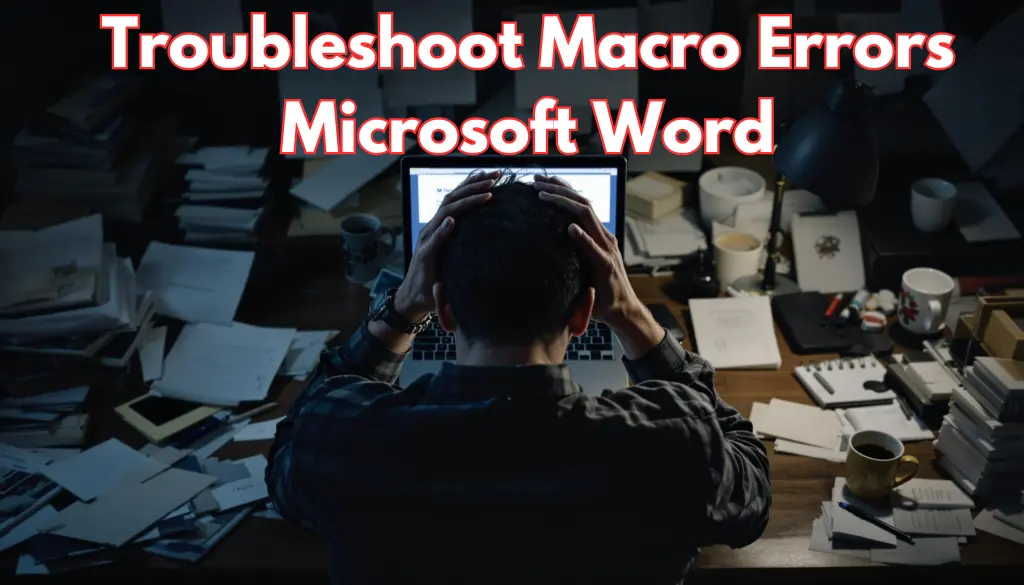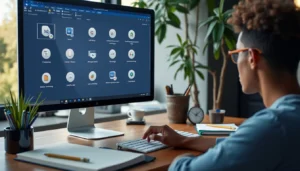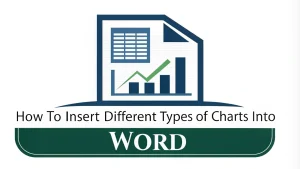Macros in MS Word are great for saving time, but they can be frustrating when errors pop up. If you want to troubleshoot macro errors in MS Word effectively, you’ve come to the right place. Have you ever seen those confusing macro errors that seem to come out of nowhere?
Don’t worry—in this article, we’ll explain everything you need to know about fixing macro errors in MS Word so you can get back to work quickly and without the headache.
Table Of Contents
What Are Macro Errors in MS Word?

Macros are small programs that help you do repetitive tasks in MS Word, making it easier to manage your documents and save valuable time. Instead of doing the same actions over and over again, macros can do them for you automatically. However, sometimes these macros can have errors, like problems with compatibility, coding issues, or incorrect security settings. These errors can be frustrating, but understanding how to troubleshoot macro errors in MS Word is the first step to fixing them and ensuring they don’t happen again.
Common Types of Macro Errors
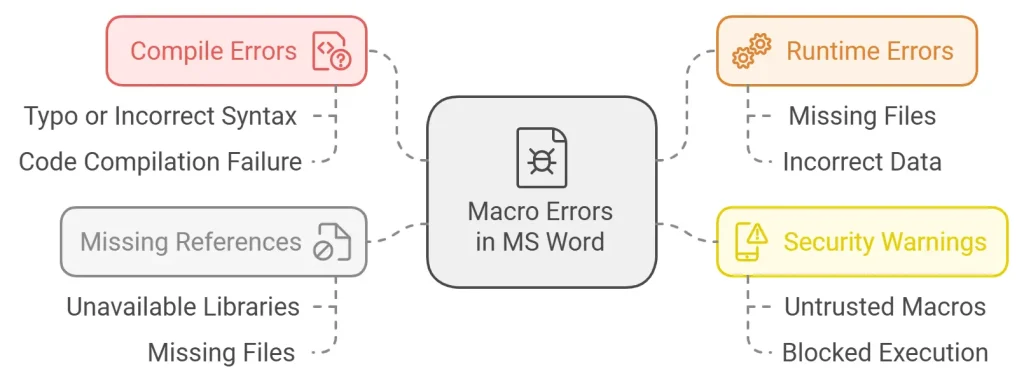
There are several types of macro errors that you might encounter while working in MS Word. Understanding these types can help you know how to deal with them effectively:
- Compile Errors: These happen when there is a mistake in your macro code, like a typo or incorrect syntax. MS Word cannot compile the code and stops it from running.
- Runtime Errors: These errors occur when the macro runs but something goes wrong during execution. It might be caused by missing files or incorrect data.
- Security Warnings: These errors are because of security settings in MS Word that stop the macro from running. This often happens if macros are not trusted by the application.
- Missing References: These happen when the macro needs certain libraries or files that are not available on your computer. Missing references can prevent the macro from running correctly.
Let’s look at each type and learn how to troubleshoot macro errors in MS Word step-by-step.
How to Fix Macro Errors Step-by-Step
1. Fixing Compile Errors
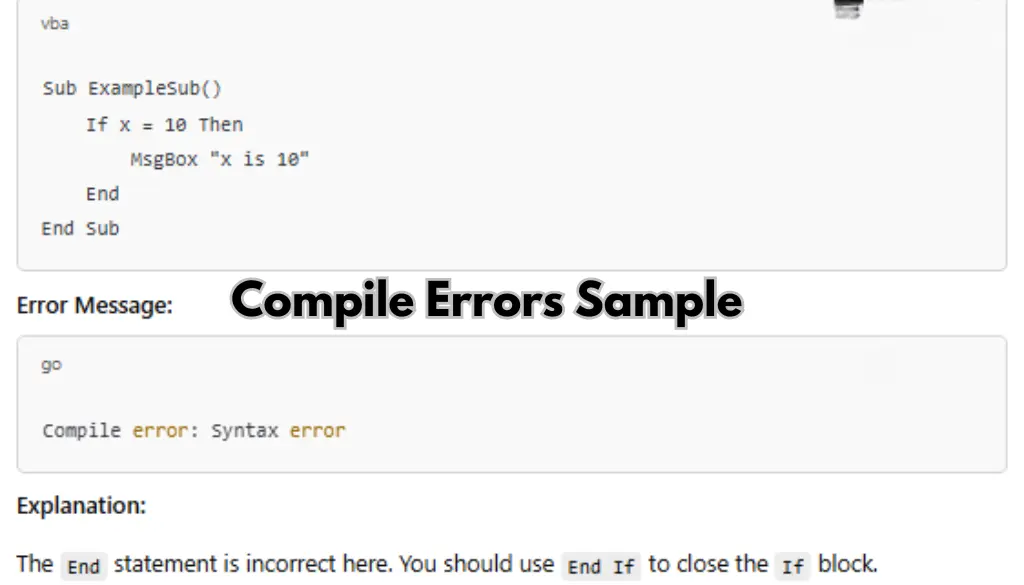
Compile errors usually mean there’s a mistake in your code, like a typo, a missing reference, or incorrect syntax. Here’s how to fix them:
- Check the Code: Look closely at the macro code. MS Word’s Visual Basic Editor (VBE) will highlight the problem line so you can identify and fix it more easily.
- Use the Debug Feature: In VBE, press
F8to go through your code line by line. This will help you find where the error is happening and understand exactly what went wrong. You can also learn more about the VBA editor in MS Word with this detailed guide. - Correcting Syntax Issues: Make sure your code is correctly written, without any typos or missing characters. A single misplaced comma or parenthesis can cause compile errors.
Fixing compile errors can take a little patience, but checking your code carefully and using the debugging tools will usually solve the problem. For more help with macros, check out this guide on how to edit macro code in MS Word. It’s important to take your time to ensure that all elements of the code are correct.
2. Fixing Runtime Errors
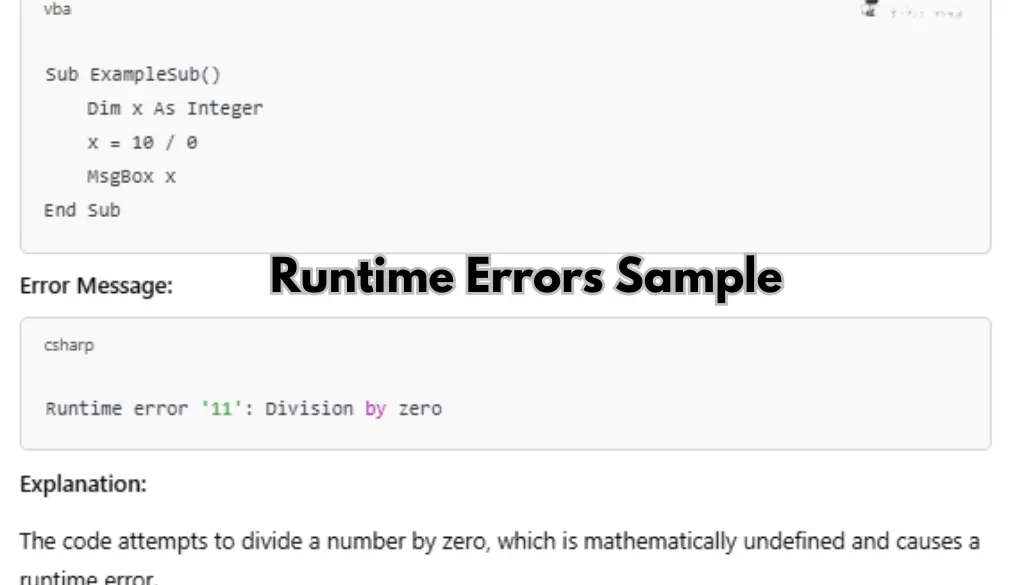
Runtime errors are those errors that show up after your macro starts running, and they can stop your macro in the middle of doing something important. Here’s how to fix them:
- Check the Version: Make sure your macro works with the version of MS Word you are using. Some macros might use features that are not available in older versions.
- Look at the Variables: Make sure all variables are correctly defined and used. Problems with variables, like incorrect data types or undefined values, often cause runtime errors.
- Using “On Error Resume Next”: You can use the “On Error Resume Next” command to skip over the line that causes the error. However, be careful because this can lead to unexpected results and make debugging harder. Always review which errors you are skipping to make sure it won’t affect the outcome of your macro.
- Check for Missing Files: Sometimes, runtime errors happen because the macro is trying to access a file that is not available. Double-check any file paths or linked documents to make sure they exist and are in the correct location.
3. Fixing Security Warnings
MS Word’s security settings can block macros to keep you safe from harmful code. If you trust the macro source, you can do the following to allow the macro to run:
- Change Security Settings: Go to File > Options > Trust Center > Trust Center Settings > Macro Settings. Set it to “Enable all macros” if you trust the macros you are working with.
- Add Trusted Locations: Save your documents with macros in a trusted location so that security warnings do not keep appearing. This will allow the macros to run without prompting you every time.
Warning: Only lower your security settings if you trust the source. Lowering security settings can make your system vulnerable to harmful macros or malware that could damage your computer or steal your data. Always be cautious when changing security settings.
4. Fixing Missing References
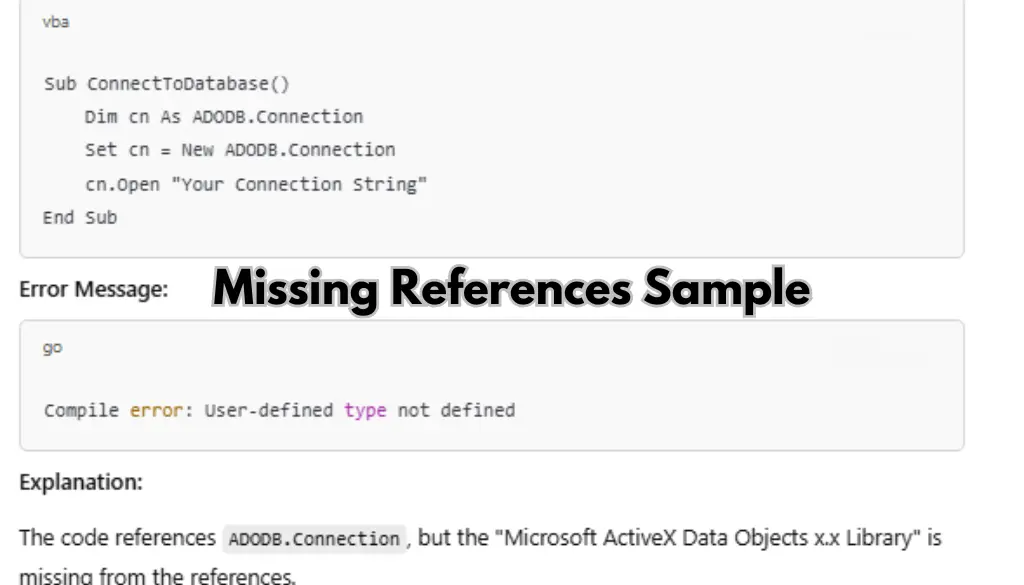
If your macro uses certain references or libraries and they are missing, here’s what you can do to solve this issue:
- Open the Visual Basic Editor: Press
Alt + F11to open the Visual Basic Editor, then go to Tools > References. - Find Missing References: Look for references that say “Missing” next to them. Uncheck those references, then try to find another suitable one if necessary.
- Update Libraries: Make sure the needed libraries are installed on your computer. You might need to download or install additional components to make sure all references are available.
- Re-Link References: Sometimes, simply unchecking and re-checking the same reference can fix the problem. This helps re-establish the link that the macro needs.
How to Avoid Macro Errors: Best Practices
Now that you know how to fix macro errors, here are some tips to help prevent them in the future so you can work more smoothly:
- Always Save a Backup: Before changing any macros, save a backup of both the document and the macro code. This way, if something goes wrong, you can easily restore the original version.
- Test Safely: Test your macros in a safe environment, like a test document, before using them in important files. This will help you catch any errors without affecting your actual work. You might also want to learn about creating a macro to insert blocks of text to improve efficiency while testing.
- Add Comments in Code: Write comments in your macro code to explain what each part does. This makes troubleshooting easier, especially if you come back to the code after some time or if someone else needs to understand it.
- Keep Everything Updated: Update MS Word and any libraries you use with your macros to avoid compatibility problems. Updates often fix bugs and compatibility issues that could be causing your macros to fail.
- Use Proper Naming Conventions: Use clear and descriptive names for your variables and functions. This will make your code easier to understand and debug.
- Avoid Hardcoding Paths: If your macro relies on files, avoid hardcoding file paths. Instead, use relative paths or prompt the user to select a file. This helps prevent errors if files are moved.
Common Questions About Macro Errors in MS Word
1. Why isn’t my macro running at all?
This could be because of your macro security settings. Check the Trust Center to see if macros are enabled. If macros are disabled, your code will not run, so make sure they are set to be allowed.
2. How do I fix a macro that runs too slowly?
Slow macros might be caused by inefficient code. Try removing unnecessary steps and use With...End With statements to make your code run faster. This reduces repetitive commands and makes your macro more efficient.
3. Can I use macros in different versions of MS Word?
Yes, you can use macros across different versions of MS Word, but you might face compatibility problems. Always test your macro in the version you are planning to use to make sure it works properly without any errors.
4. What does ‘Macro disabled’ mean, and how do I enable it?
This means the security settings in MS Word are stopping the macro from running. You need to change the settings in the Trust Center to allow it. Make sure you trust the source before enabling macros to protect your computer.
5. What should I do if my macro crashes MS Word?
If your macro crashes MS Word, it might be because of an infinite loop or trying to access something that doesn’t exist. Use the debug tool to go through the code and find the problem. Avoid infinite loops by adding conditions that stop them properly.
Conclusion
Macros in MS Word are great for automating boring and repetitive tasks, but they can be tricky when errors happen. By understanding the different types of macro errors—like compile errors, runtime errors, security warnings, and missing references—you can fix these problems and stay productive. For more detailed information on macro troubleshooting, you can refer to the official Microsoft support page here: Microsoft Office Macros Troubleshooting Guide. The more you understand about why errors occur, the better you will be at solving and preventing them.
Follow the best practices we discussed to troubleshoot macro errors in MS Word and avoid issues before they happen, making your work in MS Word much easier and more efficient. With a little patience and practice, you can make the most out of macros and reduce the chances of running into errors. If you need more help to troubleshoot macro errors in MS Word or have questions, feel free to leave a comment below—I’m here to help!