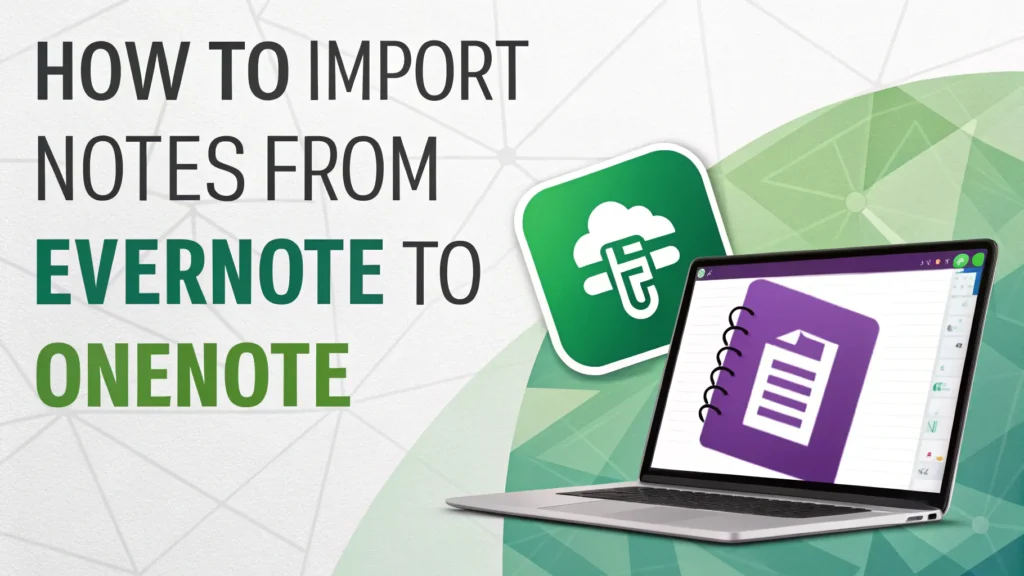Are you ready to import notes from Evernote to OneNote?
It’s easier than you think! We can help you transfer all your significant notes and notebooks in just a few steps. Initially, we will show you how to export your notes from Evernote. Then, we will guide you on how to import them into OneNote. By the end, you will have all your notes in OneNote, ready to use!
Prerequisites
To successfully import your notes from Evernote to OneNote, there are a few significant prerequisites to keep in mind. Initial, make sure you have the latest versions of both Evernote and OneNote installed on your device. This step is necessary since it helps both programs work smoothly together, allowing you to access all their features without any hiccups.
Required Software
To successfully import your notes from Evernote to OneNote, you’ll need a few necessary tools. Let’s break down what you need to get started:
- Evernote: Make sure you have the desktop version installed. This version makes it easy to export your notebooks.
- OneNote: Download the latest version. You can find it through Microsoft 365 or as a standalone application.
- Evernote2OneNote Tool: This handy tool simplifies the import process, making it a breeze to transfer your notes!
With these tools ready, you can smoothly move your notes without leaving anything behind.
System Requirements.
To import your notes from Evernote to OneNote successfully, you need to meet some significant system requirements. Here’s what you’ll need:
- Operating System: You should have Windows 10 or later, or macOS Sierra (10.12) or later.
- Software: Make sure you have the latest version of OneNote installed, along with the Evernote desktop app.
- Internet Connection: A stable internet connection is necessary for downloading the software and syncing your notes.
Once everything is set up, you can easily export your Evernote notebooks and import them into OneNote using the migration tool.
Step 1: Export Notes from Evernote
To easily export notes from Evernote, just follow these straightforward steps. This process allows you to transfer your notes to OneNote smoothly. For more detailed help, check out migrating from Evernote to OneNote.
- Open the Evernote Desktop App: Launch the app and sign in to your account.
- Go to Notebooks: Look for the Notebooks section on the left side of the screen.
- Export an Individual Notebook:
- Right-click on the notebook you want to export.
- Select Export Notebook from the menu that pops up.
- Choose ENEX format to keep all your notes and their details intact.
- Pick a folder where you want to save the exported file, then click Export.
- Repeat this process for each notebook, as Evernote requires you to export them one at a time.
Remember, if you have any encrypted notes, be sure to decrypt them before exporting. If you don’t, they won’t import correctly into OneNote.
This method ensures all your notes are ready for the next step: importing them into OneNote.
Step 2: Download and Install Evernote2OneNote Tool
To start using the Evernote2OneNote Tool, we initially need to download and install it. This useful tool makes transferring our Evernote notes to OneNote super easy. Let’s walk through the steps together:
- Download the Tool: Go to the GitHub repository at
https://github.com/stefankueng/EvImSync/releases. - Get the Latest Version: Find version 1.3.6 and download it as a ZIP file.
- Extract and Run: Unzip the downloaded file. Then, find the executable file and run it directly—no installation needed!
This tool allows us to easily import our Evernote notebooks. Once the tool is running, we can select the exported ENEX files from Evernote and start the import process into OneNote. It’s really that simple!
“With the right tools, migrating between apps becomes a breeze.”
Now, let’s make sure everything is set up correctly so we can enjoy our notes in OneNote!
Step 3: Import ENEX Files to OneNote
To import ENEX files to OneNote, just follow these easy steps. This process lets you transfer your notes from Evernote to OneNote without any trouble.
- Open the Evernote2OneNote tool: Launch the application on your computer.
- Set up your import options:
- Date Filter: Choose a specific date range to import only the notes created after that date.
- Date Preference: Decide whether to use the original creation date or the last modified date for your notes.
- Begin the import process:
- Click the “Import ENEX File” button.
- Locate your exported ENEX files on your computer.
- Select the file you want and click “Open”.
- Import each notebook separately: Make sure to import each ENEX file one at a time to keep your notebooks organized.
As the tool works, it will create a new OneNote notebook filled with all your Evernote notes. This method makes it easy to switch between the two platforms smoothly.
Step 4: Verify and Organize Imported Content
Once you’ve imported your Evernote notes into OneNote, it’s critical to check and organize everything carefully. Here’s a simple guide to help you:
- Open OneNote: Launch the application to see your new notebooks.
- Review Organization:
- Each ENEX file becomes its own OneNote notebook.
- Evernote tags turn into sections in OneNote.
- Your individual notes appear as pages within these notebooks.
- Notes without tags will be grouped in a section labeled “Not Specified.”
- Verify Content: Check that the text, images, attachments, and formatting have all transferred correctly.
- Move Notebooks to OneDrive (Optional):
- To access your notebooks on different devices, click on File > Share in OneNote.
- Select your OneDrive location.
- Transfer sections from your local notebooks to your OneDrive notebooks.
By organizing and verifying your content, you make sure that all your significant notes are easy to find and properly formatted.
Common Issues and Solutions
When you move notes from Evernote to OneNote, you might face some common issues. But don’t worry! Here’s how to easily solve them:
- Large Notebook Export Problems: If your notebook has over 1,000 notes, it may not export correctly. Here’s what you can do:
- Split large notebooks into smaller sections before exporting.
- Export recent notes initial by selecting specific date ranges.
- Try exporting multiple times with different size limits.
- Encrypted Content: Sometimes, encrypted notes appear as a jumble of letters after import. To fix this:
- Search for encrypted notes in Evernote by typing “Contains: Encryption”.
- Make sure to decrypt notes before exporting them.
- Use tools like Evernote-Decrypt to decrypt multiple notes at once.
- Duplicate Notes: Notes with several tags might appear more than once in OneNote. To avoid this:
- Remove any duplicate tags from your notes before exporting.
- Disable tag attributes during the ENEX export process.
- Import Errors: If you encounter errors while importing:
- Keep OneNote open during the import, but pause any syncing operations.
- Switch OneNote to manual sync mode.
- Import smaller batches of notes one at a time.
By following these steps, you can make your transition from Evernote to OneNote much smoother!
Alternative Methods
Transferring notes from Evernote to OneNote can be simple if we explore a few alternative methods. Let’s look at how to do this smoothly:
- Exporting Notes:Initially, open Evernote. Right-click on the notebook you want to transfer and select Export Notebook. Choose the ENEX format and save the file to your computer. This step is critical since it prepares your notes for the next stage.
- Using OneNote Import Tool:Next, download the Evernote2OneNote tool. After installing it, open the tool and select the ENEX file you just exported. This will import your notes into OneNote, making them accessible in your new app.
- Mobile Device Transfer:If you’re using a mobile device, open the Evernote app. Select the note you want to transfer, tap the three dots, and choose Print. Then, select Microsoft OneNote from the sharing options. This method is quick and convenient for on-the-go users.
These methods make it easy to transfer notes, especially when you have a lot of information to move.
If you have a large Evernote database, consider using professional services or automated backup tools like evernote-backup. This ensures that no significant information gets lost during the transfer process.
| Method | Description |
|---|---|
| Export & Import | A manual process using ENEX files to move notes. |
| Mobile Transfer | Quick sharing through mobile apps for easy access. |
Summing up
While Microsoft’s official Evernote import tool is no longer available, the Evernote2OneNote tool provides a reliable alternative for migrating your notes. The process requires some manual work, especially for large collections, but successfully preserves your note content, organization, and attachments. With proper preparation and attention to encrypted content, you can successfully transition from Evernote to OneNote while maintaining access to all your significant information.