Last Updated: August 8, 2025
Creating custom ribbons and tabs in Microsoft Word can make our work easier and more organized. With just a few clicks, we can add our favorite tools and features right where we want them. This way, we can quickly find what we need without searching through menus.
Imagine having a special tab just for the tools we use most often, like formatting options or templates. Customizing the ribbon helps us work faster and makes our experience more enjoyable. Let’s explore how to set up these custom ribbons and tabs to increase our productivity!
Table Of Contents
Understanding Custom Ribbons and Tabs in Microsoft Word
Custom ribbons and tabs in Microsoft Word are powerful tools that improve the user experience by organizing your favorite features and commands. This customization simplifies document formatting, boosts workflow efficiency, and provides quick access to necessary tools.
To create a custom ribbon, follow these steps:
- Open Word: Launch Microsoft Word and click on File.
- Select Options: Choose Options from the menu.
- Customize Ribbon: Click on Customize Ribbon.
- Add New Tab: Click New Tab to create your custom tab.
- Add Commands: Drag commands from the left into your new tab.
Incorporating real-time collaboration features can further lift your document editing experience. Custom ribbons not only improve software usability but also improve menu design and toolbar customization.
Diving into add-ins and Office RibbonX allows for even greater personalization of your workspace. This level of customization leads to increased productivity and a more enjoyable document creation process.
Steps to Create Custom Ribbons in Word
Creating custom ribbons in Microsoft Word enhances your productivity by organizing necessary tools. Follow these steps to personalize your Office ribbon and streamline your workflow.
- Open Microsoft Word and click File in the top left corner.
- Select Options from the menu.
- In the Word Options dialog, click Customize Ribbon.
- Click New Tab to create a custom tab.
- Add commands by selecting them from the left pane and clicking Add.
- To save your changes, click OK.
You can now hide or unhide ribbons as needed, displaying only the commands you use most. This customization improves your user experience and simplifies document formatting tasks.
For more tips on enhancing your workflow, check out this guide on troubleshooting Word.
By following these simple steps, you can create a tailored ribbon that meets your needs, transforming Microsoft Word into a more efficient tool for your projects.
Adding and Organizing Custom Tabs for Enhanced Productivity
Customizing your Microsoft Word interface with custom ribbons and tabs remarkably boosts productivity. By adding frequently used tools to these tabs, you create a personalized toolbox that streamlines your workflow.
Follow these steps to add and organize custom tabs:
- Open Word and click on File.
- Select Options, then choose Customize Ribbon.
- Click New Tab to create your custom tab.
- Add commands by selecting them from the list and clicking Add.
Custom tabs provide quick access to features like document formatting and task automation. Improve your user experience by integrating relevant add-ins tailored to your tasks.
Organizing these tabs simplifies your work and saves valuable time, necessary for effective document management.
By customizing your toolbar, you increase efficiency and make the document creation process more enjoyable. Let’s jump in!
Utilizing Keyboard Shortcuts for Custom Ribbon Functions
Utilizing keyboard shortcuts for custom ribbon functions in Microsoft Word can remarkably improve your productivity. By creating custom tabs and organizing commands, you streamline your workflow. Here’s how to set it up:
- Open Word Options: Go to File > Options.
- Customize Ribbon: Select “Customize Ribbon” from the sidebar.
- Add Commands: Choose commands to add to your new tab or group.
- Assign Shortcuts: Click “Customize” next to “Keyboard shortcuts” to set shortcut keys for your commands.
These keyboard shortcuts can transform your experience. For example, assigning a shortcut to the Format Painter saves you valuable time. You can also hide infrequently used commands, testing your interface clean and efficient. This customization tailors the Office ribbon to your specific needs, enhancing your user experience.
Mastering these features not only sharpens your document formatting skills but also optimizes your digital workflow. Spend less time searching for tools and more time creating!
Saving and Sharing Custom Ribbons and Tabs with Others
Improve your productivity in Microsoft Word with custom ribbons and tabs. These features let you design a personalized user interface, making your favorite tools and commands readily accessible. Here’s how to save and share your customizations:
- Customize Your Ribbon: Go to
File > Options > Customize Ribbon. Here, you can create new tabs or groups tailored to your specific needs. - Export Your Customization: Once satisfied, click Import/Export to save your settings as a file.
- Share with Others: Send the saved file to friends. They can easily import it using the same Customize Ribbon menu.
Sharing custom ribbons boosts collaboration and streamlines workflows. It also facilitates effective use of keyboard shortcuts and other productivity tools. For in-depth guidance, check out this resource.
Custom ribbons not only improve document formatting but also personalize your Microsoft Word experience, transforming it into a powerful tool for office productivity.
Summing up
Creating custom ribbons and tabs in Word helps us stay organized and work faster. We can add our favorite tools and hide the ones we rarely use. This makes our workspace feel personal and efficient. Plus, sharing these custom setups with others can improve teamwork. By customizing our ribbons, we make our Word experience better for ourselves and those we work with. So, let’s take the time to set up our ribbons just the way we like them!

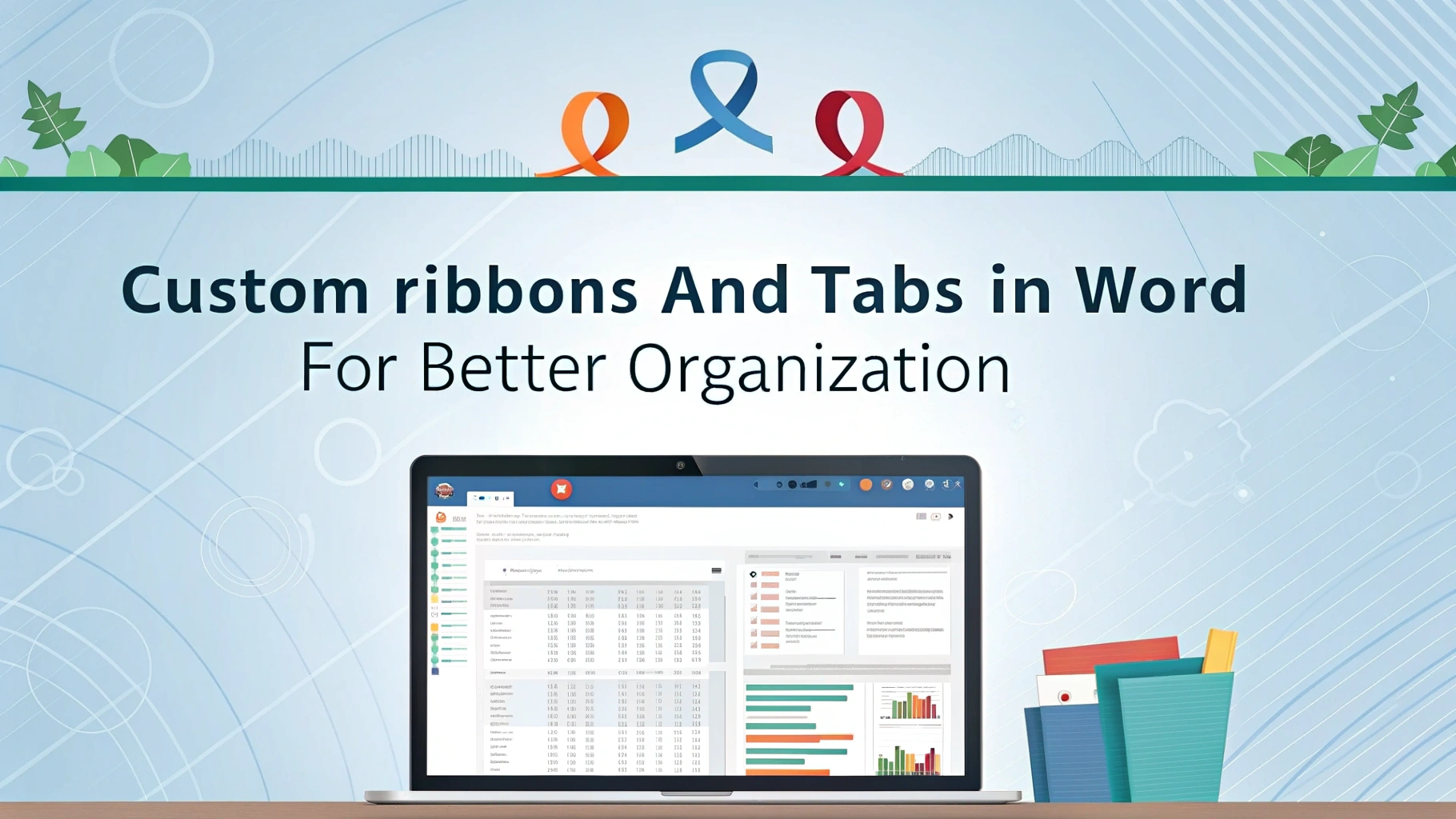



Pingback: Create Interactive PDF Forms in Word - mswtutor.com