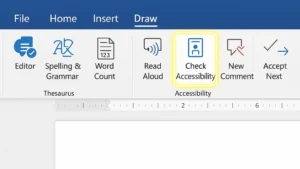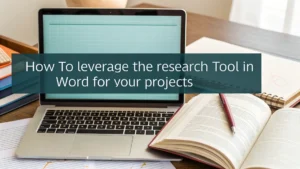Last Updated: August 8, 2025
Adding foreign language symbols in MS Word is easy and fun! These symbols help us write in different languages and use special characters. We can find them in the “Insert” menu under “Symbol.” This allows us to add accents and other unique letters to our documents.
Using keyboard shortcuts is another quick way to insert these symbols. For example, pressing “Ctrl” and a specific key can create accented letters. With these tools, we can make our writing more colorful and accurate. Let’s explore how to use these features to improve our documents!
Table Of Contents
Using Keyboard Shortcuts for Common Accented Characters
Using keyboard shortcuts for accented characters in MS Word can remarkably improve our text editing experience. These shortcuts allow us to quickly and easily add symbols from foreign languages. Here’s a straightforward guide to help you master these shortcuts:
- Grave Accent: Press
CTRL + `followed by the letter (e.g.,à,è). - Acute Accent: Press
CTRL + 'followed by the letter (e.g.,á,é). - Circumflex: Press
CTRL + SHIFT + ^followed by the letter (e.g.,â,ê). - Tilde: Press
CTRL + SHIFT + ~followed by the letter (e.g.,ñ,ã). - Umlaut: Press
CTRL + SHIFT + :followed by the letter (e.g.,ü,ö). - Cedilla: Press
CTRL + ,followed by the letter (e.g.,ç).
You can also access special characters by going to Insert > Symbol > More Symbols. This feature is particularly helpful for finding unique symbols and diacritics. If you’re using a laptop without a numeric keypad, this method is necessary. By changing your language settings in Settings > Time and Language > Language, you can easily switch to an international keyboard layout, making it even simpler to type accents. For more detailed guidance, check out inserting symbols in Word.
By mastering these shortcuts, you not only improve your productivity but also enrich your documents with a variety of text symbols.
Using the Insert Symbol Dialog Box
To insert foreign language symbols in MS Word, you can use the Insert Symbol Dialog Box. This feature gives you access to a wide range of special characters and typographic symbols. Here’s a simple guide on how to do it:
- Open MS Word and go to the Insert tab.
- Click on Symbol, then select More Symbols.
- In the dialog box, browse through different fonts. We recommend using Segoe UI Symbol for Unicode characters.
- Use the Subsets dropdown to find specific foreign language characters.
- Click on the symbol you want and select Insert.
If you want a quicker method, you can also use keyboard shortcuts. For example:
Ctrl + ' + character: This adds an acute accent.Ctrl + ` + character: This adds a grave accent. You can find more details on keyboard shortcuts.
Adding a new keyboard language can make this process even easier. Simply go to Settings > Time & Language > Language to add your preferred language.
Using the Insert Symbol Dialog Box improves our document editing by allowing us to include a variety of symbols and characters.
Using Unicode and ASCII Codes
To include foreign language symbols in MS Word, we often rely on Unicode and ASCII codes. These character encoding systems allow us to add special characters and typographic symbols that may not be available on our keyboards.
Here’s how to do it:
- Steer to Insert > Symbol > More Symbols. This opens a character map where you can find a variety of symbols.
- Use keyboard shortcuts. For instance, pressing
Ctrl + 'followed by a letter will add an acute accent (like é). - To insert the Euro symbol (€), type
20ACand then pressALT + X.
If you’re using a laptop without a numeric keypad, you can still access the character map to easily find and insert accented characters.
Adding a keyboard language in your settings can also improve language support. Simply go to Settings > Time and Language > Language to add a new language.
By using these methods, you can effectively manage multilingual text and make sure proper text formatting in your documents.
Using Language-Specific Keyboard Layouts (Optional)
Using language-specific keyboard layouts can remarkably improve our ability to type foreign language symbols in MS Word. By adjusting our keyboard settings, we can easily access special characters and accents that are critical for accurate text input.
To add a foreign language keyboard in Windows, follow these steps:
- Open Settings and select Time & Language.
- Click on Language and then Add a language.
- Choose your desired language and follow the prompts to complete the setup.
After setting up the keyboard, you can use shortcuts to type accented characters. For example:
Ctrl + ' + letter: This adds an acute accent (e.g., é).Ctrl + ` + letter: This adds a grave accent (e.g., è).
You can also insert symbols directly in MS Word by going to Insert > Symbol > More Symbols. This feature provides access to a character map with even more options.
By using these tools, we can improve our multilingual support and improve document formatting, making our word processing tasks more efficient and accessible.
Tips and Best Practices
To effectively add foreign language symbols in MS Word, there are several useful methods you can try. Here are some practical tips:
- Insert Symbol: Go to Insert > Symbol > More Symbols. This will open a library filled with special characters.
- Keyboard Shortcuts: Use shortcuts like
Ctrl + ' + letterfor accented characters. For instance,Ctrl + ' + eproduces é. - Character Map: Open the Character Map tool in Windows to find rare symbols. You can copy and paste them into your document.
- Language Settings: Add a keyboard language by going to Settings > Time & Language > Language for easier access to symbols.
If you’re using a laptop without a numeric keypad, the Insert > Symbol method is the most dependable option. Also, make sure to check font compatibility to make sure that symbols display correctly.
Using these tools not only enhances your document editing but also supports internationalization.
By mastering these techniques, you can improve your word processing skills and create documents that are both visually appealing and linguistically accurate.
Summing up
Adding foreign language symbols in MS Word is easy and fun. We can use the Insert menu to find special characters. Keyboard shortcuts also help us type accented letters quickly. By changing our language settings, we can make typing in different languages simpler. With these tools, we can create documents that look great and represent different languages accurately. So, let’s start using these tips to improve our writing!