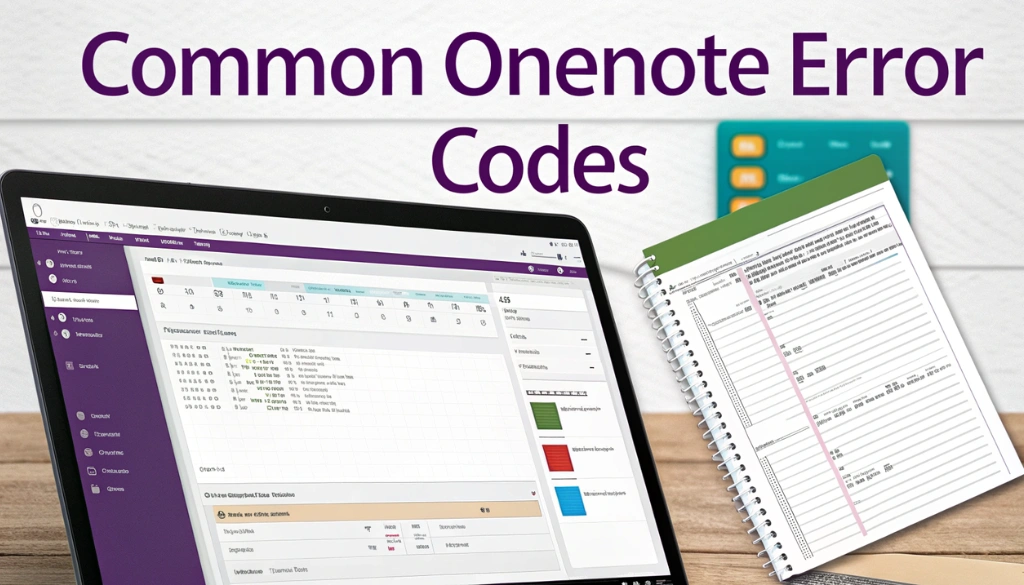OneNote is a great tool for taking notes and staying organized. But, sometimes we face annoying error codes that can interrupt our work. These error codes can be confusing and frustrating, but don’t worry! We can troubleshoot them together.
In this story, we will explore common OneNote error codes and how to fix them. If you are dealing with sync problems or application issues, we will provide easy steps to help you get back on track. Let’s jump in and make our digital note-taking experience smoother!
Key Takeaways
- Common OneNote error codes include 0x8004201E for sections from older versions and 0xE401069D for sync issues.
- Sync errors often arise from network issues, outdated software, or authentication problems; make sure a stable internet connection.
- Logging out and back into OneNote can reset credentials and resolve authentication-related errors.
- If OneNote is not installed, attempting to create an ApplicationClass object will result in an error.
Common OneNote Sync Error Codes and Solutions
Encountering OneNote sync errors can be frustrating, especially when you rely on it for digital note-taking. Below are common error codes and effective solutions.
- Error Code 0xE40105F9: This error means you’re using an outdated version of OneNote. Solution: Update to the latest version.
- Error Code 0x22A: This code indicates a sync issue with your notebooks. Solution: Sign out of OneNote and sign back in.
- Error Code 0xe0000070: This occurs because of insufficient storage. Solution: Free up space in your OneDrive account.
To prevent these errors, follow these tips:
- Regularly check for software updates.
- Make sure your internet connection is stable.
- Consult support documentation for troubleshooting help.
If problems persist, contact customer support or visit support forums for additional assistance.
| Error Code | Possible Cause | Solution |
|---|---|---|
| 0xE40105F9 | Outdated version | Update OneNote |
| 0x22A | Sync issue | Sign out and back in |
| 0xe0000070 | Insufficient storage | Free up OneDrive space |
Application Error Codes and Their Fixes
While using OneNote, you might encounter different application error codes. These codes are critical for swiftly identifying and fixing issues. Here are some common error codes along with their solutions:
- Error Code 0xE000002E: This indicates a sync issue. To fix it, sign out of your Microsoft account, then sign back in.
- Error Code 0x52E: This error points to permission problems. Check your account settings to make sure you have access to the notebook.
- Sync Errors: If you see messages like “We’ll keep trying,” restart your computer or reinstall OneNote.
For effective troubleshooting, follow these steps:
- Check for software updates to make sure compatibility.
- Review the support documentation for detailed error explanations.
- Contact customer support if problems persist.
Understanding these error messages can greatly improve your digital note-taking experience. By addressing these issues quickly, you can prevent potential data loss and improve your productivity.
Network Error Codes and Troubleshooting Steps
While using OneNote, you might face frustrating error codes that signal issues like sync problems or application errors. Understanding these codes is necessary for effective troubleshooting. Here’s a streamlined guide to common network error codes and their solutions.
- Check Internet Connection: Make sure your device is connected to the internet. A quick
ping testcan help identify any connection issues. - Firewall Settings: Your firewall may block OneNote. Confirm that OneNote is allowed through your firewall settings.
- Router Configuration: Restarting your router can resolve connectivity problems, giving your internet a new start!
If you encounter the message “We’ll sync again if permissions are corrected,” check your permissions settings. Plus, clearing the OneNote cache or updating the app can remarkably improve performance.
By following these steps, you can effectively tackle common issues, ensuring a smooth and productive digital note-taking experience.
Performance Issues and Error Messages in OneNote
Using OneNote can sometimes result in performance issues and error messages that disrupt your digital note-taking. Common challenges include sync errors and application crashes. For example, the error code 0xE40105F9 indicates that OneNote cannot sync since it is outdated.
To effectively troubleshoot these issues, follow these steps:
- Restart the application: Closing and reopening OneNote can resolve temporary glitches.
- Check your internet connection: A stable connection is critical for syncing notes.
- Update OneNote: Always use the latest version for optimal performance.
- Repair Office: Go to Settings > Apps > Apps & features, then select Repair for Microsoft Office.
If issues persist, consider contacting Microsoft support or reviewing their support documentation for advanced troubleshooting techniques.
| Error Code | Description |
|---|---|
| 0xE000002E | Sync error because of permissions issues. |
| 0xE40105F9 | Outdated version preventing sync. |
By understanding these error codes, you can steer OneNote’s performance issues more effectively and improve your user experience.
Summing up
We all face issues with OneNote from time to time. Understanding common error codes can help us fix problems quickly. Simple steps like logging out and back in can solve many issues. If we encounter a sync error, checking our internet connection is a great start. Remember, we’re not alone in this. Many users experience similar challenges, and support is available to help us get back on track.