You Probably Think Microsoft Word is Just for Writing Papers, Right? Wrong!
When you hear “Microsoft Word,” you likely picture using it for basic stuff like writing essays for school or typing letters. But Word can do way more than just simple word processing – it’s an awesome tool packed with cool, advanced features to help you work smarter and faster.
Whether you’re an office assistant dealing with many tasks, a business owner writing proposals, or an author working on your new book, mastering all of Word’s skills is a total game-changer. This complete guide will unlock Word’s hidden strengths and show you features beyond just typing words on a page.
Here’s what we’ll cover:
- Using styles and templates to make documents look professional and consistent
- Sorting, filtering, and calculating data in tables
- Adding images, graphics, and visual diagrams to make your content pop
- Collaborating smoothly by tracking changes, leaving comments, and comparing documents
- Automating boring, repetitive tasks with powerful tools like macros
- Personalizing batch communications with advanced mail merge tricks
- Adding bonus features to Word with handy add-in programs
- Keyboard shortcuts and tips to work like a pro
You’ll also learn how to use Word for specialized jobs like formatting legal documents, writing academic papers, creating technical manuals, and making business reports. We’ll explore Word’s latest AI skills too, like suggesting AutoText and personalizing mail merges.
Whether you’re new to Word or a longtime user, this guide will help you truly unleash its full potential. Get ready to transform how you work and seriously boost your productivity!
II. Powerful Formatting Tools
Word is way more than just a writing app – it has awesome formatting powers to make your documents look polished and professional. Here are some top-level tricks:
A. Styles and Style Sets
Using styles is a huge time-saver for consistent formatting. With a couple of clicks, you can:
- Apply a whole grouped format to text
- Customize heading styles, spacing, colors, and more
- Use a Style Set to easily brand all your documents
Why it’s awesome: Styles ensure your formatting looks uniform across pages, sections, or an entire file. No more wasting time manually formatting each heading or paragraph!
B. Tables and Data Manipulation
Word tables are handy for more than just basic grids and layouts. You can sort, filter, and even calculate in tables like a spreadsheet:
- Quickly sort data alphabetically, numerically, etc.
- Filter to show only certain rows meeting criteria
- Use formulas to calculate values and totals in table cells
Pro Tip: Need to share data and small calculations? A Word table can be easier than a full Excel sheet.
C. Images, Graphics, and Visual Content
Text boring you? Liven up Word files with all kinds of visuals:
- Insert photos, charts, diagrams, and more
- Use SmartArt to create process diagrams and infographics
- Format with borders, colors, styles, and effects
Don’t underestimate Word’s picture and graphic skills – you can create some seriously cool visual aids right in the app!
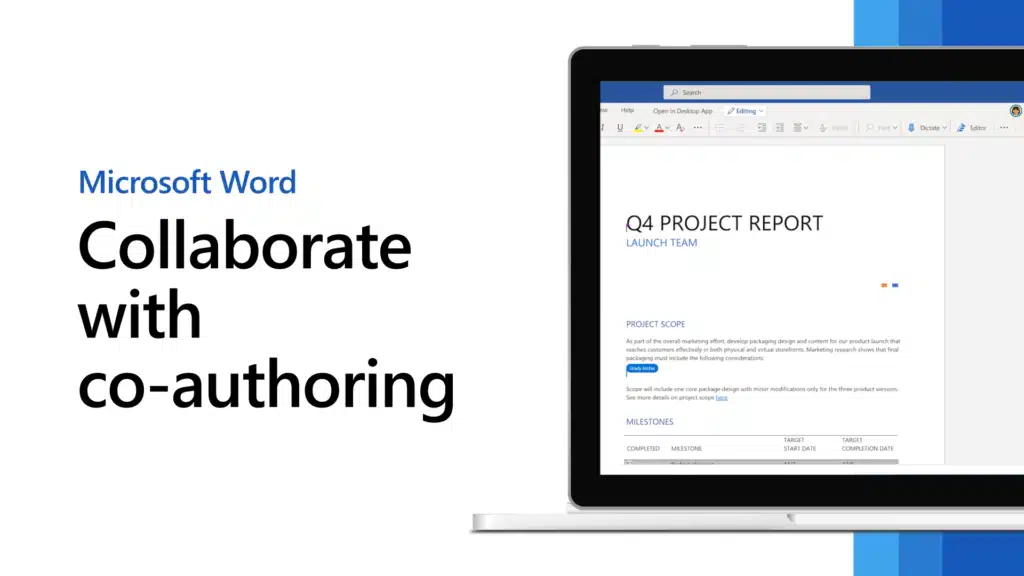
III. Collaboration and Review Tools
Working with others on documents can be a huge headache. But Word has some awesome team writing features to make collaboration a breeze:
A. Track Changes and Comments
The Track Changes tool lets you easily:
- See what changes were made to a file
- Know who made each edit
- Accept or reject revisions with a click
You can also leave comments in the margins to:
- Give feedback and have discussions
- Ask questions about specific sections
- Explain your thought process
Why it’s useful: Tracked changes and comments streamline the editing process when multiple people work on the same doc.
B. Compare and Combine Documents
Sometimes you end up with different versions of a single document. No sweat – Word can:
- Compare the two files and show you the differences
- Merge edits from multiple sources into one final version
Don’t Drive yourself crazy by manually merging changes. Let Word do the document comparison for you!
C. NLP and Document Analysis
The latest versions of Word use AI and Natural Language Processing (NLP) to analyze texts in cool ways:
- Quickly summarize long documents
- Categorize and label different sections
- Pull out key points, entities, and sentiments
This cutting-edge tech helps teams collaborate better by understanding document contents at a glance.
IV. Automating Processes with Macros
Tired of repeating the same tasks over and over in Word? Macros are little programs that can automate almost anything!
A. Introduction to Macros
Macros let you record your clicks and keystrokes, then replay them instantly:
- Click a few buttons to start recording
- Perform the steps you want to automate
- Give the macro a name and shortcut key
- Bam! You just created a time-saving tool
You can also write more advanced macros using something called VBA (Visual Basic for Applications):
- Use code to program complex instructions
- Create custom commands and dialog boxes
- Automate formatting, emails, data entry, and more!
B. Practical Macro Uses
Macros can supercharge your productivity by automating:
- Repetitive typing and formatting tasks
- Inserting boilerplate text from templates
- Importing and manipulating data
- Generating reports and other documents
The possibilities are endless! Why waste time on mundane jobs when you can let macros handle them?
Pro Tip: Microsoft offers tons of pre-made macro tools and code samples to get you started quickly.
V. Advanced Mail Merge Techniques
Sending personalized emails or letters to a big list of people can be a huge hassle. But with Word’s powerful mail merge tools, you can automate the whole process!
A. Customizing Mail Merge Documents
The key to great mail merges is using merge fields correctly:
- Insert fields like name, address, title, etc. into your template
- Connect to a data source with that info (Excel, Access, etc.)
- Word automatically populates each document with the right details
You can also take it to the next level with conditional formatting rules:
- Show or hide certain text based on data conditions
- Change formatting like fonts, colors, or layouts
- Create hyper-personalized messages that feel custom-made
B. Leveraging Data Sources
The more structured data sources you can connect to, the better your merges will be:
- Import contact lists from Excel, databases, CRMs, etc.
- Use Word’s handy data connectors for popular systems
- Cleanse and format your data sources first for the best results
You can even use AI data tools to intelligently:
- Extract contact info from text files or images
- Find and fill in missing data points
- Categorize data for more targeted messaging
Mail merge is so much more than basic address swapping. Tap into big data for hyper-relevant personalized campaigns!
VI. Customizing Word with Add-Ins and Templates
Word is super flexible, but you can make it even more powerful by adding extra tools and customizing templates!
A. Exploring Word Add-Ins
Add-ins are like bonus apps that expand what Word can do:
- Find add-ins for specific tasks like citation management or equation writing
- Get industry-focused add-ins for legal, medical, or academic needs
- Browse Microsoft’s built-in add-in library or get third-party ones
Many add-ins use AI technology to:
- Automate formatting and layout tasks
- Analyze texts in smart ways
- Suggest edits or content improvements
With the right add-ins, Word transforms into a custom workspace tailored just for you!
B. Creating and Using Templates
Templates give you pre-built document structures to start from:
- Find official Microsoft templates for reports, resumes, calendars, and more
- Make your custom templates for brand consistency
- Include custom styles, formatting, text, and visuals
Using a template gets you 90% of the way to a polished document from the start. Just:
- Open the template file
- Customize it for your specific need
- Done! A perfectly formatted doc in no time
You can even share templates across teams for unified branding and efficient doc creation.
This makes Word a serious productivity powerhouse!
VII. Keyboard Shortcuts and Tips for Efficiency
Working quickly is crucial for productivity. That’s why learning Word’s shortcuts and efficiency tricks can totally supercharge your skills!
A. Essential Keyboard Shortcuts
Get ready to move at lightning speed with these must-know shortcut keys:
- Navigation: Jump between pages, headings, comments, etc.
- Ctrl + Home/End, Ctrl + G, Alt + Ctrl + Home
- Editing: Cut, copy, paste, undo, find, and replace
- Ctrl + X/C/V, Ctrl + Z, Ctrl + F
- Formatting: Change font, size, bold, underline, and more
- Ctrl + B/U/I, Ctrl + Shift + >, Ctrl + ]
Memorizing just a handful of these keyboard magic tricks will seriously speed up your workflow!
B. Text Creation Shortcuts
Typing the same snippets over and over? Use these timesavers:
- AutoText entries for frequently used phrases or formatting
- Quick Parts for building blocks like cover pages and tables
- Voice typing to dictate instead of typing manually
You can even use AI text predictors to autocomplete sentences as you go for blazing speeds!
C. The Ribbon Remix
Word’s iconic Ribbon menu bar is extremely customizable:
- Create your own custom tabs with favorite commands
- Customize the Quick Access Toolbar for top tools
- Hide seldom-used Ribbon sections for a cleaner look
Streamlining your Ribbon setup reduces clutter and keeps everything you need just a click away.
This supercharged guide to Word’s shortcuts and efficiency tips will help you blaze through tasks! Just apply a few of these productivity hacks and watch your skills level up.
Conclusion
Whoa, who knew Microsoft Word could do so much awesome stuff? In this guide, we learned about some seriously cool tricks that make Word a total game-changer:
- Formatting tools to make your documents look professional and polished
- Team editing features to simplify collaboration
- Macro recorders to automate boring, repetitive tasks
- Mail merge wizardry for insanely personalized messages
- Add-ons and templates to build your perfect writing workspace
- Keyboard shortcuts for crazy-fast speed and efficiency
Word is way more than just a basic typing app. It’s like having an entire office’s worth of high-tech tools right at your fingertips!
Just mastering a few of these insider skills can save you tons of time and make your work look on point. Whether you’re a student cranking out essays, a job warrior drafting reports, or just someone who geeks out over computer productivity – leveling up your Word game gives you a massive edge.
So start experimenting! Use the AI writing coaches, pre-built templates, automation helpers, and all the other futuristic goodies packed into Word. With the tips from this guide, you’ve got everything you need to truly unleash Word’s full power.
Get ready to change how you write, work, and achieve your goals with Word’s insane capabilities. Boring writing assignments and documents will be a thing of the past!

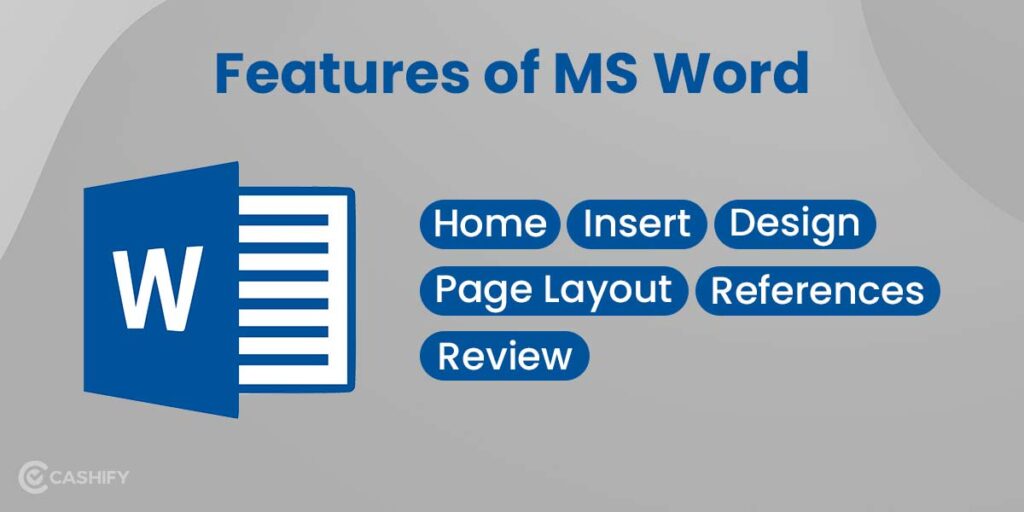
Thanks for sharing. I read many of your blog posts, cool, your blog is very good.
Thank you for your sharing. I am worried that I lack creative ideas. It is your article that makes me full of hope. Thank you. But, I have a question, can you help me? https://accounts.binance.info/ru/register?ref=V3MG69RO
Thanks for sharing. I read many of your blog posts, cool, your blog is very good.
Thank you for your sharing. I am worried that I lack creative ideas. It is your article that makes me full of hope. Thank you. But, I have a question, can you help me?
Thank you for your sharing. I am worried that I lack creative ideas. It is your article that makes me full of hope. Thank you. But, I have a question, can you help me?
Your article helped me a lot, is there any more related content? Thanks!
Your article helped me a lot, is there any more related content? Thanks! https://www.binance.info/ar/register?ref=FIHEGIZ8
Your article helped me a lot, is there any more related content? Thanks!
Your article helped me a lot, is there any more related content? Thanks! https://www.binance.com/register?ref=IHJUI7TF
Thank you for your sharing. I am worried that I lack creative ideas. It is your article that makes me full of hope. Thank you. But, I have a question, can you help me? https://accounts.binance.com/register-person?ref=IXBIAFVY