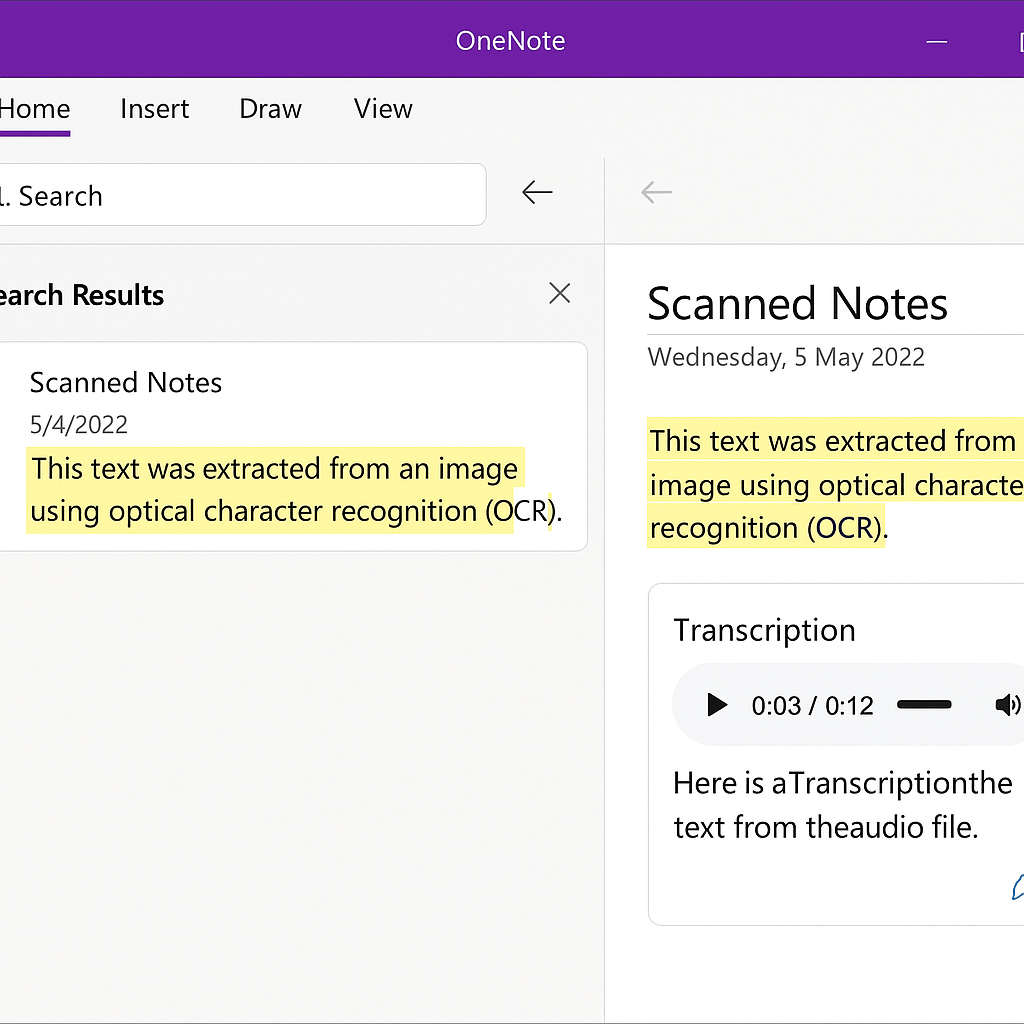Are you using OneNote to its full potential? While millions of professionals rely on Microsoft’s digital notebook for basic note-taking, most users barely scratch the surface of its true capabilities. OneNote power features can transform your productivity workflow from simple text storage into a sophisticated information management system that integrates seamlessly with your entire Microsoft 365 ecosystem.
In this comprehensive guide, you’ll discover 15 advanced OneNote techniques that go far beyond basic notebooks and sections. These power features leverage cutting-edge capabilities like AI-powered search, advanced OCR technology, seamless audio transcription, and intelligent content recognition that most users never explore. Whether you’re managing complex projects, conducting research, or collaborating with distributed teams, these advanced techniques will revolutionize how you capture, organize, and retrieve information.
Advanced Organization & Structure Mastery
1. Create Dynamic Section Groups with Nested Hierarchies
Most OneNote users stick to the basic notebook-section-page structure, but power users leverage section groups to create sophisticated information architectures. Section groups act as containers for related sections, enabling you to build complex organizational systems that mirror your actual workflow.
To create section groups effectively:
- Right-click in the section tabs area and select “New Section Group”
- Use descriptive names that reflect project phases or content categories
- Nest section groups up to two levels deep for maximum organization
- Color-code section groups for visual identification across large notebooks
Advanced tip: Create template section groups for recurring project types. This allows you to quickly duplicate proven organizational structures for new initiatives.
2. Master Advanced Page Templates and Layouts
OneNote’s template system extends far beyond the basic page layouts most users encounter. Power users create custom templates that incorporate specific formatting, tags, and even embedded content structures.
Advanced template techniques include:
- Custom page layouts with predefined content areas and formatting
- Interactive templates with built-in checkboxes and form elements
- Smart templates that include automatic date insertion and naming conventions
- Template inheritance where new pages automatically adopt section-specific formatting
Create your own templates by designing a page exactly as you want it, then saving it as a template for future use. This ensures consistency across all your notes while saving significant setup time.
3. Implement Advanced Tagging Systems
Tags in OneNote go far beyond simple “Important” and “To Do” labels. Advanced users create comprehensive tagging taxonomies that enable sophisticated content filtering and retrieval.
Power tagging strategies include:
- Custom tag creation with specific colors and symbols for different content types
- Tag hierarchies that enable multi-level categorization
- Project-specific tags that align with your team’s workflow terminology
- Status tracking tags for document lifecycle management
Use the Find Tags feature (accessible via search) to create dynamic views of tagged content across all your notebooks. This transforms tags from simple labels into powerful content management tools.
Intelligent Content Recognition & Search
4. Leverage Advanced OCR for Document Processing
OneNote’s Optical Character Recognition (OCR) capabilities represent one of its most powerful yet underutilized features. The system automatically processes text within images, making handwritten notes, scanned documents, and screenshots fully searchable.
Advanced OCR techniques:
- Handwriting recognition works with both stylus input and photographed handwritten content
- Multi-language support enables OCR across different languages within the same notebook
- Mathematical equation recognition converts handwritten formulas into searchable text
- Document scanning optimization through proper lighting and angle positioning
To maximize OCR effectiveness, ensure images are well-lit and properly oriented before inserting them into OneNote. The system continuously improves recognition accuracy through machine learning algorithms.
5. Master Comprehensive Search Techniques
OneNote’s search functionality extends far beyond simple keyword matching. Power users employ advanced search operators and techniques to quickly locate specific content across massive notebook collections.
Advanced search strategies include:
- Phrase searching using quotation marks for exact matches
- Scope limitation to search within specific notebooks, sections, or pages
- Content type filtering to search only within images, audio, or text content
- Boolean operators for complex search queries
- Audio search capabilities that recognize spoken words in recordings
Use Ctrl+E to search across all notebooks instantly, or Ctrl+F to search within the current page. The search results pane (Alt+O) provides persistent access to search functionality while you work.
6. Implement Smart Content Linking
OneNote supports sophisticated content linking that goes beyond simple hyperlinks. Power users create interconnected knowledge networks using bi-directional linking and content references.
Advanced linking techniques include:
- Page linking to create navigation pathways between related content
- Paragraph linking for precise content references within long documents
- Cross-notebook linking to connect information across different projects
- Dynamic content embedding where linked content updates automatically
- Backlink creation to track all references to specific content pieces
Create links by right-clicking on any content element and selecting “Copy Link to Paragraph” or “Copy Link to Page”. This enables you to build sophisticated knowledge graphs within your notebook system.
Audio & Visual Power Features
7. Advanced Audio Recording and Transcription
OneNote’s audio capabilities extend far beyond simple voice recording. The platform integrates with Microsoft 365’s transcription services to create searchable text from audio content.
Advanced audio techniques include:
- Meeting integration with automatic transcription through Microsoft Teams
- Multi-speaker recognition that identifies different voices in recordings
- Timestamp synchronization linking audio segments to specific text notes
- Audio search functionality that locates specific words within recordings
- Transcription editing to correct and enhance automatically generated text
To enable audio search, navigate to File > Options > Audio & Video and check “Enable searching audio and video recordings for words”. This makes all spoken content fully searchable across your entire notebook collection.
8. Professional Web Clipping and Content Curation
The OneNote Web Clipper transforms how you capture and organize online content. Advanced users leverage its sophisticated features to create comprehensive research repositories.
Professional web clipping strategies:
- Content mode selection between full page, article, or region capture
- Annotation before clipping to add context and highlights
- Smart destination selection with automatic categorization
- Batch clipping workflows for efficient research sessions
- Source attribution with automatic URL and date capture
Install the OneNote Web Clipper browser extension and configure it to automatically suggest appropriate notebook locations based on your content patterns. This creates seamless research workflows that maintain organization without manual intervention.
9. Advanced Drawing and Annotation Tools
OneNote’s drawing capabilities include sophisticated tools for visual content creation and annotation. Power users employ these features for everything from technical diagrams to creative brainstorming.
Advanced drawing techniques include:
- Ink-to-Shape conversion for creating professional diagrams
- Ink-to-Text conversion for transforming handwriting into typed text
- Ink-to-Math for converting handwritten equations into formatted formulas
- Layered annotation on imported documents and images
- Pressure-sensitive drawing with compatible stylus devices
Use the Lasso tool to select specific ink elements for conversion or formatting. The Draw tab provides access to all advanced ink features, including the eyedropper tool for color matching.
Microsoft 365 Ecosystem Integration
10. Seamless Integration with Teams and Outlook
OneNote’s integration with Microsoft 365 apps creates powerful workflow synergies that most users never explore. These integrations eliminate information silos and create seamless productivity workflows.
Advanced integration techniques include:
- Meeting Notes integration with automatic Teams meeting details
- Outlook task creation directly from OneNote content
- Email-to-OneNote workflows for information capture
- Calendar integration with meeting-linked note pages
- Shared notebook coordination across team collaboration platforms
Configure the Class Notebook or Staff Notebook features for team environments to automatically create collaborative spaces linked to your organizational structure.
11. Advanced Sharing and Collaboration
OneNote’s collaboration features enable sophisticated teamwork scenarios beyond basic notebook sharing. Power users create structured collaboration environments that maintain organization while enabling distributed teamwork.
Professional collaboration strategies include:
- Permission granularity with section-level access control
- Co-authoring workflows with real-time collaborative editing
- Version history tracking for content change management
- Collaborative tagging systems for team-wide content organization
- Integration with SharePoint for enterprise-level collaboration
Use the Share button to configure specific permissions for different team members, ensuring appropriate access levels while maintaining security.
Automation & Productivity Workflows
12. Template Automation and Workflow Creation
Advanced OneNote users create automated workflows that reduce repetitive tasks and ensure consistent information capture. These automation techniques transform OneNote from a passive repository into an active productivity system.
Automation strategies include:
- Meeting template automation with automatic agenda and action item structures
- Project initiation templates that create complete organizational structures
- Recurring task templates for regular workflow patterns
- Content formatting automation through style and template inheritance
- Integration with Power Automate for advanced workflow creation
Create template libraries that can be quickly deployed for new projects or recurring scenarios. This ensures consistency while dramatically reducing setup time.
13. Advanced Backup and Synchronization Management
Power users implement sophisticated backup and synchronization strategies to ensure their OneNote content remains secure and accessible across all devices.
Advanced backup techniques include:
- Local backup creation through manual notebook exports
- Version history utilization for content recovery
- Cross-platform synchronization optimization for maximum reliability
- Offline access configuration for disconnected work scenarios
- Enterprise backup integration with organizational data protection policies
Monitor synchronization status through File > Info > View Sync Status to ensure your content remains current across all devices.
14. Integration with Third-Party Productivity Tools
OneNote’s extensibility enables integration with numerous third-party productivity applications, creating comprehensive workflow ecosystems.
Integration opportunities include:
- Task management applications for enhanced project coordination
- Reference management tools for academic and research workflows
- CRM systems for customer interaction documentation
- Project management platforms for centralized information access
- Communication tools beyond the standard Microsoft 365 suite
Explore the OneNote API and available third-party connectors to create custom integrations that match your specific workflow requirements.
15. Advanced Mobile and Cross-Platform Usage
The OneNote mobile experience offers unique capabilities that complement desktop usage. Power users leverage platform-specific features to create comprehensive, device-agnostic workflows.
Mobile power techniques include:
- Camera integration for document scanning and OCR processing
- Voice recording with automatic transcription on supported devices
- Location tagging for context-aware note organization
- Offline synchronization for disconnected productivity scenarios
- Quick note creation through device-specific shortcuts and widgets
Configure OneNote mobile apps to optimize for your specific usage patterns, ensuring seamless productivity regardless of your current device.
Frequently Asked Questions
How do I enable audio search in OneNote?
To enable audio search functionality, navigate to File > Options > Audio & Video, then check “Enable searching audio and video recordings for words.” This feature indexes spoken content in your audio and video recordings, making them fully searchable through OneNote’s search function.
Can OneNote OCR recognize handwriting in multiple languages?
Yes, OneNote’s OCR technology supports multiple languages and can recognize handwritten content across different language scripts within the same notebook. The accuracy varies by language and handwriting style, but the system continuously improves through machine learning algorithms.
What’s the difference between OneNote sections and section groups?
Sections contain individual pages and represent the primary organizational level within notebooks. Section groups act as containers for multiple related sections, enabling hierarchical organization. You can nest section groups up to two levels deep for complex organizational structures.
How do I create custom templates in OneNote?
To create custom templates, design a page with your desired layout, formatting, and content structure. Then save it as a template by accessing the Templates gallery and selecting “Save Current Page as Template.” Custom templates can include text formatting, embedded elements, tags, and structural components.
Can I collaborate on OneNote notebooks in real-time?
Yes, OneNote supports real-time collaboration where multiple users can edit the same notebook simultaneously. Changes appear instantly for all collaborators, and the version history tracks all modifications. You can control collaboration through granular permission settings at the notebook or section level.
How do I integrate OneNote with Microsoft Teams?
OneNote integrates with Microsoft Teams through the built-in notebook tabs and meeting integration features. You can add OneNote tabs to Teams channels, and meeting notes automatically sync with Teams meetings when properly configured. Class Notebook and Staff Notebook features provide additional collaboration tools.
What are the storage limitations for OneNote notebooks?
OneNote notebooks are stored in your OneDrive or SharePoint space, so storage limitations depend on your Microsoft 365 subscription. Individual notebooks can contain unlimited sections and pages, but practical performance is optimized for notebooks under 2GB. For larger content requirements, consider distributing information across multiple notebooks.
Unlock Your OneNote Potential
OneNote power features transform basic digital note-taking into a sophisticated productivity ecosystem that adapts to your professional workflow. From advanced OCR and audio transcription to seamless Microsoft 365 integration and collaborative workflows, these techniques enable you to capture, organize, and retrieve information with unprecedented efficiency.
The 15 advanced techniques covered in this guide represent just the beginning of OneNote’s potential. As you implement these power features, you’ll discover new workflow combinations and organizational strategies that match your specific professional requirements. Remember that mastery comes through consistent application—start with the techniques that align most closely with your current challenges, then gradually expand your OneNote capabilities.
Ready to revolutionize your productivity? Begin implementing these OneNote power features today and experience the transformation from basic note-taking to professional information mastery. Share your favorite techniques with your team and help them unlock their own OneNote potential.