Last Updated: February 5, 2025
Are you tired of performing the same tedious tasks in Microsoft Word over and over again? Well, you’re in luck! In this guide, we’re diving into the world of creating macros in Microsoft Word. Macros are invaluable tools that automate repetitive tasks, saving you time and boosting your productivity. Imagine not having to format your documents the same way a thousand times; sounds dreamy, right?
In this article, we’ll explore the ins and outs of creating macros in Microsoft Word. We’ll start with what macros are and how they can transform your document-editing experience. Then, we’ll walk you through a straightforward, step-by-step process for creating your very own macros. Finally, we’ll troubleshoot common issues and provide additional resources, ensuring you have everything you need to master macros in Word. Get ready to free yourself from the shackles of monotony and make your Word documents work smarter, not harder!
Table Of Contents
- 1 Introduction to Macros in Microsoft Word
- 2 Step-by-Step Process for Creating Macros in Microsoft Word
- 3 Troubleshooting Common Issues with Macros in Microsoft Word
- 4 Conclusion
- 5 FAQs For Creating Macros In Microsoft Word
- 5.1 Q: How do I create a macro in Microsoft Word?
- 5.2 Q: What are macros in Word and how can I use them?
- 5.3 Q: Can I create a simple macro in Word to format text?
- 5.4 Q: Is there a quick way to run a macro in Word?
- 5.5 Q: How can I manage macros within Word?
- 5.6 Q: What should I do if my macros are disabled in Microsoft Office?
- 5.7 Q: Can I create a macro that includes headers and footers?
- 5.8 Q: What is the Visual Basic Editor and how is it used for macros?
- 5.9 Q: Are digitally signed macros safe to use in Word?
Introduction to Macros in Microsoft Word
Creating macros in Microsoft Word can be a complete game-changer for anyone who spends significant time drafting documents. But what exactly are macros? Let’s dive into the nitty-gritty!
Definition and Purposes of Macros
In the simplest terms, macros in Microsoft Word are a sequence of instructions that automate repetitive tasks. Imagine doing the same laborious formatting for every document; it’s exhausting! With macros, you can record these tasks—like inserting your company logo, applying specific font styles, or even generating a table of contents—all with a single click. Who wouldn’t want to save time and effort?
Benefits of Creating Macros in Microsoft Word
- Time-Saving: Running a macro can reduce tasks that would take minutes to mere seconds.
- Consistency: Say goodbye to inconsistent formatting. Macros ensure that every document looks just the way you want it.
- Enhanced Productivity: By streamlining tedious tasks, you can focus on more critical aspects of your work.
- Customization: Tailor your macros to fit specific formatting styles and preferences unique to your work requirements.
Overview of the Article’s Content
This article provides a comprehensive step-by-step guide to creating macros in Microsoft Word. Whether you’re a novice or an experienced user, you’ll find useful tips and tricks that can simplify your workflow. We’ll cover:
- How to access the Developer Tab.
- The process of recording a macro.
- Assigning keyboard shortcuts for your macros.
- Testing and editing macros for optimal performance.
By the end of this guide, you’ll be well-equipped to start automating tasks in Microsoft Word, enhancing your productivity and making your document preparation a breeze. Ready to unleash the magic of macros? Let’s go!

Step-by-Step Process for Creating Macros in Microsoft Word
Now that you’ve set the stage with an understanding of what macros are and why you should consider creating macros in Microsoft Word, it’s time to roll up those sleeves and dive in! Follow these steps, and you’ll be automating your document tasks in no time.
Step 1: Accessing the Developer Tab
Before you can start creating macros, you need to ensure that the Developer tab is visible in your Microsoft Word ribbon. Here’s how to access it:
- Open Microsoft Word.
- Click on File in the top left corner.
- Select Options.
- Choose Customize Ribbon from the left-hand menu.
- In the right pane, check the box next to Developer.
- Click OK to save changes.
Now that the Developer tab is ready for action, you are one step closer to creating macros in Microsoft Word!
Step 2: Recording a Macro
Time to hit “record”! Here’s how you can record your first macro:
- On the Developer tab, click on Record Macro.
- In the dialog box that appears, provide a Name for your macro. (Keep it simple; no spaces, please!)
- Optionally, you can add a Description.
- You can assign this macro to a button or a keyboard shortcut. For now, choose Keyboard and assign a shortcut if desired.
- Click OK to start recording.
Whatever you do now will be recorded in your macro, so go ahead and perform the actions you want to automate!
Step 3: Assigning a Keyboard Shortcut
If you want to take your productivity to the next level, assigning a keyboard shortcut can make running your macro a breeze!
- During the Record Macro process, you’ll see an option to assign a keyboard shortcut. If you missed it, don’t worry! You can always access it again under the Developer tab by selecting Macros.
- Click on your macro and hit Options to assign a keyboard shortcut.
- Choose a combination that makes sense to you and is not already in use. For example, try Ctrl + Alt + M (for Macro).
Hit Assign and then Close. Voila! You’re now equipped to run that macro at the tap of a key!
Step 4: Testing and Editing the Macro
It’s showtime! Let’s test your craftsmanship:
- Go to your document and press the keyboard shortcut you assigned earlier.
- If everything works as planned, you should see the recorded actions executed automatically!
- If your macro needs a little fine-tuning, head back to the Developer tab and select Macros.
- Select your macro and click on Edit. This will open the Visual Basic for Applications (VBA) editor where you can make adjustments to your code.
- Make the necessary edits, then close the VBA editor.
Now, test your macro again. Rinse and repeat until you get it just right!
Quick Tips for Creating Macros in Microsoft Word
- Keep It Simple: Start small with basic tasks before attempting complex macros.
- Document Your Macros: Write down what each macro does for future reference.
- Backup Your Macros: Save your macros in a template to prevent loss.
Congratulations! You now have a thorough understanding of how to create macros in Microsoft Word. For more advanced tips on managing and troubleshooting macros, check out Microsoft’s official guide on macros.

Troubleshooting Common Issues with Macros in Microsoft Word
Creating macros in Microsoft Word can feel like magic—until it doesn’t. Bugs, glitches, and user errors are common hurdles in the miracle world of automation. Don’t panic! This guide will explore common problems, offer tips for manageable macro creation, and provide resources to further your macro mastery.
1. Common Errors When Creating Macros
Here are a few common pitfalls users encounter when creating macros in Microsoft Word:
- Macro Not Running: If your macro seems to have gone into hiding, hitting the Run button will not summon it back. Ensure your macro settings allow macros to run, and that you’ve saved your document in a format that supports macros (like .docm).
- Macro Disabled: If a security setting in Word blocks your macro, it’s akin to your dog doing a great trick but refusing to show it off. Check your Trust Center settings to enable macros and add your trusted locations.
- Incorrect Syntax: If you’re diving into basic programming, syntax errors can plague even seasoned coders. Pay attention to misspellings and misplaced punctuation in your VBA (Visual Basic for Applications) code.
2. Tips for Effective Macro Management
To ensure your journey in creating macros in Microsoft Word is smooth sailing, consider these clever tips:
| Tip | Description |
|---|---|
| Clear Naming Convention | Always give your macros descriptive and unique names. It helps you recall their purpose later without scratching your head. |
| Regular Testing | Before integrating a macro into your workflow, try it on low-stakes documents to ensure it operates as expected. |
| Backup Your Work | Create backups of important documents before running (or re-running) macros that modify text or formatting. |
| Use Comments in Code | If you’re delving into VBA coding, use comments to explain what each section of your code does—it’s like leaving breadcrumbs for future you! |
3. Resources for Further Learning on Macros in Microsoft Word
Knowledge is power, especially in the realm of creating macros in Microsoft Word. Here are some valuable resources to help expand your expertise:
- Microsoft’s Official Guide on Macros: A comprehensive resource straight from the tech giants themselves.
- GCFGlobal’s Macro Basics: An easy-to-understand introduction geared toward those new to the surface.
- YouTube Tutorials: Visual learners will appreciate video walkthroughs that make the process more tangible.
- Udemy Courses: If you’re ready to invest in your skills, these paid courses can provide in-depth insights into advanced macro usage.
With these tips and resources in your arsenal, you’ll be well on your way to dominating the art of creating macros in Microsoft Word! Remember, even the best of us occasionally trip up in the land of automation. Happy macro creating!
Conclusion
Creating macros in Microsoft Word is an invaluable skill that can significantly enhance your productivity and streamline your workflow. By following the step-by-step process outlined in this guide, you can unlock the full potential of this powerful tool. From mastering the Developer tab to efficiently assigning keyboard shortcuts, every step is designed to make your document creation process faster and more efficient. Remember, the key to effective macro management lies in understanding common issues and knowing how to troubleshoot them—so don’t shy away from experimenting with your macros!
For additional tips on creating and managing macros, consider checking out resources like Microsoft’s official tutorials or forums such as TechNet and Stack Overflow, where you can find a wealth of information shared by fellow users. As you continue to practice creating macros in Microsoft Word, you’ll soon find yourself more adept at tackling repetitive tasks and improving overall document accuracy. So get started today and watch your productivity soar!
FAQs For Creating Macros In Microsoft Word
Q: How do I create a macro in Microsoft Word?
A: To create a macro in Word, go to the “View” tab, click on “Macros,” and then select “Record Macro.” You can assign a name, a keyboard shortcut key, and a description to your macro. Once set up, perform the actions you want to automate, and then stop recording.
Q: What are macros in Word and how can I use them?
A: Macros in Word are sequences of commands that you can automate to perform repetitive tasks quickly. You can use macros to format text, insert headers and footers, or even run a series of commands with a single keystroke.
Q: Can I create a simple macro in Word to format text?
A: Yes, you can create a simple macro in Word to format text. During macro recording, highlight the text you want to format and apply your desired formatting. When you run the macro later, the same formatting will apply automatically.
Q: Is there a quick way to run a macro in Word?
A: Yes, you can run a macro quickly by assigning a keyboard shortcut key to it during the macro creation process. This allows you to execute the macro with a simple keystroke whenever needed.
Q: How can I manage macros within Word?
A: You can manage your macros by going to the “View” tab and clicking on “Macros,” then selecting “View Macros.” From there, you can edit, delete, or run macros that you have created.
Q: What should I do if my macros are disabled in Microsoft Office?
A: If your macros are disabled, you will need to enable all macros. Go to “File,” select “Options,” then “Trust Center,” and click on “Trust Center Settings.” Under “Macro Settings,” choose “Enable all macros” to allow macros to run.
A: Yes, when you create a macro, you can include commands to insert or format headers and footers. Simply perform the actions for the headers and footers during the macro recording process to automate them.
Q: What is the Visual Basic Editor and how is it used for macros?
A: The Visual Basic Editor is a tool within Microsoft Word that allows you to write and edit code for more advanced macros. You can access it by pressing “Alt + F11.” This is useful for creating complex macros or troubleshooting existing ones.
Q: Are digitally signed macros safe to use in Word?
A: Yes, digitally signed macros are safe to use as they come from a trusted source. If you receive a macro that is not digitally signed, you should verify its origin before enabling it to avoid potential security risks.

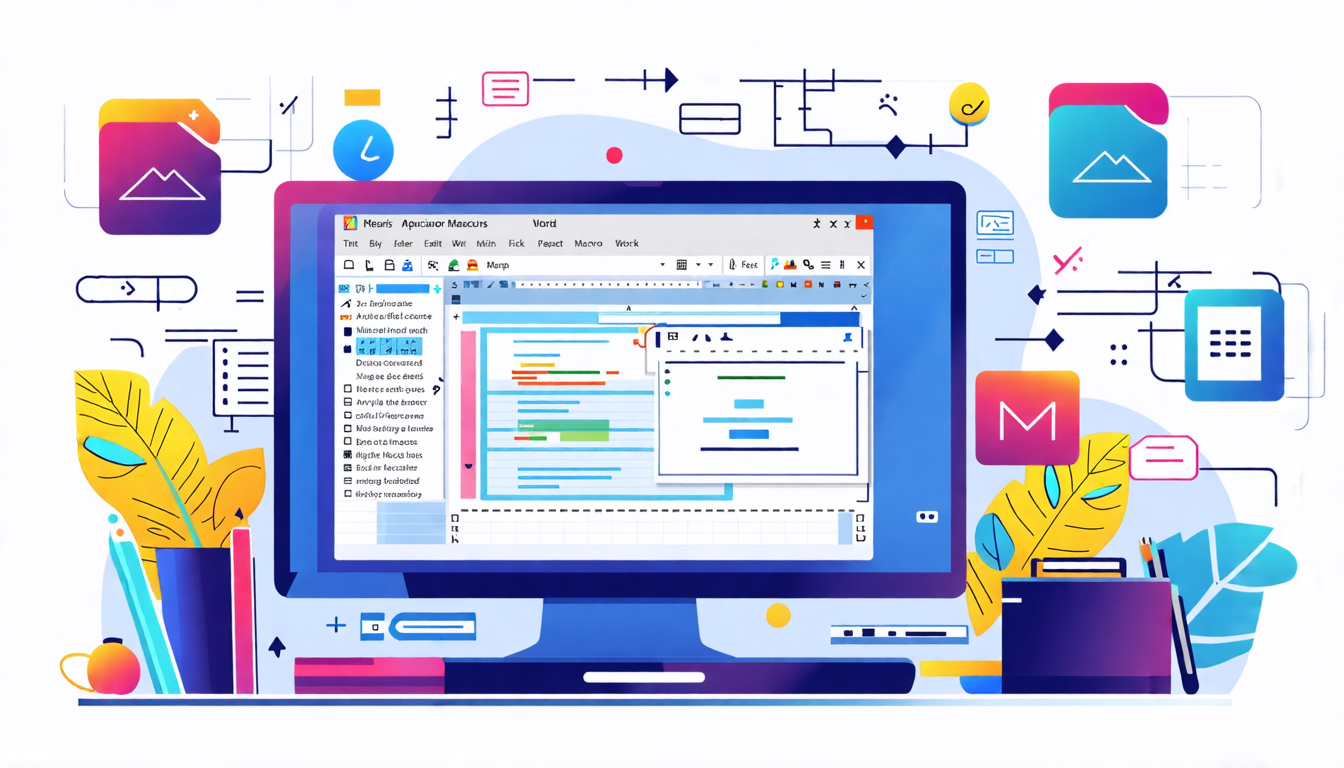
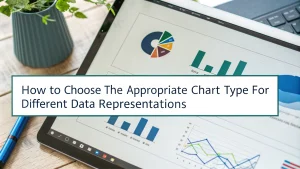

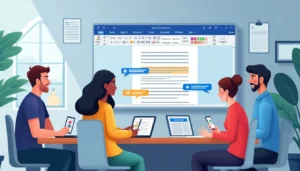

Pingback: Building Interactive Forms with Content Controls & XML Mapping in Word | MSW Tutor.