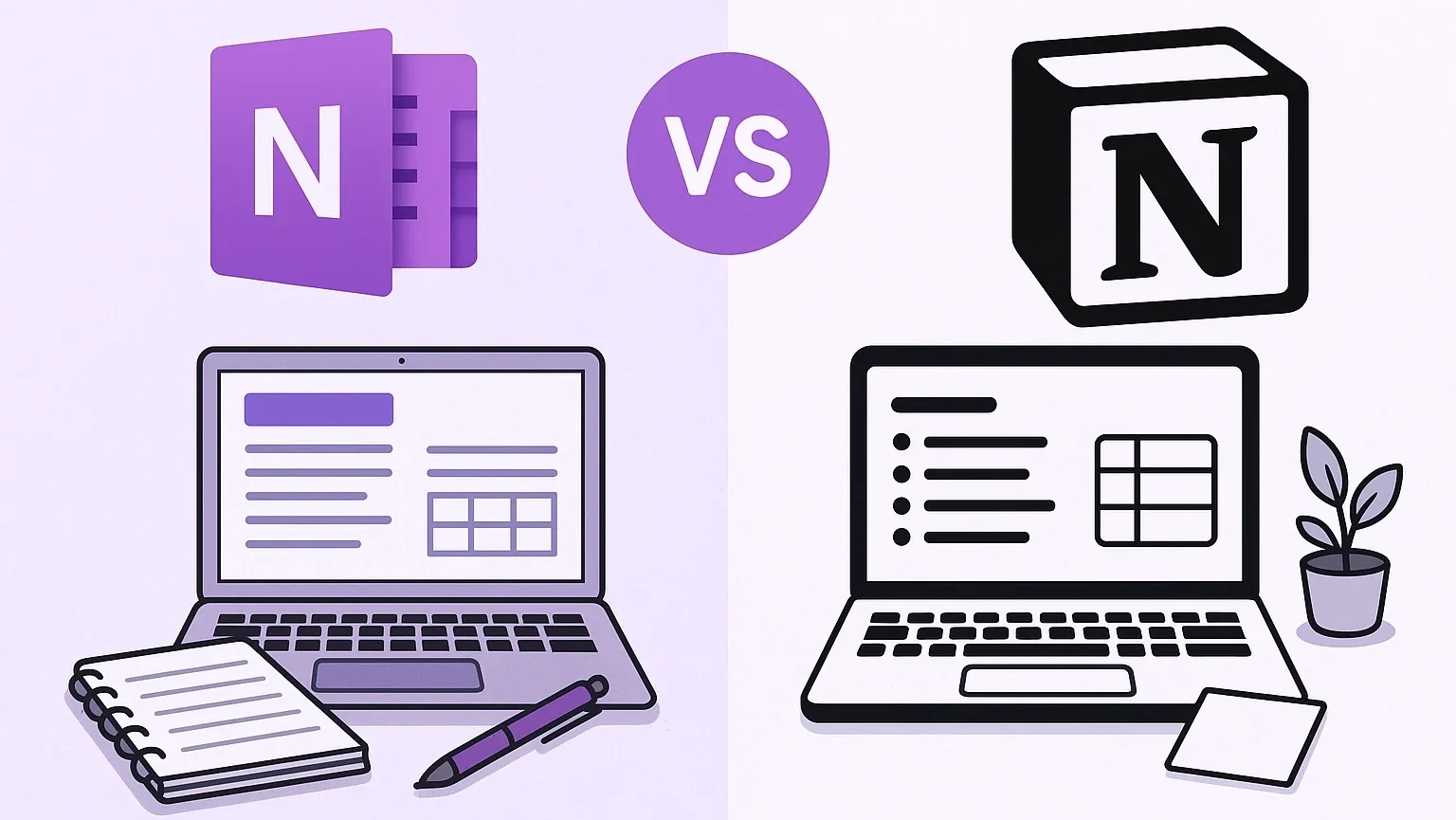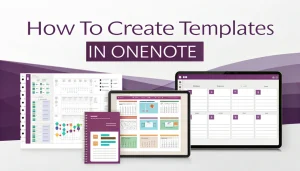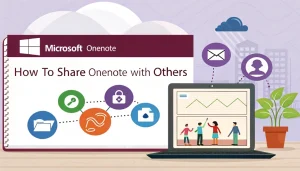Last Updated: August 13, 2025
In 2025, choosing between OneNote and Notion as a note-taking app has become more crucial than ever in the digital landscape. With remote work and collaborative projects becoming the norm, professionals need tools that can adapt to their evolving workflows while maintaining simplicity and efficiency.
Main takeaway: Notion’s structured databases, deep AI integration, and rich collaboration tools make it the stronger choice for complex, team-based workflows, while OneNote’s free-form canvas, offline reliability, and unrivalled handwriting support keep it ahead for natural note-taking and Microsoft-centric environments. Most professionals benefit from running both apps side by side and leveraging each tool’s core strengths.
Table Of Contents
- 1 At-a-Glance Comparison
- 2 Understanding the Core Differences
- 3 OneNote: The Digital Notebook Experience
- 4 Notion: The All-in-One Workspace
- 5 AI Power: Notion AI vs Copilot
- 6 Mobile Experience and Performance
- 7 Integration Capabilities
- 8 Security and Privacy
- 9 Pricing Analysis
- 10 Migration Guide
- 11 Use Case Scenarios
- 12 Hybrid Approach: Using Both Tools
- 13 Performance Benchmarks
- 14 Conclusion
- 15 FAQ
At-a-Glance Comparison
| Feature | Notion | OneNote |
|---|---|---|
| Core Strength | Relational databases & all-in-one workspace | Infinite canvas for free-form notes |
| AI Tools | Notion AI: Q&A, autofill, template generation | Copilot: meeting summaries, task extraction |
| Handwriting & Drawing | Basic ink markup (mobile & web) | Full stylus input, pressure-sensitive pen, OCR |
| Offline Mode | Read-only; limited editing | Full create/edit; auto-sync when online |
| Default Storage | Unlimited blocks on paid plans; 5 MB file cap on Free | 5 GB free via OneDrive; 2 GB/page attachment limit |
| Native Integrations | Slack, GitHub, Figma, Zapier, 1,000+ apps | Outlook, Teams, Excel, Word, Power Automate |
| Collaboration | Real-time co-editing, granular page sharing | Section-level sharing, simultaneous editing |
| Annual Price | Free / Plus $96 / Business $180 per user | Free / M365 Personal $69, Family $99 |
| Ideal For | Structured knowledge bases, project hubs | Handwritten notes, lecture capture |
Understanding the Core Differences
Microsoft OneNote and Notion represent two distinct philosophies in digital note-taking. OneNote positions itself as a digital notebook that mimics the experience of writing in a physical notebook, offering freeform note-taking with flexible canvas-style organization. Notion, conversely, functions as an all-in-one workspace that transforms note-taking into a structured productivity system with databases, templates, and collaborative tools.
The fundamental distinction lies in their approach to information organization. OneNote excels at capturing spontaneous thoughts and ideas in a natural, non-linear format, while Notion provides structured frameworks for building comprehensive knowledge management systems. This difference shapes every aspect of how users interact with these platforms.
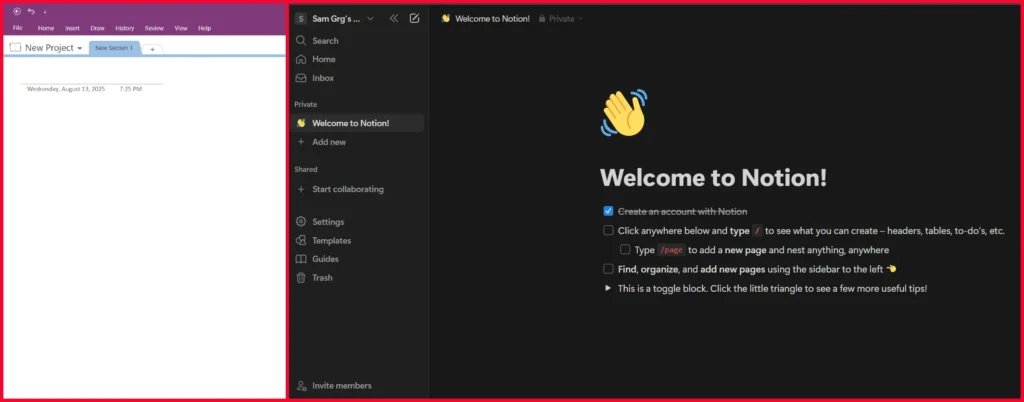
OneNote: The Digital Notebook Experience
Interface and Usability
Microsoft OneNote’s interface follows the traditional notebook metaphor, organizing content into notebooks, sections, and pages. This familiar structure makes it incredibly intuitive for users transitioning from physical notebooks. The software’s strength lies in its flexibility – users can place text, images, drawings, and other elements anywhere on the page without constraints.
The application’s learning curve is notably gentle, with most users able to start taking effective notes immediately. This accessibility stems from OneNote’s design philosophy of preserving the natural note-taking experience while adding digital enhancements.
Handwriting Recognition and Ink Features
OneNote’s handwriting recognition capabilities have evolved significantly, with 2025 seeing enhanced real-time conversion features. The software now includes a text pen that automatically converts handwriting to typed text as users write. This feature works seamlessly with stylus input on tablets and touchscreen devices, making it particularly valuable for students and professionals who prefer handwritten notes.
The ink-to-text functionality extends beyond simple conversion, offering editing capabilities where users can cross out words to delete them and see real-time corrections. Additionally, OneNote’s optical character recognition (OCR) can extract text from images, including handwritten documents, making it searchable and editable.
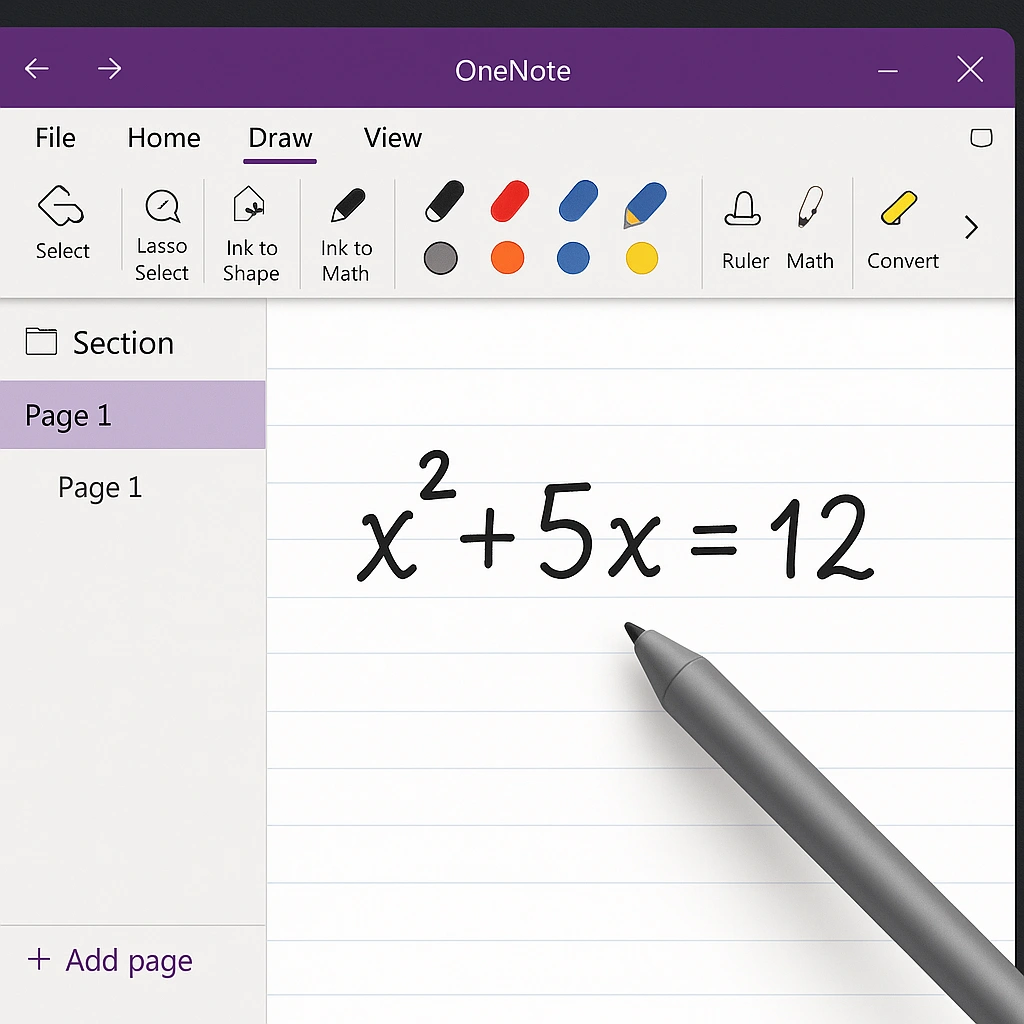
Key handwriting features include:
- Pressure-sensitive drawing with Surface Pen and Apple Pencil support
- Real-time ink-to-math equation conversion
- Shape recognition for diagrams and flowcharts
- OCR search across handwritten notes
- Cross-out gestures for quick editing
Offline Capabilities
OneNote’s offline functionality represents one of its strongest advantages over cloud-dependent alternatives. The application automatically downloads notebook copies to local storage, allowing users to create, edit, and save notes without internet connectivity. Changes synchronize automatically once the connection is restored, ensuring seamless transitions between offline and online work.
This offline capability is particularly valuable for professionals who travel frequently or work in environments with unreliable internet connections. The local cache system ensures that users never lose access to their notes, regardless of connectivity issues.
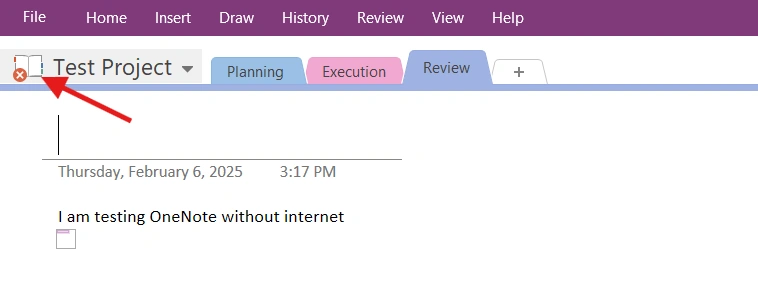
Microsoft Ecosystem Integration
OneNote’s integration with Microsoft’s productivity suite creates a cohesive workflow environment. Users can easily embed Excel spreadsheets, PowerPoint presentations, and Word documents directly into their notes. The integration extends to Outlook for email organization, Teams for collaboration, and OneDrive for cloud storage.
This ecosystem synergy is particularly beneficial for organizations already invested in Microsoft’s software suite, as it eliminates the need to learn new interfaces or establish complex integration workflows.
Notion: The All-in-One Workspace
Structured Organization and Databases
Notion’s approach to organization centers on its database functionality, allowing users to create interconnected systems for managing information. Unlike OneNote’s freeform approach, Notion encourages structured thinking through relational databases, properties, and filtered views. This structure enables complex project management, knowledge bases, and collaborative workflows.
The platform’s block-based system allows users to combine text, databases, media, and other elements within a single page, creating dynamic documents that can serve multiple purposes. This flexibility makes Notion suitable for everything from personal journaling to enterprise-level project management.
Template Library and Customization
Notion’s template ecosystem is one of its most compelling features, offering thousands of pre-built templates for various use cases. These templates cover everything from habit tracking and reading lists to complex project management systems and team wikis. The platform’s template gallery includes contributions from the community, ensuring a diverse range of options for different industries and workflows.
Users can create custom templates to standardize recurring processes, ensuring consistency across team members and projects. This template system significantly reduces setup time for new projects and maintains organizational standards across different use cases.
Popular template categories include:
- Project management dashboards
- Content calendars and editorial workflows
- CRM and sales tracking systems
- Personal habit trackers
- Team wikis and documentation hubs
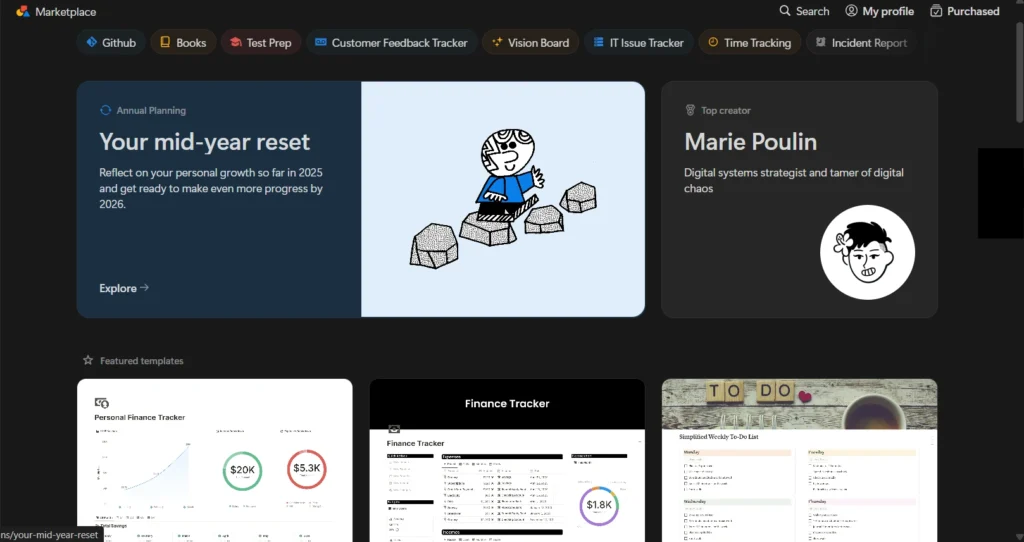
Collaboration and Real-Time Editing
Notion excels in collaborative environments, offering real-time editing, commenting, and mention systems that facilitate team communication. Multiple users can work on the same document simultaneously, with changes appearing instantly across all connected devices. The platform’s permission system allows granular control over who can view, edit, or comment on specific content.
The collaboration features extend beyond simple document editing to include structured workflows, task assignments, and project tracking capabilities. This makes Notion suitable for entire teams to manage complex projects within a single platform.
AI Power: Notion AI vs Copilot
| AI Feature | Notion AI (Business Plan) | Copilot in OneNote (M365) |
|---|---|---|
| Content Generation | ✅ Blog posts, summaries, brainstorming | ✅ Meeting notes, action items |
| Workspace Q&A | ✅ Search and answer across all pages | 🔄 Coming H2 2025 |
| Database Autofill | ✅ Auto-populate properties and rows | ❌ Not available |
| Language Translation | ✅ 50+ languages supported | ✅ Real-time translation |
| Handwriting Analysis | ❌ Limited ink support | ✅ Convert ink to text and equations |
| Cost | Included in Business ($20/month) | Included in M365 subscriptions |
Notion AI understands database context and can generate filtered views, auto-complete project templates, and answer questions about workspace content. However, AI features were removed from Free and Plus plans in 2025, making them exclusive to Business tier users.
Copilot in OneNote excels at processing handwritten content, extracting action items from meeting notes, and integrating with broader Microsoft 365 AI capabilities. It can convert handwritten math equations to typed format and suggest relevant content from your Microsoft ecosystem.
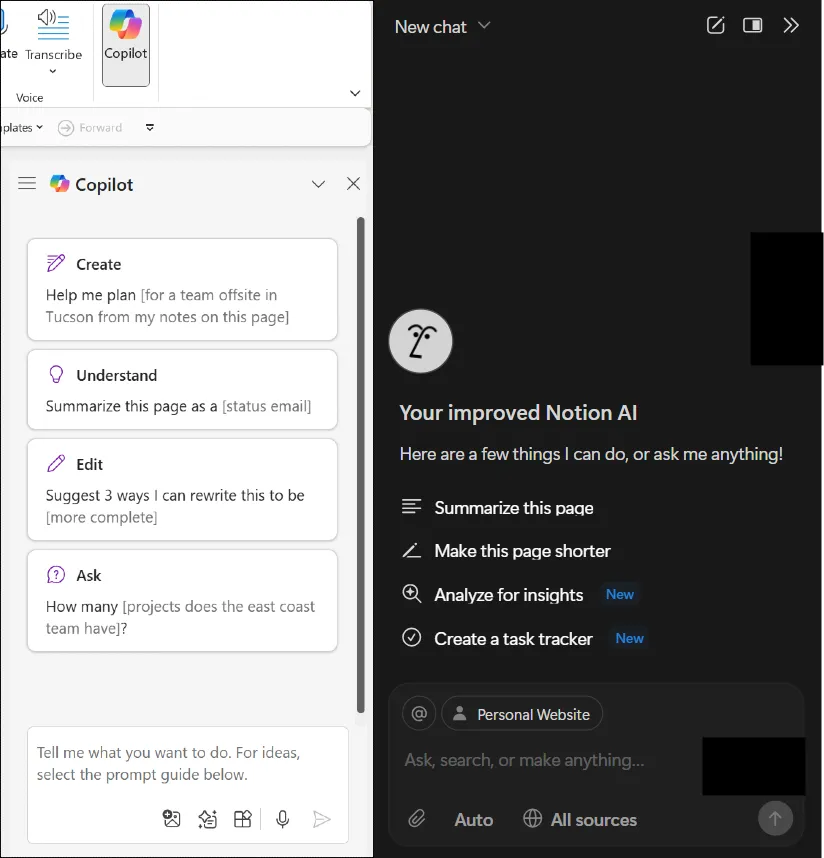
Mobile Experience and Performance
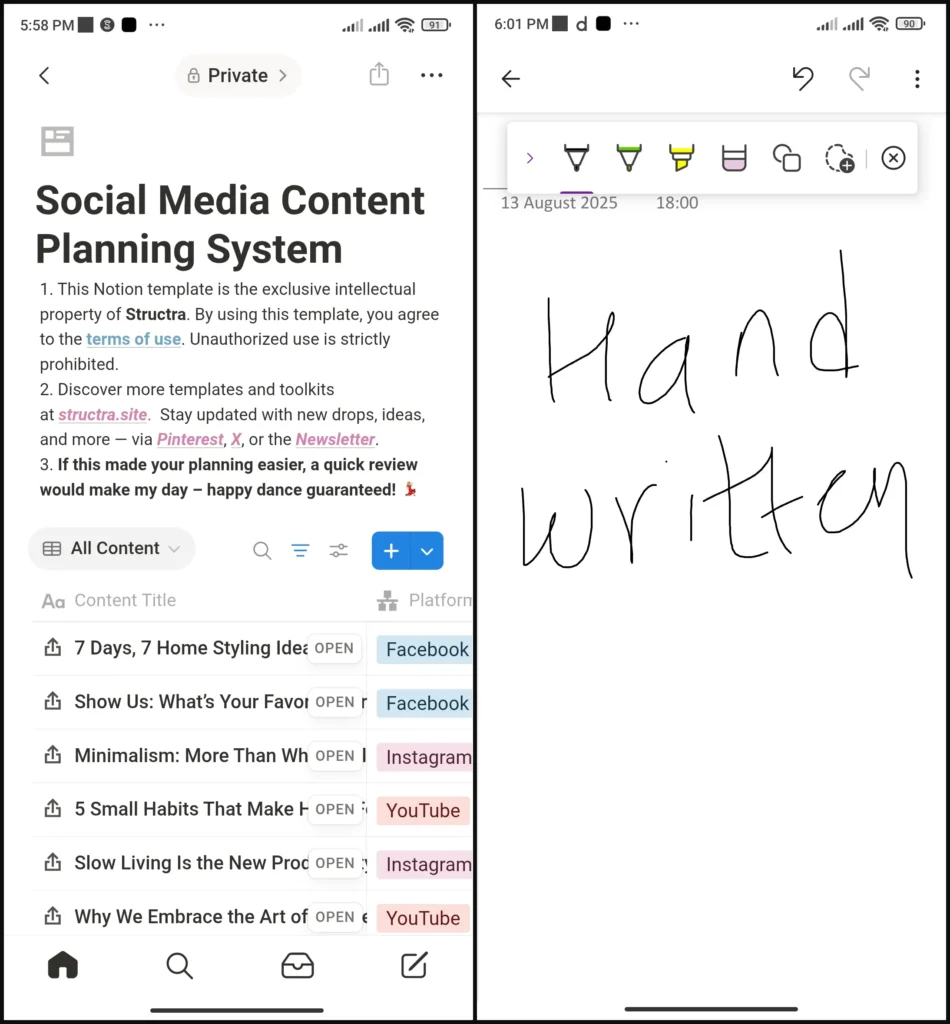
OneNote Mobile Performance
OneNote’s mobile applications provide consistent experiences across iOS and Android platforms, with full feature parity including handwriting recognition and offline access. The mobile apps sync seamlessly with desktop versions, ensuring users have access to their notes regardless of device.
Mobile strengths:
- Full offline editing capabilities
- Complete stylus and touch input support
- Audio recording with note synchronization
- Consistent interface across all platforms
- Fast search across handwritten and typed content
Notion Mobile Experience
Notion’s mobile experience has improved significantly in 2025, with performance increases of up to 30% in load times. However, the platform’s complex database features can still feel cramped on smaller screens, particularly when managing large datasets or complex project structures.
Recent mobile improvements:
- Faster page loading and navigation
- Improved database editing on mobile
- Better offline reading capabilities
- Enhanced touch interface for block manipulation
Mobile users often find themselves primarily consuming content rather than creating complex database structures, which work better on desktop or tablet devices.
Integration Capabilities
OneNote’s Integration Ecosystem
OneNote’s integration capabilities center around Microsoft’s ecosystem, with seamless connections to Office 365, Teams, and OneDrive. While third-party integrations are more limited compared to Notion, the depth of Microsoft integration creates powerful workflows for organizations already using Microsoft products. Embed OneNote pages in SharePoint or use the OneNote Web Clipper to save web content directly.
Key integrations:
- Outlook: Send emails directly to notebooks
- Teams: Share and collaborate on meeting notes
- Power Automate: Create automated workflows
- SharePoint: Embed OneNote pages in team sites
- Microsoft To-Do: Convert checkboxes to tasks
Notion’s Integration Marketplace
Notion offers over 90 integrations with popular productivity tools, including Slack, Google Drive, Trello, and Zapier. These integrations enable users to create automated workflows that connect Notion with their existing tool stack.
Popular integrations:
- Slack: Automatic page updates and notifications
- Google Calendar: Sync deadlines and project timelines
- GitHub: Link code repositories to project documentation
- Figma: Embed design files and prototypes
- Zapier: Connect to 1,000+ additional apps
The platform’s robust API enables custom integrations, allowing for seamless connections with virtually any service that supports API connections.
Security and Privacy
| Security Feature | OneNote | Notion |
|---|---|---|
| Data Encryption | AES-256 at rest, TLS 1.2 in transit | AES-256 at rest, TLS 1.2 in transit |
| Password Protection | ✅ Section-level password protection | ❌ Workspace-level only |
| Two-Factor Authentication | ✅ Via Microsoft Authenticator | ✅ TOTP and SMS |
| GDPR Compliance | ✅ Full compliance | ✅ Full compliance |
| Data Residency | Follows OneDrive tenant location | US (default) or EU region |
| SSO Support | ✅ Azure AD/Entra ID | ✅ Business plan and above |
| Audit Logs | ✅ Microsoft 365 admin center | ✅ Enterprise plan only |
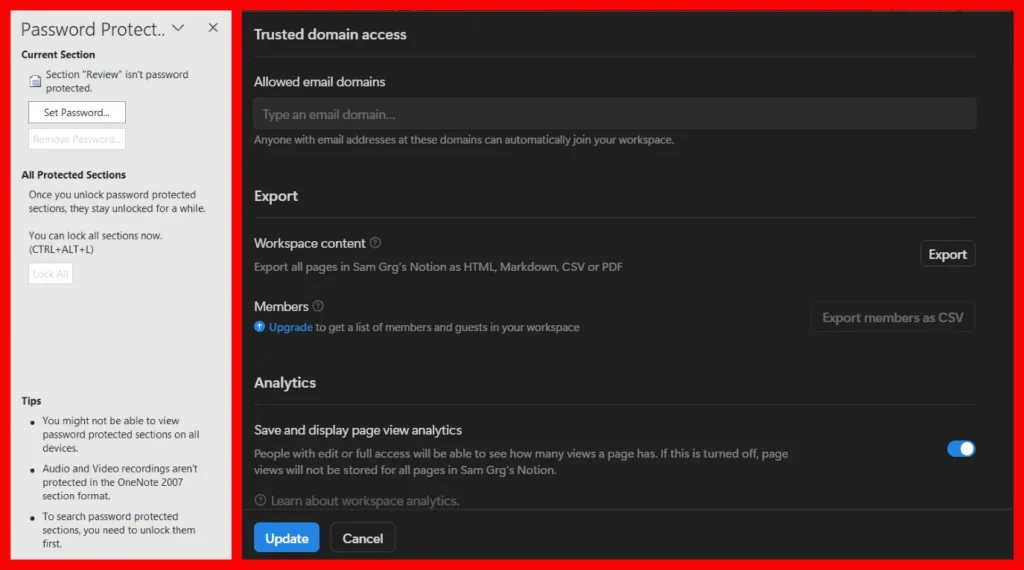
OneNote benefits from Microsoft’s enterprise-grade security infrastructure, including advanced threat protection and Microsoft Purview compliance tools. The ability to password-protect individual notebook sections provides an additional layer of security for sensitive information.
Notion meets standard security requirements but lacks some granular security features. The platform focuses on workspace-level controls and team permissions rather than individual page protection.
Pricing Analysis
OneNote Pricing Structure
OneNote offers exceptional value with its free tier, providing access to core features and 5GB of OneDrive storage. Advanced features come bundled with Microsoft 365 subscriptions, making it cost-effective for users already in the Microsoft ecosystem.
OneNote pricing:
- Free: Core features + 5GB OneDrive storage
- Microsoft 365 Personal: $69/year (includes full Office suite + 1TB storage)
- Microsoft 365 Family: $99/year (6 users + 1TB each)
- Business Basic: $72/user/year (web apps only)
- Business Premium: $264/user/year (full desktop apps)
Notion Pricing Changes in 2025
Notion restructured its pricing in 2025, moving AI features exclusively to higher-tier plans. This change significantly impacted the value proposition for individual users and small teams.
| Plan | Monthly Price | Annual Price | Key Features |
|---|---|---|---|
| Free | $0 | $0 | Basic features, limited AI trial |
| Plus | $12 | $10 | Enhanced collaboration, more storage |
| Business | $24 | $20 | Full AI integration, advanced features |
| Enterprise | Custom | Custom | Enterprise security, admin controls |
Value Analysis:
- OneNote provides better value for individual users and Microsoft ecosystem users
- Notion offers more features but at a higher cost, especially with AI requirements
- Educational discounts are available for both platforms
- Enterprise users should evaluate the total cost of ownership, including training and migration
Migration Guide
OneNote to Notion Migration
Step 1: Export OneNote Content
- Open OneNote and select File > Export
- Choose “Export current page” or “Export current section”
- Save as a PDF or Word document format
- Repeat for all notebooks and sections
Step 2: Import to Notion
- Create a new Notion workspace
- Use the “Import” feature to upload exported files
- Manually recreate database structures
- Re-establish links between related content
Step 3: Restructure Content
- Convert linear notes to database entries where appropriate
- Create template pages for recurring note types
- Set up collaborative permissions and sharing
Notion to OneNote Migration
Step 1: Export Notion Content
- Go to Settings & Members > Settings
- Click “Export all workspace content”
- Choose Markdown & CSV format
- Download the exported ZIP file
Step 2: Import to OneNote
- Extract the ZIP file to a local folder
- Drag markdown files into OneNote notebooks
- Each file becomes a new page
- Manually re-attach images and media files
Note: Complex database structures will require manual recreation in OneNote using tables or separate sections.
Use Case Scenarios
When to Choose OneNote
| User Type | Why OneNote Excels |
|---|---|
| Students | Ideal for students: handwritten lecture notes, audio recording and transcription audio recording and transcription |
| Researchers | PDF annotation, academic paper organization, citation management |
| Creative Professionals | Handwritten lecture notes, math equations, and offline study sessions |
| Microsoft Users | Seamless Outlook integration, Teams collaboration, Office embedding |
| Field Workers | Sketching, mood boards, and visual brainstorming sessions |
When to Choose Notion
| User Type | Why Notion Excels |
|---|---|
| Product Managers | Roadmap databases, stakeholder wikis, cross-functional collaboration |
| Content Teams | Roadmap databases, stakeholder wikis, and cross-functional collaboration |
| Startups | Editorial calendars, content databases, and approval workflows |
| Project Managers | All-in-one workspace, investor relations, and team knowledge bases |
| Remote Teams | Centralized documentation, async collaboration, template standardization |
Hybrid Approach: Using Both Tools
Many professionals benefit from using both applications strategically:
OneNote for:
- Quick capture and handwritten notes
- Meeting notes with audio recording
- Personal journaling and free-form thinking
- Offline work and travel scenarios
Notion for:
- Project planning and team collaboration
- Structured knowledge bases and documentation
- Client portals and shared workspaces
- Long-term planning and goal tracking
Performance Benchmarks
| Test Scenario | Notion (Desktop) | OneNote (Desktop) |
|---|---|---|
| Cold Start Time | 5.4 seconds | 3.2 seconds |
| Large File Import (10MB PDF) | 2.8 seconds | 1.9 seconds |
| Search 1,000+ Notes | 0.46 seconds | 0.62 seconds |
| Offline Edit Response | Read-only mode | Instant (0ms) |
| Sync After Offline Changes | 3.1 seconds | 1.2 seconds |
| Mobile App Launch | 4.2 seconds | 2.8 seconds |
Benchmarks were conducted on an M2 MacBook Air with a 1 Gbps internet connection
Performance Summary:
- OneNote launches faster and provides better offline performance
- Notion has slightly faster search capabilities for large datasets
- Mobile performance favors OneNote for quick access and editing
- Both platforms handle large files adequately, but OneNote syncs faster
Conclusion
The choice between OneNote and Notion fundamentally depends on your approach to digital organization and productivity needs in 2025.
Choose OneNote if you:
- Value natural, handwritten note-taking experiences
- Work primarily within the Microsoft ecosystem
- Need reliable offline functionality
- Prefer intuitive, low-learning-curve tools
- Focus on individual productivity over team collaboration
- Handle sensitive information requiring granular security
Choose Notion if you:
- Need structured databases and project management features
- Prioritize team collaboration and knowledge sharing
- Want extensive customization and template options
- Require AI-powered content assistance (Business plan)
- Work with diverse tool integrations beyond Microsoft
- Manage complex workflows and multi-team projects
The Hybrid Approach:
Many professionals find success using both tools strategically – OneNote for quick capture, handwritten notes, and offline work, while leveraging Notion for structured project management, team collaboration, and knowledge bases. This approach maximizes the strengths of each platform while minimizing their respective weaknesses.
Both platforms continue to evolve rapidly, with OneNote focusing on AI-enhanced handwriting recognition and deeper Microsoft integration, while Notion emphasizes advanced database capabilities, AI automation, and team productivity features.
FAQ
Q: Can I use OneNote without an internet connection?
A: Yes, OneNote works excellently offline. The app automatically downloads notebook copies to your device, allowing you to create and edit notes without internet connectivity. Changes sync automatically when you reconnect.
Q: Does Notion offer AI features on all plans?
A: No, as of 2025, Notion AI features are only available on Business and Enterprise plans. New Free and Plus plan users don’t have access to AI capabilities.
Q: Which app is better for handwriting recognition?
A: OneNote offers superior handwriting recognition with real-time conversion features, pressure-sensitive drawing, and OCR capabilities for images. Notion doesn’t currently offer comprehensive handwriting recognition functionality.
Q: Can I collaborate in real-time on both platforms?
A: Yes, both platforms support real-time collaboration. OneNote allows basic co-editing with section-level sharing, while Notion offers more advanced collaboration features including comments, mentions, and granular page-level permissions.
Q: Which platform offers better templates?
A: Notion provides a significantly more extensive template library with thousands of pre-built options for various use cases, including community-contributed templates. OneNote offers basic templates but with limited variety.
Q: Is OneNote free to use?
A: Yes, OneNote offers a robust free tier with core features and 5GB of OneDrive storage. Additional storage and advanced features require a Microsoft 365 subscription.
Q: Can I import my notes from OneNote to Notion or vice versa?
A: Yes, both platforms offer import/export capabilities. However, the migration process requires some manual work and formatting adjustments due to their different organizational structures and feature sets.
Q: Which app is better for project management?
A: Notion is significantly better for project management with Kanban boards, database views, automated workflows, and advanced filtering options. OneNote is limited to basic task lists, checkboxes, and simple reminder systems.
Q: How do the mobile apps compare?
A: OneNote’s mobile apps offer full feature parity with desktop versions, including offline editing and handwriting support. Notion’s mobile experience has improved, but it still works best on larger screens for complex database operations.
Q: Which platform is more secure for business use?
A: Both platforms meet enterprise security standards, but OneNote benefits from Microsoft’s comprehensive security infrastructure and offers password protection for individual notebook sections. Notion provides workspace-level security controls but lacks some granular features.