Last Updated: August 8, 2025
Microsoft OneNote has revolutionized the way we capture, organize, and share information. While the application offers powerful features through its graphical interface, mastering keyboard shortcuts can dramatically boost your productivity and streamline your workflow.
This comprehensive guide covers 55+ essential OneNote shortcuts for both Windows and Mac users, transforming you from a casual note-taker into a OneNote power user.
Table Of Contents
- 1 Why OneNote Keyboard Shortcuts Matter
- 2 Essential Navigation Shortcuts
- 3 Text Formatting Shortcuts
- 4 Organizational Shortcuts: Lists and Structure
- 5 Tags and Organization System
- 6 Table Creation and Management
- 7 Advanced Content Insertion
- 8 Quick Actions and Productivity Boosters
- 9 Platform-Specific Considerations
- 10 Productivity Tips and Best Practices
- 11 Troubleshooting Common Shortcut Issues
- 12 Advanced Customization
- 13 Conclusion
- 14 FAQ
Why OneNote Keyboard Shortcuts Matter
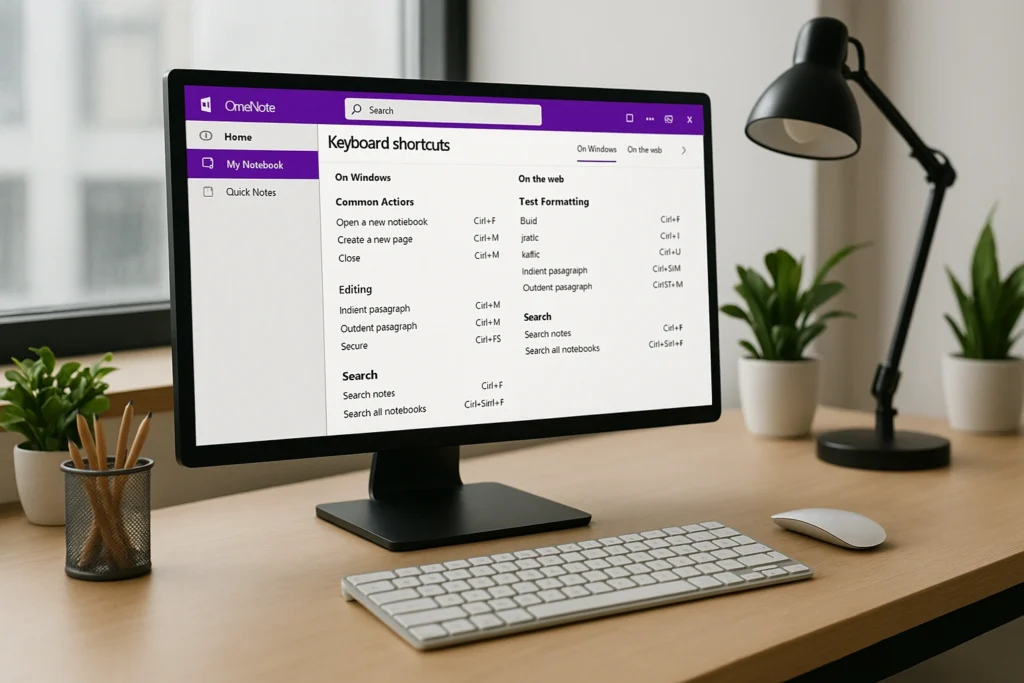
OneNote keyboard shortcuts aren’t just time-savers – they’re productivity game-changers. Studies show that keyboard shortcuts can reduce task completion time by up to 64% compared to using mouse-only navigation. For users who spend significant time in OneNote, these shortcuts can save 2-8 minutes per hour of use.
Key benefits of mastering OneNote shortcuts include:
- Enhanced speed: Perform common tasks in seconds rather than minutes
- Improved focus: Keep your hands on the keyboard and maintain concentration
- Reduced strain: Minimize repetitive mouse movements and clicking
- Better accessibility: Essential for users with mobility challenges
- Professional efficiency: Streamline note-taking during meetings and presentations
Efficient navigation forms the foundation of OneNote mastery. These shortcuts help you move seamlessly between notebooks, sections, and pages without losing your flow.
| Action | Windows | Mac | Description |
|---|---|---|---|
| Create a new section | Ctrl+N | Cmd+N | Add a new section to the notebook |
| Add a new page in the current section | Ctrl+T | Cmd+T | Open an existing notebook |
| Open notebook | Ctrl+O | Cmd+O | Search within the current page |
| Search all notebooks | Ctrl+E | Cmd+E | Activate search across all notebooks |
| Search current page | Ctrl+F | Cmd+F | Search within current page |
Moving between pages and sections becomes effortless with these shortcuts:
- Next page: Ctrl+Page Down (Windows) / Cmd+Page Down (Mac)
- Previous page: Ctrl+Page Up (Windows) / Cmd+Page Up (Mac)
- Next section: Ctrl+Tab (Windows) / Cmd+Tab (Mac)
- Previous section: Ctrl+Shift+Tab (Windows) / Cmd+Shift+Tab (Mac)
Pro Navigation Techniques:
- Use Ctrl+G (Windows) to open the “Go To” pane for quick navigation
- Press F11 to toggle full-screen mode for distraction-free note-taking
- Alt+Left/Right arrows navigate backwards and forward through your page history
Text Formatting Shortcuts

Professional-looking notes require proper formatting. These shortcuts help you format text quickly without interrupting your thought process.
Basic Text Formatting
| Action | Windows | Mac | Description |
|---|---|---|---|
| Bold text | Ctrl+B | Cmd+B | Apply or remove bold formatting |
| Italic text | Ctrl+I | Cmd+I | Apply or remove italic formatting |
| Underline text | Ctrl+U | Cmd+U | Apply or remove underline |
| Strikethrough | Ctrl+Hyphen | Cmd+Hyphen | Apply or remove strikethrough |
| Highlight text | Ctrl+Shift+H | Cmd+Shift+H | Highlight selected text in yellow |
Advanced Formatting Controls
Font Size and Style Shortcuts:
- Increase font size: Ctrl+Shift+> (Windows) / Cmd+Shift+> (Mac)
- Decrease font size: Ctrl+Shift+< (Windows) / Cmd+Shift+< (Mac)
- Clear formatting: Ctrl+Spacebar (Windows) / Cmd+Spacebar (Mac)
Format Painter Functions:
- Copy formatting: Ctrl+Shift+C (Windows) / Cmd+Shift+C (Mac)8
- Paste formatting: Ctrl+Shift+V (Windows) / Cmd+Shift+V (Mac)8
Organizational Shortcuts: Lists and Structure
Well-organized notes improve readability and comprehension. These shortcuts help you structure content effectively.
List Creation Shortcuts
| Action | Windows | Mac | Description |
|---|---|---|---|
| Bulleted list | Ctrl+Period | Cmd+Period | Create or remove bullet points |
| Numbered list | Ctrl+Slash | Cmd+Slash | Create or remove numbered list |
| Increase indent | Alt+Shift+Right | Cmd+] | Indent paragraph to the right |
| Decrease indent | Alt+Shift+Left | **Cmd+ |
Heading Styles
Proper heading hierarchy improves note organization:
- Heading 1: Ctrl+Alt+1 (Windows) / Cmd+Alt+1 (Mac)
- Heading 2: Ctrl+Alt+2 (Windows) / Cmd+Alt+2 (Mac)
- Heading 3: Ctrl+Alt+3 (Windows) / Cmd+Alt+3 (Mac)
- Normal style: Ctrl+Shift+N (Windows) / Cmd+Shift+N (Mac)
Tags and Organization System
OneNote’s tagging system transforms scattered notes into organized, searchable content.
Essential Tag Shortcuts
| Tag Type | Windows | Mac | Purpose |
|---|---|---|---|
| To-Do tag | Ctrl+1 | Cmd+1 | Create actionable task items |
| Important tag | Ctrl+2 | Cmd+2 | Mark critical information |
| Question tag | Ctrl+3 | Cmd+3 | Flag items needing follow-up |
| Definition tag | Ctrl+5 | Cmd+5 | Highlight key definitions |
| Remove all tags | Ctrl+0 | Cmd+0 | Clear all tags from selection |
Tag Management Tips
Advanced Tagging Strategies:
- Use Ctrl+Shift+F (Windows) to open the Find Tags pane
- Customize tags through the Home tab for personalized organization
- Combine multiple tags on a single item for enhanced categorization
Table Creation and Management
Tables organize complex information effectively. OneNote offers intuitive shortcuts for table manipulation.
Table Shortcuts
| Action | Windows | Mac | Description |
|---|---|---|---|
| Create table | Tab (after text) | Tab (after text) | Add a new row at the end of table |
| New row | Enter (at end of row) | Enter (at end of row) | Insert a column to the right |
| Insert row below | Ctrl+Enter | Cmd+Enter | Insert a new row below the current row |
| New column right | Ctrl+Alt+R | Cmd+Alt+R | Insert a column to the left |
| New column left | Ctrl+Alt+E | Cmd+Alt+E | Add a new row at the end of the table |
Efficient Table Movement:
- Tab key: Move to the next cell
- Shift+Tab: Move to the previous cell
- Alt+Enter: Create a new paragraph within a table cell
Advanced Content Insertion
OneNote supports rich content beyond basic text. These shortcuts help you insert various content types quickly.
Content Insertion Shortcuts
| Content Type | Windows | Mac | Description |
|---|---|---|---|
| Hyperlink | Ctrl+K | Cmd+K | Insert or edit hyperlink |
| Current date | Alt+Shift+D | Cmd+D | Insert current date |
| Current time | Alt+Shift+T | Cmd+Shift+T | Insert current time |
| Date and time | Alt+Shift+F | Cmd+Shift+D | Start the math equation editor |
| Math equation | Alt+Equal | Ctrl+Equal | Insert a line break without new paragraph |
| Line break | Shift+Enter | Shift+Enter | Insert a line break without a new paragraph |
Math and Drawing Tools
Advanced Content Features:
- Drawing mode: Alt+D+P (Windows) for pen tools
- Equation shortcuts: Type
\sqrtFor the square root in the equation editor - Screen clipping: Windows+Shift+S (Windows 10) for screenshots
Quick Actions and Productivity Boosters
These shortcuts handle common tasks that occur frequently during note-taking sessions.
Essential Quick Actions
| Action | Windows | Mac | Description |
|---|---|---|---|
| Quick Note | Ctrl+Shift+M | Cmd+Shift+M | Check spelling on the current page |
| Spell check | F7 | F7 | Undo the last action |
| Full screen view | F11 | F11 | Toggle full screen mode |
| Undo | Ctrl+Z | Cmd+Z | Redo the last undone action |
| Redo | Ctrl+Y | Cmd+Y | Select all content on the page |
| Select all | Ctrl+A | Cmd+A | Select all content on page |
Clipboard Operations
Standard clipboard shortcuts work seamlessly in OneNote:
- Copy: Ctrl+C (Windows) / Cmd+C (Mac)
- Cut: Ctrl+X (Windows) / Cmd+X (Mac)
- Paste: Ctrl+V (Windows) / Cmd+V (Mac)
Platform-Specific Considerations
Windows-Specific Features
Windows users have access to additional shortcuts and integration features:
- Windows+Alt+N: Create a Quick Note from anywhere in Windows
- Windows+Shift+S: Take a screenshot and insert it into OneNote
- Alt+F4: Close the OneNote application
- Ctrl+Alt+D: Dock OneNote window to the desktop side
Mac-Specific Features
Mac users benefit from system-wide shortcuts and macOS integration:
- Cmd+Shift+W: Close current notebook
- Cmd+Option+C: Copy formatting (Format Painter)
- Cmd+Option+V: Paste formatting
- Fn+Delete: Delete character to the right (on MacBook)
Cross-Platform Differences
Key differences between Windows and Mac shortcuts:
- Control vs. Command: Windows uses Ctrl, where Mac uses Cmd
- Alt vs. Option: Windows Alt key corresponds to Mac Option key
- Some shortcuts remain platform-specific due to system integration differences
Productivity Tips and Best Practices
Learning Strategy
Effective shortcut mastery approach:
- Start with the 5-10 most-used shortcuts rather than trying to learn everything at once
- Practice daily – consistency beats intensity for muscle memory development
- Create a personal cheat sheet with your most frequently used shortcuts
- Use the “21-day rule” – it takes about 21 days to form a habit
Time-Saving Combinations
Powerful shortcut combinations:
- Ctrl+E, then search term: Quick universal search across all notebooks
- Ctrl+T, then type section name: Rapidly create and name new sections
- Ctrl+1, then type task: Instantly create actionable to-do items
- Alt+Shift+D, then space, then content: Date-stamp your notes automatically
Meeting and Collaboration Shortcuts
Optimize OneNote for meetings:
- Ctrl+Shift+M: Create quick meeting notes
- Ctrl+K: Link to meeting documents or resources
- Ctrl+2: Tag important decisions or action items
- F7: Quick spell-check before sharing notes
Troubleshooting Common Shortcut Issues
Shortcut Conflicts
Resolving keyboard shortcut conflicts:
- Some shortcuts may conflict with other applications or system shortcuts
- Use Windows keyboard settings or Mac System Preferences to remap conflicting keys
- Consider using AutoHotkey (Windows) or Karabiner (Mac) for advanced customization
Regional Keyboard Differences
International keyboard considerations:
- Shortcuts may vary slightly on non-US keyboard layouts
- Some special characters require different key combinations
- Consider your regional settings when learning shortcuts
Version Differences
OneNote version considerations:
- Different OneNote versions (2016, Windows 10 app, Mac, Web) may have slight shortcut variations
- Keep your OneNote version updated for the latest shortcut support
- Some shortcuts only work in desktop versions, not web versions
Advanced Customization
Creating Custom Shortcuts
Personalization options:
- Windows: Use PowerToys Keyboard Manager to create custom shortcuts
- Mac: Use System Preferences > Keyboard > Shortcuts to customize
- AutoHotkey scripts: Create complex automation for Windows users
Workflow Integration
Integrate shortcuts with your workflow:
- Combine OneNote shortcuts with system-wide productivity tools
- Use clipboard managers to enhance copy-paste operations
- Consider voice-to-text software for hands-free note-taking
Conclusion
Mastering OneNote keyboard shortcuts transforms your note-taking experience from good to exceptional. The 55+ shortcuts covered in this guide represent the most valuable time-savers for both Windows and Mac users. By implementing these shortcuts gradually and practicing consistently, you’ll develop muscle memory that makes OneNote feel like a natural extension of your thoughts.
Start with these high-impact shortcuts today:
- Ctrl+N/Cmd+N for new pages
- Ctrl+T/Cmd+T for new sections
- Ctrl+E/Cmd+E for universal search
- Ctrl+B/Cmd+B for bold formatting
- Ctrl+1/Cmd+1 for to-do tags
Remember that consistency trumps perfection – it’s better to master a few shortcuts completely than to memorize many without developing muscle memory. With practice, these shortcuts will become second nature, allowing you to capture and organize information at the speed of thought.
The investment in learning these shortcuts pays dividends in productivity, focus, and professional efficiency. Whether you’re a student, professional, or anyone who values organized information, these OneNote shortcuts will transform your digital note-taking experience.
FAQ
Q: Do OneNote shortcuts work across all versions?
A: Most shortcuts work across OneNote versions, but some may vary between OneNote 2016, OneNote for Windows 10, and OneNote for Mac. The desktop versions typically have the most complete shortcut support.
Q: Can I customize OneNote keyboard shortcuts?
A: Yes, you can customize shortcuts through system settings. Windows users can use PowerToys or system keyboard settings, while Mac users can use System Preferences > Keyboard > Shortcuts.
Q: What’s the fastest way to learn OneNote shortcuts?
A: Start with 5-10 essential shortcuts, practice them daily for consistency, and gradually add more. Focus on shortcuts for tasks you perform most frequently.
Q: Are there shortcuts for OneNote’s drawing tools?
A: Yes, drawing shortcuts include Alt+D+P for pen tools, Alt+D+E for eraser, and Alt+D+T for typing mode on Windows.
Q: Do shortcuts work the same way in OneNote Online?
A: Many shortcuts work in OneNote Online, but some desktop-specific shortcuts may not be available. The web version has more limited shortcut support compared to desktop applications.
Q: How do I resolve shortcut conflicts with other applications?
A: Use your operating system’s keyboard settings to remap conflicting shortcuts, or consider using third-party tools like AutoHotkey (Windows) or Karabiner (Mac) for advanced customization.
Q: Can I create Quick Notes with keyboard shortcuts?
A: Yes, use Ctrl+Shift+M (Windows) or Cmd+Shift+M (Mac) to create Quick Notes. Windows users can also use Windows+Alt+N from anywhere in the system.
Q: Are there shortcuts for OneNote’s search functionality?
A: Yes, Ctrl+E (Windows) or Cmd+E (Mac) activates universal search across all notebooks, while Ctrl+F (Windows) or Cmd+F (Mac) searches the current page.

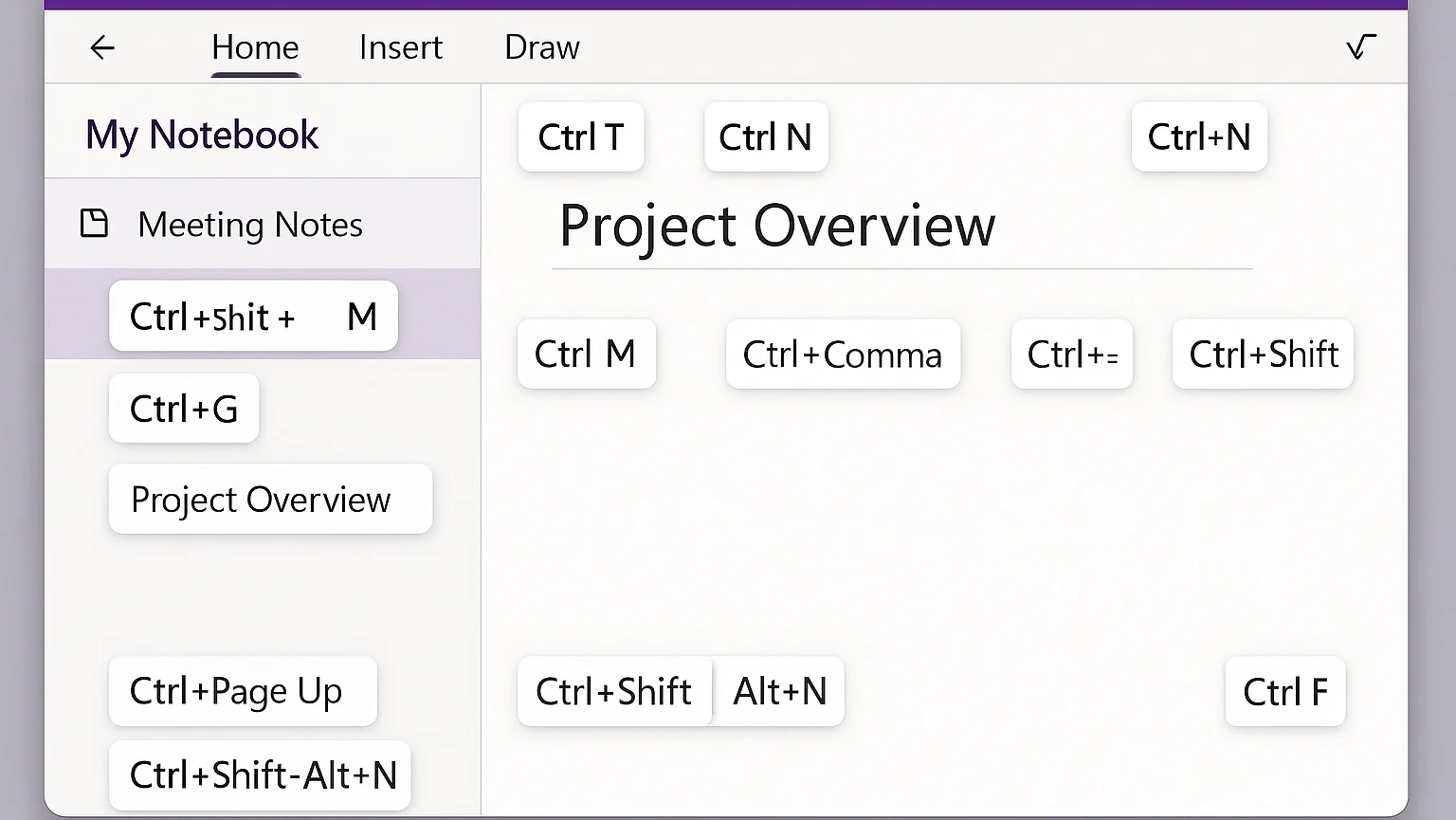
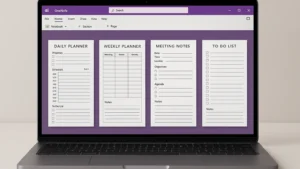
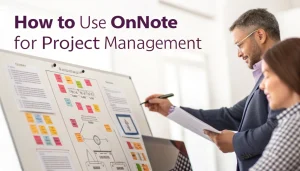
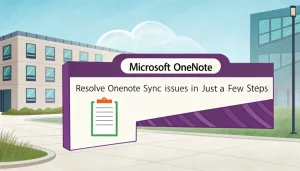

Pingback: OneNote Web Clipper: The Complete 2025 Guide (Edge & Chrome)