Last Updated: January 24, 2025
Are you tired of making grammar mistakes in your documents? Using Microsoft Word can help you catch those errors, but did you know there’s a shortcut to check grammar quickly? The Microsoft Word check grammar shortcut can save you time and make your writing clearer. In this quick guide, we will explore how to use this handy feature effectively. Whether you’re a student, a professional, or just someone who wants better writing, this guide will help you understand the grammar check process in Microsoft Word.
Table Of Contents
What is the Microsoft Word Check Grammar Shortcut?
The Microsoft Word check grammar shortcut is a fast way to run a grammar check on your document without going through the menus. Instead of clicking through options, you can use a simple keyboard shortcut to quickly identify grammar mistakes. This shortcut not only helps to improve your writing quality but also enhances your confidence in your work.
How to Check Grammar in Microsoft Word
Here’s how to use the Microsoft Word check grammar shortcut:
- Open your Microsoft Word document.
- Use the keyboard shortcut F7 to start the grammar check.
- Review the suggested corrections and make the necessary changes.
That’s it! With just one simple key press, you can begin making your document grammar-error-free.

Why Use the Grammar Check in Microsoft Word?
- Polished Writing: Helps you present your ideas more clearly.
- Time-saving: Quickly catch errors without manual proofreading.
- Learning Tool: Learn from your mistakes as Microsoft Word provides explanations for errors.
Common Grammar Mistakes to Look For
When using the Microsoft Word check grammar shortcut, here are a few common grammar mistakes to pay attention to:
| Error Type | Example | Correction |
|---|---|---|
| Subject-Verb Agreement | The team are winning. | The team is winning. |
| Run-On Sentences | I like to swim I also like to bike. | I like to swim, and I also like to bike. |
| Misplaced Modifiers | I saw the dog running in the park with a broken leg. | In the park, I saw the dog with a broken leg running. |
Tips for Effective Grammar Checking
Here are some tips to make sure you get the most out of your Microsoft Word grammar check:
- Customize Settings: Adjust the grammar settings in Microsoft Word by going to File → Options → Proofing to fit your needs.
- Read Aloud: Before finalizing your document, read it aloud to catch errors that the grammar check might miss.
- Take Breaks: After writing, take a short break before proofreading your work to see errors more clearly.
Conclusion
The Microsoft Word check grammar shortcut is a powerful tool for anyone looking to improve their writing. By simply pressing F7, you can quickly analyze your document and fix errors that could affect your message. With these tips and the use of this shortcut, you can elevate the quality of your writing significantly. Happy writing!
For more tips on improving your writing, check out Grammarly’s grammar checking tools.

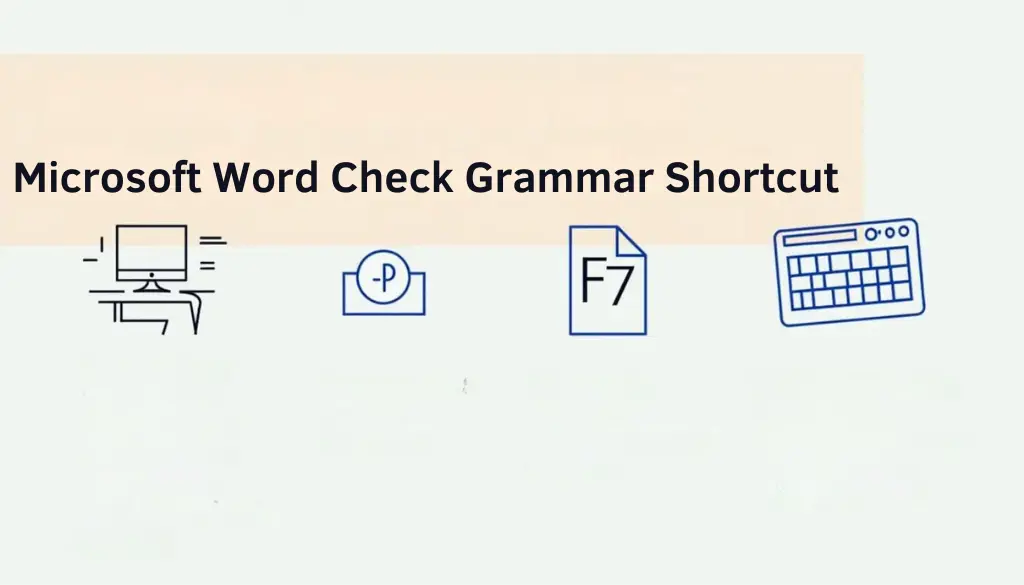
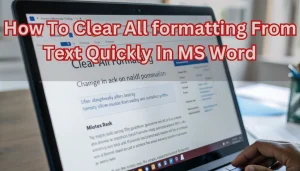

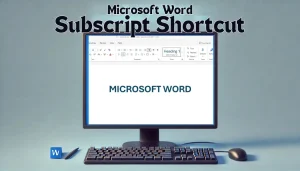

Pingback: Microsoft Word AI Writing Assistant: How Copilot Transforms Your Writing in 2025 | MSW Tutor.