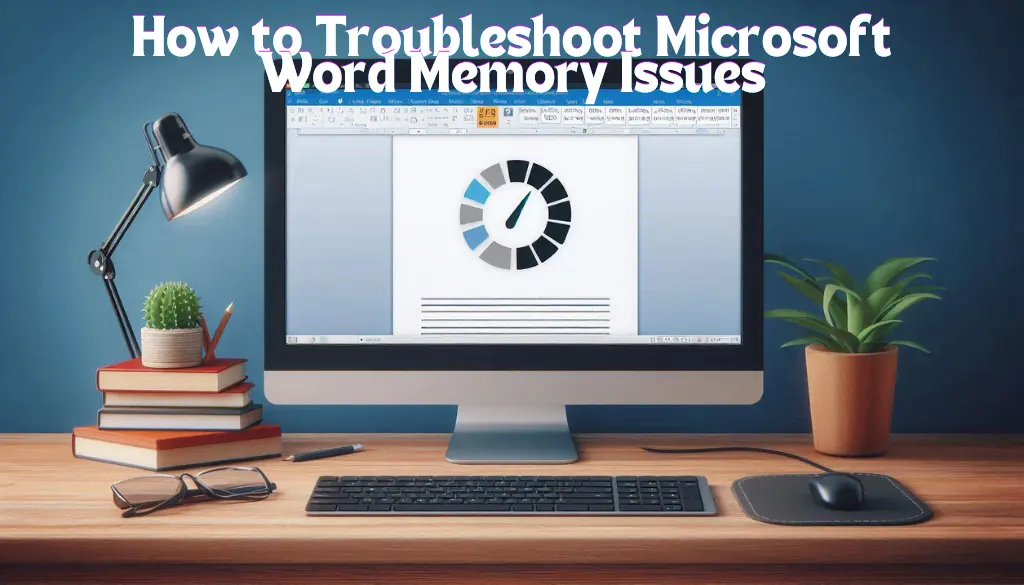Last Updated: September 17, 2024
Are you constantly facing memory issues while using Microsoft Word? It can be really frustrating when your document freezes or takes too long to load. Fortunately, there are easy steps you can take to solve these problems. In this article, we’ll explore how to troubleshoot Microsoft Word memory issues. By following these simple tips, you can get back to writing smoothly and efficiently.
Table Of Contents
Signs of Memory Issues in Microsoft Word
- Your document takes a long time to open
- Word freezes or crashes unexpectedly
- You see error messages related to memory
- Slow response to typing
Steps to Troubleshoot Microsoft Word Memory Issues

Let’s break down the steps to troubleshoot these memory issues:
1. Update Microsoft Word
Keeping Microsoft Word updated is crucial. Sometimes, bugs are fixed in the updates:
- Open Microsoft Word.
- Go to File > Account.
- Click on Update Options > Update Now.
2. Clear Temporary Files
Temporary files can take up memory. Here’s how to clear them:
- Press Windows + R to open the Run dialog.
- Type %temp% and hit Enter.
- Delete unnecessary files from the Temp folder.
3. Increase Virtual Memory
Increasing virtual memory can improve performance:
- Right-click on This PC and select Properties.
- Click on Advanced system settings.
- Under Performance, click on Settings.
- Go to the Advanced tab and click on Change.
- Set a larger size for virtual memory.
4. Disable Add-ins
Add-ins may slow down Word. Here’s how to disable them:
- Go to File > Options.
- Select Add-ins.
- Check the list and disable unwanted add-ins.
5. Repair Microsoft Office
If none of the above methods work, try repairing Office:
- Go to the Control Panel.
- Select Programs > Programs and Features.
- Find Microsoft Office and click on Change.
- Select Repair and follow the instructions.

Additional Resources
For more advanced troubleshooting methods, check out the official Microsoft Support website.
Conclusion
By following these steps, you can effectively learn how to troubleshoot Microsoft Word memory issues. Regular updates, clearing temporary files, and modifying settings can significantly enhance your experience with Microsoft Word. Don’t let memory issues hinder your writing anymore!