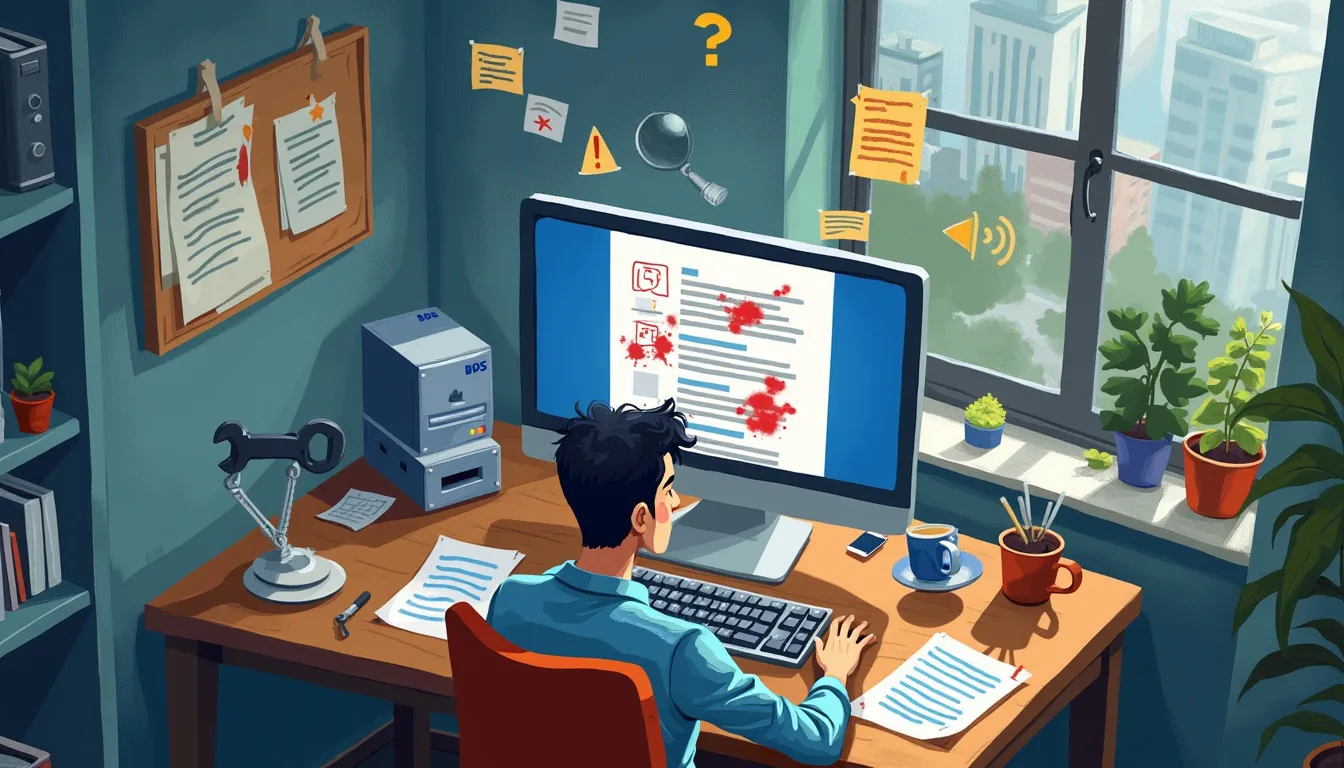Last Updated: September 6, 2024
Have you ever opened your Microsoft Word document, only to be greeted by a dreaded error message? Yikes! Corruption in documents can feel like a tech nightmare, but worry not! In this guide, we’ll tackle the issue head-on. Whether it’s due to an improper shutdown or a pesky software crash, we’ll explain what a corrupted Microsoft Word document really is, and why it happens. With our easy-to-follow methods, you’ll learn how to fix a corrupted Microsoft Word document quickly and effectively.
In this article, we’ll share proven strategies to rescue your documents from the dark abyss of corruption. Plus, we’ll sprinkle in some handy tips to help you prevent future mishaps. So grab your favorite beverage, and let’s dive into fixing that pesky corrupted Microsoft Word document!
And remember: Don’t let document corruption steal your joy—because we’re about to reclaim it together!
Table Of Contents
Understanding Corrupted Microsoft Word Documents
When we talk about a corrupted Microsoft Word document, we are referring to a file that has become unreadable or unusable due to errors. This could mean you can’t open the document, or if you do, it displays jumbled text and missing elements. A corrupted document can be a nightmare for anyone, especially if it contains important information!
Common Causes of Word Document Corruption
There are several culprits that could lead to the corruption of your precious Word files. Here’s a list of the common causes:
- Improper Shutdown: If your computer crashes or shuts down unexpectedly while you’re working, it might leave your Word file in a limbo state.
- Software Crashes: Even the most robust software can go haywire. If Word itself crashes while you’re working, there’s a good chance it could corrupt your document.
- File Transfer Errors: When transferring files from one device to another, issues like an unstable connection can alter the file and corrupt it.
- Incompatible Formats: Sometimes, saving a file in an unsupported format may lead to corruption.
- Viruses and Malware: You don’t want to open Pandora’s box! A virus infection can cause havoc on files, leading to corruption.
Signs That Indicate a Word Document is Corrupted
It’s crucial to recognize the signs that your Word document might be corrupted. Look for these red flags:
- You receive an error message while trying to open the file.
- Pages are missing or display strange symbols instead of text.
- Word crashes or freezes during the opening process.
- You see unexpected formatting issues, like fonts changing or images disappearing.
- Links or references within the document become inactive.
Recognizing these issues early can save you a lot of hassle down the line. Keep your eyes peeled for these signs to take action swiftly!
Conclusion
Understanding the ins and outs of corrupted Microsoft Word documents can be your first step in combatting any unfortunate incidents with your files. Armed with this knowledge, you can take preventive measures and swiftly recognize when things go wrong. Remember, every document tells a story – it’s your job to keep it intact!

Step-by-Step Methods to Fix a Corrupted Microsoft Word Document
If you’ve found yourself staring at a corrupted Microsoft Word document, worry not! There are several effective methods you can try to recover your work. Let’s dive into three easy and reliable ways on how to fix a corrupted Microsoft Word document.
Method 1: Use Microsoft Word’s Built-in Repair Tool
Microsoft Word comes with a hidden gem – a built-in Repair Tool designed specifically for situations like this! Here’s how to access and use it:
- Open Microsoft Word.
- Go to the File tab and select Open.
- Navigate to the location of the corrupted document.
- Instead of clicking Open, click the dropdown arrow next to it and select Open and Repair.
Voilà! If the Repair Tool is successful, you should have a restored version of your document. If not, don’t despair! There are more methods to try.
Method 2: Recover Unsaved Documents from the AutoRecover Folder
Did you know Microsoft Word frequently saves backups of your documents? It’s true! Here’s how to recover unsaved documents from the AutoRecover folder:
- Go to the File tab and click on Options.
- In the Save section, you’ll see the path for the AutoRecover file location. Note it down.
- Close Microsoft Word and navigate to the noted path using File Explorer.
- Look for files with the extension .asd and open them in Word.
This could just save your day! But if not, there’s still one last option.
Method 3: Open the Document in a Different Program
Sometimes, all it takes is a fresh pair of eyes (or software) to bring your document back to life. Here are some ways you can use different programs:
- Google Docs: Upload the document to Google Drive, then right-click on it and choose Open with Google Docs. This can often bypass the Word-specific corruption.
- LibreOffice: This free alternative to Microsoft Office can open a variety of document types and may handle the corruption better.
- Text Recovery Converter: If all else fails, this built-in tool for Windows may help. Go to Open in Word, then select Recover Text from Any File in the file type dropdown.
Using these alternative methods may just help you get your corrupted Microsoft Word document back in action! Remember, patience is key during this process.
Summary of Methods
| Method | Description |
|---|---|
| Microsoft Word’s Built-in Repair Tool | Access via Open menu for document recovery. |
| AutoRecover Folder | Recover unsaved documents automatically saved by Word. |
| Open in Different Program | Use Google Docs, LibreOffice, or Text Recovery Converter. |
If none of these methods work, consider seeking professional help or specialized recovery software. Don’t lose hope – your words deserve to be saved!

Preventing Future Document Corruption
So, you’ve managed to fix that corrupted Microsoft Word document, but let’s face it, no one wants to go through that drama again! To spare yourself from future headaches, here are some best practices and tips for preventing document corruption.
1. Best Practices for Saving and Backing Up Word Documents
- Use the “Save As” Feature: Instead of just hitting the save button, hit “Save As” to create a new version of your document. This saves a backup of earlier versions just in case!
- Frequent Saves: Get in the habit of saving your work frequently. A good rule of thumb is to save every 10 minutes or every time you finish a section. You can also use keyboard shortcuts (Ctrl+S) to make it easier.
- Cloud Storage: Consider saving your documents in cloud storage (e.g., OneDrive, Google Drive). These platforms not only save your work but also keep previous versions you can revert to.
- External Backups: Use external drives or backup services to regularly back up important documents. A backup plan is like insurance for your files!
2. Tips for Maintaining Software Updates and System Health
Your software and system health play a crucial role in document integrity. Here’s how to keep everything running smoothly:
- Regular Updates: Always keep Microsoft Word updated. With each update, Microsoft provides patches that fix bugs which can contribute to corruption. Set Word to update automatically.
- Antivirus Software: Make sure to have reliable antivirus software installed. Malware can corrupt your files, so stay protected with regular scans.
- System Maintenance: Clean up your hard drive regularly. Defragging your disk and removing unnecessary files helps improve performance and reduces the chance of corruption.
3. Recommended Tools for Document Recovery and Protection against Corruption
Prevention is key, but you also want tools that can help if something goes wrong. These can be lifesavers!
| Tool Name | Purpose | Link |
|---|---|---|
| Disk Drill | File recovery tool for retrieving lost documents. | Visit Disk Drill |
| Stellar Repair for Word | Specifically designed for repairing corrupted Word documents. | Visit Stellar Repair |
| Recuva | Efficient file recovery solution for various file types. | Visit Recuva |
| Microsoft OneDrive | Automatically saves and backs up documents in the cloud. | Visit OneDrive |
Utilizing these practices and tools can significantly decrease the chance of your precious Microsoft Word documents getting corrupted again. It’s all about staying proactive!
Remember, it’s not just about learning how to fix a corrupted Microsoft Word document, but also about preventing future issues to streamline your workflow.
Conclusion
Knowing how to fix a corrupted Microsoft Word document can save you from the frustration of losing important work. By understanding the causes of corruption and employing methods like Microsoft Word’s Repair Tool, recovering unsaved documents from AutoRecover, or opening the file in Google Docs, you can effectively restore your files and keep the stress at bay.
Remember to take preventive measures, such as regularly saving and backing up your documents and keeping your software up to date. In doing so, you’ll create a robust defense against future corruption. Don’t let a corrupted document ruin your day: with these tips, you can tackle this common issue head-on and keep your writing on track!