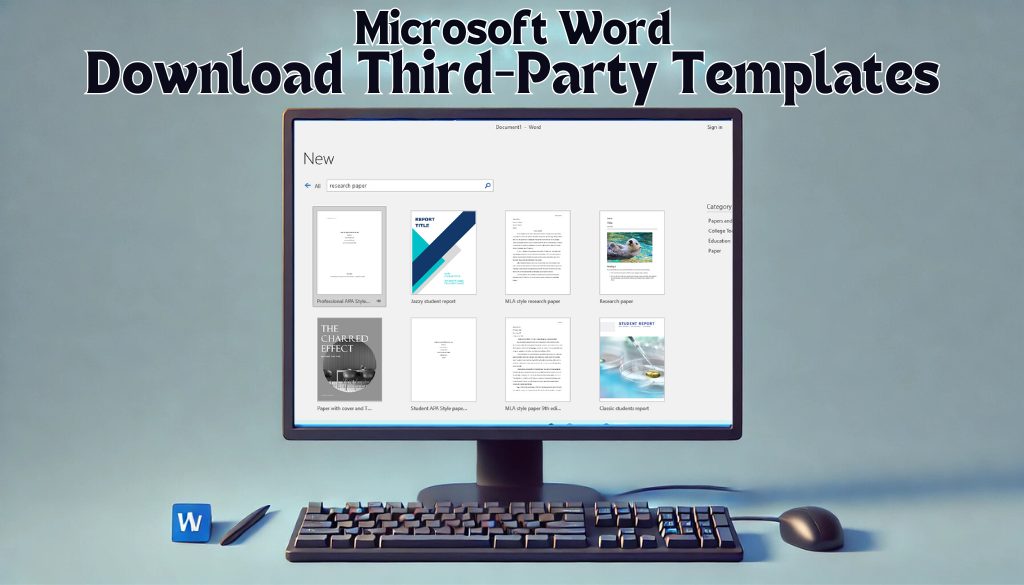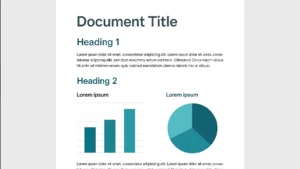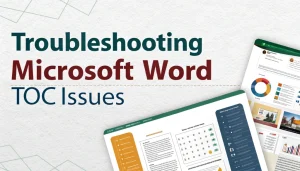Last Updated: January 24, 2025
Need a fresh design for your document? Downloading third-party templates in Microsoft Word can save you time and make your work look more professional. Let’s dive into how you can find, download, and use these templates easily.
Table Of Contents
Why Use Third-Party Templates in Microsoft Word?
Templates are a great way to quickly set up documents with the right format and design, whether it’s a resume, a project proposal, or a creative flyer. Third-party templates go beyond what Word offers by default, providing unique styles and designs that can make your documents stand out. From resumes and business proposals to creative flyers, using a third-party template can give your work a polished touch.
Where to Find Third-Party Templates for Microsoft Word
You can find a wide variety of third-party templates across different online platforms. Some popular sources include:
- Microsoft Office Online: Microsoft’s official library has a mix of pre-made templates that you can use for free.
- Template Marketplaces: Websites like Envato Elements, Creative Market, and Etsy offer numerous third-party templates that are well-designed and ready to download.
- Free Template Websites: Sites like Template.net and Hloom provide high-quality, free templates that you can download directly.
When selecting a template, make sure it matches your document’s purpose. For example, resumes benefit from clean, professional designs, while invitations can use more decorative elements. For more information on how to modify templates, check out how to modify existing templates in Microsoft Word.
How to Download and Use Third-Party Templates
Using third-party templates in Microsoft Word is easier than you think! Here are the steps:
- Download the Template: Find the template you want and download it. It will usually be in .docx or .dotx format.
- Open in Word: Locate the downloaded file on your computer and double-click it to open in Microsoft Word.
- Customize as Needed: Once opened, you can edit the text, colors, images, and layout to suit your needs. Make sure the template matches your branding or personal style.
Using templates helps you save time—you don’t have to create documents from scratch. Plus, they’re easily customizable—you can change colors, fonts, or add logos to truly make them your own without much hassle.
Benefits of Using Third-Party Templates
- Save Time: No need to design layouts from scratch—third-party templates give you a head start.
- Professional Look: Whether you’re creating a business report or a creative portfolio, templates help your work look polished.
- Variety: Microsoft’s default templates can be limiting. Third-party options bring you countless unique designs for any type of document.
For additional tips on getting the most out of your Word experience, see our guide on using Microsoft Word built-in templates.
Tips for Downloading Templates Safely
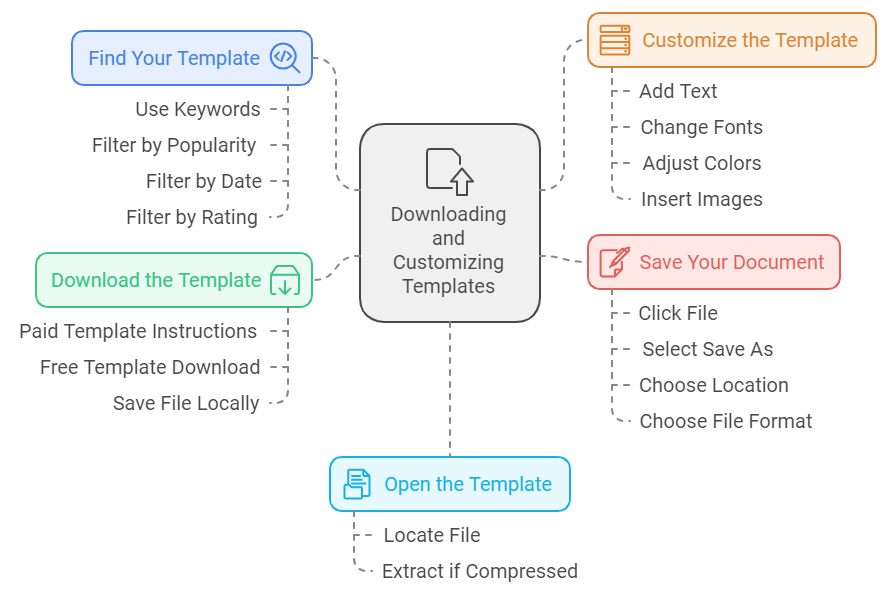
- Use Reputable Websites: Only download templates from trusted sources to avoid viruses or malware.
- Check Compatibility: Ensure that the template format matches the version of Microsoft Word you are using.
- Review the License: Some templates might be for personal use only, so always check the license before using them for business purposes.
Conclusion
Third-party templates in Microsoft Word are a fantastic way to improve productivity and give your documents a professional edge. Whether you’re working on a resume, a project proposal, or a creative flyer, the right template can make all the difference. Explore different templates today to find the perfect fit for your project! Start exploring trusted websites today, and take your Word documents to the next level!
Ready to get started? Download a third-party template and transform your next document into something visually stunning!
For more ideas on templates, check out using templates for reports to see how they can make your reports look more professional.